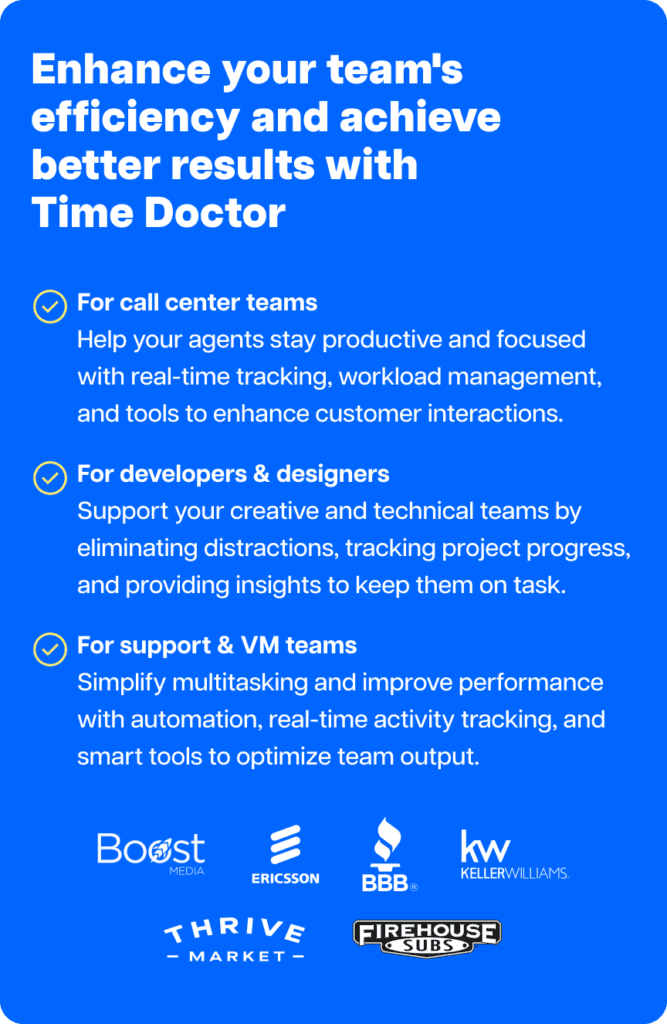Airtable is a no-code / low-code cloud-based collaboration platform where you can build apps and automate workflows.
It showcases all data in a user-friendly spreadsheet format for easy access. Team members can view records, edit information, and collaborate efficiently through the Airtable database itself.
The tool does feature a time tracker but only in the Pro Plan.
In this article, we’ll discuss how you can use Airtable time tracking and two key drawbacks of the time tracking app. We’ll also detail five of the best time tracking software alternatives to the Airtable time tracker.
Let’s get started.
Table of Contents
- How to use Airtable time tracking?
- 2 key disadvantages of Airtable time tracking
- 5 incredible tools for Airtable time tracking
- Wrapping up
How to use Airtable time tracking?
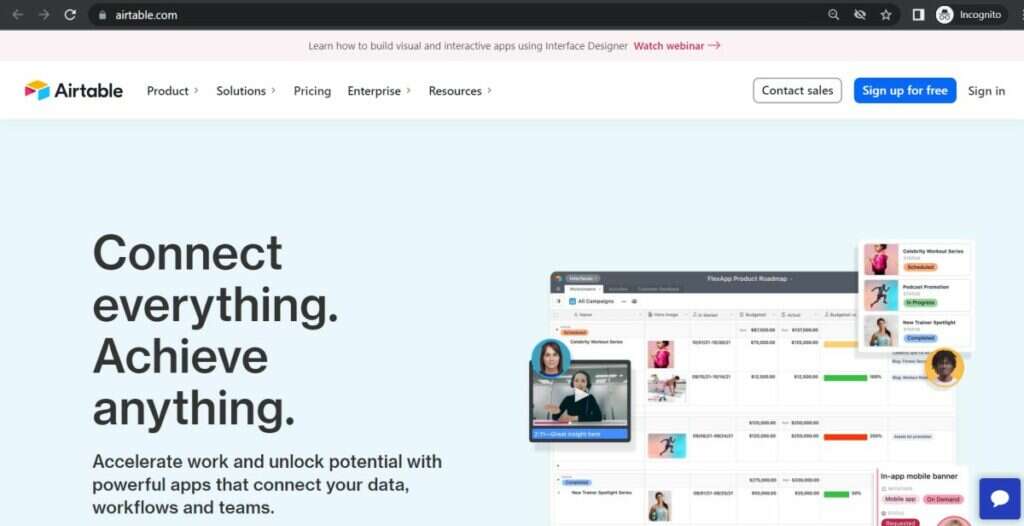
The Airtable time tracker app is available as a Pro Plan feature. It shows you how many hours and minutes a day your employees spend on any given task.
This feature also allows you to add collaborators to each task, providing you an overview of how long each team member spent on a project.
Using the time tracking solution, you can track time spent on existing records. You can also create new records in your database directly from the time tracker.
Once you’ve added the time tracker to your base, you’ll have to adjust the settings:
- Step 1: Pick the table where you’d like to create the records from the Table dropdown menu.
- Step 2: Select a start date field (optional).
- Step 3: Designate a collaborator (optional).
- Step 4: Pick a “view” for the time tracker app. If this is selected, you’ll be able to view records from this view when tracking time.
- Step 5: Specify your duration field as a number field and your duration unit in either minutes or hours.
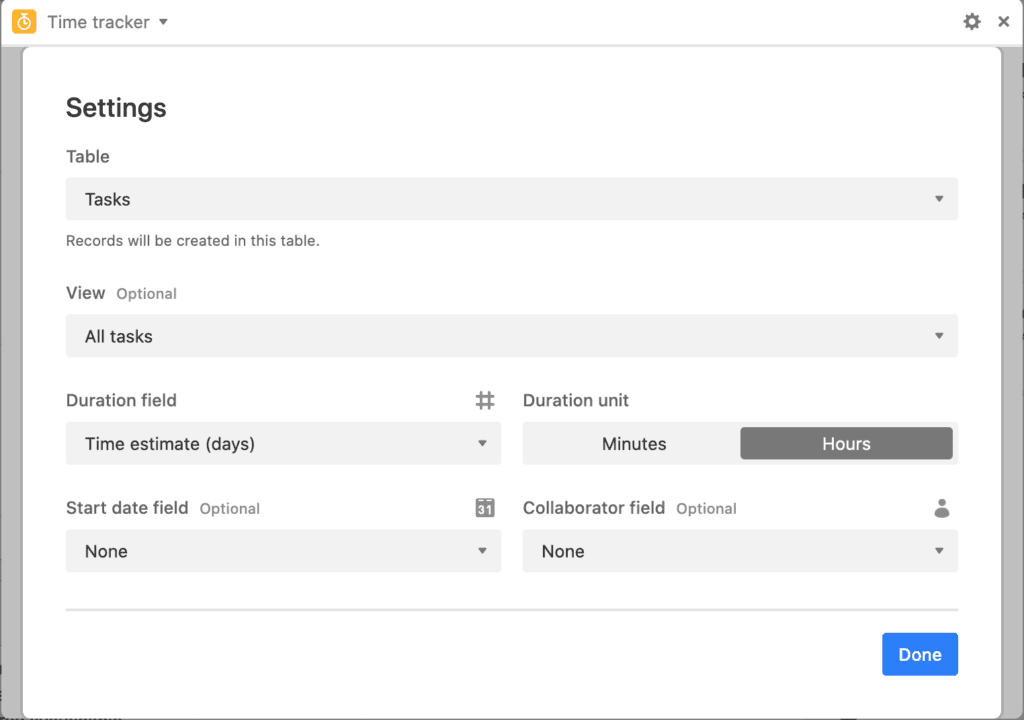
Once you’re all set up, click on Done, and a large button will appear, which will say “Start Tracking.”
By clicking this button, you will be able to select either an existing record or add a new record for which you want to track time.

Here’s how to go about doing both.
1. Track time for an existing record
Once you click on Start Tracking, you’ll have the option to choose which existing record to track time for.
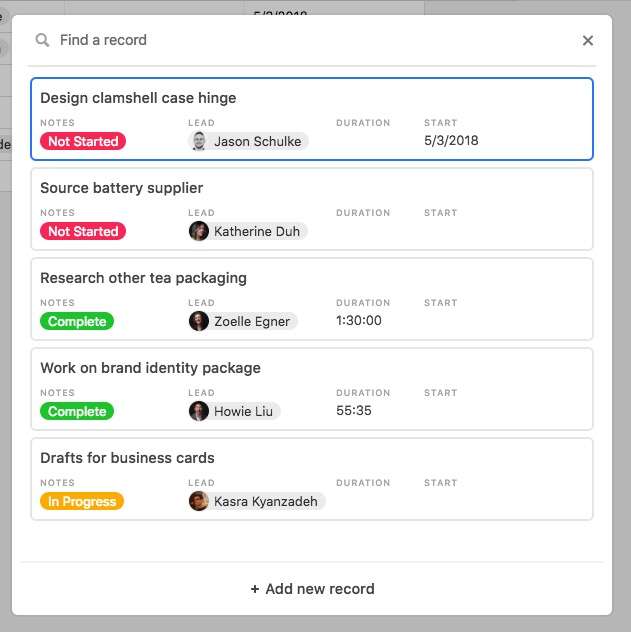
After choosing the record, the start date and collaborator fields will automatically fill in. As the project manager, you can change the collaborator later if needed.
This Airtable time tracker will run even if employees switch to a different relational database or leave Airtable.
Employees can pause the current time tracking session by clicking on the Pause button or stop tracking time entirely using the Stop button.
2. Track time for a new record
To track the time for a new record, click on Add New Record instead of selecting an existing one.
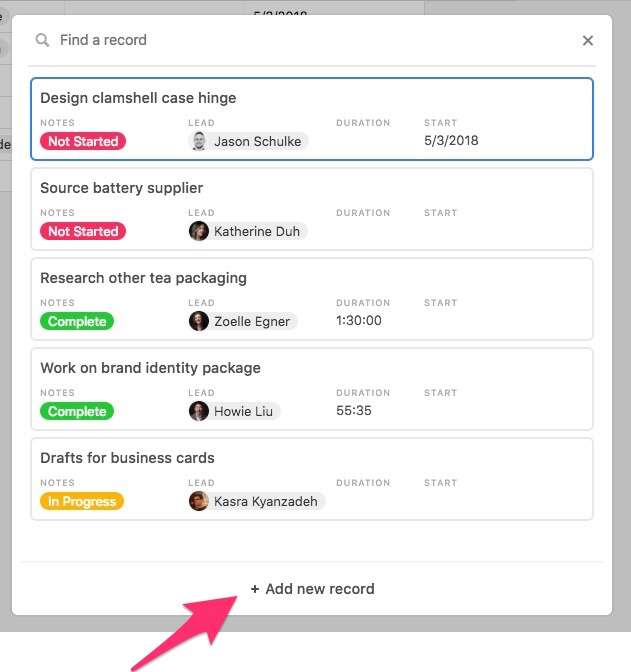
Doing this will create a new record with a designated time field. It will also note down which team member or collaborator is starting the tracker, which you can change later.
Let’s now look at some drawbacks of the Airtable time tracking feature.
2 key disadvantages of Airtable time tracking
While the Airtable time tracker is useful for tracking and managing projects on Airtable, it has some drawbacks.
1. Expensive and exclusive feature
The time tracking feature on Airtable is only available on the Pro plan.
This plan will cost you $24/user per month and offers other Airtable management features such as an editorial calendar, snapshot history, and locked views with creator permissions.
However, this is Airtable’s most expensive plan, and the time tracking feature is not available in the Free plan or the Plus plan at $12/user per month.
This higher price of the Pro plan can quickly become expensive for a small business, especially if you exclusively subscribe to the plan for the time tracker.
We recommend going for the Airtable Pro plan only if your creative teams or Agile teams rely on this project management software for:
- Tracking projects.
- Automation of multiple apps.
- The use of Airtable templates for repetitive tasks.
2. No productivity reports
The data provided by the Airtable time tracker about how much time each project took could help you with future project planning. However, you’ll have to determine what this data means either manually or via third-party app integration.
This is because Airtable itself provides no productivity reports based on the recorded time entries. It simply provides the raw data, leaving the calculations and interpretation up to you.
A lack of productivity reports can make managing projects difficult as you don’t have an insight into:
- Which specific task or project takes up the most time.
- Which team member takes a lot of time per project.
Instead, you can use any of the time tracking tools we’ve detailed below.
5 incredible tools for Airtable time tracking
Here are some fantastic time tracking tools you can use in place of the Airtable time tracker.
1. Time Doctor
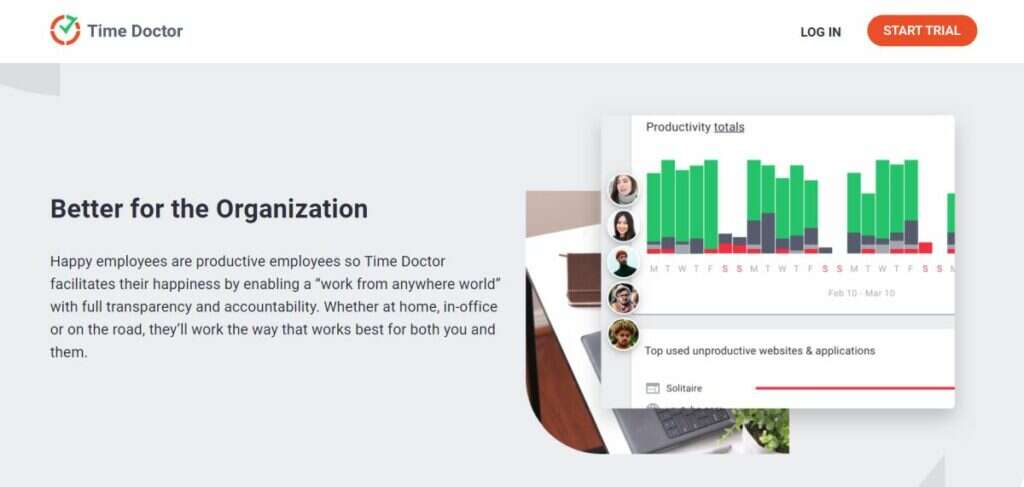
Time Doctor is an employee time tracking and project management tool trusted by many startups, small businesses, and large businesses alike.
To use Time Doctor, employees need to download the desktop app on their Windows, Mac, and Linux computers. It also offers an Android version of the app so employees can track time on their mobile devices.
Another important feature of the tool is the ability to track offline time.
If your remote team member temporarily goes offline or is disconnected from the internet, Time Doctor will continue to track their progress. Once they’re online, this offline information will sync with their online time entries to provide a complete overview of their working time.
Key features
Here are some of Time Doctor’s best features.
A) Silent and interactive time tracking
Time Doctors offers your employees two ways to track time – a manual/interactive method and an automatic/silent method.
In the manual or interactive method, employees need to follow the steps below:
- Download the Time Doctor desktop app.
- Create a new entry for a task.
- Press the Start button to start tracking the time for that task.
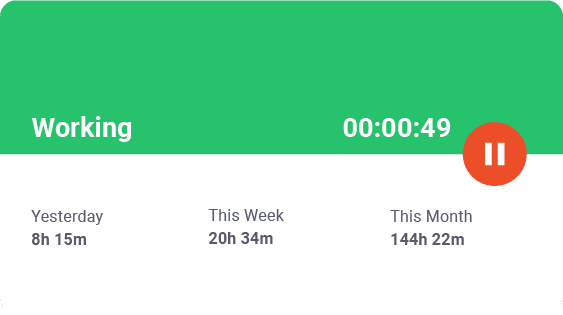
- Press the Stop button when they’re done with the task or want to take a break.

In the automatic time tracking method, Time Doctor will start time tracking as soon as the team member boots up their computer. It will run silently in the background without interfering with your employee’s day-to-day activities.
B) Idle time pop-up
If an employee has been idle for too long, Time Doctor will send them a pop-up notification gently nudging them to get back to work.
They can take this opportunity to pause time tracking and take a break.
The employee simply has to press a keyboard or mouse key to indicate they’re still working to remove the notification.
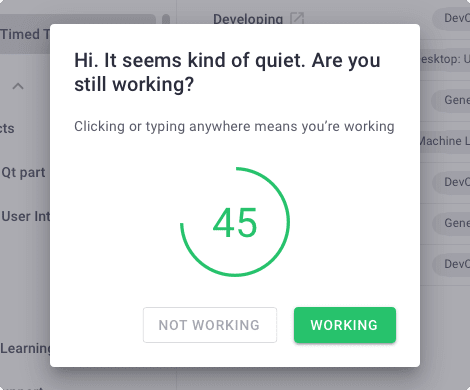
Note: Time Doctor is not a keystroke logger; it simply detects if a key has been pressed.
C) Multiple productivity reports
The Time Doctor tool generates multiple employee productivity reports to give an insight into how each team member spends their work time.
Some of the reports include:
- Activity report: View the productive, unproductive, desktop, and mobile time for every employee.
- Attendance report: Check whether an employee is present, late, partially absent, or absent.
- Hours tracked report: See every hour tracked by each team member per day or week or for a selected date range.
- Project and task report: Track how much time an employee spent working on any given project or task.
- Timeline report: View when an employee clocks in, takes a break, and clocks out for any date.
- Web and app usage report: Check which sites and apps employees use during their working hours, including social media.

D) Employee payroll management
Time Doctor’s payroll management feature allows you to pay your employees using the hours tracked on the app. It allows you to set up separate payments for hourly employees or freelancers so you can pay them per their timesheet data.
This can also help you create accurate invoices to bill clients.
It features an integration with popular payment gateways such as PayPal, Wise, etc., allowing you to export all payroll data in CSV or Excel formats for bulk payments.
You can further customize your payroll based on:
- Pay period.
- Payment method.
- Payroll currency.

E) Screencasts (Optional)
You can enable this optional screencast feature to take screenshots of your employees’ computer screens at regular intervals.
This feature can be enabled only for specific users or the entire team.
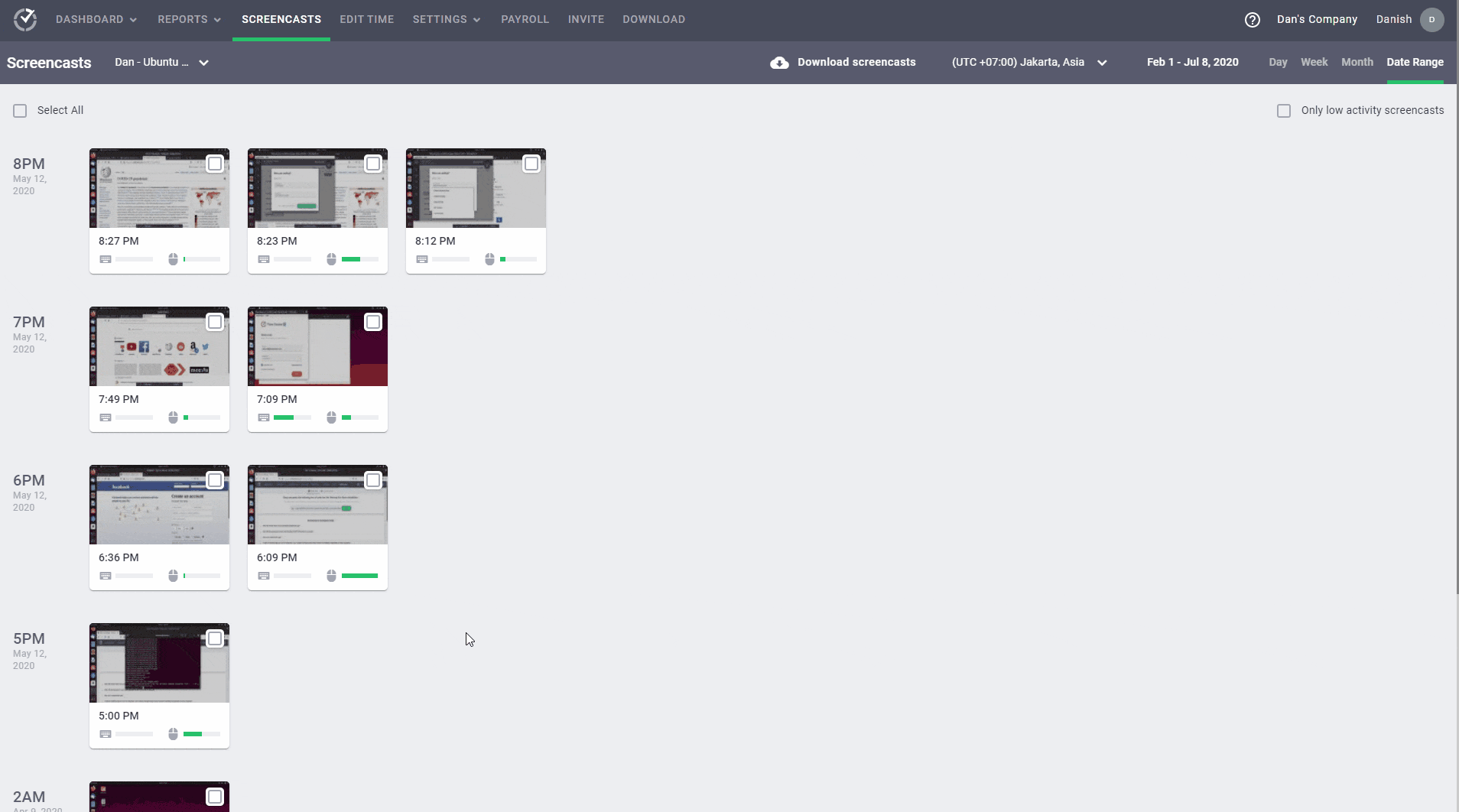
Note: You can blur sensitive information, such as passwords, from screenshots to protect user privacy.
F) Robust Chrome extension
Time Doctor also offers a powerful Chrome extension that integrates with over 60 different applications and sites you may use for work purposes.
Some of the available integrations are:
- CRM: Hubspot, Pipedrive, Salesforce, etc.
- Communication: Asana, Slack, Zapier, etc.
- Payments and invoicing: Gusto, PayPal, Wise, etc.
- Project management: FreshBooks, G Suite, GitHub, Microsoft To-Do, Zoho Project, etc.
All employees need to do is download the extension for free from the Chrome Web Store to start tracking time.
Learn more about Time Doctor’s many features here!
Pricing
Time Doctor provides a 14-day free trial with no credit card details required. Following this, you can go for a paid plan starting at $6.70/user per month.
Customer ratings
- G2: 4.4/5 (270+ reviews)
- Capterra: 4.5/5 (400+ reviews)
2. Toggl Track

Toggl Track is a time tracking solution that offers many task management and project overview features.
Key features
- Tracks every app or site your employees visit for more than 10 seconds to ensure accurate time entries.
- Offers a Pomodoro Timer to boost employee productivity and reduce burnout.
- Rounds off tracked time in the interval of your choice – to seconds, 6-second intervals, or minutes.
- Provides a project dashboard so you can track milestones, forecast timelines, and keep an eye on the budget.
- Alerts you when a project is reaching its estimated end.
Pricing
Toggl Track offers a free plan for up to five users and a 30-day free trial. After that, you can opt for their paid plans starting at $10/user per month.
Customer ratings
- G2: 4.6/5 (1490+ reviews)
- Capterra: 4.7/5 (1770+ reviews)
3. Harvest
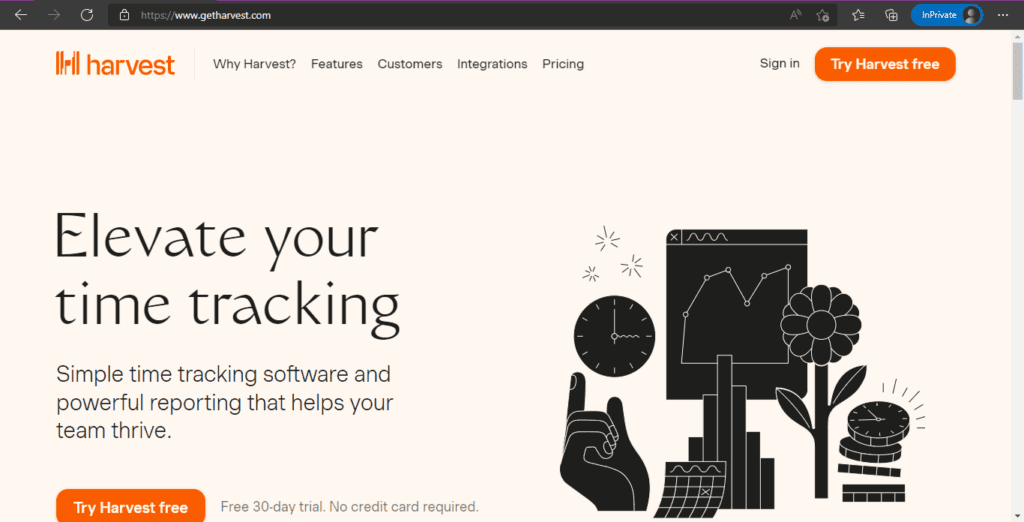
Harvest is a well-trusted employee time tracking software solution with powerful reporting and invoicing capabilities.
Key features
- Offers desktop, browser, and mobile apps so employees can track time from all devices.
- Allows you to create custom reminders to help your team track time regularly and consistently.
- Helps you see which projects and tasks are taking up most of your team’s resources.
- Updates project budgets as team members track time so you can stay within budget.
- Creates accurate invoices for your employees based on their tracked time on Harvest.
Pricing
Harvest offers a free version of its app for two projects, while its paid plan is $12/user per month.
Customer ratings
- G2: 4.3/5 (740+ reviews)
- Capterra: 4.5/5 (460+ reviews)
4. QuickBooks Time
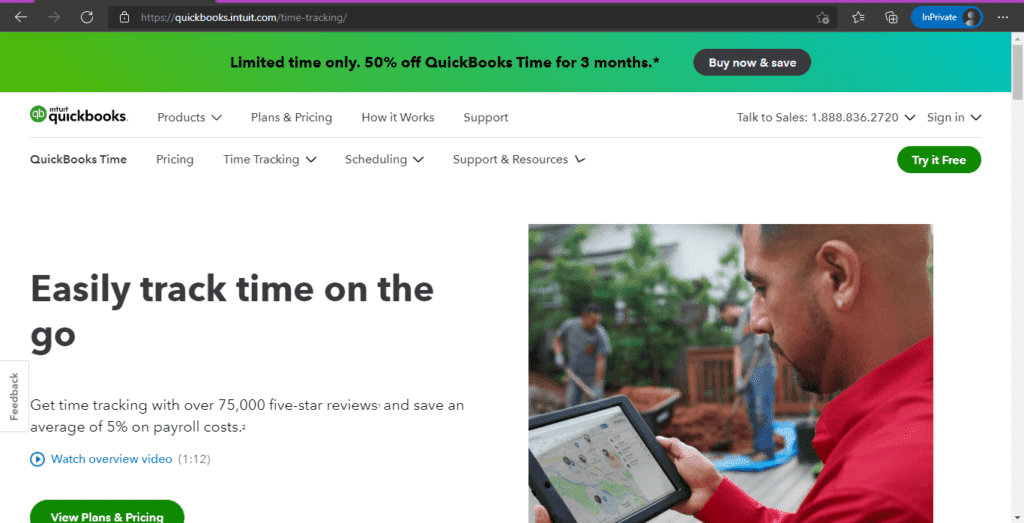
QuickBooks Time (formerly TSheets) is a time tracking and employee monitoring app that offers many cutting-edge technologies for tracking employee time.
Key features
- Allows employees to clock in and out with just a 4-digit PIN.
- Notifies your managers when employees don’t clock in or out as scheduled.
- Offers payroll reports in CSV, Excel, and PDF formats.
- Sync with Google Calendar, Microsoft Outlook, and Apple iCal for easy employee shift scheduling.
- Provides a time clock app for both Android mobile devices and iPhones.
Pricing
QuickBooks Time offers a 30-day free trial, after which paid plans start at $10/month + $8/user per month.
Customer ratings
- G2: 4.5/5 (1390+ reviews)
- Capterra: 4.7/5 (5530+ reviews)
5. Clockify
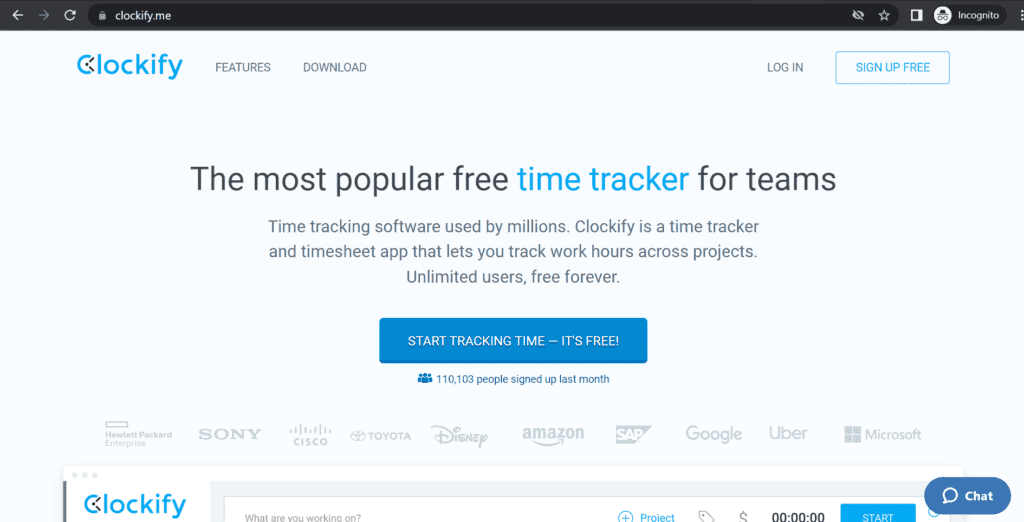
Clockify is a free time tracking and project management software solution that is perfect for a small business just starting out with a limited number of employees.
Key features
- Track all employee time using a stopwatch for seamless tracking.
- Provides a dashboard to help you see which employee is working on which projects.
- Gives summary, detailed, and weekly reports that you can easily share with your clients for transparency.
- Allows your project managers to create time-off policies and define holidays for paid leaves.
- Integrates with 80+ apps and features a Chrome, Firefox, and Edge browser extension.
Pricing
Clockify offers a free version that includes unlimited projects and their API. If you require advanced features, like time audits, you can go for a paid plan starting at $3.99/user per month.
Customer ratings
- G2: 4.5/5 (110+ reviews)
- Capterra: 4.7/5 (2910+ reviews)
Wrapping up
The Airtable time tracking feature is easy-to-use, but a significant drawback is that it’s only available in the expensive Pro plan.
It doesn’t provide any productivity reports that you can use to make informed decisions about task management and project allocation.
In its place, we recommend going with Time Doctor for your time tracking needs as it provides many functionalities such as offline and online time tracking, productivity reports, payroll management, etc.
So sign up for Time Doctor’s free 14-day trial and meet all your productivity goals today!