Curious about Asana time tracking?
Asana is a popular project management software with tons of features that would make any project manager happy. Within the Asana workspace, you can create tasks, access Kanban-style boards, monitor timelines and do tons of other things to easily manage your projects.
However, Asana lacks one critical element.
Asana doesn’t have native time tracking capabilities.
But why should you track time in Asana?
And more importantly, how do you implement Asana time tracking?
In this article, we’ll cover why you should track time in Asana, and show you how to do it. We’ll also highlight 5 other excellent features that Asana offers.
Table of Contents
- What is Asana?
- 4 reasons why you should track time in Asana
- How to set up Asana time tracking (step-by-step guide)
- A quick look at 5 other Asana features
Let’s get started.
What is Asana?
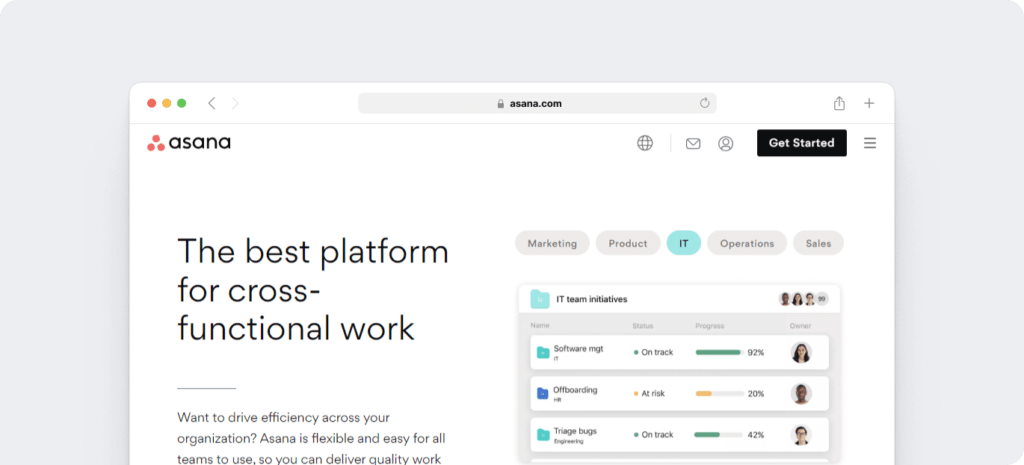
Asana is a project collaboration tool that helps you organize tasks, set deadlines and keep track of what everyone is working on.
From the user-friendly Asana interface, project managers and teams can quickly take stock of everything that needs work. As Asana supports web (Chrome, Safari, Firefox, Edge) and mobile platforms (iOS and Android), it’s extremely accessible — from wherever you are!
What’s more?
You can go for Asana’s free plan (for teams of up to 15 Asana users) to experience some of its key features. It also offers three paid plan tiers, with the cheapest being Asana Premium, starting at $10.99/user per month for additional functionality.
And if you need more functionality, like time tracking, all you need to do is use a third-party app integration to enhance your Asana experience.
4 reasons why you should track time in Asana
Asana has a great suite of features that help you with project management.
However, it doesn’t have any native support for time tracking.
But why should you track time in Asana in the first place?
Adding a time tracking feature will not only give you some much-needed visibility over your management for an assigned task, but it’ll also streamline your workflows. It’ll provide transparency on where time is spent — for you, your teams, and even your clients.
Here’s a closer look at how Asana time tracking benefits you:
1. Identify productivity issues
Do you know how much time a single task takes?
Even typing a message takes a certain amount of time, right?
With a time tracker, you’ll be able to log all the hours and minutes you spend on every Asana task and subtask that fills up your project.
But how does this information help you?
When you know exactly how much time is spent on each task, you’ll be able to see where too much or too little time is devoted. You can also identify any time-related bottlenecks in your workflow and take steps to tackle it.
You’ll even be able to tell if team members may be overloaded with work and redistribute that work to improve delivery times.
2. Get transparency over project management
It’s one thing to know how much time you spent on tasks.
But wouldn’t it be even better if you could show this to your entire team?
And why would you want to do that?
Your team members may be unproductive even when they don’t intend to be. So knowing how they spend their time keeps them accountable, and on track towards achieving your project goals.
Additionally, being able to track time helps you know what your team is working on and where their time is spent. Having this information at your fingertips will help you improve time and work allocation for future projects.
3. Accurate payroll and client billing
With time tracking, you know exactly how much time a task takes and you can use this data to generate timesheets for your teams’ payroll.
An accurate timesheet not only shows the correct hours for the work completed by your team members, but it also gives you a source for billing clients for the work done.
And if your client needs clarifications over your charges, you can always show them the time they’re being charged for, down to the second.
4. Manage team schedules
Using a time tracker with Asana can help you manage your team efficiently.
How?
Your project team could be in-house or remote, with members working from different locations. With Asana time tracking, you can use the time data you gather to better plan your team schedules as you have a good idea of how much they’re capable of.
How to set up Asana time tracking (step-by-step guide)
As Asana has no native time tracker, you’ll have to pick a third party time tracker to work with it.
But don’t worry.
There are plenty of third-party time trackers you can use with Asana, which you can find in their app directory.
To help you get started quickly, here are some popular Asana time tracking integrations:
1. Time Doctor
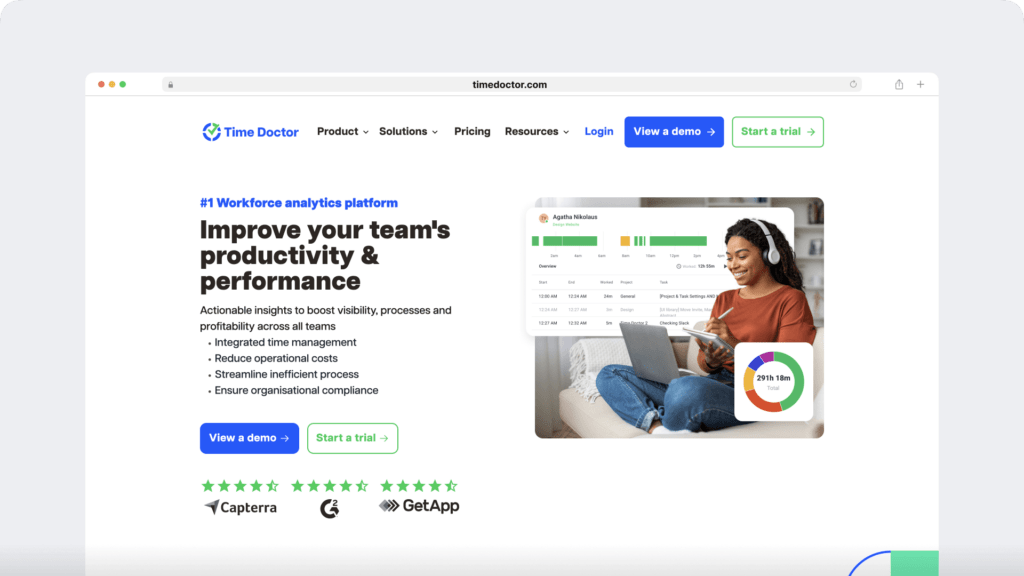
Time Doctor is a powerful time tracking app used by giant companies as well as SMBs, like Thrive Market and Firehouse Subs, to boost their employees’ productivity.
Time Doctor allows project managers to track how their teams manage their work time in Asana. This way, even if your team is working remotely, you can ensure that they work productively.
With Time Doctor running, you can also keep track of what tasks your team is working on in real-time. You’ll know exactly where your work time goes!
How does that help you?
Remember, accurate time entry gives you accurate billable hours.
This ensures that correct salaries are paid and that you’re not overbilling or underbilling clients.
For added flexibility, Time Doctor is available as a:
- Desktop app for Windows, Mac and Linux.
- Mobile app for Android.
- Google Chrome extension.
Asana time tracking with Time Doctor
Time Doctor offers a feature-packed Chrome extension that’ll help you easily track time in Asana.
You can:
- View the Asana tasks your team is working on.
- Know how productive your teams are via a “Productivity report” as well as other reports like timesheets.
- Determine each team member’s activity level by using keyboard and mouse activity as reference (Time Doctor cannot track what keys you press – it only determines if any keys were pressed to determine activity)
- Use optional screenshots or record videos of team members’ screens so you’ll have an idea of what they’re working on.
- Accurately pay employee salaries and bill clients based on the hours worked.
- See which websites and apps your team accesses during work hours. Time Doctor can track individual pages visited within each website, not just root domains.
- Maintain transparency with clients by using the client login portal.
A. Integrating the Time Doctor Chrome browser extension with Asana
Here’s how you get the Time Doctor’s Chrome extension to work with Asana:
Step 1
To use the Time Doctor Chrome extension, make sure you’re using the interactive (not silent) version of the Time Doctor desktop software.
After you’ve ensured that you’re using the right version of the app, enable the Projects & Tasks feature in Settings > Company Settings.
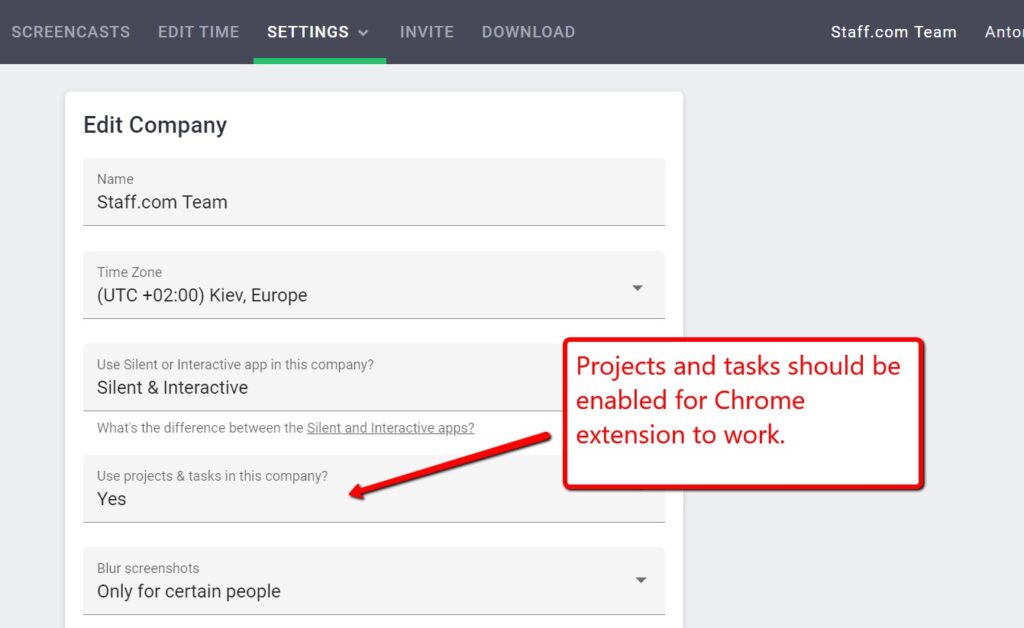
Step 2
Now, click on Settings > Integrations from the top menu to enable the Chrome extension. You must be an admin to do this.
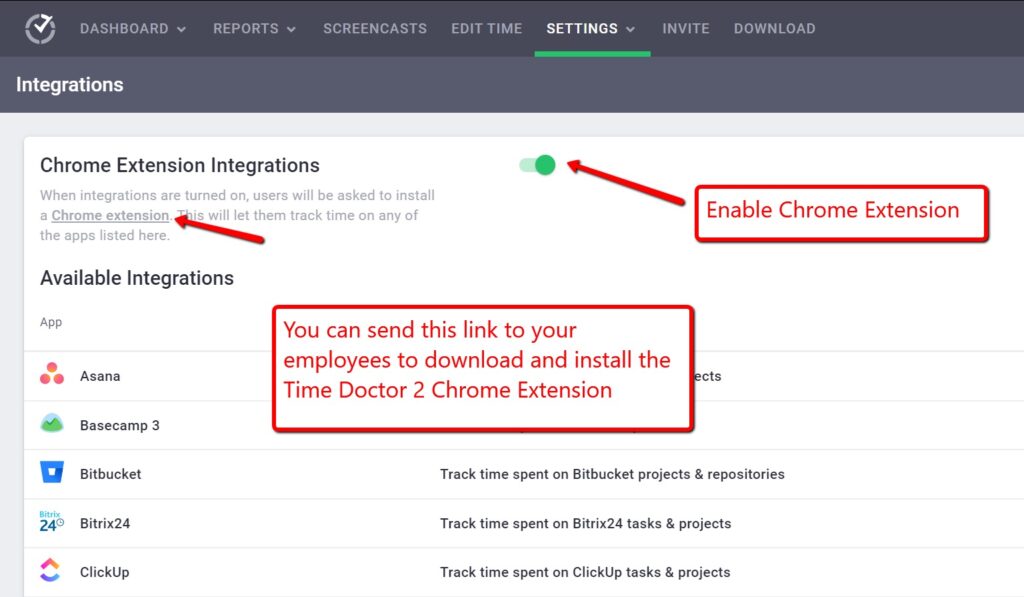
Step 3
Once enabled, your team members will receive a notification asking them to install the Chrome extension.
B. How the Chrome extension works in Asana
Once a user has it installed, the Chrome extension will add a start/stop button into Asana.
Just navigate to any task in your Asana account and you’ll see the Start Timer button. Now all you have to do is click on this timer button to start or stop time tracking. Simple, right?
You’ll notice that the Asana task and project will be automatically added to the list in your Time Doctor desktop app. And when you’re done with the task, simply hit the Stop Timer button to stop tracking time.
Any tasks and time tracked using the Chrome extension will sync with the desktop app (with reports) in real-time.
Additionally, while you can use it to track time in Asana, Time Doctor also works across other work apps like Office 365, WordPress, Zendesk and more. This will help you keep track of everything your team works on any day.
Note: Time Doctor won’t track what your team members do during their free time.
2. Hubstaff
Hubstaff is a time tracking integration that allows you to track time from within Asana. You can also use Hubstaff for invoicing and employee payroll.
Hubstaff also has GPS capabilities that allow you to monitor what team members are working on and from where they are working.
Click here to read our in-depth Hubstaff review.
3. Everhour
Everhour is another time tracking tool that can integrate directly into Asana. This way, you can track the time a team member spends on any task or project without leaving Asana.
It’ll also help you create reports like monthly timesheets or detailed breakdown by tasks to share with your team members. Additionally, as Everhour will automatically sync all your active projects with Asana, your reports will always show the latest data.
4. Harvest
Just like Time Doctor, Harvest is another Asana integration that adds a timer icon to all your tasks in Asana.
This lets your team track time from the tasks they’re already working on, so they won’t have to interrupt their workflow to start the timer.
You’ll also be able to import people and projects from Asana into your Harvest integration, so it’s easy to get your team set up for all your project management needs.
Click here to read our comprehensive Harvest review.
5. TimeCamp
The TimeCamp integration for Asana allows you to track time for multiple projects easily.
You can import Asana tasks and projects into TimeCamp and define them in the same way they’re set up in Asana. TimeCamp also provides detailed reports on Asana projects and is available for mobile and desktop platforms.
A quick look at 5 other Asana features
Asana is loaded with a ton of other features to help you with your project management.
Here’s a glance at some of them:
1. Projects and milestones
Asana lets you organize your work into shared projects as lists or Kanban boards for your meetings, initiatives and programs. You can also use Asana to create milestones, which helps your team focus on short-term goals while moving towards a larger goal.
2. Tasks and subtasks
For better task management, you can break down your work into smaller pieces in Asana. If a task is too big, split it into subtasks so that nothing is too much to handle in one go.
You can assign an owner to any Asana task, which helps everyone know who’s responsible for that specific task. To do this, simply click on a task name and assign it to a team member.
You can also view your task list on your Asana Task Pane and easily add extra data to a new task using a custom field.
3. Sections and columns
Group your project tasks into sections in a list or as columns in a board. This helps keep your Asana tasks organized to match your workflow stages correctly.
4. Deadlines and timelines
Setting due dates will ensure that every task is completed on time.
In Asana, you can view your tasks on an Asana calendar or even your own work calendar to set deadlines. You can also set due times for any Asana task. This lets everyone know when each task should be completed — no matter which time zone they’re in.
Moreover, you can visualize the project timeline using a Gantt chart. This is great for viewing tasks and project deadlines and also helps you plan and adjust schedules easily.
5. Integrate with other apps
Remember Time Doctor and the other time tracker integrations we discussed?
In addition to those, you can connect Asana to other management apps like online calendars, team communication tools and file-sharing platforms.
Some popular Asana integrations include:
- Google Calendar: An online calendar app
- Slack: For in-house and remote team communication
- Asana for Jira: Link Asana projects with Jira issues
- Microsoft Teams: A video conferencing software
- GitHub: A software development platform
Final thoughts
While Asana is a great project management tool, it lacks a native time tracking feature — which is one of the best ways to extend Asana’s functionality.
It not only lets you know where all your work time goes, but you’ll also gain insights on how you can improve your time management.
And by using a powerful time tracking integration like Time Doctor, you can easily fill this gap. Besides being one of the best time trackers in the market, Time Doctor also offers tons of other features that can help improve project management in Asana.
To ensure that your Asana project time is optimized, why not sign up for Time Doctor today?


