Looking for a billable hours calculator?
If you bill your clients on an hourly basis, you need to be cautious of how and where you invest your time.
More importantly, you have to ensure that you accurately track the time spent on projects and bill clients accordingly. Any negligence here might negatively impact your net profit and income goals.
But how do you calculate billable hours?
Don’t worry. We got you covered!
In this article, we’ll explore everything you should know about calculating your billable hours. We’ll also highlight the best tool you can use to calculate your billable hours accurately.
Table of Contents
- 5 simple steps to calculate billable hours
- What are the different methods of calculating billable hours?
- The perfect billable hours calculator: Time Doctor
- What are billable and non-billable hours?
- Why should you record your billable and non-billable hours?
- Wrapping up
Let’s get started.
5 simple steps to calculate billable hours
You should follow a specific, streamlined process to calculate every billable hour accurately.
Let’s understand how you can do that with the following steps:
(Note: We’ve discussed what billable hours are and their benefits later in the article. You can skip to that section if you want to understand that first and scroll back here once done.)
Step 1: Set up an hourly billable rate
Before taking on a project or hiring someone, here’s what you need to ask yourself:
- How much do you need to pay your employees?
- How much will you charge your clients?
So, how can you figure out employees’ hourly rates?
Hourly rates depend on several factors.
It varies from industry-to-industry and from one task to another.
You don’t need an hourly rate calculator for this calculation.
Just determine the expected income of professionals with your experience in the industry, then use this formula:
Employee Minimum Hourly Rate = (Expected annual salary / Total number of annual working hours)
You can also find out your company’s hourly rate without accounting for billable utilization rates, overhead expenses, etc.
How do you do this?
Divide your annual income goals (the annual income you expect) with the annual billable hours (the sum of payable working hours in a year). You can use this result to bill clients per hour.
However, you can also add increments to this hourly rate to account for:
- Overhead costs such as equipment expense.
- The resource utilization rate.
- A non-billable task, like following up with a potential client.
- Paid vacation days and other benefits of in-house employees, etc.
Step 2: Decide on an invoicing schedule
Once you’ve decided the rates for your professional services, you have to determine when you want to issue invoices.
The monthly invoicing schedule is the most common option, especially for small business owners, who pay their invoices at the end of each month.
However, depending on your business’s type and size, you can also invoice weekly or fortnightly.
Step 3: Track the number of work hours
Next, you should keep track of the total hours spent on a project to report to the client and bill them for it.
You can also track your non-billable time to see how much work the project is not paid for and where your company invests its valuable time.
How can this help?
Tracking all your working hours will help you remove potential bottlenecks in project management, manage your workload, and offer you several other benefits.
Step 4: Sum up the total number of work hours
When your billing cycle ends, you should add all the number of work hours for your clients.
Ideally, you should create an itemized list of the tasks covered in every project and the amount of time required for each item.
Why?
It ensures transparency and helps your client see the return on investment (ROI) they’re getting from your company.
Step 5: Draft a detailed invoice for each client
Finally, you need to create a detailed invoice to send to your client.
An excellent invoice usually covers the following details:
- Contact details of your business, such as the phone number, email-id, work address, etc.
- Client contact information.
- A breakdown of tasks for the pay period.
- Billable hours for each task
- Due date of payment.
- Terms and conditions.
- The total amount to be paid (including taxes.)
Looking for some billing timesheet templates?
Check out our free and downloadable Excel billing timesheet templates!
What are the different methods of calculating billable hours?
You can calculate billable hours, either manually or using a time tracking tool.
Calculating billable hours manually is straightforward.
All you’ve to do is calculate how much time you’ve worked on the project and multiply it by your hourly rate.
However, the manual method is not the perfect solution to calculate billable hours.
Why?
Many complications arise when you:
- Charge a different rate for every different client.
- Don’t track your time accurately.
- Have a diverse team doing different types of tasks.
- Spend more time on tasks that don’t add to your revenue.
- Don’t factor in any hidden administrative task while estimating the project’s total cost.
So, how do you keep a tab on your working and non working hours precisely?
Digital time tracking and productivity management tools can help you out here!
These tools help you tackle all the above problems and can even create invoices automatically.
And while there are hundreds of tools that can help you with timekeeping and productivity management, one of the best tools available today is Time Doctor.
The perfect billable hours calculator: Time Doctor
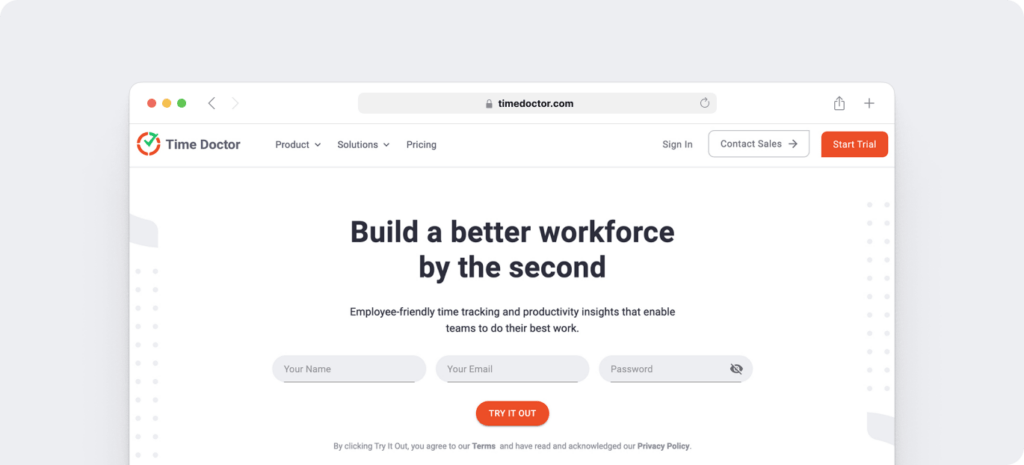
Time Doctor is an employee productivity management tool that makes it easy to track working hours, manage your work performance, and bill clients correctly.
Used by large companies and SMBs, Time Doctor offers several time tracking features, productivity reports, and payroll features to generate quick and accurate invoices.
This way, you can keep track of every chargeable hour and generate invoices in an instant.
All you’ve to do is track time for your work hours and deduct the non-billable work time from them. Time Doctor will do all the rest.
How to calculate billable hours using Time Doctor
Here’s how you can calculate the billable hours with Time Doctor:
1. Create projects and tasks
The first step to track your billable and non-billable hours is to create (and name) a project and all the tasks you want to track under it.
All the non-billable and billable tasks you create are automatically tracked under the project name so that you can know the amount of time you worked for a particular client.
You can also assign tasks and projects to your employees or freelancers.
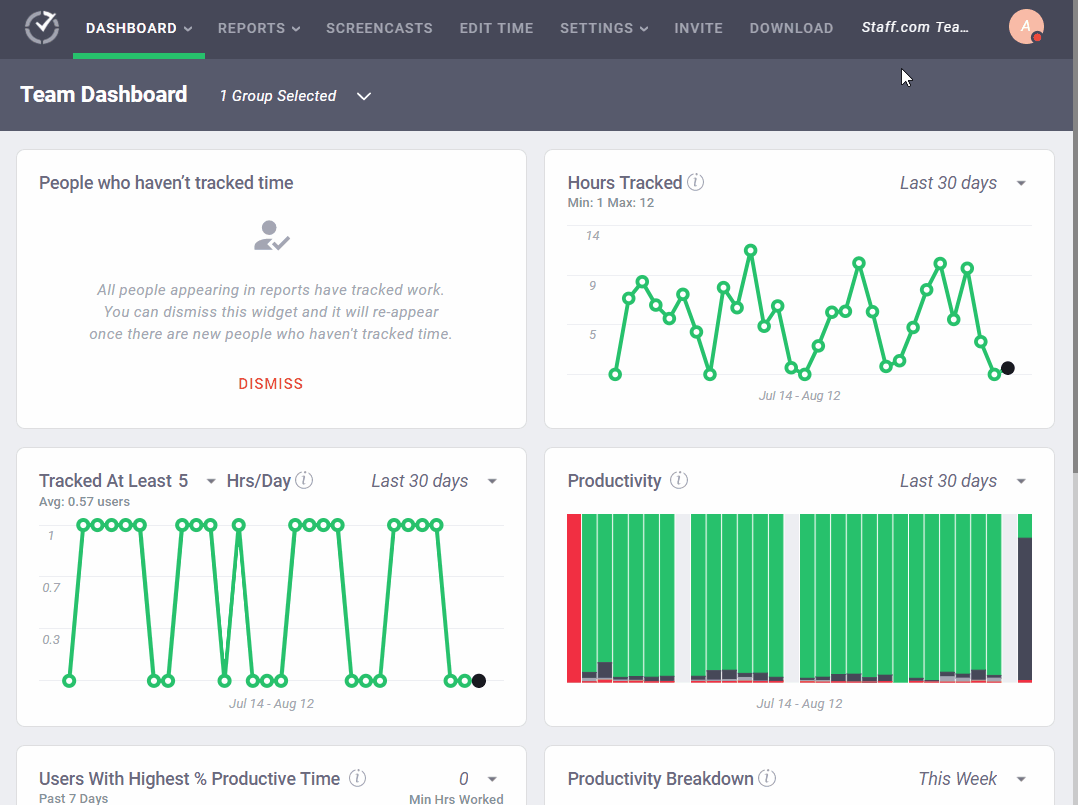
Note: Only managers and admins can create and assign projects.
2. Track the time you spend on activities
You can accurately track time for all your tasks and projects using Time Doctor.
To start time tracking, all you’ve to do is open Time Doctor in the manual mode and click the ‘Start’ button.
Time Doctor will then operate in the background and track your time.
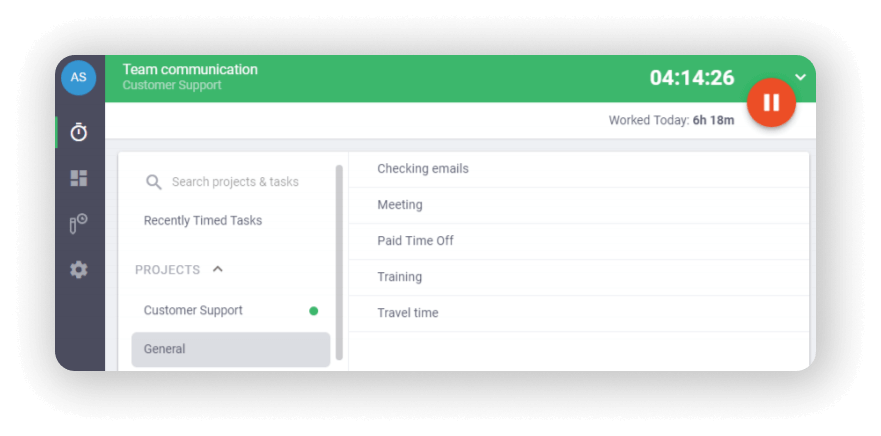
To stop time tracking, you should click the ‘Stop’ button. You can do this whenever you’ve completed a task or want to take a break.
But that’s not all.
You can also use the automatic tracking mode to ensure that you don’t miss tracking billable time. With this feature, you can track your time from the moment you start your computer to the time you switch it off.
3. Track the inactive work time
With Time Doctor, you can create tasks for all your activities — billable or not.
Additionally, Time Doctor also has a feature to track idle time on your computer.
What’s idle time?
Idle time is a minute or second on your computer with no activity (no mouse movements keystrokes).
Additionally, admins and managers can enable a warning pop-up for their employees that reminds them of their inactive status after a set time limit.
If no response is registered within 60 seconds of showing the pop-up, the time tracker stops on its own.
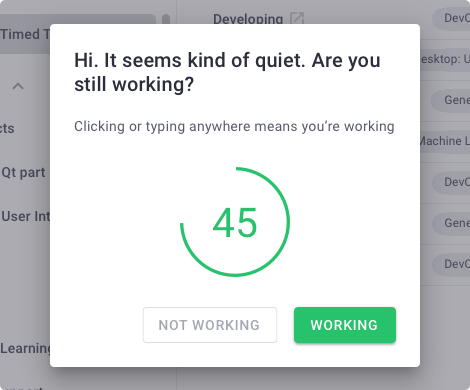
How does idle time tracking help?
Idle time tracking ensures that you or your freelancers and employees don’t bill or log their idle time as work.
Note: Time Doctor is not a keylogger. It only tracks whether you’re pressing keys or not. It doesn’t monitor which keys you press on your computer.
4. Analyze your billable and non-billable work hours
Data is meaningless until it’s coupled with actionable insights, right?
That’s why Time Doctor auto-generates detailed productivity reports to help you see where you’re spending your time.
Some of its key reports include:
- Timeline report: See the time you spend on billable tasks, non-billable tasks, and breaks.
- Projects and tasks report: Know the time utilized for tasks and projects.
- Hours tracked: Determine the hours you spend tracking time per day, week, etc.
- Activity summary report: Get real-time reports of your active and idle time.
- Web and app report: Track the time you spend on various applications and websites.
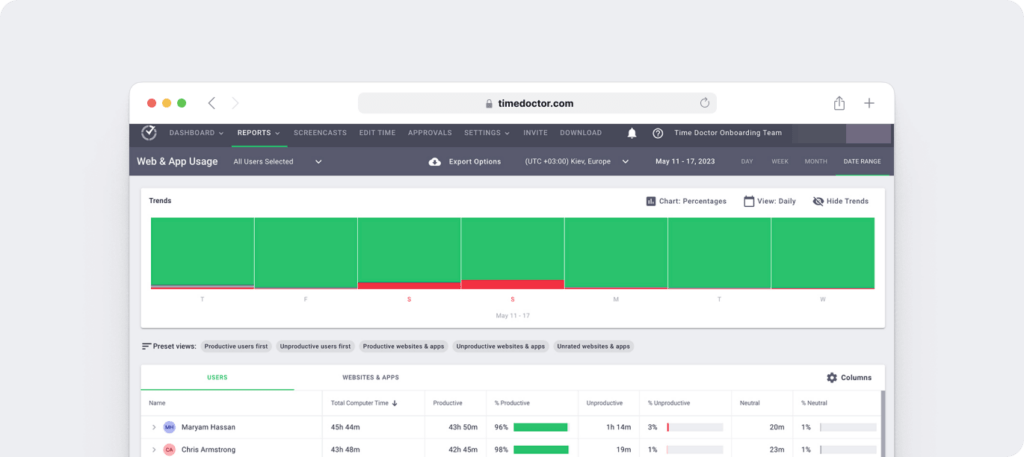
5. Calculate your hours
By default, Time Doctor shows you all the work time tracked by a user as billable or payable.
To generate payroll, you need to follow these steps:
- Select the user(s) that you want to include in the payroll.
- Select a date range for your payroll.
- Select the payment currency for each user.
- Enter the hourly billing rate for each user.
- Add or deduct any amount if needed, such as overtime pay.
- Select the payment method for each user.
That’s it! You would now see the payroll on your screen.
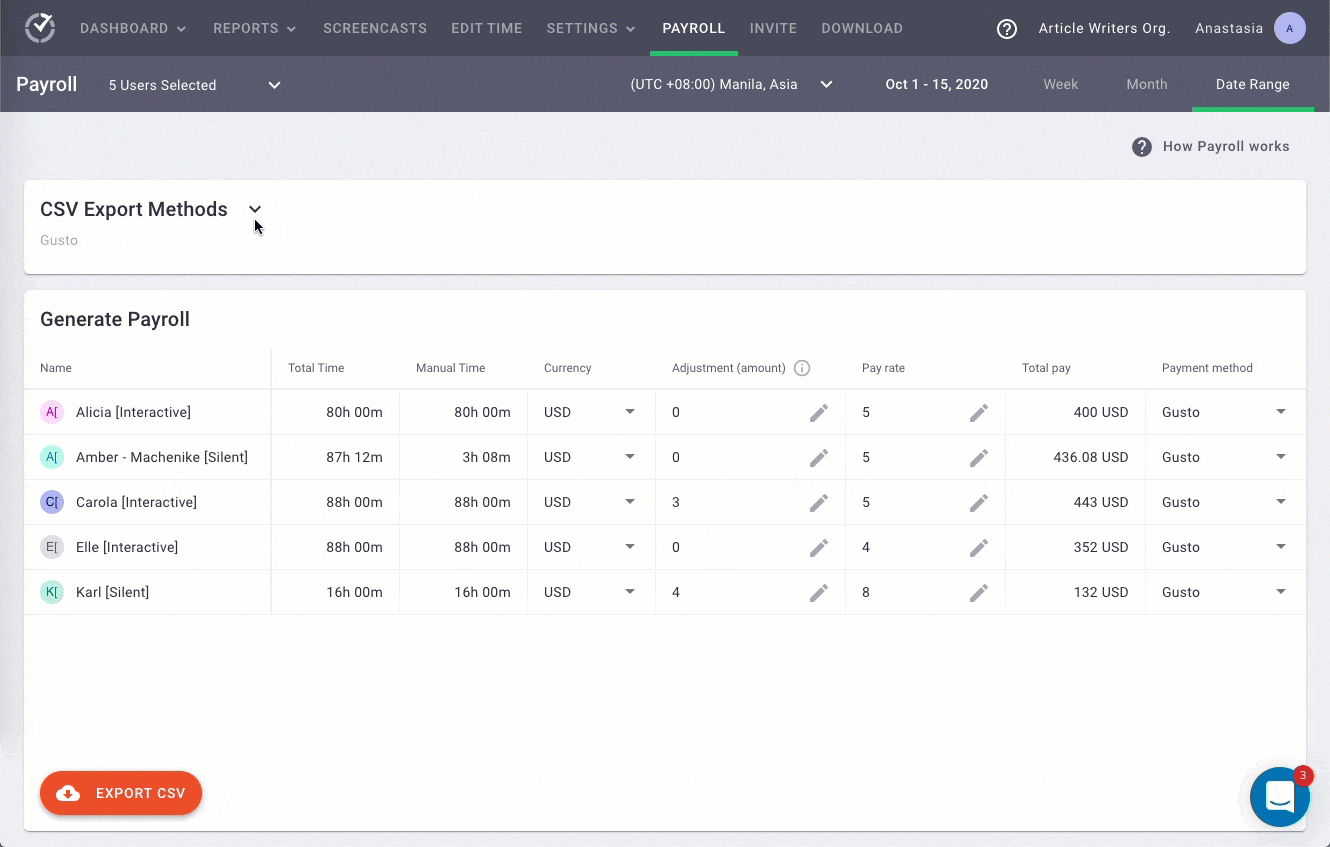
Note: You can always deduct your non-payable hours by adding a negative rate in your payroll page’s ‘optional adjustment section’.
6. Pay your employees or send an invoice
Once you’ve generated the payroll, you can:
- Export the manual payment payroll in a CSV format with all the information available on the payroll page.
- Export the payroll in a ZIP file for multiple payment methods.
- Pay your employees by uploading your CSV file to PayPal, Wise, Gusto, or ADP to make a batch payment.
- Save the details of payment methods, currency, pay rates, etc., for future use if needed.
What are billable and non-billable hours?
Professionals and organizations who trade their time for money have to calculate their billable and non-billable hours.
Let’s take a look at the differences between the two:
A. Billable hours
Billable hours are the number of hours or amount of time tracked by a professional to bill their client or employer.
Billable hours can include the time in:
- Project planning.
- Research and resource organization.
- Working on client projects.
- Revising work at the client’s request, etc.
So who should track billable hours?
Tracking billable hours is not just limited to an independent contractor, consultant, or freelancer.
Many in-house employees also need to calculate their billable hours.
For example, attorneys in legal firms must work a certain number of billable hours each year.
An employer usually pays for both working and non-working hours.
However, if an employee is billed by the hour, they must also keep track of the time they’re being paid.
Check out our comprehensive guide on how to track billable hours!
B. Non-billable hours
Non-billable hours are those hours for which you don’t pay your employees or freelancers.
These hours can include:
- Employee onboarding and training.
- Working on pitches for new clients.
- Company-wide meetings and coworker communications.
- Entertaining clients, etc.
Professionals can’t bill their employers or clients for all the time you spend on the project, but tracking non-billable hours is as important as billable ones.
Why should you record your billable and non-billable hours?
Let’s have a look at why it’s essential to record your billable and non-billable work hours:
1. Maintain accurate records
When you track your billable hours, you can:
- Know exactly how much to charge your clients or pay your employees and freelancers for their work.
- Garner accountability by ensuring that employees get paid for their labor and, at the same time, are not inactive for their work hours.
- Automate the process of calculation and find out the exact billing amount in an instant.
- Having a log of time entries when invoicing multiple clients helps to show clients the returns they’re getting from your company.
2. See the real value of non-billable hours
You can see how your team members spend their non-billable time so that you can better minimize hiccups or bottlenecks in the project execution processes.
For instance, if your leaders spend a lot of time sitting in non-billable meetings, perhaps you can try to:
- Teach managers to have shorter and more effective meetings.
- Encourage your team leaders to plan the meeting and agendas before the meeting.
- Limit the number of participants in a group call, etc.
3. Optimize business processes
When you track both billable and non-billable hours, you’ll also be able to take proactive decisions to:
- Spend more time on tasks that drive the profit margin.
- Quote clients more accurately in the future.
- Evaluate your company’s hourly rate and fee consistently.
- Prepare budgets for upcoming quarters, etc.
Such data will help you optimize your business workflow and spike up your business’s profitability.
Wrapping up
While you can use manual methods to track and calculate billable hours, they can be inaccurate and unreliable.
An excellent time tracking software can help you overcome these challenges, ensuring that you bill clients accurately. It’ll also help improve your employees’ work performance in the process.
And while there are several software available today, Time Doctor is the best tool for tracking and calculating billable hours. It offers advanced time tracking features for efficient and effortless payroll management.
Sign up for Time Doctor’s 14-day free trial and calculate your billable hours in no time!

Liam Martin is a serial entrepreneur, co-founder of Time Doctor, Staff.com, and the Running Remote Conference, and author of the Wall Street Journal bestseller, “Running Remote.” He advocates for remote work and helps businesses optimize their remote teams.


