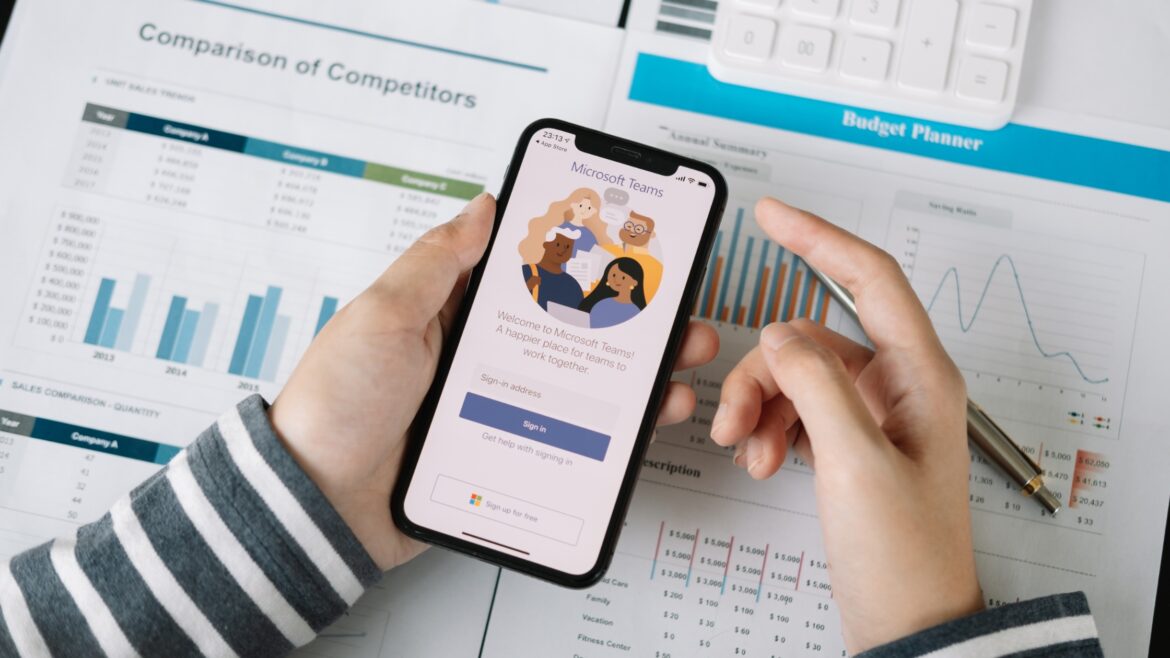Let’s address the elephant in the room.
Yes, Microsoft Teams (MS Teams) can help employers monitor employees. As a manager, you can track almost everything your employee does within Teams. This includes text conversations, recorded calls, Zoom meetings, and more.
Now, this opens you up to more questions. How can Microsoft Teams monitor employees? What exactly does it track? Are there any privacy concerns you should be aware of?
Don’t worry. You don’t have to go on an internet adventure to find out.
In this article, we’ll give you a detailed breakdown of Microsoft Teams’ employee monitoring features. We’ll also highlight the tool’s privacy concerns and suggest a better alternative to manage employee productivity.
Table of Contents
- Can Microsoft Teams monitor employees?
- Microsoft Teams employee monitoring: A detailed breakdown
- Microsoft Teams privacy concerns
- Time Doctor: A better alternative to measure employee productivity
Let’s begin.
Can Microsoft Teams monitor employees?
Employers have access to almost everything employees create using Microsoft Teams. Here’s a list of some of the activities employers can monitor:
- Teams chats, including one-on-one and group chats.
- Deleted and private chats.
- Actions within MS Teams, such as creating a team, deleting a team, logging in, and logging out.
- Content created and shared in a Microsoft Teams channel (including private channels).
- Names of the applications used inside of Microsoft Teams.
- Information regarding a Microsoft Teams meeting, such as subject, time, attendees, webcam usage, and durations of the Teams meeting.
- Recorded content from a Microsoft Teams meeting.
- Files created using OneDrive, Sharepoint, and Microsoft Stream.
- Information on Microsoft Planner, Microsoft Learn, and Microsoft Forms.
- Devices, such as an iPhone or a laptop, used to log in to Microsoft Teams.
- The IP address and operating system used to log in to Microsoft Teams.
This list can give you a fair idea of what the Teams app is capable of monitoring.
Read our Step-by-Step Guide on How To Use Microsoft Teams for more.
Let’s now dive into Microsoft Teams’ employee monitoring features.
Microsoft Teams employee monitoring: A detailed breakdown
Microsoft Teams has five main features that enable employers to monitor everything employees do within the software.
Here’s a closer look at each of these monitoring features:
1. Microsoft Purview Compliance Portal
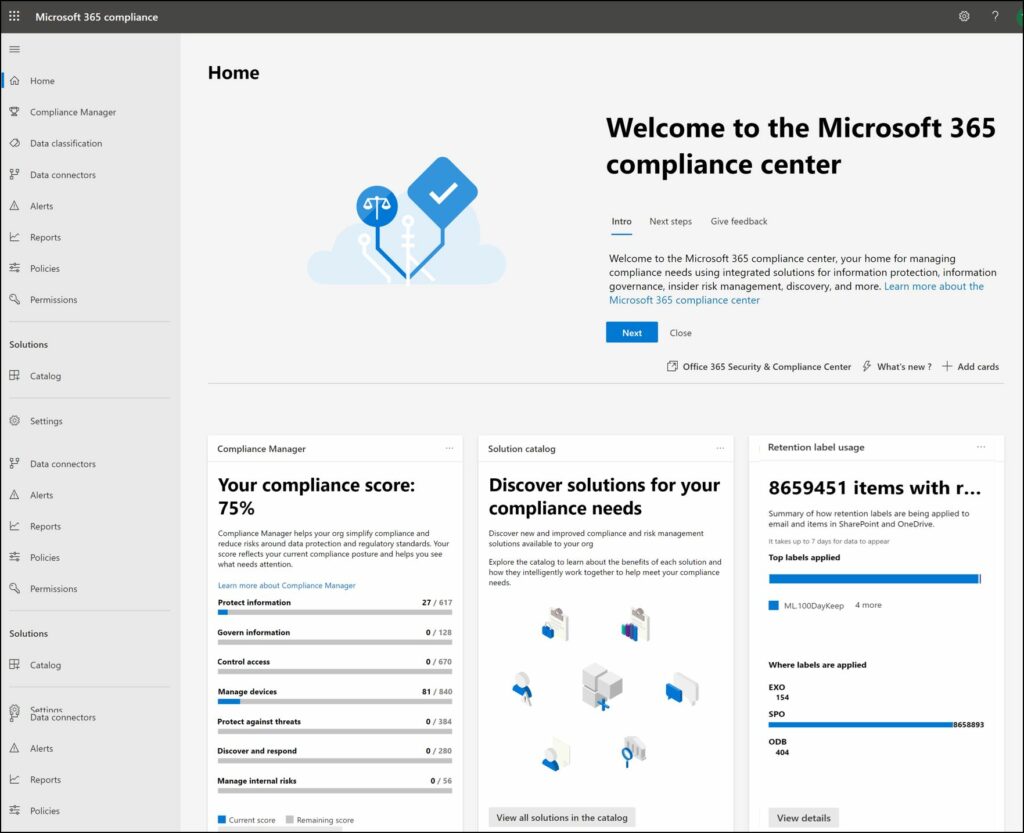
Formerly called Microsoft 365 Compliance, the Microsoft Purview Compliance Portal is a key monitoring tool for employers. The portal gives you easy access to the data and tools you need to manage your organization’s compliance needs.
The tool is typically meant to help legal, and compliance teams and help managers access employee information.
The compliance portal’s Content search feature gives you insights from sources, including:
- Exchange Online mailboxes.
- SharePoint and OneDrive accounts.
- Microsoft Teams.
- Microsoft 365 Groups.
- Yammer Groups.
The feature has a similar function to the Vault feature in Google Workspace. Here’s how you can find employee information using the Microsoft Purview Compliance Portal:
Step 1
Navigate to the left side of the screen on the Microsoft Purview Compliance Portal and click on Content Search.
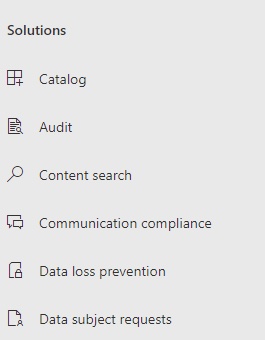
Step 2
On the Content search page, click New search. Name your search to help identify it.
Step 3
On the Locations page, choose the content locations you want to search, such as mailboxes, sites, and public folders.
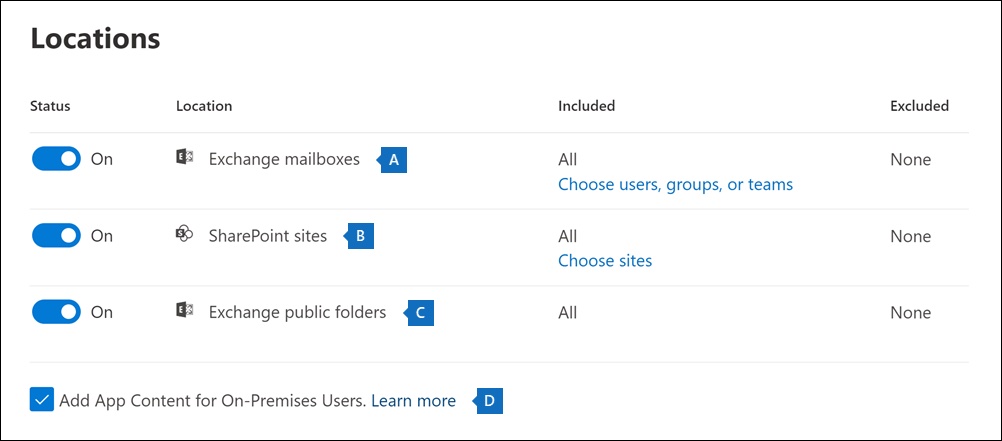
Step 4
On the Define your search conditions page, type a keyword query and add conditions to the search query if necessary.
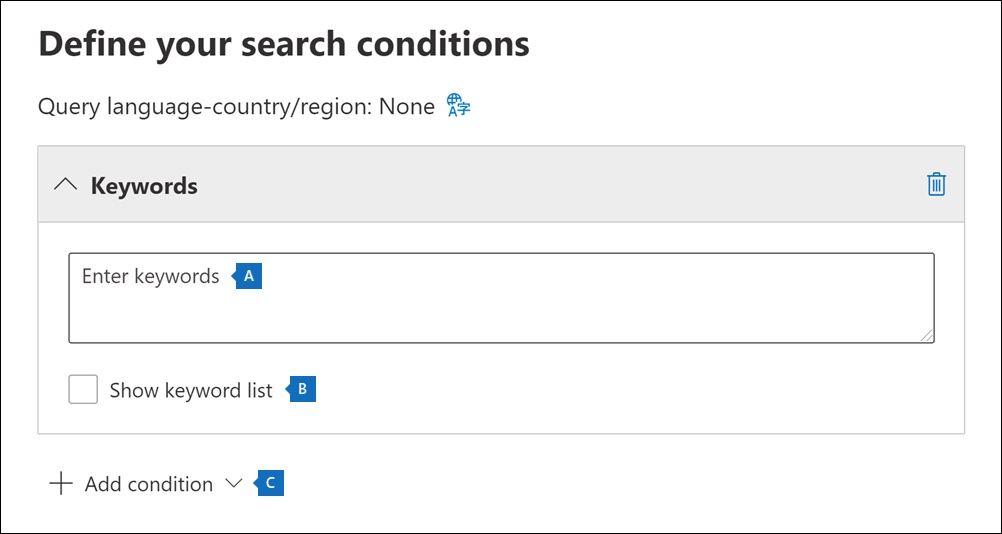
Step 5
With the employee information you generate, you can:
- Preview search results.
- View statistics for search results.
- Export a search report to Excel.
Note: To access the Content search tool, you must be a member of the eDiscovery Manager role group in the compliance portal.
2. Microsoft 365 admin center reports
Microsoft 365 Admin Center reports let you see how employees are using Microsoft 365 services, including Microsoft Teams. This means you can easily identify who’s using a service extensively and reaching quotas or who may not need the Microsoft service.
Microsoft 365 Admin Center Reports are available for 7, 30, 90, and 180 days. They provide an insight into Microsoft services, including:
- Mailbox usage.
- Office activations.
- OneDrive for Business usage.
- SharePoint activity.
- Microsoft Teams usage activity.
- Yammer activity, and more.
To access the Reports dashboard, go to the Reports option in the admin center and click on the Usage page. You will now have access to at-a-glance activity cards for different services.
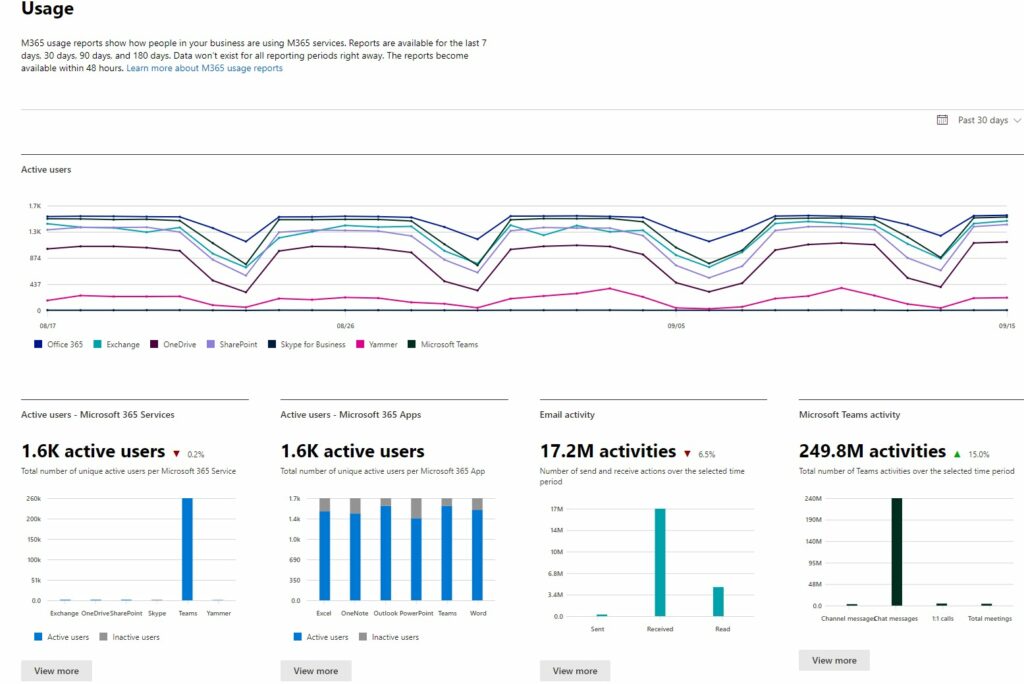
You can click on View more to get details and specific user information for each Microsoft service.
Note that only a team member with the following permissions can view these reports:
- Global admin.
- Exchange admin.
- SharePoint admin.
- Skype for Business admin.
- Reports reader.
- Teams Administrator.
- Teams Communications Administrator.
3. Power BI usage analytics
The Power BI tool is an interactive data visualization software product from Microsoft.
The Power BI usage analytics feature gives you access to a pre-built dashboard or the Executive summary for each Microsoft team workspace. This is a high-level view of your team’s workplace analytics.
You must enable the Power BI app in the Teams Admin center apps list to access this Teams activity dashboard.
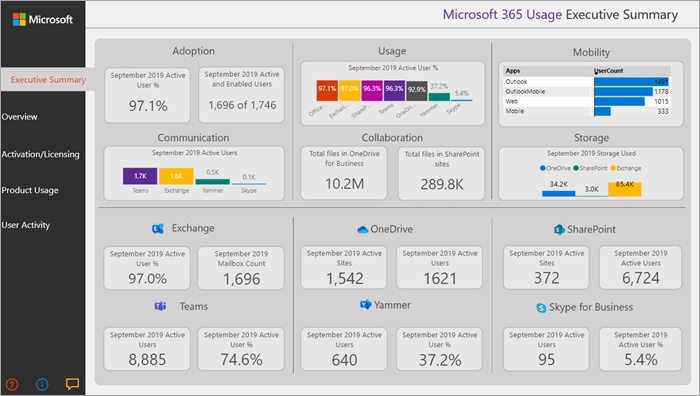
This dashboard contains pre-built reports on:
- Adoption: Monthly summary of Microsoft services’ individual usage trends.
- Usage: Aggregate volume of active Teams users and the key activities for each Microsoft product for the last 12 months.
- Communication: Breakdown of the most preferred form of communication within your organization.
- Collaboration: Detailed insights on how your employees use collaboration tools like OneDrive and SharePoint to store documents and collaborate.
- Storage: Tracks Microsoft Cloud storage for mailboxes, OneDrive, and SharePoint sites.
- Mobility: Tracks the devices employees use to connect to Microsoft Outlook, Teams, Skype, or Yammer.
Note: Only Microsoft team members or managers with a Power BI Pro or Premium Per User (PPU) license can edit and share Power BI workplace analytics reports.
4. Microsoft productivity score
Microsoft launched a new tool called Microsoft Productivity Score in 2020. This monitoring tool assigns your company a Productivity Score out of 800 over either 28 days or three months.
Microsoft lets you compare your productivity score to other companies in your industry. The tool also monitors how an individual employee uses Microsoft tools.
As a result, employers have access to reports on:
- Number of messages employees send and receive.
- Video calls your employees make.
- Employee meetings and video conferencing information.
- Screen sharing data from individual users, and more.
Note that this Productivity Score can only be accessed by a team member who has one of the following roles:
- SharePoint admin.
- Global admin.
- Exchange admins.
- Teams admin.
- Skype for Business admin.
- Reports Reader.
- Global Reader.
- Usage Summary Reports Reader.
5. Microsoft Viva insights
Microsoft Viva is an employee experience software that focuses on employee engagement and well-being. Your team can download the Microsoft Viva Insights app from the apps list within Microsoft Teams.
While all team members have access to personal Viva Insights, project managers can view additional reports under My team insights. This includes details on your team’s collaboration and working patterns, making it easy to spot employee burnout.
To view these team insights, you can click on the My team option on the Microsoft Viva Insights home page.
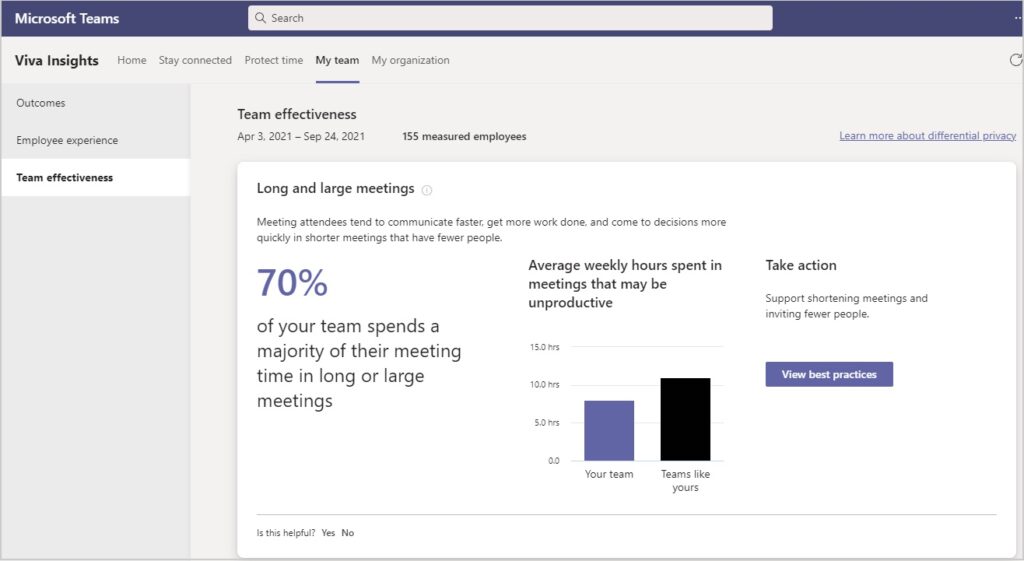
My team insights give managers metrics, such as:
- Long and large meetings.
- Focus time.
- Collaboration across silos.
- Instant chat message use.
- Microsoft team manager connections.
We’ve discussed the different ways in which employers can monitor employees on the Microsoft Teams app. Let’s now discuss the tool’s privacy concerns that can bother you and your employees.
Microsoft Teams privacy concerns
In the wake of the pandemic and the rise in remote work, employers are looking for software to help them track the progress of their remote employees.
Led by Microsoft CEO Satya Nadella, the Microsoft Teams platform is now proactively launching more employee productivity tools. The company states that its monitoring infrastructure is an opt-in experience and follows best practices for employee monitoring.
However, these productivity tools have been subjected to scrutiny over personal data privacy concerns. Some experts have even criticized tools like the Productivity Score as surveillance tools that can be used to spy on you.
These tools allow employers to access privacy settings and turn off employee monitoring. However, Microsoft starts tracking employee activity by default when it first loads. Additionally, the Microsoft Teams productivity tracker and the usage analytics don’t require employee consent during data collection.
Data privacy and employee wellness experts have expressed concerns that this may paint the Microsoft Teams app as a workplace surveillance tool. Experts are also concerned about the ambiguity around what employee actions are monitored.
Additionally, the lack of transparency can hamper the trust between employees and employers. This can also lead to a power imbalance, causing employees to feel demotivated.
Wondering if there’s a more reliable way to measure workplace productivity? Read on to find a better alternative.
Time Doctor: A better alternative to measure employee productivity
Microsoft Teams can provide detailed monitoring reports for managers to analyze employee productivity and improve workflows.
However, data privacy experts are wary about using the tracker due to its privacy concerns.
Thankfully, you can opt for an employee-friendly alternative like Time Doctor and measure employee productivity without raising any alarms with your team.
What’s Time Doctor?
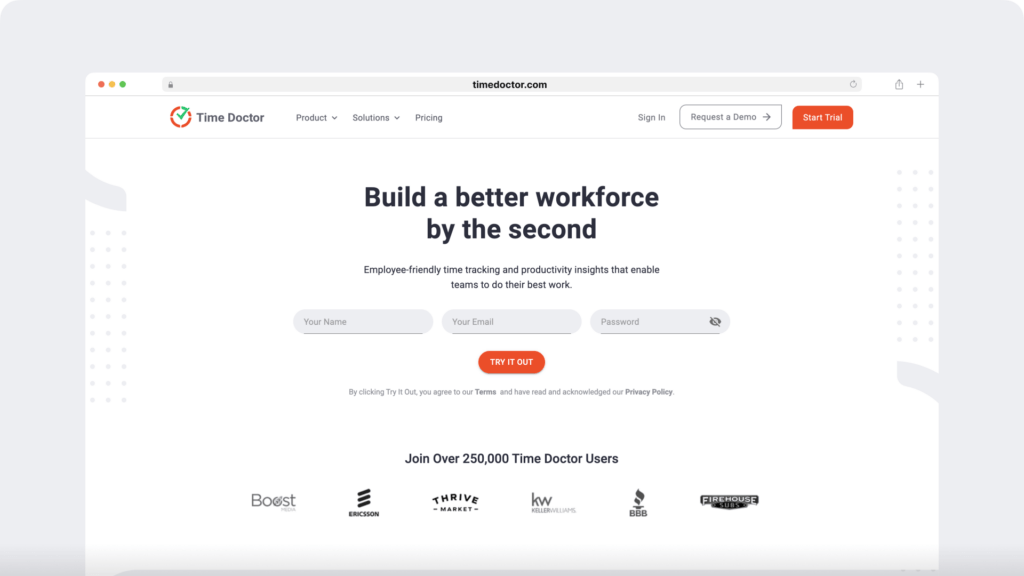
Time Doctor is a trusted time and performance management tool that helps boost productivity across your organization. It’s used by major companies, like Verizon and Ericsson, and small businesses, like Thrive Market.
Time Doctor can measure time spent on tasks and projects and generates detailed productivity reports.
Additionally, Time Doctor has a robust Android app. Its desktop app can be accessed on Windows, Mac, and Linux operating systems.
Key features
Let’s take a deeper look at some of Time Doctor’s key features:
1. Comprehensive privacy policy
Time Doctor has a comprehensive privacy policy that clearly explains how it handles key security issues, including:
- Information collected by the tool.
- Information provided by the user.
- Information collected from third parties.
- And how they use user information.
Additionally, Time Doctor is compliant with data security laws stated under General Data Protection Regulation (GDPR) and California Consumer Privacy Act (CCPA).
Visit the Time Doctor’s privacy policy page to learn more.
2. Accurate time tracking
Time Doctor lets your employees take charge and track their working hours accurately.
Employees are empowered to take a call on how they want to track time.
Your team can start tracking time by clicking the ‘start’ button with the manual time tracking mode. To stop tracking time, they simply need to click the ‘Stop’ button.
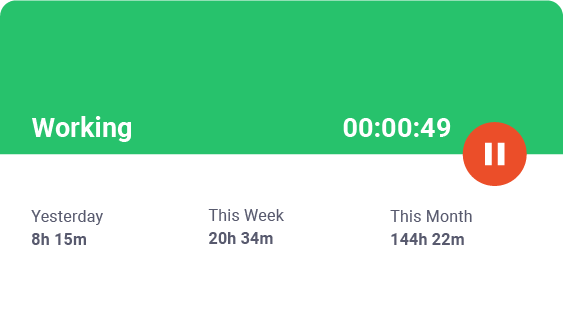
Worried that your team may forget to track time?
Fortunately, Time Doctor lets you make manual time entries.
However, your team may find manual tracking a hassle.
In such scenarios, they can switch to Time Doctor’s automated timesheet feature. This feature records their computer activity without starting any timers. As the silent time tracker runs in the background, it won’t interrupt your team member’s work schedule.
3. Idle time tracking
Time Doctor can help you calculate employee inactivity with its idle time taracking feature.
What’s idle time?
Idle time is a second or minute on your desktop with no user activity (i.e., no mouse movement or keystrokes).
Time Doctor keeps an accurate record of the percentage of idle time spent while the timer is on.
Plus, team managers can enable an idle time pop-up for their employees. This pop-up or notification reminds them of their inactive status after a set time limit. And if the tool doesn’t register a response within 60 seconds, the time tracker stops on its own.
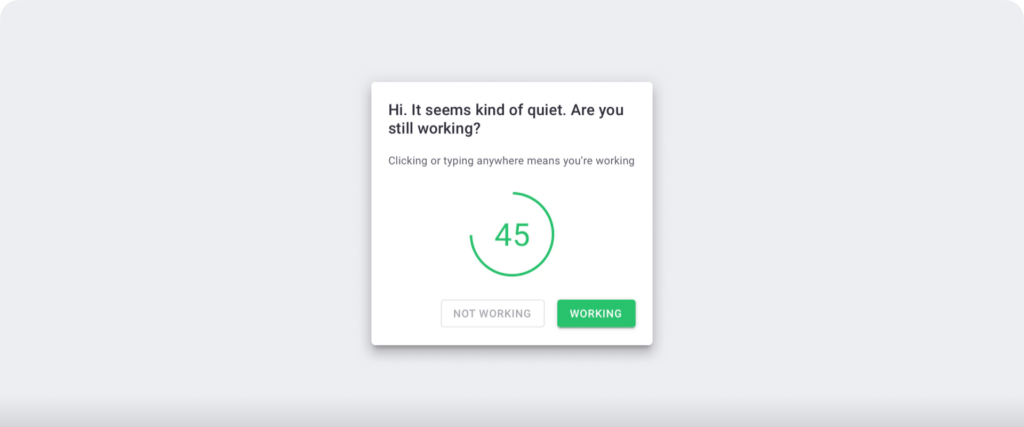
These distraction alerts can help encourage your team to stay productive and get the job done.
Note: Time Doctor is not a keystroke logger. It only checks if the user has clicked any key on the keyboard or mouse and doesn’t record other details.
4. Analyze detailed productivity reports
Time tracking data can be unhelpful without actionable insights.
Time Doctor auto-generates detailed productivity reports that can help you gauge where your team is spending their time.
Key productivity reports include:
- Projects and tasks report: Analyze the employee time spent on different client tasks and projects.
- Timeline report: Understand your team’s time spent on billable client tasks, non-billable tasks, inactivity, and breaks.
- Hours tracked report: Track how many working hours your employee has tracked during a specific period.
- Activity report: Get an insight into the active time, unproductive time, desktop and mobile app time, etc., of an employee.
- Web and app usage report: Find out which web apps and websites your team uses.
- Custom export: Customize productivity reports to address your business needs and export them as Pdf, XLS, or CSV files.
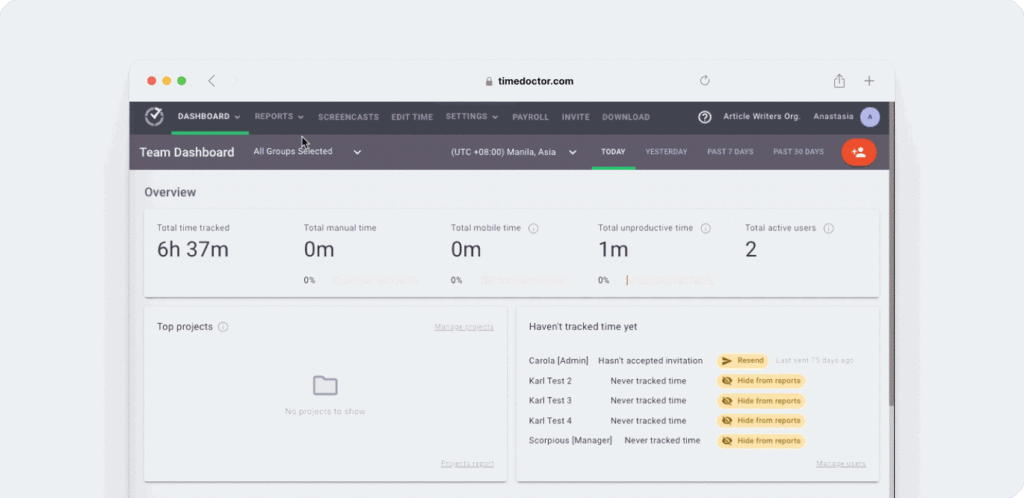
5. Screencasts (Optional)
Time Doctor lets you take screencasts of employees’ computers to track unproductive activities during work hours.
You can take screenshots after regular time intervals of 3, 15, and 30 minutes. Note that screenshots are only taken when employees indicate they’re working and can be easily deleted to maintain privacy.
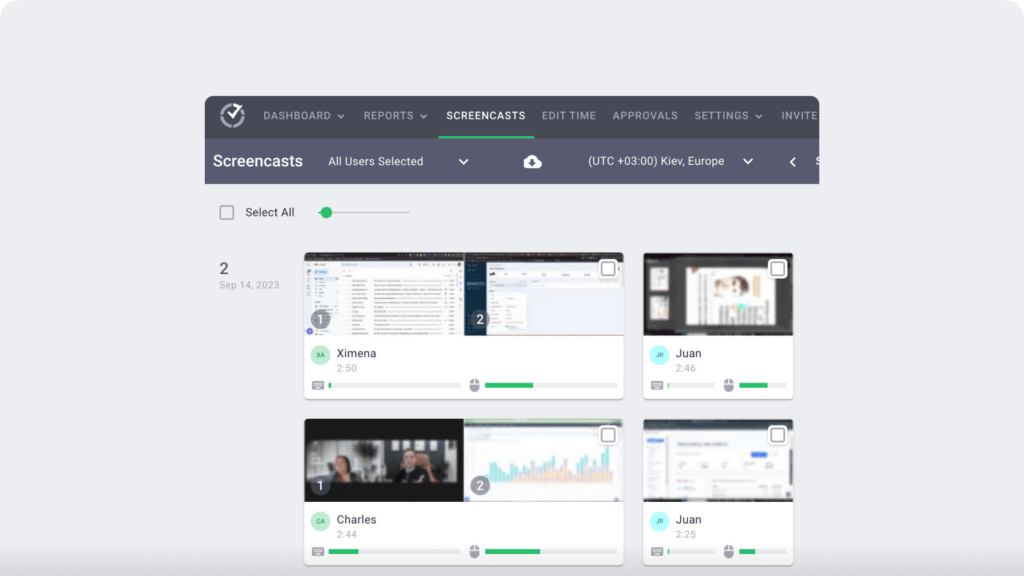
Check out Time Doctor’s feature page for more details.
Final thoughts
Microsoft Teams may have several productivity tools with advanced features for your organization.
However, its privacy concerns and the consequential power dynamic changes can make Teams an uncomfortable option for your employees and you.
If you’re looking for an employee-friendly tool to track productivity without worrying about privacy concerns, Time Doctor is your best bet!
Sign up for Time Doctor’s 14-day free trial to begin tracking your employees’ productivity!

Liam Martin is a serial entrepreneur, co-founder of Time Doctor, Staff.com, and the Running Remote Conference, and author of the Wall Street Journal bestseller, “Running Remote.” He advocates for remote work and helps businesses optimize their remote teams.