As remote managers, the last thing you want to worry about is your team’s productivity.
However, it simply can’t be helped if you and your team get distracted from work and waste time as a result.
There are a lot of reasons why this happens, which is why we’ll look into the best productivity Chrome extensions you can download from the Chrome Web Store.
Best Chrome extensions for productivity of remote teams
By browsing through the list below, you can find extensions you can use to curb your poor working habits and help boost your productivity.
1. Time Doctor
Time Doctor is a time tracking tool and is one of the best Chrome extensions for productivity. By clicking on “Play,” it not only starts recording the time you spend on a task but also monitors your browser activity by taking screenshots of the screen at random intervals. This is a great way for managers to ensure that their remote employees are doing their jobs.
To run this on your browser and access all its features, you must install the desktop version of Time Doctor and sign in with your paid account. From here, you can list down specific jobs you must do for a project or client.
This time tracking app also syncs up with various project management and accounting tools to automate your workflow. This way, you won’t have to manually enter the time logs of your remote team on the platform.
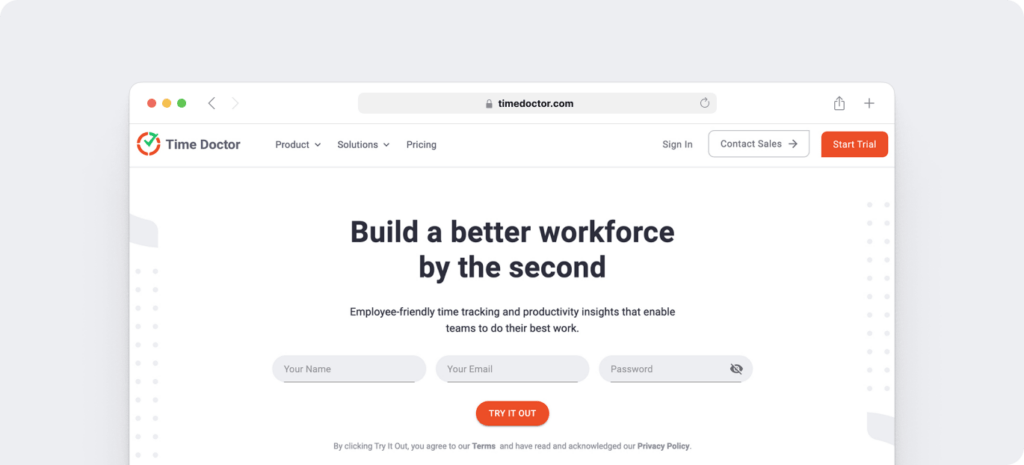
2. ClickUp
ClickUp is one of the best project management tools. More importantly, it is only one of the few with a Chrome extension!
It can do the tasks of multiple extensions combined. This way, you can just replace your existing extensions with ClickUp to make your Chrome extension stack leaner.
First, you can create a task from your Chrome browser and delegate it to one of your team members. You can also bookmark sites from your research into tasks. By creating tasks using this extension, you get to complete your deliverables and meet your deadlines faster.
ClickUp allows you to take screenshots for editing and annotating using different graphics and elements. This feature allows you to show things from your browser to your remote team instead of explaining them to them in words. More importantly, you can share the team insights and reports and in turn motivate your sales and marketing teams to work together using the platform
Finally, ClickUp has a native time tracking feature you can use. However, it also has a Time Doctor integration so you can break down the time into projects and tasks more efficiently.
3. Forest
One of the biggest challenges of telecommuting is the urge to check your favorite websites in between work. While Time Doctor may keep your remote team in check with its screen capture feature, you may want to use a different type of reinforcement to improve your productivity.
Forest is a time management Chrome extension with a twist. Its goal is to prevent users from visiting social media that take them away from work. But instead of blocking these websites, the extension lets you gamify productivity.
Once installed, it allows you to plant a seed in the forest that becomes a tree after 30 minutes in a new tab. For the seed to grow, you need to resist the temptation of falling into your habit of visiting these sites during this period. If you do, the plant will turn back into a seed, thus putting you back to where you started.
By training yourself to grow the seeds into trees, you and your team gradually develop your time management habits as well.
4. Win the Day
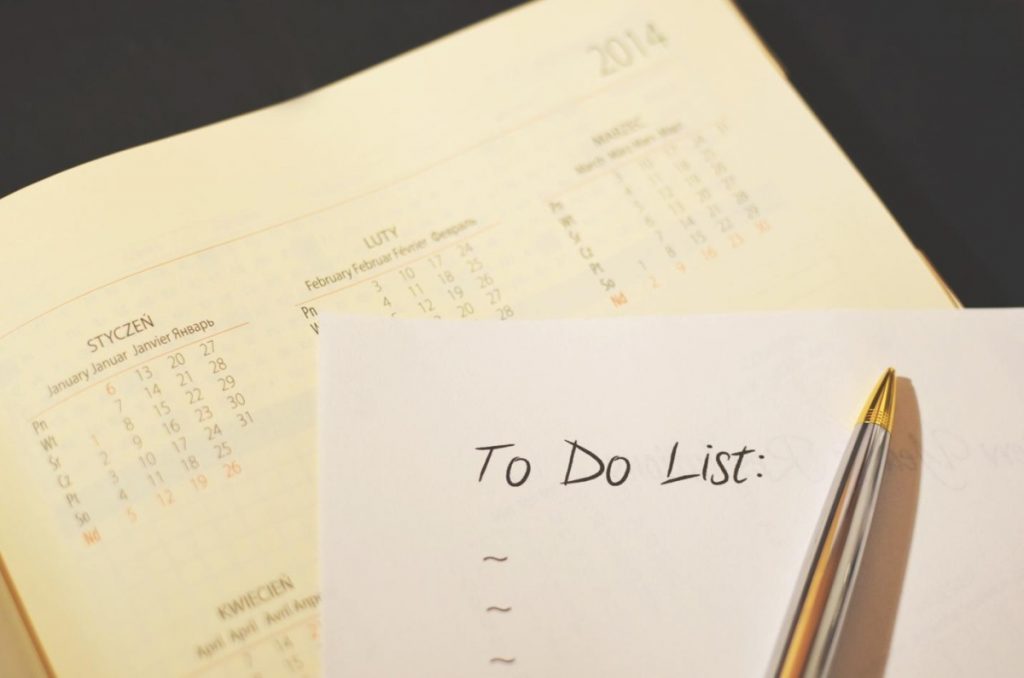
If you’re into goal-setting and habit tracking, you probably are using a task list template to help you organize your process. But if not, Win the Day is the Chrome extension that allows you to undertake goals systemically so you can eventually achieve them.
It lets you do this by setting up smaller daily goals on your way to achieving the bigger goals for your work. You can then keep track of your progress whenever you open a new tab on your Google Chrome browser to see how far you’ve come.
The extension allows you to also enter habits that you want to develop over time. By ingratiating these habits into your daily rituals, you can build a sustainable routine that will keep your productivity up.
5. Noisli
If you or your team are having difficulty getting your groove on for work, Noisli is the Chrome extension for you. It lets you mix and match sounds or choose from its preset playlist designed to get you in the mood to work. You can create your personalized combos and save them so you can listen to them again later.
You can enjoy Noisli outside of work as well. There are playlists for relaxing, sleeping, and others so you can maximize the time on these activities and feel much more refreshed afterward.
6. Evernote Web Clipper
If your remote team uses Evernote to organize your tasks and files, the Web Clipper Chrome extension should come in handy. It’s a web clipping tool that lets you take screenshots of websites and annotate them as you see fit.
This is useful for remote teams especially if you’re collaborating on a project and want to communicate about it visually. No longer do you have to describe what needs to be redone on the project. Just take a screenshot of the site in question, add your notes on it, and show it to the team.
Since the files automatically save in your Evernote account, you can access them on other devices. Whether it’s a clipped web page, article, or PDF file, it will always be available for viewing.
7. AdBlock Plus
When doing research online, the last thing you want to happen is get bombarded by ads on web pages and from pop-ups.
To keep them from disrupting your browsing experience, the AdBlock Plus extension for Chrome should keep all these ads from popping up. They prevent ads of all types from loading on the site, which results in faster loading time.
More importantly, the extension reduces the risk of “malvertising” infection. In doing so, you prevent the ad trackers from following your online activity.
That said, there are honest-to-goodness ads out there that try to provide visitors with the best content possible. By allowing these ads to load from AdBlock Plus, you also help the website make money.
8. Great Suspender
The Chrome browser is arguably the most popular one out there due to how it seamlessly integrates with your Google account. On the downside, Google Chrome is also notorious for using up your RAM which slows down your CPU performance.
Instead of moving to a different web browser, you can just download and install the Great Suspender Chrome extension. What it does is suspend open tabs that you haven’t viewed for a while in a single click. This happens where you’re deep in research or have to juggle multiple tasks at the same time.
The extension also auto-detects tabs that are playing music or have forms in them and keeps them running. Finally, you can whitelist URLs and domains to prevent the extension from suspending them.
9. OneTab
OneTab is another Chrome extension that reduces your Chrome’s memory consumption by up to 95% and improves your browsing experience. By clicking on its icon, the extension lists down all your open tabs in a new tab. You can simply open the links from the list one by one or all at the same time if you need them again.
From the list, you can order the tabs accordingly to your liking. You can also export the list of tabs or create a web page out of them to share with your colleagues.
10. LastPass Password Manager
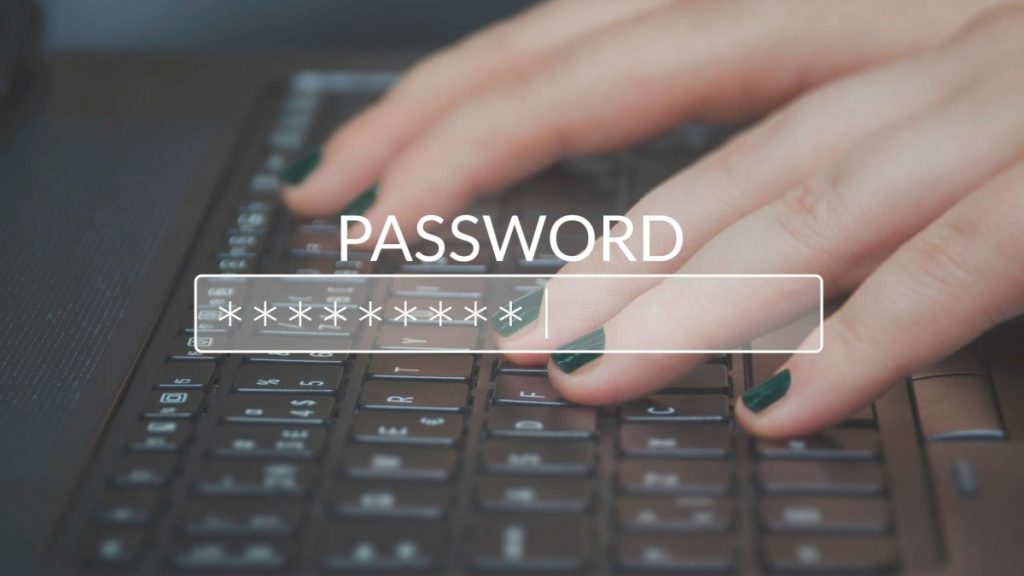
If you’re working on multiple projects, you probably have to log in to different accounts every time you start working on them. Worse, you are given different long-winded passwords to each for security purposes. That seems reasonable, but what isn’t is the fact that you have to not only memorize each one of them but manually enter them every time.
Thankfully, you don’t have to worry about this if you use LastPass, considered one of the best Chrome extensions for productivity. This password manager extension saves all your passwords and encrypts them on your device to keep them safe. Therefore, when you visit the site you’ll be logging into, the extension lets you automatically fill out the details so you won’t have to!
For remote team managers, you can also use LastPass to share login details with members without giving away the actual password. When shared successfully, the Chrome extension will fill out the details for them but still hide the password. You can also disable sharing the site with the member if you completed the project with them.
11. Just Read
When visiting websites, you must adapt to the site’s layout to better understand how to process its information. The problem here is that each site will have a different design that you must acquaint with first every time before you read its content.
A way around this is by using the Just Read Chrome extension. It strips out the page’s CSS and formatting and uses the extension’s default white/black or user-generated custom theme. The theme’s distraction-free layout streamlines the design of all the web pages you visit so you can easily browse through their content.
Just Read won’t be able to filter out unwanted content from the page. In this case, you can highlight this section on the page and delete it to continue with your uncluttered research.
12. Pocket
While working, you may come across interesting articles online that you can’t read at the moment. Or you’re looking for resource guides for an upcoming project that you want to compile and read later.
The Pocket Chrome extension helps you do either and more. By clicking on the Pocket icon from your web browser, it saves the content of the pages you visit your Pocket account and lets you organize them into tags in one click.
You can then log in to your account from any device to read the article or watch the video in distraction-free mode. There’s also an option to listen to your articles if you’re on the go.
Once you’ve saved enough content, Pocket will provide you with content suggestions you can save. This Chrome extension feature helps you in curating resources for your projects.
13. Panda 5
To help you streamline your research process, you can show the latest posts of the top sites on Google Chrome. This removes the step of going to the websites manually and looking at whether or not they published a new post.
To do this, you must use the Panda 5 Chrome extension. Aside from showing you the latest news from your favorite sites, you can also view them from over nine layouts to choose from.
If any of the news pieces catch your attention but you don’t have time to read them, you can bookmark them for later. This feature is also perfect if you’re curating content to be used later for your project.
14. Grammarly
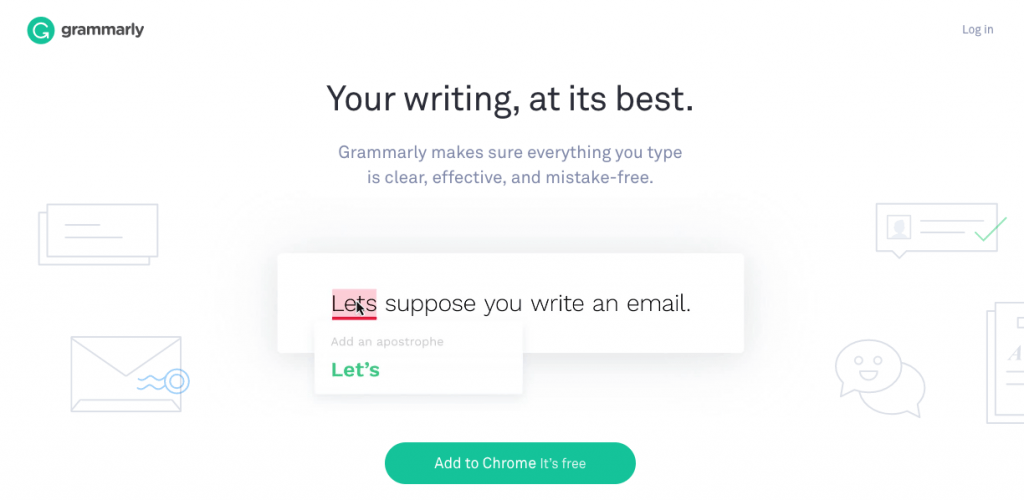
Whether you’re sending emails to the team or creating content for your projects, you can’t do without the Grammarly Chrome extension. It prevents simple grammar errors and poor sentence constructions to slip through the cracks.
No matter how good of a writer you are, expect to make occasional grammatical mistakes. While these may be honest mistakes, you must find a way to keep committing the same errors over and over.
Grammarly checks your written work from common errors to ensure that your writing is clear and on-point. The extension edits your work in a single click while you’re writing so you can make the corrections on the fly. This allows you to communicate with your team and clients in confidence by not making embarrassing writing mistakes.
15. Loom
Loom is one of the best Chrome extensions and apps for screen recording. You can record yourself and/or your screen and share the link to the video with your clients and co-workers.
Video messaging is a great and better alternative to sending emails and messages. For team managers, use Loom to explain the project details and show them the exact steps on how to finish the job. This ensures you that nothing gets lost in translation and everything is done to a tee.
The Chrome extension plays well with popular apps like Gmail, Slack, and others. This way, you can seamlessly integrate the videos into your current workflow.
16. Save to Google Drive
If your team is storing its files on a shared Google Drive, this Chrome extension will be a time-saver for you.
Normally, you will have to save websites in PDF, images, documents, and others locally first. Next, you must log in to your Google account from your browser and go to the Google Drive folder where you want to save them.
With Save to Google, you can directly save the files by right-clicking on them from Google Chrome and selecting the correct Drive folder. This way, you can streamline your process and get more things done for work.
Conclusion
For people starting their journey towards a remote lifestyle, there will be a transition period where they’ll have to get used to doing things differently. Therefore, if you’re one of these people or if you’re managing a person who’s new to remote work, these Chrome extensions should help make the transition much easier.
Choose the Chrome extension that you think will help you stay focused and avoid wasting time due to distractions. This way, you can get more things done in the least amount of time, allowing you to finish work faster in the process.
About the Author:

Christopher Jan Benitez is a freelance writer for hire who specializes in the digital marketing field. His work has been published on SEO and affiliate marketing-specific niches like Monitor Backlinks, Niche Pursuits, DFY Links, Web Hosting Secret Revealed, and others.


