99% of email users check their inbox every day. Some check it as many as 20 times a day, which means they’re probably not focusing on other, more important tasks.
If you think your inbox has been ruling over your life, it’s time to break the shackles with these 17 email productivity tips. I also mention some extremely useful tools I’ve discovered over the years.
So let’s dive right into a sea of emails and try to stay afloat.
1. Get scheduled notifications with Daywise
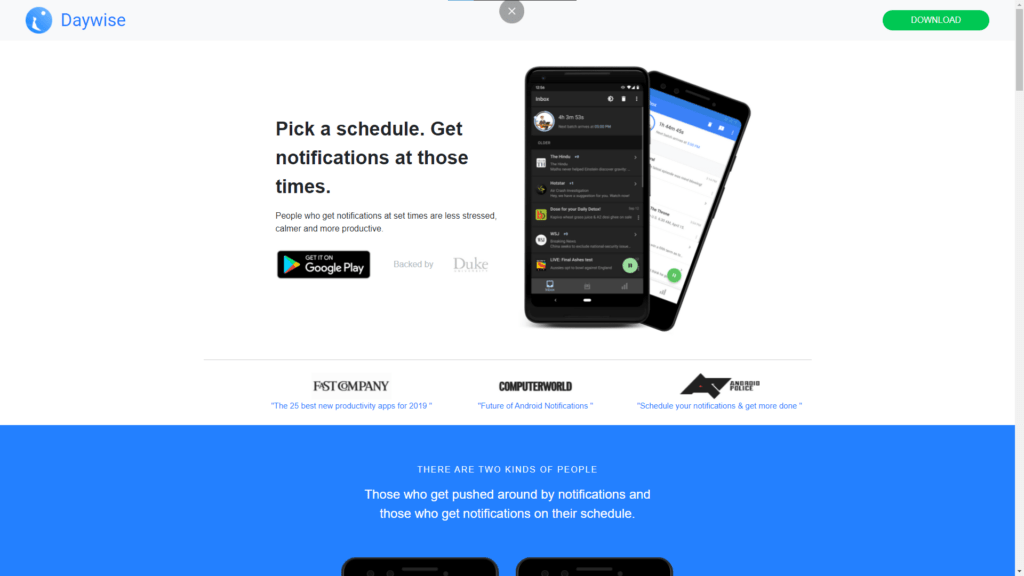
Timed notifications not only boost email productivity, but also keep overall distractions at a minimum. This is why a timed notification app is essential in today’s world of digital noise.
If you check emails on your phone, consider installing Daywise. It’s an app designed to block all random notifications and display them together at set time intervals. And these intervals can be tweaked according to your schedule.
For example, you can receive the first batch of your notifications at 8 am and the second at 2 pm. All notifications between 8 am and 2 pm will be blocked. You can have as many batches as you would like, but I’d recommend keeping it to four.
If you respond to most of your emails on a computer, try Boomerang. It’s similar to Daywise and lets you receive emails in batches. Boomerang works with Gmail and Outlook, allowing you to whitelist specific senders to avoid missing out on important emails.
2. Pay attention to email
This might seem counterintuitive, but it’s helpful. Many people worry about their inboxes but don’t work through them. This keeps them from fully focusing on other (more important) tasks. And they’re left with a messy inbox nonetheless.
So it’s important to actually dedicate some time to email. This can be as short as 20 minutes to as long as an hour, depending on your workload.
If you’re using Daywise or Boomerang, make sure to pay attention to email notifications when they do arrive. Don’t dismiss them mindlessly or they’ll stay at the back of your mind and keep distracting you.
You don’t have to respond to all email notifications you receive in a batch. Some people like to set a maximum number of unread emails their inbox can have. This helps in email account management so that your inbox doesn’t overflow.
It’s also a good idea to dedicate the first hour or so of your day to sorting out your inbox. This will free up a significant amount of mental space and help you stay focused throughout the day.
However, some productivity enthusiasts recommend against this. They believe that the first hour of your day should be spent planning and prioritizing tasks for the day. You can try both these ideas out to see what works best for you. I personally go with the first idea.
Another hack to get most email-related tasks off your to-do list is to use the 5-minute rule. According to the 5-minute rule, every time you receive a task, you ask yourself whether it will take you less than 5 minutes to complete it. If it will, you do it then and there and cross it off your to-do list.
This prevents your brain from freaking about forgetting things and improves your overall productivity.
3. Be stingy about your email address
The fewer emails you receive, the more productive you’ll stay. And since the internet is full of lead magnets, we’re often forced to give out our email address in return for tools, guides, and other useful information.
What follows is a series of unwanted, distracting marketing emails. They’re written by skilled copywriters, which makes them quite compelling sometimes. It’s not rare to find yourself reading a (useless) marketing email.
One way to avoid this is using TempMail, which is a free online tool that provides you a temporary email address and inbox. You can use this email address on lead magnets and in other situations where you’re forced to give out your email address.
TempMail is also great for signing up on websites. Signups require you to verify your email address, so simply entering a fake address doesn’t work. TempMail allows you to receive email verification links on the fake (and temporary) email address you use for sign-ups.
This is especially useful when you only want to use an online platform once or twice. You get a verified account and avoid distracting marketing emails at the same time.
Some people create a separate email address for sign-ups and lead magnets, but that means an extra inbox to manage.
TempMail is just one example of a temporary inbox tool. There are many more out there and you can find one that works the best for you.
4. Tag your emails

If you regularly receive emails from certain senders, it might be helpful to tag them. Gmail has a well-developed email tagging system that helps organize your inbox better.
You can tag emails based on:
- Sender email address
- Subject line
- Words — for example, all emails containing the word “Google” will be given the same tag (called a label in Gmail)
- Size (in MB, kB, or bytes)
Personally, I tag my emails according to the sender email address. This is especially useful when I have to refer back to an email from a certain sender (and it keeps my inbox clean).
You can also have emails with a particular tag automatically get archived. This means they won’t show up in your main inbox but will be visible when you click on the tag in Gmail’s sidebar.
It’s useful to tag and archive emails from information-only sources (like your bank).
This ensures they don’t clutter up your main inbox and you’re still able to access them with a single click when you want to.
Probably the best feature about Gmail tags is that they’re color-coded. This makes identifying emails from a specific sender super-easy (and makes your inbox prettier). They can also be nested under each other, taking organization to the next level.
Here’s a quick tutorial on creating email tags in Gmail. It takes around 30 seconds to create an email tag but they go a long way in keeping your email productivity high
5. Unsubscribe in bulk with Unroll.me
If you haven’t been using a temporary inbox like TempMail, you probably get a lot of newsletter (and other marketing) emails.
And one quick way of bringing peace to your inbox is to unsubscribe to these emails in bulk. A good rule of thumb is to unsubscribe to everything you don’t read daily.
Unroll.me is a great tool for this. After you sign up, you get a list of all your email subscriptions that you can use to get rid of unwanted emails. The tool also allows you to coalesce your remaining subscriptions into a single digest, which helps minimize distractions and boost productivity.
Unroll.me works with many email providers, including Google, Yahoo, and Outlook. However, the tool sells your data to companies for marketing purposes. You can try other (paid) tools like Mailstrom for better privacy if you’re uncomfortable with that.
6. Use templates
If you find yourself sending the same email again and again, you’ll benefit from templates. Templates are handy for cold emailing, where the gist of your email remains the same.
You can save the gist of your offer as a template and add personalization details to make your emails more effective manually. This is better than writing the entire email repeatedly.
All major email providers offer templates. I’ll describe how to create one for Gmail.
Steps to create a template in Gmail include:
- Click on Settings on the top right corner
- Go to See all settings
- Navigate to the Advanced tab
- Click on Enable in front of the Templates section
- Click on Save Changes
- Click on compose and write down the text you’d like to save as a template
- Click on the three dots on the bottom right corner
- Go to Templates > Save draft as template > Save as new template
- Give your template a name that helps you identify it easily
Steps to use a template in Gmail include:
- Click on compose
- Click on the three dots on the bottom right
- Go to Templates and you’ll find the template you saved earlier — it will be labeled with the name you gave it while creating it
Pro tip: if you want to save even more time, set the name of your template as your subject line. When you insert a template, its name automatically appears in the subject line field, so you won’t have to type it manually.
If you can’t afford expensive email campaign tools, templates are the way to go.
7. Use a signature
Signatures boost not only email productivity but also improve your emails. They make your emails look professional and ensure your recipient knows where to find you other than email. A well-designed signature is a must if you’re involved in outreach or marketing.
To create a signature in Gmail:
- Click on Settings on the top right corner and go to See all settings
- Navigate to the General tab
- Scroll down and you’ll find a section for signature
- Click on Create new and you’ll be able to add a signature that is appended to all outgoing emails
Gmail allows you to keep your signature text-based only or add an image to it. You can also create multiple signatures and use different ones for new outgoing emails and replies.
Make sure your signature mentions your name, designation, and at least two ways to contact you.
8. Use Mailtrack to know when your emails are read
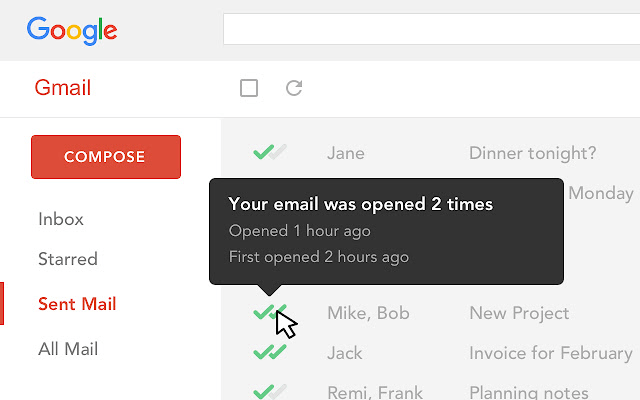
I’ve often found myself wondering whether my email has been read. It takes up mental space and makes me constantly check my inbox for a response. This is especially distracting if you’ve sent an important email and are excited about the response.
Enter Mailtrack. It’s a free tool that can be added as a Gmail plugin. Once you set it up, it sends you a desktop notification every time a tracked email is read by its recipient. And this helps eliminate confusion and anxiety, improving your productivity.
Mailtrack also has a paid version that lets you generate campaign reports and track group emails individually.
However, keep in mind that your recipient will know when you use an email tracker. Some people view this as a privacy invasion, which is why it’s not a good idea to use Mailtrack on people who you don’t know well.
9. Set email boundaries
If you are popular, you probably get a ton of emails everyday. And it’s frustrating when most of those emails should have never been sent in the first place.
This is why it’s important to define clear email boundaries. You should be clear about who can email you and why. And you should make this public. For example, if you run a blog, you can create a Contact Me page and add email rules to it.
People might still violate those rules, but you’ll see a significant reduction in useless emails.
It’s also a good idea to set up an autoresponder that lets people know how often you check and reply to emails. The autoresponder can send something like this in response to incoming emails:
I respond to emails at X am and Y pm. If your message is urgent and can’t wait for these times, please contact me via [your phone number]. Please ensure your message is truly urgent before contacting me via phone.
10. Use an email finder like Voila Norbert
Finding email addresses can be very time-consuming. If you’re a prospector and want to quickly find someone’s email address, use an email finding tool. I recommend Voila Norbert because it has an incredibly intuitive interface and a 98% accuracy rate.
This is higher than all other email finders on the market right now, making Norbert an essential tool for every prospector.
The best thing about Norbert is that it lets you find emails in bulk. You’ll need an excel file containing your prospects’ names and company URLs. You upload this to Norbert and get a file with email addresses in return. This saves you a lot of time and is a great way to boost email productivity.
11. Use the Grammarly Google Chrome extension
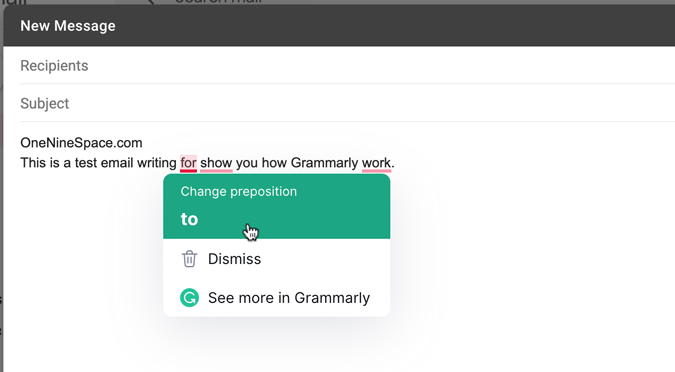
If you don’t want to re-read your emails again and again for mistakes, using Grammarly can be very helpful.
Simply add Grammarly as a Google Chrome extension and it will start checking your emails as you type them.
In addition to spotting out basic grammar mistakes, Grammarly helps you quickly find synonyms and optimizes your emails for readability. You also get the option to automatically correct spelling mistakes, which is very useful when you’re typing a lot of emails daily.
Finally, the tool has recently started offering phrasal predictions, which make typing even faster.
12. Leverage Google integrations
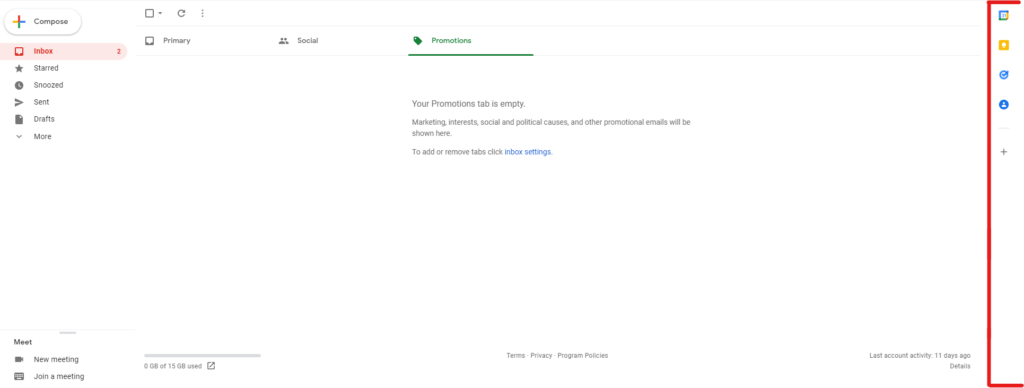
Many people are unaware about Google integrations, which let you use Google Notes, Google Tasks, and Google Calendar within Gmail. And this takes email productivity to a whole new level.
You’ll find a small arrow at the bottom right corner of your Gmail interface. Clicking on this will bring up a sidebar that lets you access Calendar, Notes, Tasks, Contacts, and Maps.
Notes and Tasks are probably the most important tools when it comes to email productivity. For example, you can create an email checklist in Google Tasks on your phone and open this up in Gmail as you work through it.
Similarly, Notes allow you to save important information from the emails you receive for future use (without having to leave Gmail).
Any changes you make to Notes or Tasks from your Gmail interface sync across all your devices, making this a very useful feature.
13. Write good emails
One simple way to reduce the number of emails you receive is to write complete emails. Write as much information as possible the first time, so there’s no back and forth. Think about the questions your recipient might ask after reading your email and try to answer them proactively so you don’t get caught up in an unnecessarily long thread.
It’s also a good idea to add “if this, then that” scenarios to your email, which reduces the number of questions your recipient has to ask you (and ultimately the number of emails you get).
Interestingly, some experts recommend using the 3-sentence rule when it comes to replying to emails. The rule states that your responses shouldn’t be longer than 3 sentences. The goal is to keep you from wasting hours crafting email responses.
Although this is a good productivity hack, it might not apply to your workflow. Plus, 3-sentence responses leave the room for doubt and questions. The result might be a long, time-consuming back and forth email session.
You can modify this rule to 5 or 7 sentences but in my opinion, it’s better to be as clear and complete as possible when writing an email (or replying to one).
14. When you open an email, do something about it
This is also called the 1-touch rule. And it states that when you open an email, you must do something about it. You can reply to it, delete it, or archive it for later use but you can’t leave it unattended.
This keeps you from constantly thinking about unattended emails, which frees up mental space and allows you to focus on more important tasks.
15. Know these shortcuts
Shortcuts are an excellent way to speed through your inbox. Some useful Gmail shortcuts include:
- Hit C on your keyboard to compose a new message. You can use D to compose a new message on a separate tab and Shift+C to write a new message in a new window.
- Use the M key to mute a conversation. Muting basically archives a conversation and all new replies to it are kept out of your inbox.
- Press Shift+3 on your keyboard to delete a conversation. Or you can use the E key to archive it. You must select the message (or messages) you wish to delete/archive before using these shortcuts.
- Use the R key to reply to a message. Using the A key will let you reply all and the F key lets you forward an email.
Keep in mind that you’ll need to enable these shortcuts before you can use them in Gmail. To do this, click on Settings on the top right corner and then click on See all settings. Navigate to the General tab and scroll down until you find the section for keyboard shortcuts. Click on Keyboard shortcuts on and you’re good to go.
16. Search emails the right way
I’ve seen many people search for emails by scrolling all the way down to two weeks ago. Luckily, Gmail has an extremely well-designed search tool that allows you to search for emails very specifically.
You’ll find a settings icon at the right corner of the search bar located on top of Gmail. It allows you to search for emails based on:
- The email address they came from
- Words they contain
- Words they don’t contain
- Their size
- The time period during which they were sent
- Whether they contain an attachment
It’s also a good idea to archive your emails instead of deleting them because it makes searching for them later a bit easier.
Pro tip: to quickly find all unread emails in Gmail, type “label:unread” in the search bar at the top.
17. Use auto-advance in Gmail
If you have to go through a large number of emails every day, you’ll find auto-advance very useful. Instead of going back to your inbox, it automatically shows you the next email whenever you archive, delete, or mute an email.
To enable auto-advance, go to Settings, See all settings, and navigate to the Advanced tab. Then select Enable within the auto-advance section and you’re good to go.
And that’s a wrap…
Although most of the tips in this article are focused on Gmail, you’ll probably find similar features and tools for other email providers as well.
Remember, the most important email productivity hack is to set rules for yourself. Examples include the 1-touch and 3-sentence rules. You don’t have to follow these — you can create your own rules but make sure you stick to them.
It’s also a good idea to use the tools described in this article. People believe that using additional tools adds to the hassle that email is. While that might be true when you’re new to productivity tools, you’ll find yourself blazing through your inbox as you get used to them.
Happy emailing!


