Freshbooks is a popular cloud accounting software used primarily by medium and small business owners.
The platform has several useful features to help simplify the accounting process and save time. However, the Freshbooks time tracking function is extremely limited.
If you’re looking for an efficient way to track time on Freshbook, using dedicated time tracking software would be a much better solution. This helps you take advantage of Freshbooks accounting features while tracking time down to the second with advanced time tracking tools.
In this article, we’ll explain what Freshbooks native time tracking feature is and how to use it. We’ll then go over its limitations and highlight five useful tools you can use instead.
Table of Contents
- What is Freshbooks time tracking?
- How to track time in Freshbooks
- 4 major drawbacks of Freshbooks native time tracking
- 5 Freshbooks time tracking alternatives
Let’s get started.
What is Freshbooks time tracking?
Freshbooks uses double-entry accounting to let you manage expenses, generate invoices, and compile financial reports. You can also receive online Freshbooks payments and a host of other handy accounting-related functions.
Although Freshbooks is an accounting platform, it also has a time tracking feature.
The Freshbooks time tracker works with a simple timer. Once you start the timer, it will begin recording hours regardless of what you’re working on.
So, the timer will continue recording, whether you’re doing accounting tasks, project management tasks on Trello or Asana, or customer service queries on Freshdesk.
Alternatively, you can make manual time entries directly into your timesheet.
If you’re a freelancer, contractor, or small business owner still recording your billable time on Excel, Freshbooks accounting software is more convenient and efficient.
With Freshbooks time tracking, you can:
- Record time against billable clients and projects.
- Add detailed notes against each time entry.
- Generate Freshbooks invoices and enable invoice automation based on tracked time.
- Install the Freshbooks Chrome Timer to track every billable hour across websites and apps without signing in to your Freshbooks account first.
- Track time using the desktop or mobile apps for Android and iOS.
Note: The native time tracking feature isn’t available for the Freshbooks Classic version. But it’s available on all new Freshbook pricing plans — Freshbooks Lite, Freshbooks Plus, and Freshbooks Premium.
Next, let’s see how you can use Freshbooks to record billable hours.
How to track time in Freshbooks
Using the Freshbooks feature for time tracking, you can track time in two ways – with the timer or by manually logging time. There’s no default setting – you can choose to use either or both methods simultaneously.
Here’s how to do it:
1. Select a time format
Before tracking time, you’ll need to select your preferred time format, either by duration in hours and minutes or start and end time.
Follow these steps to adjust your time format:
- Go to the Time Tracking section.
- Click on the More Actions button.
- Select Time Tracking Settings at the top of the page.

- Choose between Track entries by duration for hours and minutes, or Track time entries by start and end time.
- Click Save.
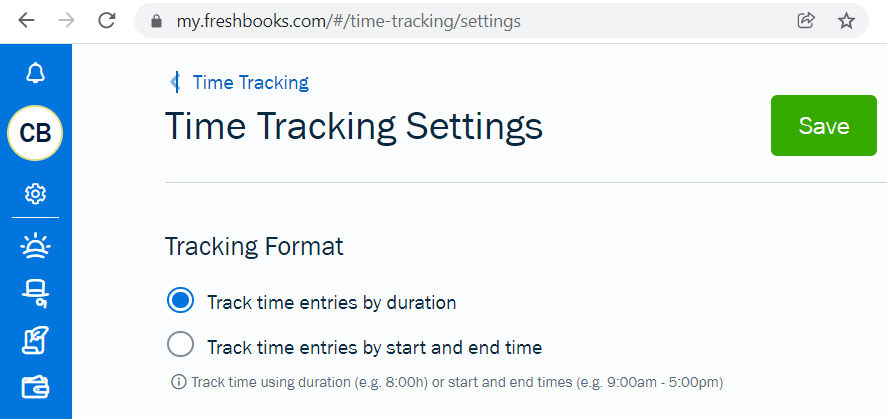
2. Start tracking time
With Freshbooks time tracking, you can track time using the timer or by making a manual time entry.
A. Track time using the timer
Here’s how to start the timer to begin tracking:
- Click on the Time Tracking section.
- On the Day sub-tab, click on the Start Timer button.
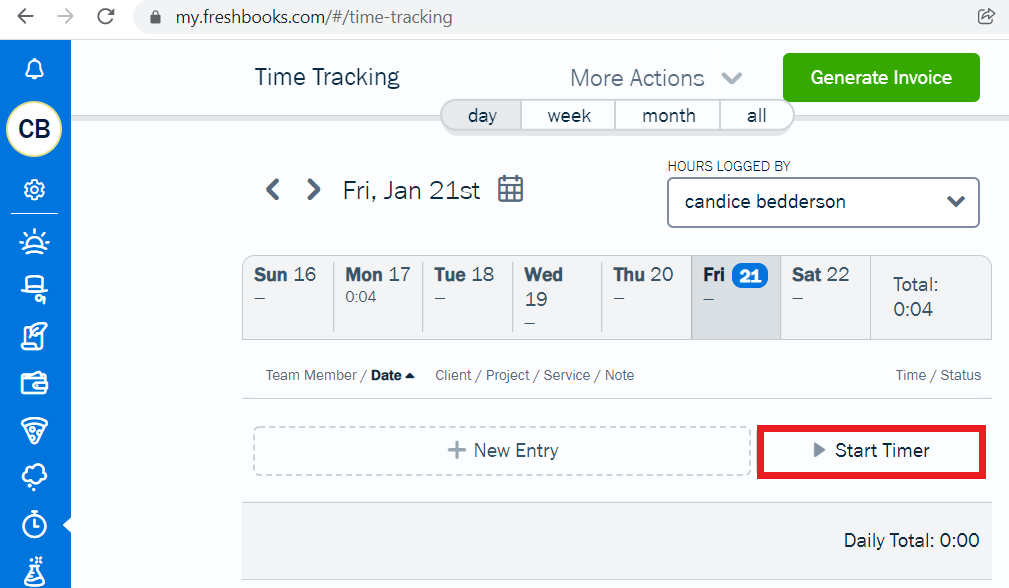
- Enter the client or project name in the field provided.
- Enter the service you’re recording time for.
- Enter the details of what you’re working on.
- Click on the Pause button when finished.
- Then, click the Log Time button to save.

Until you click the Pause button, it will continue tracking time as you navigate around your Freshbooks account. It will keep recording time even if you close the browser window or stop working on your computer altogether.
B. Add time entries manually
If you forget to start the timer or prefer to add time entries manually, you can do so in the day, week, or month view.
i. Day view
Here’s how to add time on a day-to-day basis:
- Ensure that you’re on the Day sub-tab in the Time Tracking section.
- Click on the day you want to add time.
- Click on the New Entry button.

- Click on the Add a project or client field.
- Select a client or a project to assign time to.
- Click on Add a service and choose a service if needed.
- You can then enter the time you want to record in hours and minutes or add the start and end times.
- To save your new time entry, click the green checkmark button.

ii. Week view
Here’s how to log time on a weekly basis:
- In the Time Tracking section, ensure you’re on the Week sub-tab.
- Select the specific week you want to log time for.
(You can also use the calendar icon to jump to future or previous weeks.)
- Click on the New Row button.

- Click on the Add a project or client field, and select a client or the specific project to assign time to.
- Click on Add a service and choose a service if necessary.
- Click on the green checkmark button to proceed.
- You can make the time entry into the blank boxes for each day of the week.
- Click Save when you’re finished.

You can also log time on a monthly basis by clicking on the Month sub-tab, following the same steps mentioned above.
Although FreshBooks has valuable accounting features, Freshbooks time tracking has several limitations.
So, let’s explore some of the ways its native time tracking falls short.
4 major drawbacks of Freshbooks native time tracking
If you’re looking for a comprehensive solution, Freshbooks lacks some essential time tracking features.
Here are a few of the ways Freshbooks time tracking falls short:
1. It doesn’t support automatic time tracking
Since you can’t track time automatically, if a team member forgets to start the timer, they’ll have to make a manual time entry.
This leaves too much room for error, and over time, it could end up costing your company in lost work hours.
2. It lacks employment management features
Leading time tracking apps offer features like screenshots, website tracking, etc., to help employers gauge what employees are doing during working hours.
This is a particularly beneficial feature for companies with remote teams — which isn’t available on Freshbooks.
Moreover, Freshbooks lacks attendance management features that help with workload allocation and shift scheduling. This is critical to ensuring fair work distribution, a smooth workflow, and promoting teamwork.
3. It doesn’t separate inactive and active hours
Even when there’s no keyboard and mouse activity, the timer will continue to run. This means you can’t ensure accurate timekeeping.
For example, if you have a remote team, you won’t know if employees are actually working during the hours they record.
4. It lacks productivity management functions
Other leading apps, including Time Doctor, offer features like on-screen pop-ups and comprehensive employee productivity reports that help employers deep dive into team productivity.
Additionally, these features help employees take control of their own time management and remain motivated and productive.
Clearly, Freshbooks time tracking has a number of limitations. A smarter choice would be to use a Freshbooks alternative with all the robust tracking features that Freshbooks lacks.
Next, let’s explore some of these dedicated time tracking software.
5 Freshbooks time tracking alternatives
To ensure efficient time tracking, here are three useful tools to track time:
1. Time Doctor

Time Doctor is a game-changing time and performance management tool used by large companies like Verizon and Ericsson and small businesses like Thrive Market.
With a comprehensive list of features and integrations, Time Doctor is the ideal tool to track time, see what each team member is doing in real-time, and enhance overall productivity.
Let’s explore a few other things you can do with Time Doctor.
Key features
Here are some of Time Doctor’s leading features.
A. Time tracking
While Freshbooks Time Tracking only lets you track time manually, Time Doctor offers both interactive and silent time tracking.
To track time manually, all you need to do is:
- Open the Time Doctor desktop app.
- Create an entry for a new task.
- Click the start button to track time.
- Click the stop button when you’re on a break or finish the task.

Time Doctor’s silent time tracking version runs quietly in the background from the moment you turn your computer on. The silent app has minimal impact on your day-to-day routines.
B. Productivity reports
Time Doctor also provides detailed productivity reports for each employee to help you analyze productivity, identify concerns, etc.
Some reports you can generate include:
- Attendance report: Check whether an employee is present, late, partially absent, or absent.
- Web and app usage report: View how much time an employee spends on any site.
- Project and tasks report: View how much time your team takes to complete a specific project or task.
- Timeline report: Look at an employee’s daily activity, including when they take breaks and clock out.
- Hours tracked report: Track how many hours an employee spent working for a selected period.

C. Idle time tracking
To ensure employees remain productive and avoid distractions, Time Doctor sends an idle-time notification if they’ve been inactive on their computer for a specific amount of time. Admins can set how much time should pass before the pop-up appears.
This way, employers can promote productivity and avoid timesheet inaccuracy.
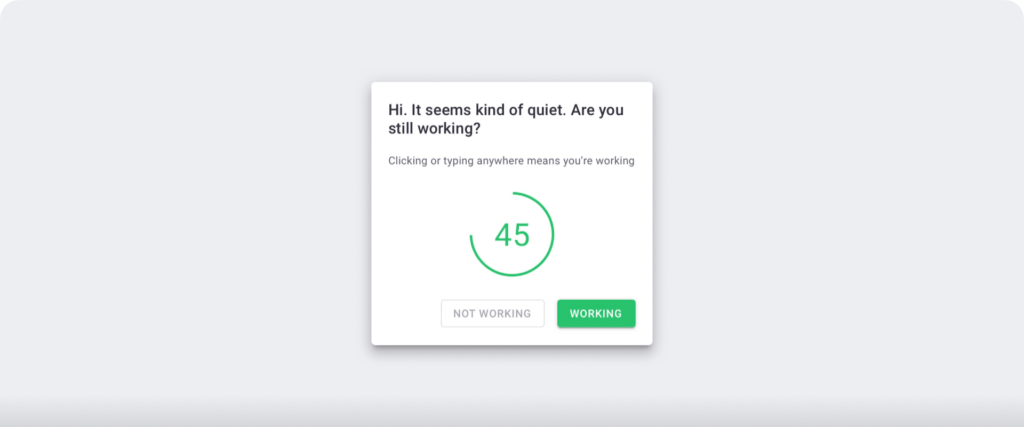
Note: Time Doctor isn’t a keylogger. It only verifies whether there’s been any mouse or keyboard activity.
D. Screencasts (optional)
Time Doctor’s screencast feature takes screenshots of your employees’ work screens so admins can see what they’re working on. This way, managers get better insights into employee time and computer use.

Note: To protect employee privacy, you can blur or delete screenshots with sensitive information like passwords.
Pricing
Time Doctor’s pricing plans start at $7/user per month. There’s also a free 14 day trial available (no credit card required.)
User ratings
- G2: 4.4/5 (250+ reviews)
- Capterra: 4.5/5 (390+ reviews)
2. Chrometa

Chrometa is an automatic time tracking app that integrates with Freshbooks to silently track working hours, easily compile timesheets, and simplify invoicing and expense tracking.
Key features
- Automatically record documents (Google docs, MS Office, OpenOffice, PDFs, etc.), emails, phone calls, and text messages and allocate them to projects in Freshbooks.
- Chrometa has a single team report to review the company’s time.
- Send recorded data to Freshbooks to generate reports.
Pricing
Chrometa’s paid plans start at $19/user per month.
User ratings
- G2: N/A
- Capterra: 4.3/5 (50+ reviews)
3. Everhour
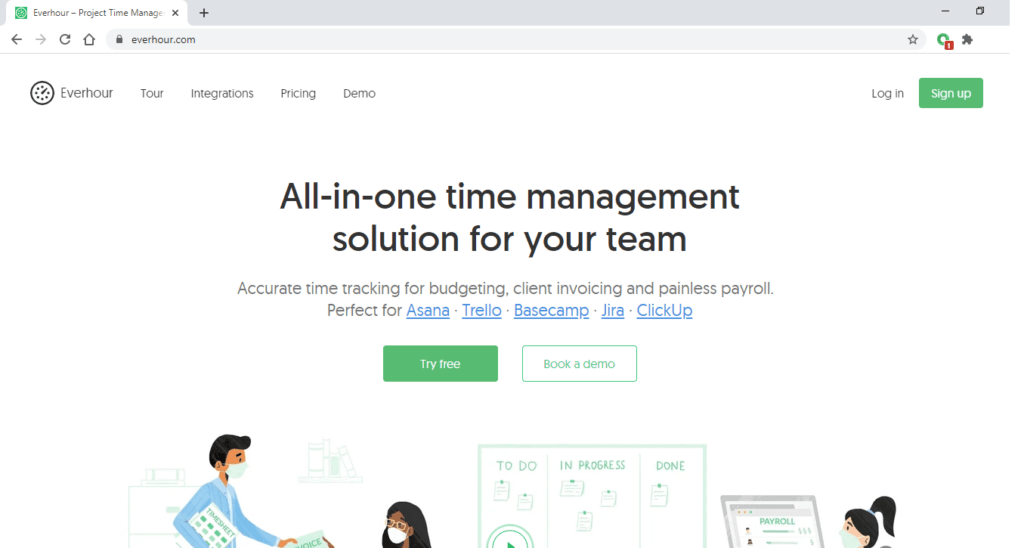
Everhour is a simple time tracking software for budgeting, resource planning, expense tracking, and flexible reports.
Key features
- View time data for your team to see who’s overworked and who can take on more work.
- Generate customized reports and recurring invoices.
- When integrated with Freshbooks, you can sync your clients and export Everhour invoices to your FreshBooks account.
Pricing
Everhour’s paid plans start at $10/user per month (5 users minimum).
User ratings
- G2: 4.7/5 (130+ reviews)
- Capterra: 4.7/5 (280+ reviews)
4. QuickBooks Time
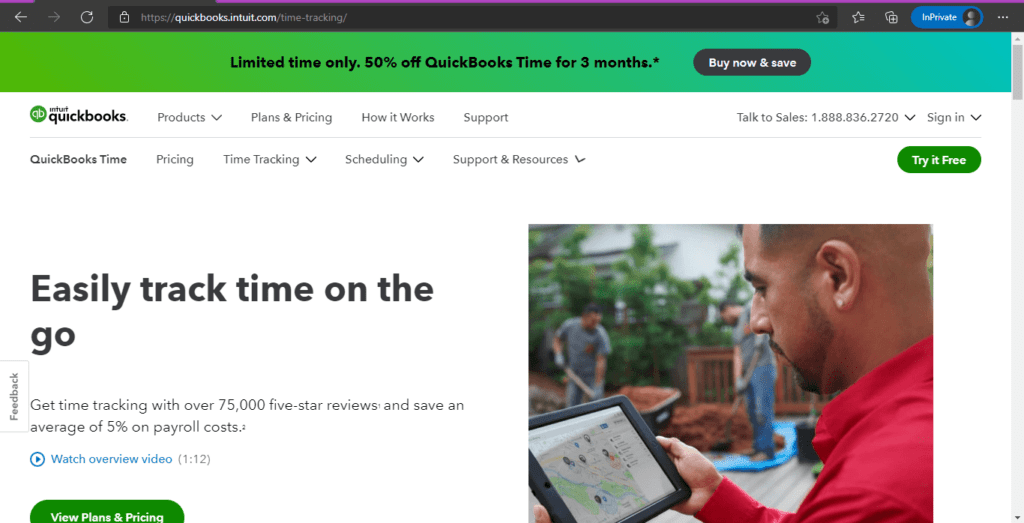
QuickBooks Time (formerly Tsheets time tracker) is a cloud-based time tracking app that records working hours using a simple clock-in/clock-out system.
Key features
- Automate employee timesheets and process payroll based on tracked hours.
- Track time, submit and approve timesheets on the go with the mobile app.
- Integrates with other Quickbooks software including, QuickBooks Payroll, QuickBooks Online (web accounting software), and QuickBooks Desktop (QuickBooks Pro).
Pricing
QuickBooks Time pricing starts at $10/month + $8/user per month.
User ratings
- G2: 4.5/5 (1395+ reviews)
- Capterra: 4.7/5 (5520+ reviews)
Find out more info in this detailed QuickBooks Time tracking app review.
5. ClockIt
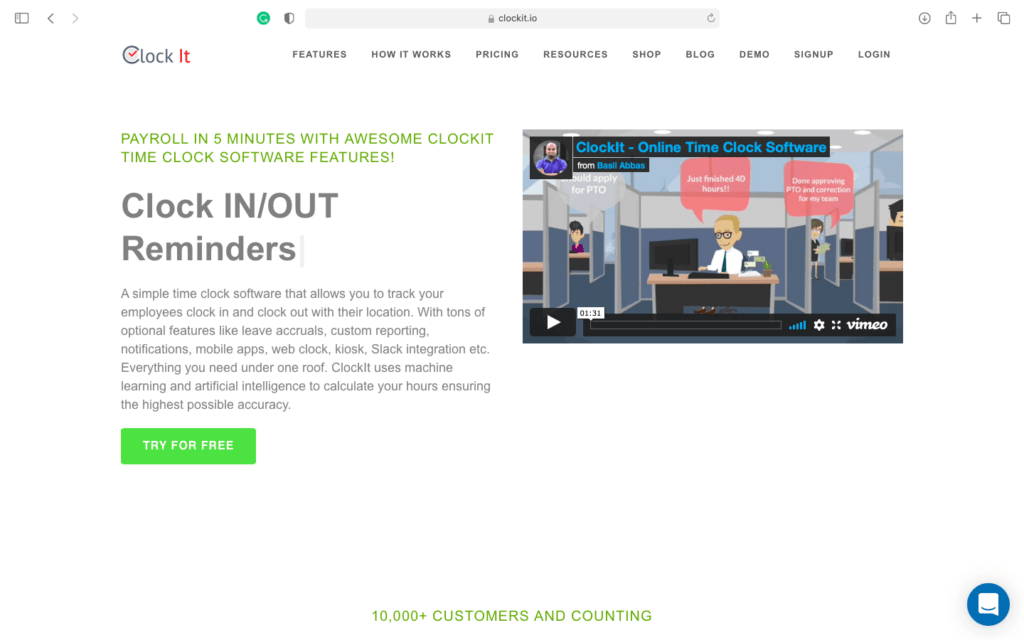
ClockIt is a feature-rich time and attendance tracking software that offers both automatic and manual time tracking.
Key features
- Tablet kiosk lets employees clock in and out onsite or remotely.
- Offers geofencing and biometric authentication to ensure employees are where they’re supposed to be during work hours.
- Customizable reports that can be downloaded on demand for payroll purposes, etc.
Pricing
ClockIt’s paid plans start at $29/month for up to 10 users.
User ratings
- G2: N/A
- Capterra: 4.4/5 (70+ reviews)
Final thoughts
Freshbooks’ native time tracker can be helpful for small and medium businesses, but it lacks advanced time management features.
Fortunately, there are dedicated time tracking tools that you can use to track time more precisely and improve company productivity.
Since each organization is different, you’ll need to pick the tool that best suits your needs. The tools we’ve covered are a great place to start. If you’re looking for a comprehensive tool with employee and productivity management features, Time Doctor is the way to go.
Why not sign up for Time Doctor and take advantage of all its benefits today?

