Freshdesk is a feature-rich and easy-to-use customer support management tool.
Along with useful features to manage customer service operations, Freshdesk offers native time tracking functionality to track your agents’ work hours.
So how does Freshdesk time tracking work?
In this article, we’ll explore Freshdesk time tracking in detail. We’ll also look at its limitations and share five powerful alternatives to track time on Freshdesk.
Table of Contents
- A step-by-step guide to Freshdesk time tracking
- 3 key disadvantages of Freshdesk time tracking
- 5 best time tracking tools for Freshdesk
Let’s get started!
A step-by-step guide to Freshdesk time tracking

Freshdesk, by Freshworks, is a cloud-based customer support software with an in-built time tracking feature to record your agents’ work hours and productivity.
Freshdesk lets you create tickets from incoming customer issues and assign them to your customer support agents. A ticket essentially contains a single or multiple customer issues.
An agent can then log the time they spend on each ticket, automatically or manually.
Let’s check out the details of how you can track time in Freshdesk.
1. Automatic time tracking with Freshdesk
Here’s how you can start tracking time on Freshdesk automatically:
Step 1: Log in to your Freshdesk account and create a ticket. Click on the Log time from More section on the ticket.

Step 2: Click Start Timer when you’re ready to begin working on the Freshdesk ticket, and press Stop when you’re done. Your working time will be automatically added to the timesheet.
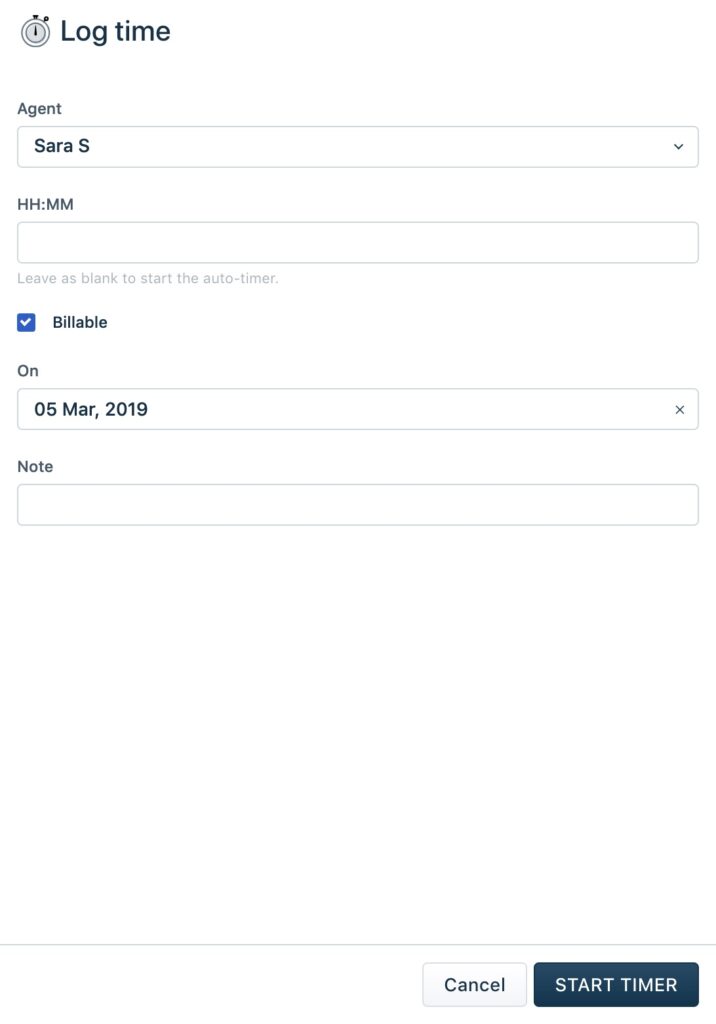
Step 3: On your timesheet report, mark the new time entry as billable, or else it’ll be considered unbillable hours.
Step 4: Click Save when you have made the necessary changes.
2. Manual time entries with Freshdesk
Let’s learn how you can manually track time on Freshdesk:
Step 1: Click More > Log time on any customer support ticket.
Step 2: Enter the time spent on the ticket in the HH:MM column.

Step 3: List any comments or additional details regarding the ticket under Note.
Step 4: Click Save to record the time entry.
You can customize and analyze Freshdesk timesheets by filtering the time entries according to agents, customers, customer groups, etc.
Here are some other features of Freshdesk:
- Logs in agent work hours via time entries for Freshdesk tickets.
- Displays agent non-billable and billable hours with insightful reports.
- Enables customers to find answers to their product queries through the ‘Knowledge Base’ feature.
- Provides automation of recurring tasks such as scheduling.
- Allows you to manage agents on-site via its Field Service Management feature.
- Curates reports to track different customer service metrics.
- Offers a mobile app for Android and iOS devices.
- Integrates with apps like Paypal, AHT Plus, Recurly, etc., to automate payroll management.
However, certain drawbacks of Freshdesk time tracking may make the app unsuitable for your business. Let’s take a look at some of the app’s disadvantages.
3 key disadvantages of Freshdesk time tracking
Here are three reasons why you should consider another time tracking tool:
- Freshdesk may not offer insights into agent productivity as it doesn’t track users’ idle time or unproductive hours. As a result, your customer support team may pass unproductive hours as actual working time, affecting overall productivity and your firm’s bottom line.
- The app doesn’t monitor the websites and applications used by employees during work hours. Without this information, you’ll never know the amount of time your customer support team spends on non-work-related sites.
- Finally, Freshdesk doesn’t offer offline time tracking (automatic). Agents may not always have an internet connection while working. In such cases, agents may be only able to log time manually, compromising the accuracy of the time tracking data.
So what’s the solution?
You can use advanced time tracking tools that offer Freshdesk integrations to track time on the app. Let’s check out some of these tools.
5 best time tracking tools for Freshdesk
Here are five time tracking tools you can integrate with Freshdesk:
1. Time Doctor

Time Doctor is a powerful performance management tool preferred by small businesses like Thrive Market as well as major companies like Ericsson.
With Time Doctor, you can track agents’ time accurately, create schedules, and increase customer satisfaction by boosting agent productivity.
Time Doctor also integrates with Freshdesk and other apps like Google Calendar, Zendesk, Jira, etc., via its Chrome Extension to track time across multiple platforms. This way, you can overcome Freshdesk time tracking issues, helping you boost productivity and enhance customer experience.
So let’s check out how you can start tracking time on Freshdesk with Time Doctor.
How to integrate Time Doctor with Freshdesk?
To start tracking time with Time Doctor, all you have to do is download the tool’s desktop app and its Google Chrome extension.
Note: To access the Chrome extension, ensure you use Time Doctor’s interactive desktop app.
Step 1: Now enable the Project and Tasks feature in the Settings / Company Settings.

Step 2: Next, enable the Chrome extension by going to the Settings > Integrations page. You should be an admin to do this step.
Step 3: Once you enable the Google Chrome extension, your customer support team will receive notifications asking them to download the extension.

Step 4: After the setup is complete, you’ll find the Time Doctor’s Start timer button on Freshdesk’s interface, which employees can use to log time while working on a ticket.
Now that we know how to set up Time Doctor with Freshdesk, let’s look at some of its remarkable features.
Key features
A. Time tracking
Time Doctor offers easy-to-use automatic and interactive time trackers to replace Freshdesk’s timers.
In the interactive or manual mode, agents can start and stop the timer according to their work schedules with just one click.
Here’s how:
- Open Time Doctor and enter the task’s name or select an existing task.
- Click Start when they’re ready to begin and Stop when done or need to pause.

The automatic time tracker automatically tracks the computer usage as soon as an agent switches on their monitor. It runs silently in the background without disturbing the workflow.
B. Idle time tracking
Time Doctor has an idle time tracking feature that informs you and your employees about their unproductive hours.
When the tool detects no mouse and keyboard movements for a predefined time, it sends a pop-up alert to the employee, asking them if they’re still working. If the alert is ignored, the tool assumes that the employee is on a break and pauses the timer.
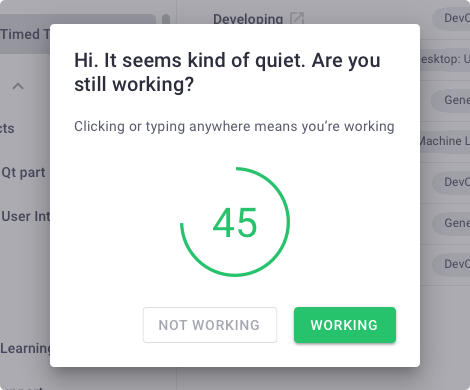
Note: Time Doctor doesn’t support keylogging. It only checks if the keys and mouse are in use to protect user privacy.
C. Work schedules
Time Doctor offers excellent scheduling features that help managers create and edit work schedules from the same interface.
Here are some of the work schedule features:
- Add daylight savings for specific time zones and teams in foreign countries.
- Take bulk actions or add/delete a single shift.
- Create individual schedules for each employee.
- Set custom permissions to enable selected employees to edit or view schedules.
- Export schedules to CSV file format for easy editing and sharing.
Time Doctor also offers attendance reports that show if employees are present, absent, late, or partially absent based on their allotted shifts and time tracking data.

D. Productivity ratings
Time Doctor’s productivity rating feature lets you categorize apps and websites based on their relevance to the agents’ workflow. This helps you check if agents are spending their work hours productively.
You can classify websites into four categories:
- Productive.
- Unproductive.
- Neutral.
- Unrated.
For example, if your agent uses Instagram to run social media campaigns, you can classify the website as productive.

E. Comprehensive reporting
Time Doctor’s detailed reports help you view productivity patterns and check time spent on individual tasks.
Here are a few reports Time Doctor generates using the time tracking data:
- Hours tracked report: Check the total number of hours tracked by your team during any day, week, or month.
- Timeline report: Track the start and end times of your agents’ daily and weekly tasks.
- Activity summary report: Check employees’ active minutes, idle minutes, manual, and mobile time for a specific date range.
- Web & app usage report: Track the trends for an employee’s unproductive and productive time based on their time spent on different websites and apps.
- Projects and tasks: Track the total hours worked on a specific project.
- Attendance report: Check when an agent is present, absent, late, etc., based on their schedule and tracking information.

F. Payroll management
Once you have your agents’ accurate work hours data, Time Doctor automates payroll processing based on their fixed salaries and working hours.
Time Doctor integrates with payment gateways like Paypal and Wise (previously known as Transferwise) to help you pay your bills on time. Moreover, you can easily add pay rates for each agent and specify the currency you pay your team.
The app lets you export payroll data in CSV and XLS formats for easy storage and faster sharing.

Check out Time Doctor’s other amazing features.
Other pros
- Allow employees to track time even when they’re offline.
- Has a screencast feature to get an accurate insight into your employees’ work hours.
- Protect your and employees’ data with strict security and privacy policy.
- You can use Time Doctor on multiple platforms, including Android, Windows, macOS, and Linux operating systems.
Pricing
Time Doctor offers a free 14-day trial that doesn’t require credit card information. Its pricing plans start as low as $6.70/user per month.
Customer ratings
- G2: 4.4/5 (275+ reviews)
- Capterra: 4.5/5 (405+ reviews)
2. Zoho Projects

Zoho Projects is a project management tool that helps you track your tasks, manage employee availability, and generate insightful reports. Zoho also has its dedicated helpdesk tool, Zoho Desk.
Key features
- Offers automatic timers and manual timesheets to track time.
- Provides self service features like time-off requests.
- Automates recurring tasks with its Blueprint Editor feature.
- Integrates with Zoho Books and Zoho Invoice to automate billing and invoicing.
Pricing
Zoho offers a free plan for up to three users. Its pricing plans start from $5/user per month for up to 50 employees.
Customer ratings
- G2: 4.2/5 (265+ reviews)
- Capterra: 4.2/5 (245+ reviews)
Curious about Zoho Projects?
Check out the detailed Zoho Projects guide to know more about the app.
3. Hubstaff
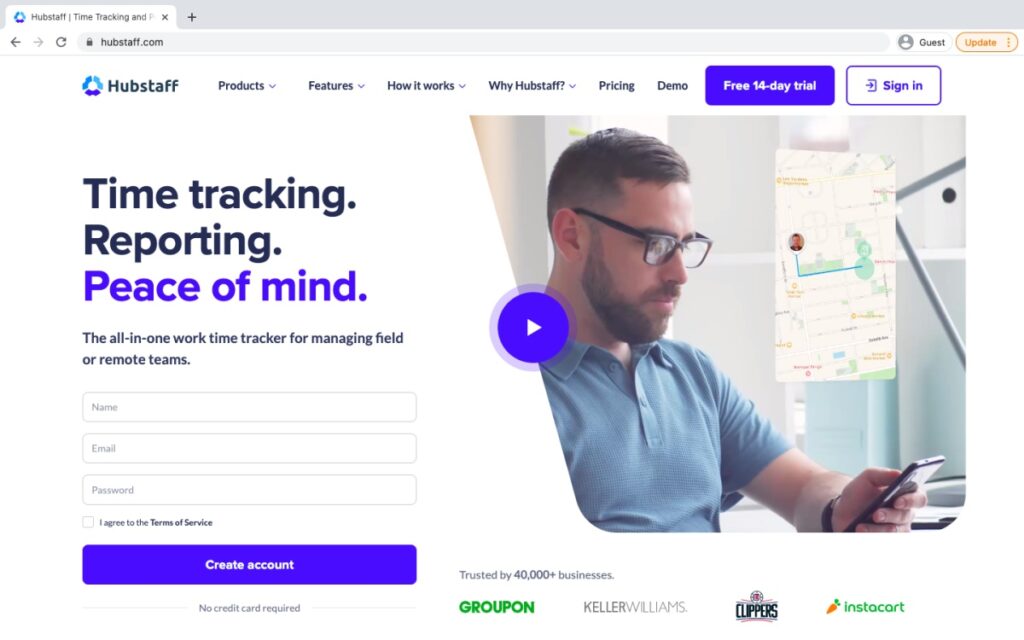
Hubstaff is a workforce and project management tool suitable for small and medium businesses. It offers a user-friendly interface and tracks employee activity on desktop and mobile devices.
Key features
- Offers time tracking with a screenshot feature where the tool takes screenshots of your agent’s monitor at a predefined time.
- Notifies you of employee break time when the app tracks zero activity.
- Allows you to set weekly hours limit to ensure employees aren’t overburdened.
- Prevents buddy punching and time theft through its Geofencing feature.
Pricing
Hubstaff offers a free plan for a single user. Its pricing plans start from $7/user per month for two users.
Customer ratings
- G2: 4.3/5 (390+ reviews)
- Capterra: 4.6/5 (1240+ reviews)
4. TMetric

TMetric is a time tracking tool that tracks billable hours, offers attendance management, and streamlines your workflows. The time tracking software is available as a desktop and web app.
Key features
- Notifies you of time overruns when employees forget to turn off their time tracker.
- Allows you to set reminders to alert employees when they leave timers on during break time.
- Informs you of each employee’s wages through its Time Monitoring feature.
- Offers invoicing automation to send accurate bills to clients or employees.
Pricing
TMetric offers a free plan with limited features. Its pricing plans start from $5/user per month.
Customer ratings
- G2: 4.6/5 (100+ reviews)
- Capterra: 4.5/5 (245+ reviews)
5. Clockify

Clockify is a time tracking app that lets you specify the time duration for each project, create employee schedules, and track attendance.
Key features
- Offers automatic and manual time tracking.
- Sends reminders for due timesheets reports.
- Tracks what your employees are working on in real-time.
- Provides project visualizations that show deadlines, required resources, etc., to plan your tasks better.
Pricing
Clockify offers a 14-day free trial. Its paid plans start from $4.99/user per month.
Customer ratings
- G2: 4.5/5 (120+ reviews)
- Capterra: 4.7/5 (4100+ reviews)
Check out our in-depth Clockify review to learn more about the app.
Wrapping up
Freshdesk is an efficient helpdesk management software that offers native time tracking features to track agents’ work hours, profitability, and payroll.
However, it lacks essential productivity tracking features like web and app usage monitoring, idle time tracking, etc. This may result in inefficient employee management and inaccurate payroll, affecting your profitability.
But don’t worry!
You can use powerful time tracking tools like Time Doctor to track time on Freshdesk, access insightful reports, and automate payroll management effortlessly.
So sign up for Time Doctor’s free trial for the most optimal and accurate Freshdesk time tracking solution!

