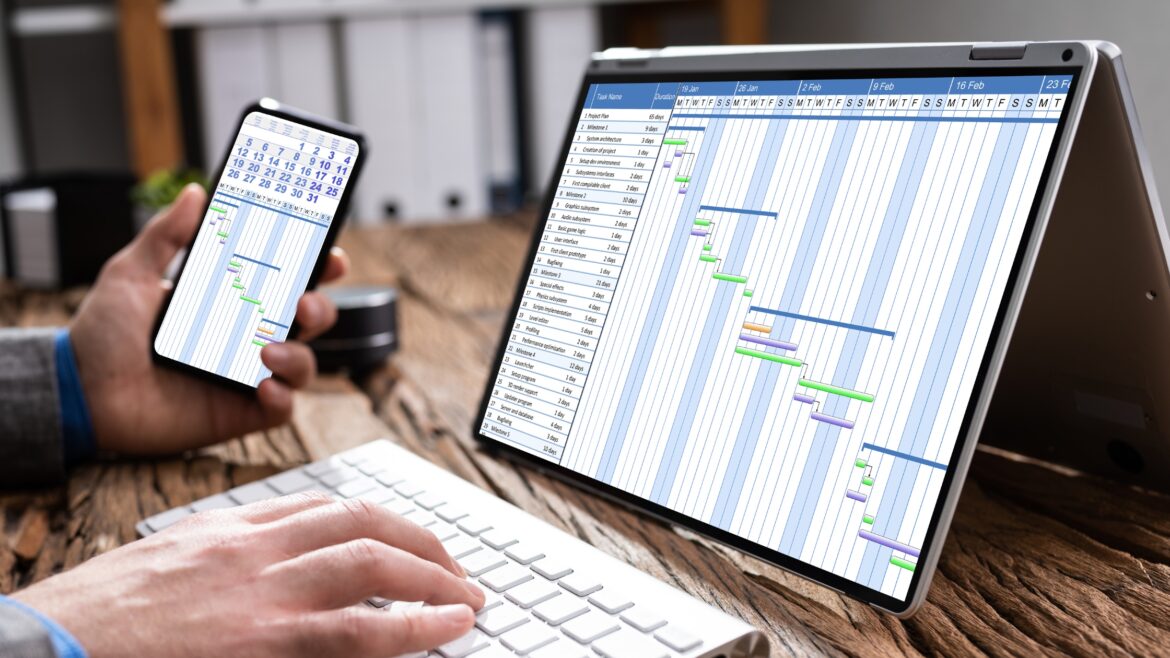Google Calendar is an effective time management and employee scheduling tool offered by Google Workspace, formerly G Suite.
It offers several interesting features, including meeting reminders, scheduled events, weekly and monthly calendar views, etc. But can you track time with Google Calendar?
In this article, we’ll try to understand what Google Calendar time tracking is and its three drawbacks. We’ll also explore the top five time tracking tools to track time with Google Calendar.
Let’s begin!
Table of Contents
- What is Google Calendar time tracking?
- 3 key drawbacks of Google Calendar time tracking
- The 5 best tools for Google Calendar time tracking
What is Google Calendar time tracking?
Google Calendar is a multipurpose scheduling and project management tool that can be used to manage meetings, get reminders about upcoming events, and more.
However, Google Calendar does not have a native time tracker. So to track time, you’ll have to record your project-related activities in Google Calendar and then create a Google Sheet.
The Google app script provides a sidebar where you can add multiple calendars or time periods. In case of overlapping events due to multiple calendars, you can also overwrite an event with the app permissions.
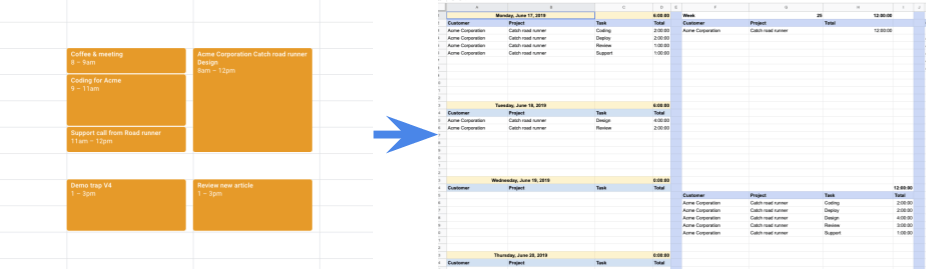
Here’s how it works.
Step 1:
To get started with Google Calendar time tracking, you’ll need a Google account and a web browser. From there, you can create a new Calendar and set up a new spreadsheet using the existing template. You can also select multiple calendars to sync with the spreadsheet.
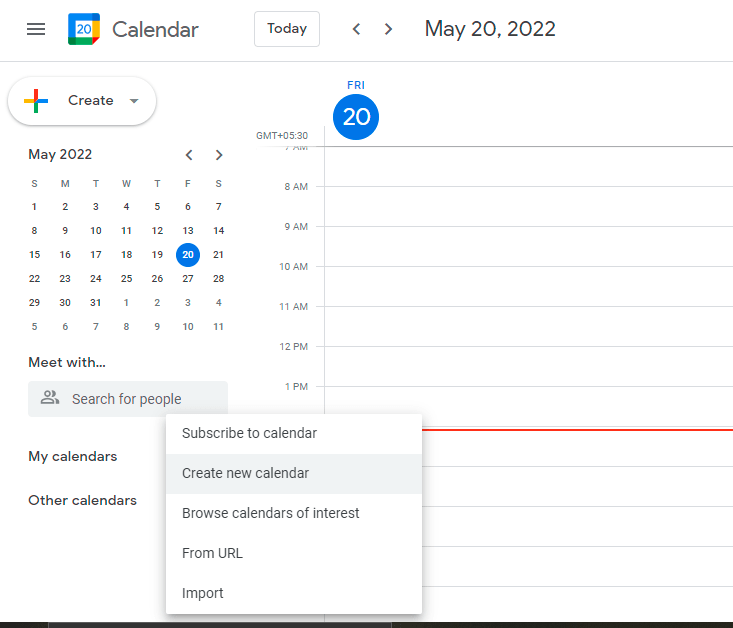
Step 2:
Once your Google Sheet is set up, you can view all your Google Calendar events and add a Calendar entry for customers, projects, and tasks. You can also add a new Google Calendar event or Facebook event to sync.
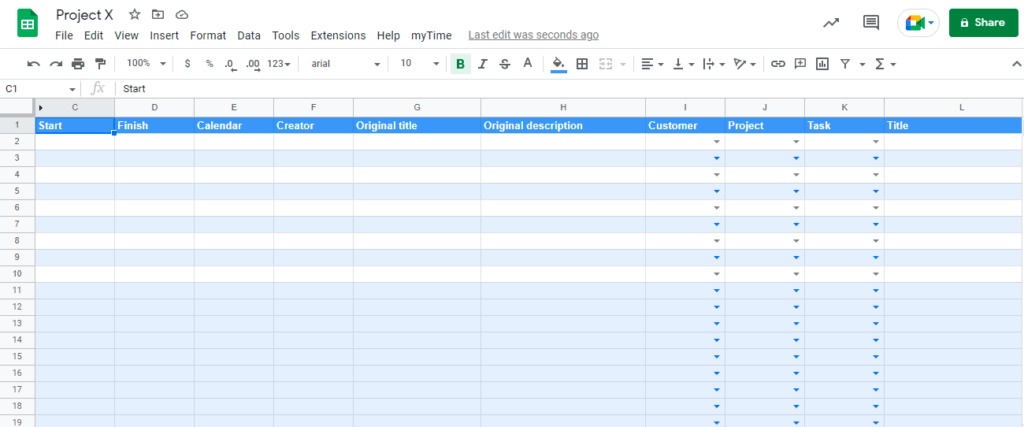
Step 3:
The spreadsheet will now display the hours tracked for each calendar entry. This can be used across multiple calendars and projects.
However, this basic functionality may not be enough to understand employee work patterns properly. Let’s look at three key drawbacks of Google Calendar time tracking.
3 key drawbacks of Google Calendar time tracking
Here are three of the major drawbacks of tracking time with the Google Calendar app:
1. No real-time time clock
Google Workspace offers an option to automate the Google Calendar and sync it with a Google Sheet. However, employees need to create a Google Calendar event, enter tracked hours into the Calendar, and then create a timesheet using Google Sheets.
That’s a whole lot of manual work!
While this may suffice initially, it can quickly become a very tiresome and time-consuming process. Not to mention, manual timesheets may trigger a human error that can complicate your processes.
In contrast, an online time tracking app can automate all of these processes for you and save time!
2. Lack of detailed productivity reports
Google Calendar lacks basic productivity reports, depriving managers of any actionable feedback to improve employee workflows.
Fortunately, other advanced time tracking software offers detailed productivity reports that offer great insights into how your employees spend their time. These reports are an important metric to measure performance and improve productivity.
3. No distraction management features
Google Calendar isn’t a time tracking tool, so it lacks many basic distraction management features. As a result, employees may find it hard to resist procrastination and sometimes be overwhelmed by work.
Luckily, employee productivity tools like Time Doctor offer several distraction management features like optional screencasts, idle time tracking, etc. These are useful to determine when an employee is inactive or has trouble focusing on the task at hand and nudge them in the right direction.
Keeping this in mind, let’s look at the top five time tracking tools with a Google Calendar integration.
The 5 best tools for Google Calendar time tracking
Since Google Calendar doesn’t have a native time tracker, you’ll need to integrate the tool with third-party software.
The good news is that plenty of competent time tracking tools are available in the market that can run on your Google Calendar. Here are some of the best tools:
1. Time Doctor
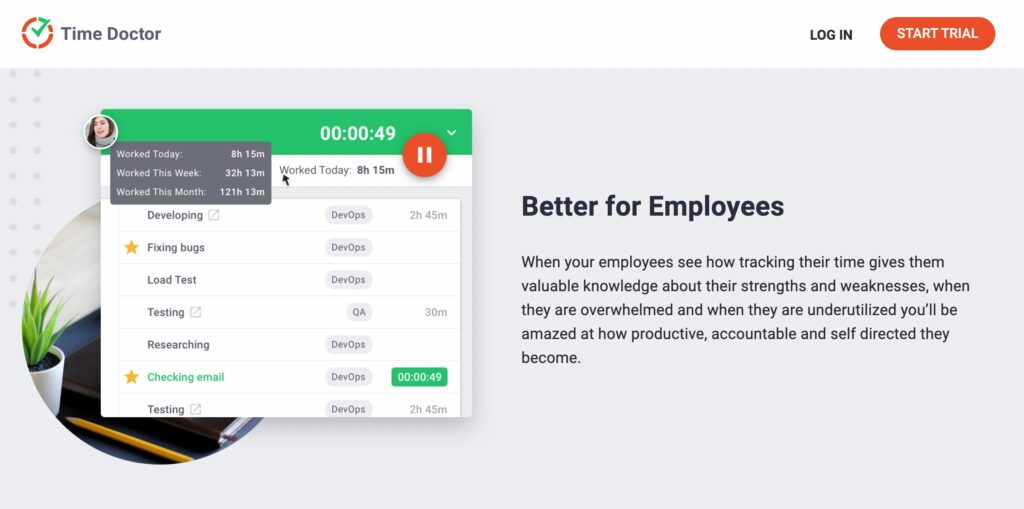
Time Doctor is a popular employee productivity and time tracking tool used by small businesses like Thrive Market and large companies like Ericsson and Verizon to boost productivity across the board.
It offers a comprehensive list of features and is compatible with Linux, Mac, Android, and Windows devices.
More importantly, Time Doctor offers a game-changing Chrome browser extension that effortlessly integrates with over 50+ third-party apps, including Asana, Trello, Office 365 (Microsoft Teams, Microsoft Office, etc.), and more.
Time Doctor Chrome extension for Google Calendar time tracking
The powerful Google Chrome extension also lets you track time in the Google Workspace (G Suite), including Google Calendar.
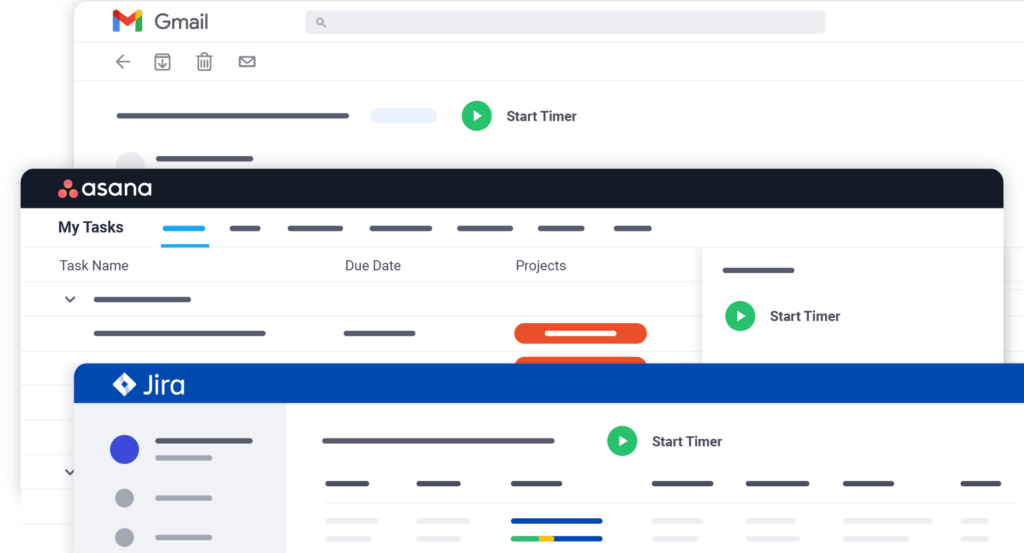
Employees can integrate the Chrome extension and use it to track time in Google Calendar. The extension will add a start/stop button to Google Calendar. So you can track time with Time Doctor without leaving the Google Calendar website or app.
Moreover, any tasks you track using the extension will reflect in your desktop app and Time Doctor reports.
Let’s understand how this integration works:
Step 1
Download the Chrome extension from the Google webstore and log in to your Time Doctor app.
You’ll need to enable the ‘Projects and Tasks’ feature from Settings / Company Settings to use the extension.
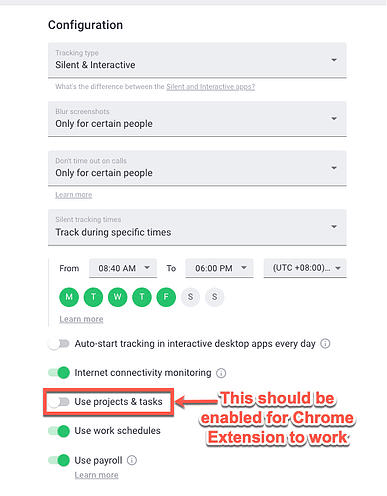
Note: Make sure your team is using the interactive time tracking feature on the app and not the silent one.
Step 2
Next, go to Settings and click on Integrations from the top menu. From there, enable the Chrome extension.
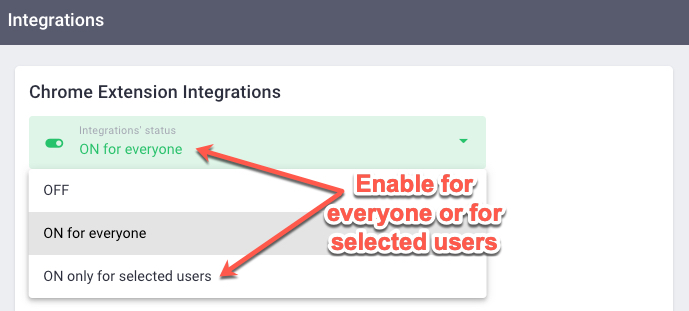
Note: Only admins can enable the Chrome extension.
Once enabled, your current team will be prompted by their desktop apps to download the Chrome extension. Any new employees will also be required to download the extension during their Time Doctor app setup.
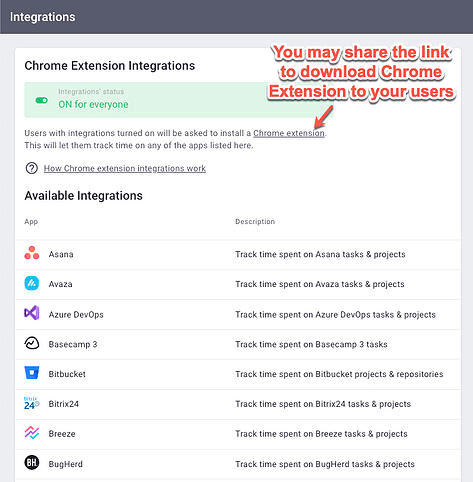
Step 3
Once the extension is installed, you can open the Google Calendar view and click on Time Doctor’s ‘Start Timer’ button to begin tracking time.
If you want to take a break or stop the timer, click on ‘Stop’ on the Google Calendar integration dashboard.
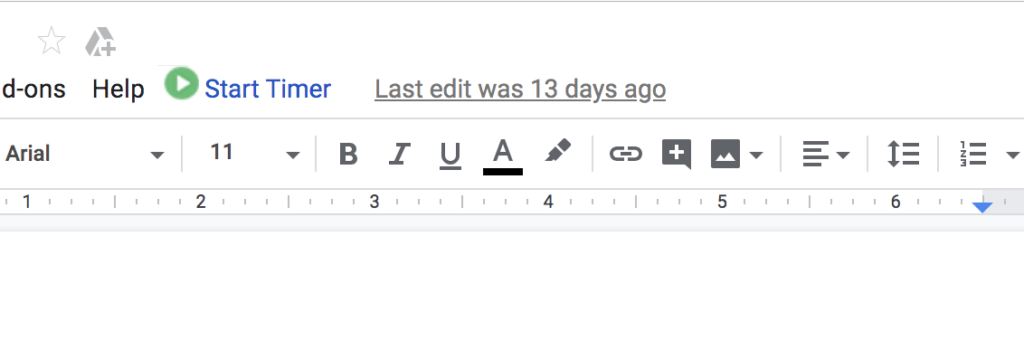
Next, let’s take a look at some other advanced time tracking and employee productivity management features by Time Doctor.
Key features
Here are some of Time Doctor’s key features:
A. Accurate time tracking
Time Doctor offers two time tracking modes to benefit employees – manual and automatic time tracking.
To use the manual mode:
- Create a new task or use an existing one.
- Press ‘Start’ to start tracking time.
- Click on ‘Stop’ to take a break or end the timer.

The automatic mode has no user interface and silently runs in the background while employees work. It has absolutely no impact on employees’ workflows and helps them concentrate on their work without worrying about the timer.
Note: It’s an optional feature that can be turned off if the employees don’t consent to automatic time tracking.
B. Idle time tracker
Idle time is when the Time Doctor app recognizes a period of time with no keyboard or mouse activity.
Time Doctor’s idle time tracking feature helps employees stay focussed on their tasks and avoid distractions. Managers can also set time limits for idle time, after which a pop-up notification alerts the employee.
If employees don’t specify that they’re working, the tool stops tracking time.
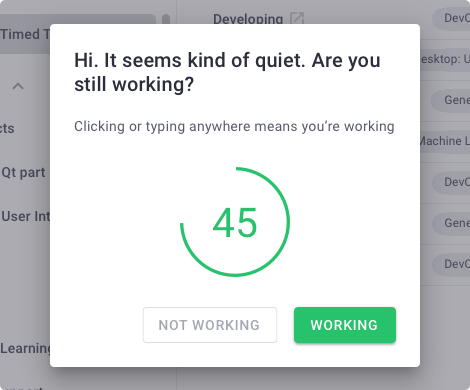
C. Project and tasks
With Time Doctor’s project management features, managers can assign projects and tasks to employees or teams.
Users can then track time against individual tasks, improving their time management skills.
To create a project, simply go to Settings/Projects & Tasks and click on Add Project. Name the project and click on the button to add a new project.
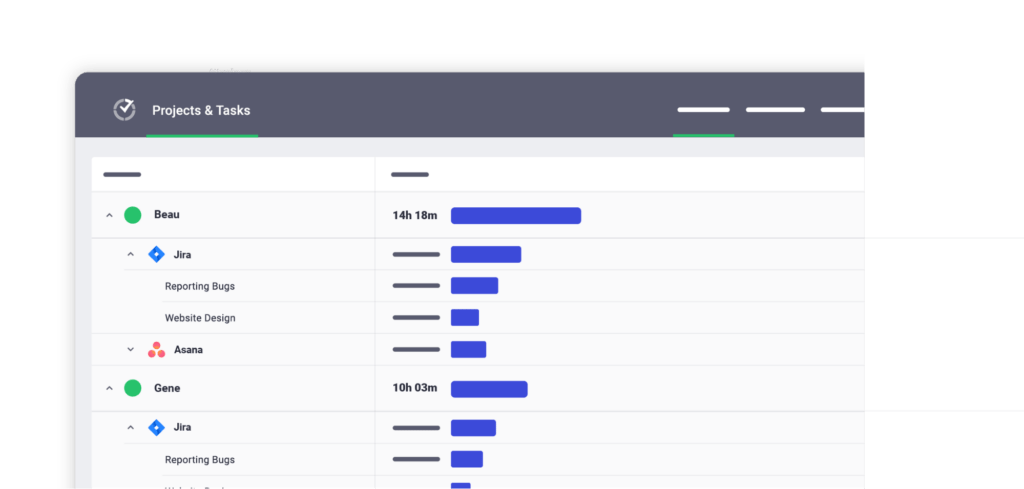
D. Productivity ratings
To better understand employees’ productivity, managers can assign productivity ratings to various websites and applications and rate them as productive, unproductive, or neutral. These ratings can be customized for individual employees.
For example, social apps like Youtube and Instagram can be marked as productive for your social media marketing team. However, they can be considered unproductive for other teams like the accounts team.
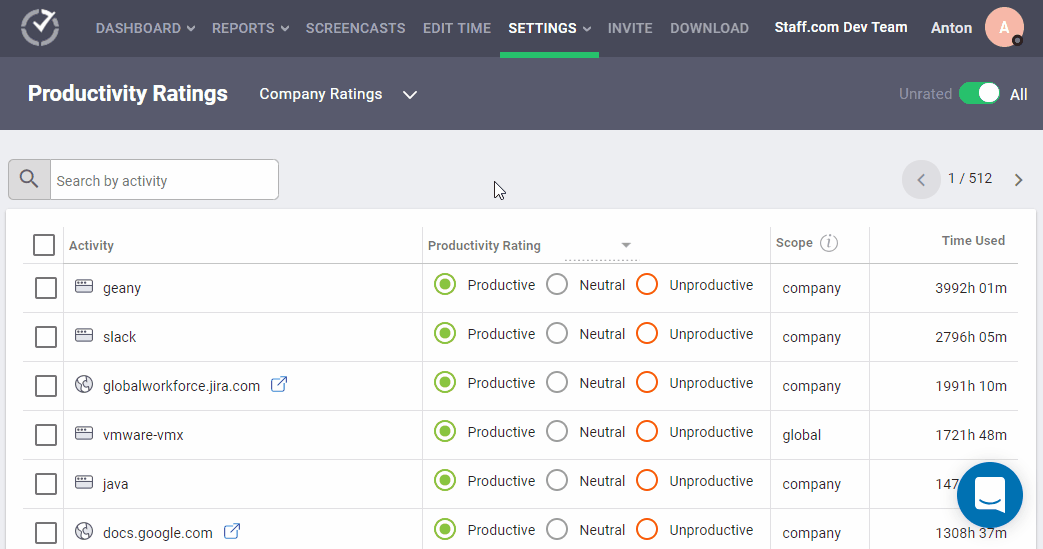
E. Detailed productivity reports
Time Doctor’s detailed productivity reports offer great insights into how employees spend their time. Some of these reports are: :
- Project and tasks report: Summary of time spent on individual tasks and projects.
- Attendance report: Displays when employees were present, absent, inactive, late, or partially late to the shift.
- Activity summary report: Shows the active minutes, unproductive use, and mobile time for each user over a given date and time range.
- Custom export reports: A summary of customizable statistics as a single exportable report in PDF, XML, and CSV formats.
- Web and app usage report: Breakdown of time spent on various websites and applications.
- Timeline report: Detailed breakdown of time tracked on different tasks and projects during the day.
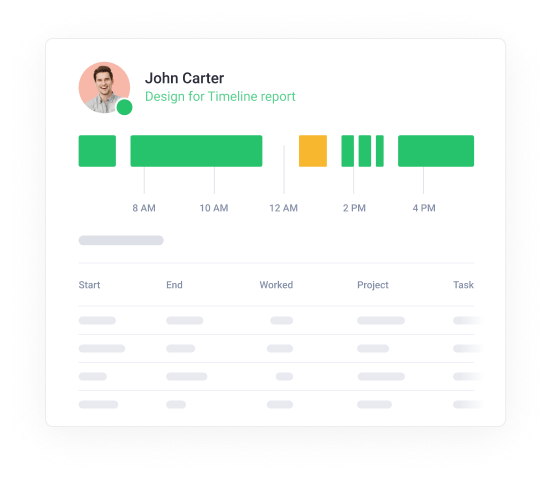
Pricing
Time Doctor offers a 14-day free trial (no credit card required). Paid plans are priced at $7/user per month.
Customer ratings
- G2: 4.4/5 (275+ reviews)
- Capterra: 4.5/5 (405+ reviews)
Check out the Time Doctor Features page to find out more!
2. actiTIME
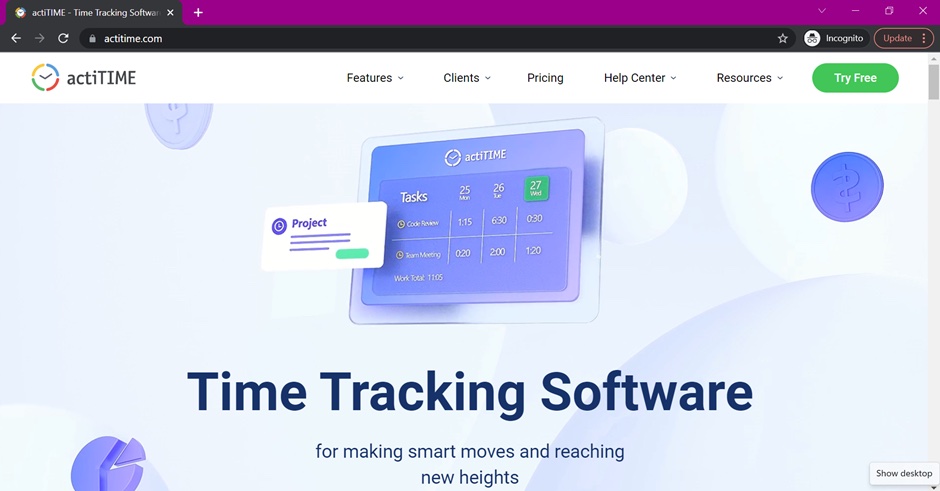
actiTIME is an online time tracking software with several reporting, invoicing, and time management features. It provides a mobile app that’s compatible with Android and iOS, and a Chrome plugin that tracks time with Google Calendar.
Key features
- Capture workdays from third-party apps using actiTIME’s Chrome plugin.
- Track time from your browser using online timesheets.
- Create workflows and track projects using Kanban boards.
- Generate time reports to get insights into employee workflows and time use.
Pricing
actiTIME has a free plan with limited features for up to three users. Paid plans start at $7/user per month.
Customer ratings
- G2: 4.5/5 (30+ reviews)
- Capterra: 4.6/5 (85+ reviews)
3. Toggl Track
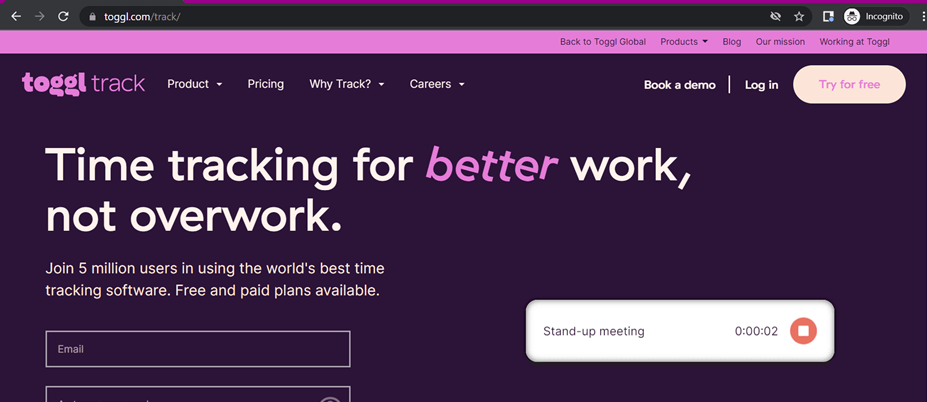
Toggl Track is an intuitive task tracking and time management tool that integrates with Google Calendar to track time with ease. It offers a mobile, desktop, and web app that is compatible with iOS, Android, Chrome, Firefox, Windows, and Mac.
Key features
- Integrate with over 100+ apps to work across platforms through Zapier.
- Track time with a manual time clock or the automatic tracking interface.
- Generate detailed weekly or monthly reports to monitor employee performance.
- Forecast timelines, project budgets, and task estimations using dashboards.
Pricing
Toggl Track has a free plan with limited features. Paid plans begin at $10/user per month.
Customer ratings
- G2: 4.6/5 (1495+ reviews)
- Capterra: 4.7/5 (1800+ reviews)
4. Everhour
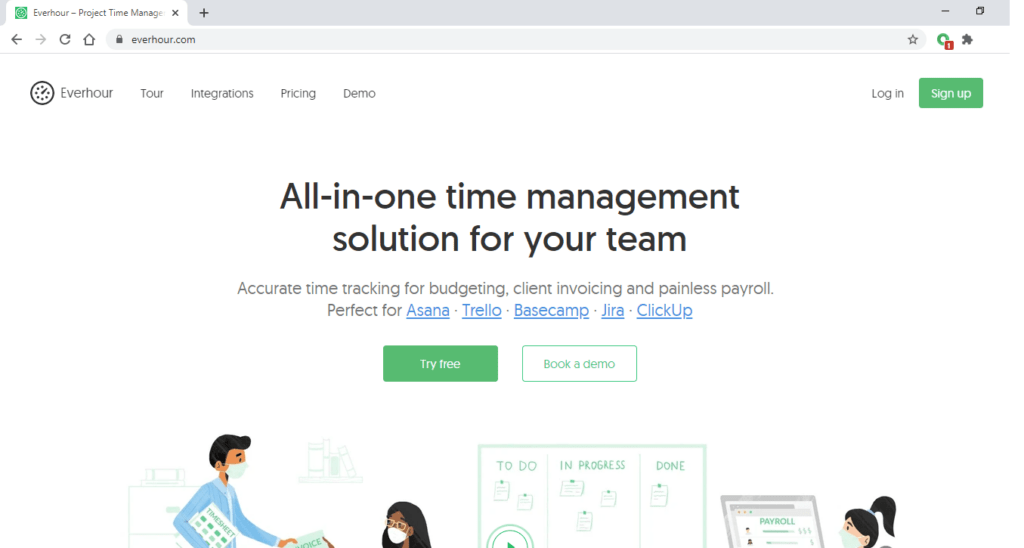
Everhour is a time tracking and project management app that offers a number of employee scheduling features. It offers a mobile app that is compatible with iOS. Employees can connect Google Calendar with the web app to track employee hours.
Key features
- Track time with the time clock or use the manual time entry feature.
- Manage billable and non-billable hours for individual employees.
- Track paid time off, sick leaves, and vacation days with the desktop app.
- Set up capital or recurring budgets for projects and manage payroll with ease.
Pricing
Everhour offers a 14-day free trial. Paid plans are priced at $10/user per month.
Customer ratings
- G2: 4.7/5 (140+ reviews)
- Capterra: 4.7/5 (295+ reviews)
5. RescueTime
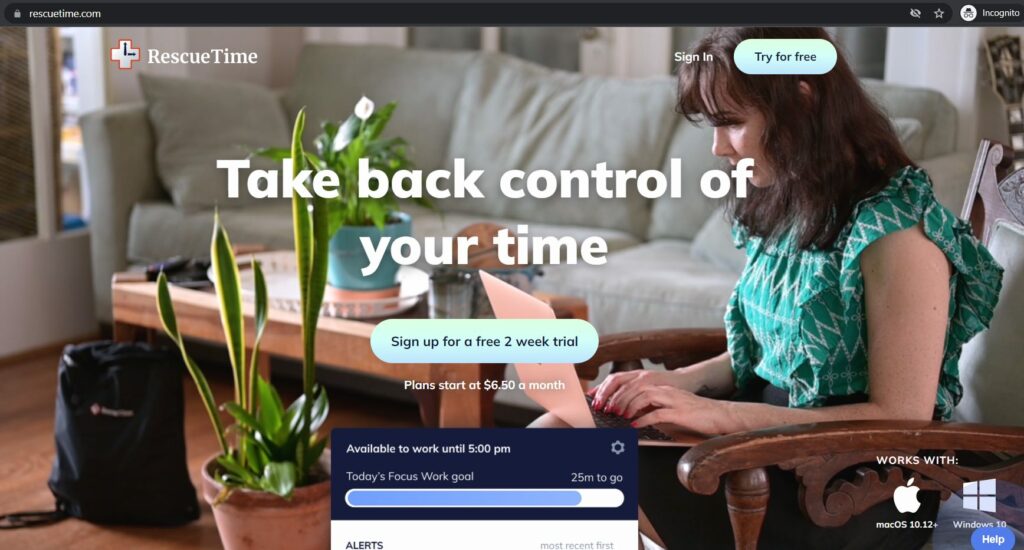
RescueTime is a time management and productivity software that integrates with G Suite to track time across Google Calendar, Google Docs, Google Meet, Google Forms, etc. It offers a mobile app that runs on Android and iOS devices for easy and convenient on-the-go time tracking.
Key features
- Create manual timesheets for employees to log work time.
- Block unauthorized websites or mark them as unproductive for certain employees.
- Estimate tasks using project dashboards and track budgets with ease.
- Create and assign shifts to individual employees or groups.
Pricing
RescueTime has a 14-day free trial for all users. Paid plans are priced at $9/user per month.
Customer ratings
- G2: 4.2/5 (75+ reviews)
- Capterra: 4.6/5 (125+ reviews)
Final thoughts
Google Calendar is a multifaceted project management tool that can be used to schedule your meetings, manage projects, and plan future workloads. However, it lacks basic time tracking features and can often slow down your employees.
You can refer to this guide to pick from our list of top five time trackers.
If you’re looking for a comprehensive time tracking tool for your team, Time Doctor offers a Google Calendar time tracking integration and other valuable features to improve productivity.
Sign-up for Time Doctor’s 14-day free trial to get started with Google Calendar time tracking now!