Whether you’re an enterprise or a startup, keeping track of the hours worked for each employee is essential for attendance and payroll purposes.
But how to calculate hours worked?
Don’t worry.
In this article, we’ll give you a step-by-step guide on how to calculate hours worked for your employees. We’ll also explore the different types of hours worked and the best time tracking tools that make calculating hours worked a breeze.
This article contains:
(Click on the links below to jump to specific sections)
- How to Calculate Hours Worked (A Step-By-Step Guide)
- 3 Types of Hours Worked
- Best Ways to Measure Hours Worked
- Top 5 Tools For Calculating Hours Worked
Let’s go.
How to calculate hours worked (a step-by-step guide)
Traditionally, you can calculate the hours worked by an employee using:
- Manual calculation.
- A spreadsheet program like Excel.
Let’s get into both.
1. Manual calculation
Manual calculation is the most common method of calculating hours worked for an hourly employee.
Here’s how you do it:
Step 1
Determine the start time and end time for each employee.
Step 2
Convert the time to military time or 24-hour time format.
Why?
Military time is measured within a 24-hour cycle, making the subtraction process much easier.
For any time after 1 PM, add 12 hours, so 1 PM becomes 13:00.
For example, a start and end time in the military format will look like this:
- Start time: 8 AM, which is converted to 8:00.
- End Time: 4:55 PM, which is converted to 16:55.
Step 3
Find the time difference between the start time and the end time.
After we convert our example work hours to military time, it looks like this:
16:55 – 8:00 = 8:55
So the employee spent 8 hours and 55 minutes at work.
Step 4
The next step in calculating hours worked is subtracting the unpaid breaks.
This is especially necessary if your employees work on an hourly rate and when specific jobs require strict bookkeeping.
If an employee spent 1 hour and 25 minutes on break at some point in the day, you need to subtract this from the time you spent at work.
So, 8:55 – 1:25 = 7:30
So the employee spent 7 actual hours and 30 minutes at work, minus the breaks.
Step 5
Convert the total hours worked into decimal format.
The working time must be converted into a decimal format for easy payroll calculation.
The hour remains the same.
But to convert minutes into a decimal point, just divide it by 60.
So in the above example: 30 ÷ 60 = 0.50
So the decimal format of the hours worked is: 7.5
Step 6
Lastly, add up the total hours for payroll.
When working with employees on an hourly rate, the hours worked may vary from day to day. So this process will be repeated daily and will have different values.
Depending on how often payroll is calculated, the final value will be the sum of either weekly hours, biweekly hours, or monthly hours.
For example, let’s say an employee works 103.67 hours in a particular month and the rate is $15 per hour.
Then, the payroll will be: 103.67 x 15 = $1555.05
However, if you’d like to automate the calculations but have limited resources, you can use an online time card calculator or the spreadsheet method.
2. Spreadsheet calculation
Follow these steps to calculate hours worked in a spreadsheet for one week.
Step 1
Open your spreadsheet application and add three columns:
- In column A, add the start time for the employee.
- In column B, add the end time for the employee.
- Cell’s A1, B1, C1, etc. will be headings.
- Select both columns, go to Format in the top menu, and select the ‘Number’ format.
- Column C will be the hours worked.
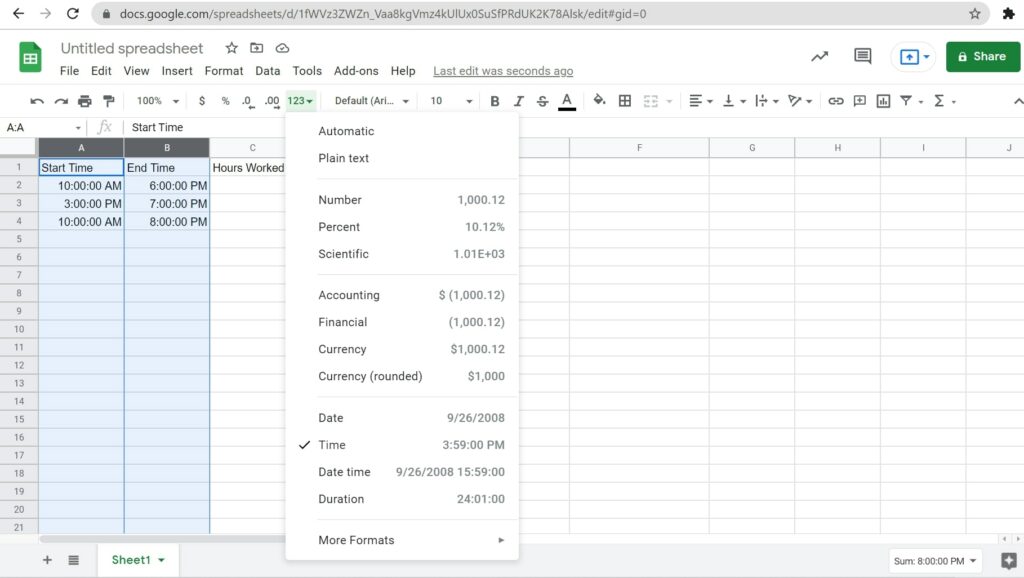
For this step, you may use AM/PM format or military time format but remember to remain consistent throughout.
Step 2
To calculate the hours worked:
- In column C, type the formula: =SUM(B2-A2)*24 and drag down.

Step 3
Now, to calculate pay for the employee:
- In cell H1, type the hourly rate.
- In cell E2, type the formula: =SUM(D2*$H$1) for the day’s total pay and drag down
Step 4
Finally:
- In cell C9, use =SUM(C2:C8) for the total hours.
- In cell E9, use =SUM(E2:E8) for the total pay.
So now we know how to calculate hours worked for employees. While it seems straightforward, it gets complicated when we factor in the different types of working hours.
3 types of hours worked
The three types of hours worked are full-time, part-time, and overtime. Each must fulfill different legal requirements.
Let’s look at them in detail:
1. Full-time
Full-time is the maximum amount of time that an employee can work.
According to the US Department of Labor’s Fair Labor Standards Act (FLSA), the maximum amount of time a full time employee can work is a 40-hour workweek. Companies covered by this act can set their work hours to anything below that.
2. Part-time
Part-time work is classified as any amount of work less than full-time hours.
There aren’t any specifications about how long part-time employees should work, but companies typically opt for half the maximum amount or a little more.
So most part-time employees work a 20-25 hour week. Companies also don’t have to distribute benefits such as insurance or allowances to part-time employees.
3. Overtime
Overtime is any time that an employee works, exceeding the 40-hour maximum.
According to the FLSA, if an employee works overtime, they will be compensated by 1.5 times their hourly rate, although companies may charge more. This number is called time and a half.
However, companies are not required to pay overtime to salaried employees. Moreover, part-time employees are only entitled to overtime pay when their worked hours exceed the 40-hour maximum.
How to calculate overtime
For example, let’s say an employee has worked 47 hours in a week and has an hourly rate of $15. Then, the overtime pay calculation would be:
Step 1
Calculate the base pay:
40 x 15 = $600
Step 2
Calculate the overtime pay for 7 overtime hours:
7 x ($15 x 1.5)
7 x ($22.5)
= $157.50
Step 3
Add the overtime pay to the normal pay:
$600 + $157.5 = $757.50 for the week.
Calculating hours worked is an important task and should be treated with caution to avoid costly mistakes.
Payroll errors can also potentially land an employer in trouble with a country’s labor regulators. So staying on top of calculating hours worked is essential for running a business.
How to measure hours worked
Business owners and leaders stay up to date on calculating hours worked using time tracking tools.
These can include:
- Timecards: Employees can submit a handwritten paper timecard with information on how long they worked to a manager. It can also include which tasks they did, the duration of their breaks, their end time, and overtime. They can also send the same information via a computerized format such as spreadsheets, emails, or Google Forms.
- Mechanical time clock: Employees check a time card into a mechanical time clock that stamps or punches employees’ start and end time into the card. That information is then used to calculate hours worked and pay.
- Electronic time clock: This method follows the same principles as the mechanical time clock but requires a badge, fingerprint, or PIN to clock in and out instead of paper. The employee scans themselves for time in and again for any time out. That information is then digitally presented to a manager for calculation.
- Time tracking software: Employees can clock in and out through an app or website on a computer or mobile device. The software also calculates hours worked automatically. Additionally, the software can allow clock-ins for a specific location.
Given the flexible nature of modern remote work and its ease of use, time tracking software is by far the most accurate and scalable method of all four.
Moreover, these apps do more than just report on the hours.
A great time tracking tool also doubles up as a productivity management tool, helping you analyze each employee’s productivity.
But which time tracking software should you go for?
Let’s find out.
Top 5 tools For calculating hours worked
Here’s a quick look at the top time tracking software available today:
1. Time Doctor

Time Doctor is a robust employee time tracking and performance management tool used by major companies like Verizon and Ericsson and small businesses like Thrive Market to boost productivity across the board.
Key features
Some of Time Doctor’s best features include:
A. Time tracking
Time Doctor’s powerful time tracking feature allows you to track employee hours manually and automatically.
When using the manual or the interactive mode:
- Create a task you want to track time for.
- Add it to an existing project.
- Press the Play icon to start tracking time.
You can then click on the Stop icon to take a break or stop working on the task.

Time Doctor also offers a silent version for automatic time tracking that starts tracking time when an employee starts their PC.
It has little impact on employees’ everyday tasks and lets them continue work without getting distracted by a timer.
Time Doctor also has an idle time tracking system that detects when there hasn’t been any keyboard or mouse activity for some time. A pop-up will appear in such a case and ask the user if they are still working.
Note: Time Doctor prioritizes employee privacy and doesn’t have any keylogging functionality. It only records whether there has been any activity or not.
B. Work schedules
Time Doctor’s work schedule feature facilitates employee scheduling and tracks attendance for employees.
It lets you assign a start time and end time for your employees.
To create a work schedule, simply:
- Export as a CSV file with all the users and date range.
- Add the employee name(s), email, employee ID, unique identifier, and date column.
- Import the CSV file back into the system.
Additionally, you can edit or remove schedules by simply exporting the file. The edited version will then overwrite the old one when imported again. You can also delete a shift by clicking the trash icon.

C. Payroll management
Time Doctor’s payroll management feature ensures that you don’t spend valuable time double-checking calculations when handling payroll.
To set up payroll in Time Doctor, you simply have to:
- Click the Payroll button under the Configuration.
- Add your payment methods from options such as Paypal, Wise, Gusto, and ADP.
- Select all the users you’d like to pay.
- Choose a pay period for those users.
- Select the appropriate currency for each user.
- Add in each user’s pay rate.
- Confirm the payment method for each user.
You can then export the payroll as a CSV file and upload it to the appropriate payment method for batch payments.
But that’s not all!
What more?
Time Doctor also offers productivity reports, screenshots, projects and tasks, and many other useful features for tracking employee work hours and their productivity.
You can find more of Time Doctor’s features when you click on the link!
Pricing
Time Doctor offers a 14-day free trial without any credit card requirement. Its basic plan starts at $7/user per month.
User ratings
- G2: 4.4/5 (250+ reviews)
- Capterra: 4.5/5 (390+ reviews)
2. Hubstaff
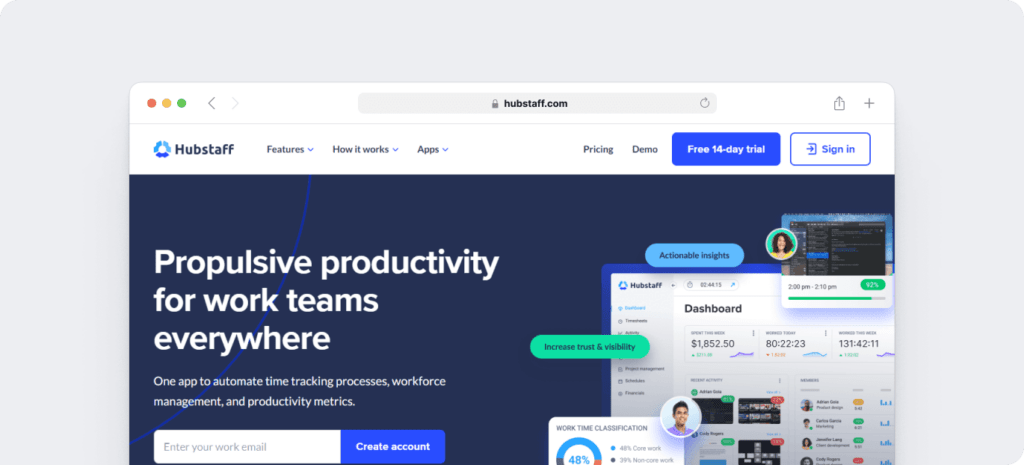
Hubstaff is a time-tracking tool for on-field teams with features to streamline the process of calculating payroll hours.
Key features
- Generate automatic timesheets for payroll.
- Automate a payroll period on a weekly or monthly basis.
- Reminders for employees to track time so that payroll is as accurate as possible.
- Create schedules for employees and get alerts when they are late or missing a shift.
- Clock-in and clock-out through mobile devices to facilitate on-field teams.
Pricing
Offers a free limited plan for a single user. Paid plans start at $7/user per month.
User ratings
- G2: 4.3/5 (370+ reviews)
- Capterra: N/A
Here’s a detailed Hubstaff vs. Time Doctor comparison.
3. Connecteam

Connecteam is a time tracking tool that makes managing your remote team members easier by turning paper and pen processes into automated digital processes.
Key features
- Track time automatically through a mobile app.
- Set your overtime rate and daily limits for employees.
- Set alerts for managers to review time worked.
- Visual flag points indicate where overtime, daily limits, and more are on the timesheet.
- Auto clock-out for employees who exceed their daily limits.
Pricing
Offers a free plan with limited features for up to 50 users. Paid plans start at $47/month.
User ratings
- G2: 4.1/5 (30+ reviews)
- Capterra: 4.8/5 (130+ reviews)
4. Calamari
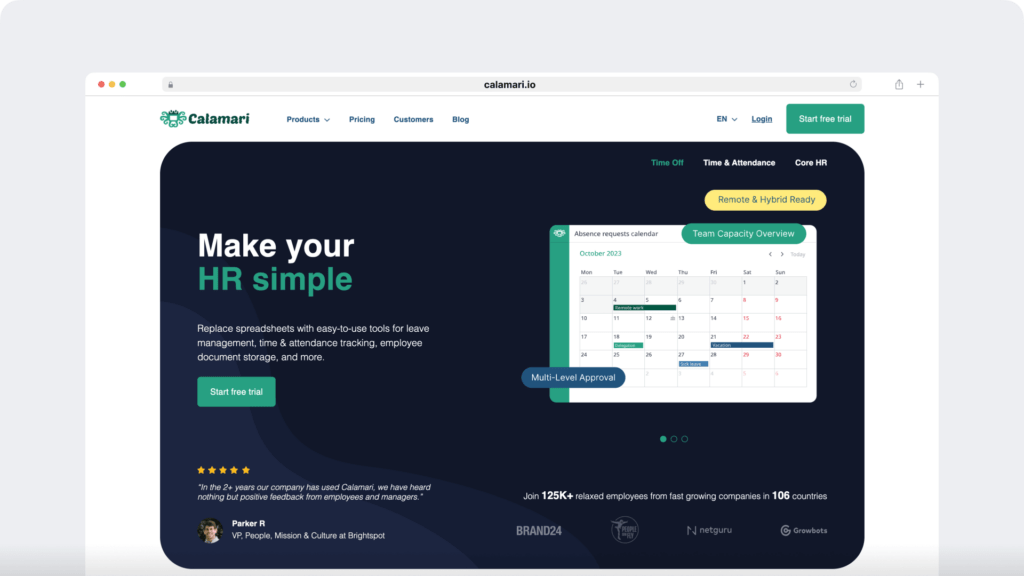
Calamari is a human resource management solution that streamlines the process of calculating hours worked through a detailed time tracking system and leave management system.
Key features
- Automates clock-ins and clock-outs based on location.
- On location QR code scanner to verify employee identity.
- Automatic Paid Time Off (PTO) management.
- Approve or reject timesheet changes for breaks, lunch breaks, unpaid leave, paid leave, vacation days.
- Track each task to manage project costs better and increase project profitability.
Pricing
Paid plans for the clock-in/clock-out features start at $2.5/month per employee.
User ratings
- G2: 4.5/5 (10+ reviews)
- Capterra: 4.7/5 (400+ reviews)
5. Harvest
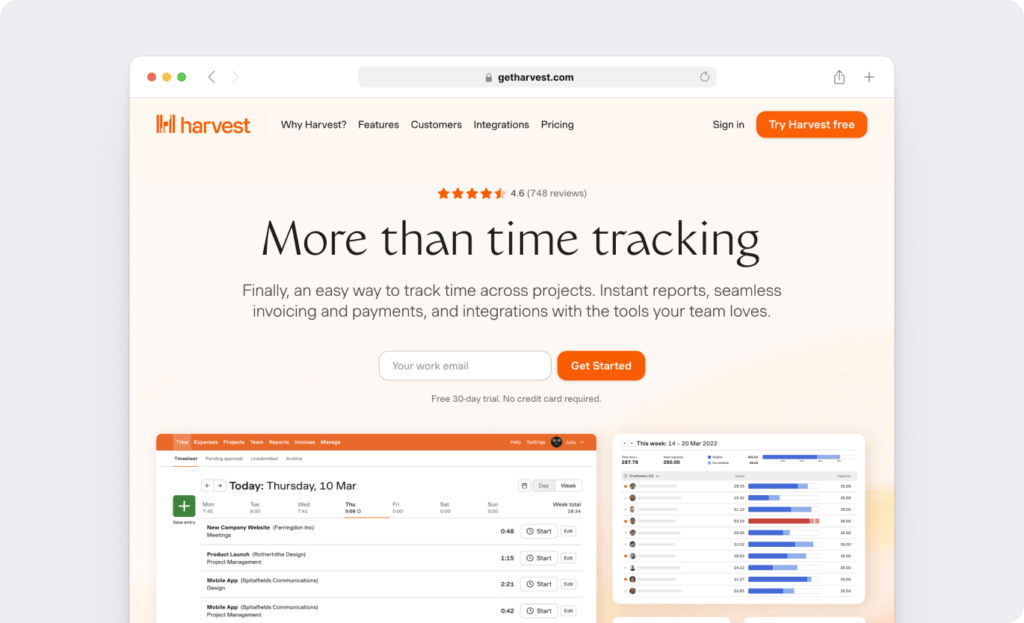
Harvest is a time tracking solution that focuses on providing companies with visual representations of hours worked by employees.
Key features
- Track time automatically or enter hours worked manually.
- Alerts to remind employees to track time consistently and submit timesheets
- Visual reports to show where your employees spend their time.
- Export custom time reports to third-party analysis tools like Microsoft Excel.
- Burnout detection features to manage employee productivity.
Pricing
Offers a limited free plan for a single user. Paid plans start at $12/user per month.
User ratings
- G2: 4.3/5 (730+ reviews)
- Capterra: 4.5/5 (450+ reviews)
Read more about Harvest in our comprehensive review.
Wrapping up
Whether you use manual calculation, a spreadsheet, or time clock software to calculate hours, the process is critical for a company of any size.
And while you do this, it’s important to note the legal implications of accurate payroll calculations and overtime pay. Minor payroll errors can end up costing your company not just money but also litigation from employees.
To avoid such expensive errors, it’s best to use a powerful time tracking tool. They’re easy, time-efficient solutions that take the guesswork out of the payroll game.
For the best solution to calculating hours worked, sign up for Time Doctor’s free 14-day trial today!

Andy is a technology & marketing leader who has delivered award-winning and world-first experiences.


