When you manage hybrid or remote workers, tracking employee activity can sometimes be challenging.
To get real-time visibility, you may have considered live screen monitoring software. However, you’ve probably found that it has more flaws than advantages. This type of software easily crosses the line into micromanagement and often serves as a surveillance tool.
Should you ever use live screen monitoring, and is there a better option? In this article, we’ll walk through how the software works and cover a much more employee-friendly option for tracking productivity.
How live screen monitoring software works
Live screen monitoring software tracks employee activity in real time. Its design lets employers watch a live feed of employees’ screens as they work.
In addition to recording employee screens, many monitoring programs also record activity, such as:
- Keystroke logging, including either the specific keys pressed or the number of keyboard touches during a time frame
- Mouse movement, including scrolling patterns, number of clicks, and form submissions
- Employee status, including idle, active, and inactive
Why companies use live screen monitoring technology
This tech provides some potential advantages for businesses, managers, and supervisors.
Makes remote employees accountable
No matter where your employees work, you rely on them to clock in on time (if you have set work hours) and complete assigned tasks. But if you’ve noticed missed deadlines or late reports, you need a way to get your team to take responsibility.
Screen monitoring technology can easily boost accountability. However, you need to allocate time to monitoring screens to hold employees accountable accurately.
Allows automated employee monitoring
Do you need to know who’s working on certain projects at specific times? With automated screen monitoring software, you can get answers instantly.
With this tech, you can easily see what everyone’s doing throughout the workday. You know exactly who to ask when you have a question or need a status update.
Adds an extra layer of security
Is your company responsible for protecting sensitive data or maintaining compliance? Unless you lock down employees’ computers completely, you can’t always ensure your team is following security guidelines.
With monitoring software, you can confirm whether employee activities and workflows comply with these guidelines. If you spot an error or a security breach, you can take action quickly before it creates a bigger problem.
Where live screen monitoring falls short
Before you adopt monitoring software, you should be aware of the many downsides. Here’s where this tech falls short.
Lack of trust from employees
When employees know you’re monitoring their devices, it’s easy for them to feel they’re under surveillance. They’re likely to think you don’t trust them or that you intend to control their actions, which may make them question your motives.
Being upfront about how and why you’re using monitoring software might help. However, if employees feel like you’re always looking over their shoulders, you might struggle to build trust in the long term.
Limited information in screencasts
Regardless of whether you plan to use live screen monitoring for compliance or productivity, screencasts can only tell you so much. Watching an employee’s screen for a few seconds won’t provide much context or tell you what they’re thinking.
You have to tune in at the right moment to catch an employee doing something you think they shouldn’t. In most cases, you also have to make a lot of assumptions.
Requires extra time to evaluate
Businesses that invest in live screen monitoring typically do so because they want real-time visibility. They don’t always consider that someone has to watch and evaluate the screencasts throughout the workday.
Most managers already have a full plate. Making time to surveil employees shouldn’t be at the top of their to-do list.
Legal issues for employers
Deciding to monitor an employee’s PC, tablet, or smartphone shouldn’t be done on a whim. Depending on the location of your business and your team, local or national laws may prohibit this type of employee surveillance.
Check with your legal team before choosing and installing a monitoring platform on employee devices. Ensure that the software and your plan to use the recordings comply with relevant regulations.
The best way to monitor employee productivity
Live screen monitoring is far from your only option for analyzing employee activity. Time Doctor uses time tracking tools and productivity analytics to help your entire team work better—no surveillance necessary.
Screencasts and video monitoring to optimize visibility
Do you need occasional screenshots to monitor employee activity? With Time Doctor, you can get visibility data on employee activities at set times throughout the workday.
From Time Doctor’s user settings dashboard, you can enable screenshots on any employee device every 3, 15, or 30 minutes. Note that the platform takes screenshots at approximate intervals rather than exact times.

Once you’ve set up screencasts, you can view all of them from a dedicated dashboard and see what employees are working on at a glance. You can monitor keyboard and mouse activity through the activity level indicators under each screencast.
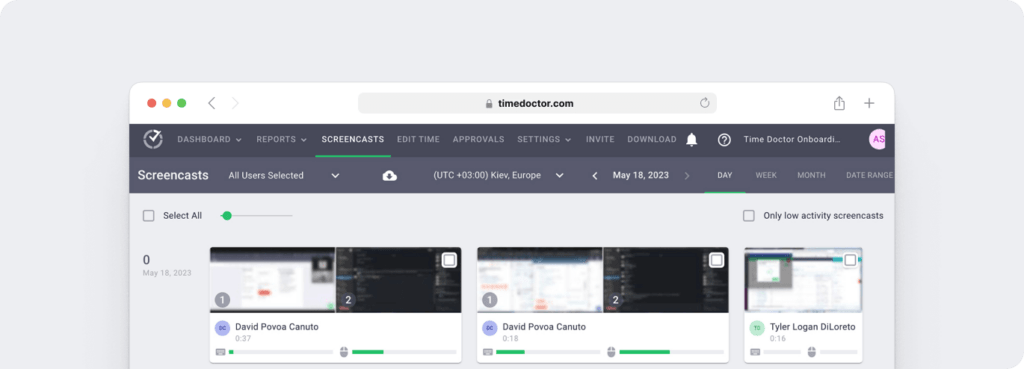
You can also view screencasts from Time Doctor’s individual user dashboards. Here, you can see exactly how each employee’s desktop looks when working on specific tasks.
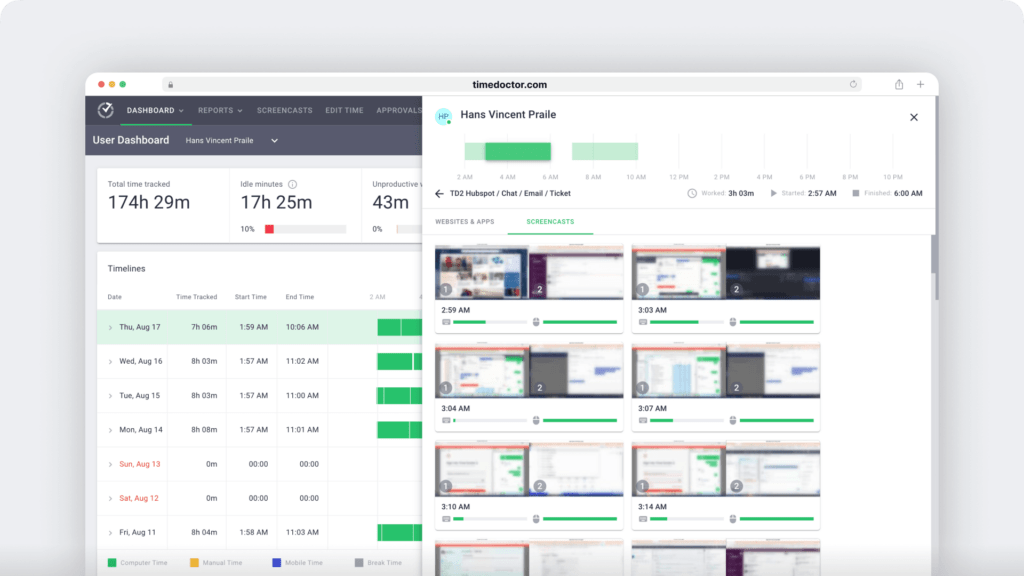
Security features to ensure employee privacy
Screencasts don’t have to be overly invasive. Time Doctor’s employee-friendly settings can protect your team’s privacy and give them control over what you can see.
You can enable screenshot blurring for individual employees in the user settings dashboard. Time Doctor’s recording feature still captures screencasts but blurs them so you can’t see sensitive data.
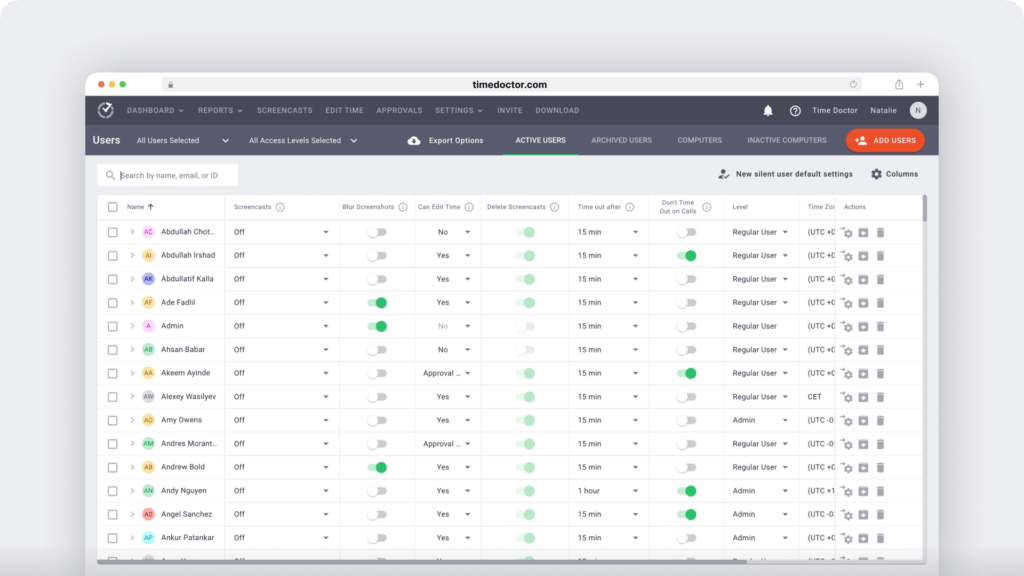
You can also give employees the power to delete screenshots and video recordings. That way, they can still maintain privacy if they’ve forgotten to turn off tracking during a break or at the end of the day.
Website and app usage to evaluate employee activity
Screenshots and video recordings can reveal a lot about employee activity throughout their shifts. However, viewing internet usage is more helpful when you quickly want to get a general overview of an employee’s day.
Time Doctor automatically tracks the apps and websites your team uses during the day. But the platform does more than list app and website names.
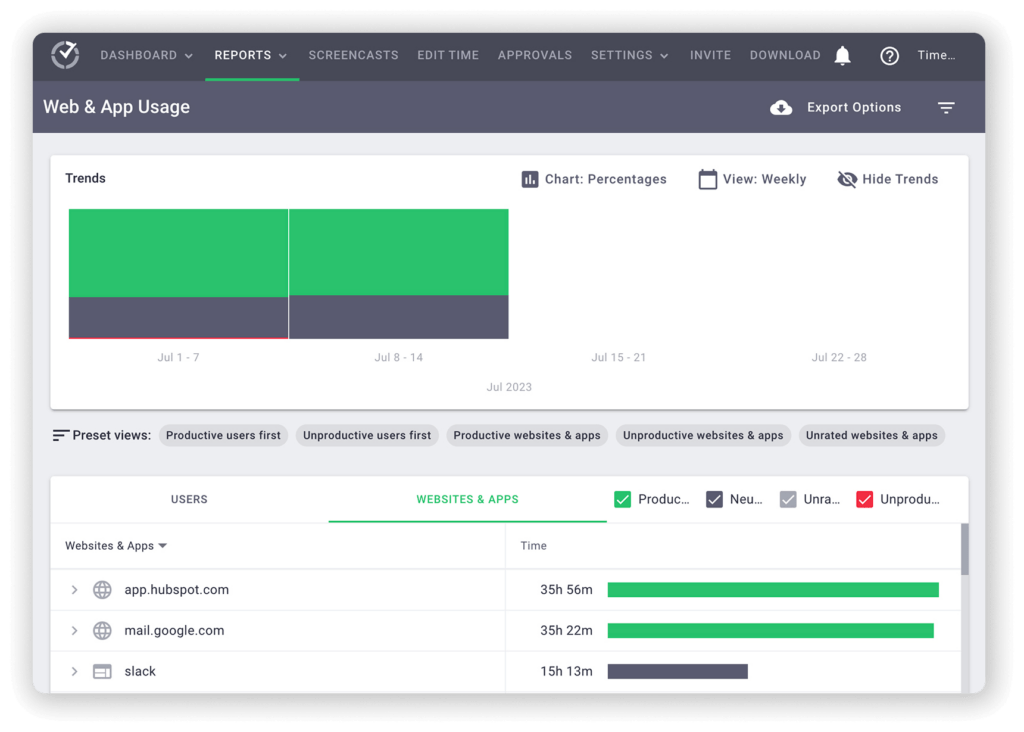
Between Time Doctor’s Chrome extension and app integrations, the platform offers full transparency into your team’s day. In the dashboard, you can see details like which Slack channels, HubSpot records, or Google Docs files your team has been using.
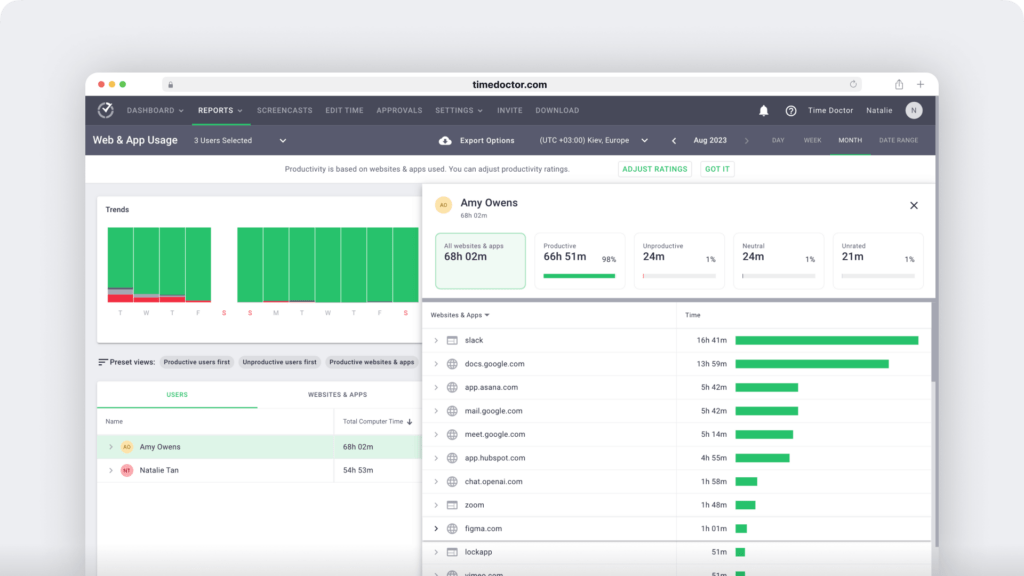
Idle and productive time charts to review efficiency
Do you need to know whether employees use their time wisely or if they could use coaching to improve productivity? Time Doctor automatically provides productivity insights based on your custom input.
You can adjust Time Doctor’s productivity ratings to fit your team’s tasks and projects. First, mark any website or app as productive, neutral, or unproductive. If necessary, label any individual exceptions.
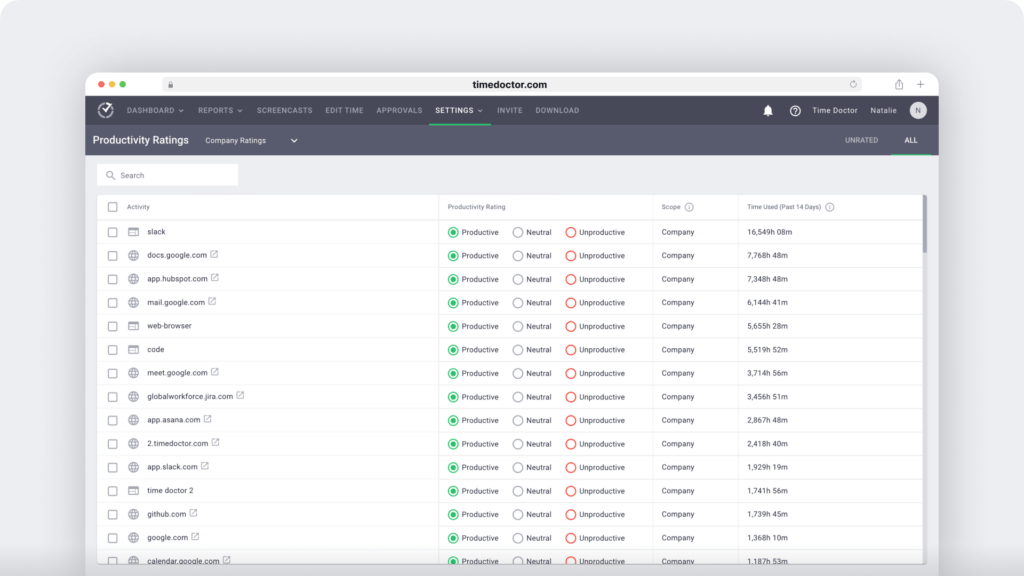
Then, you can see productivity insights for individuals (below) and teams. You can also view daily and weekly trends to know when your team is doing their best work—and ultimately help everyone improve.
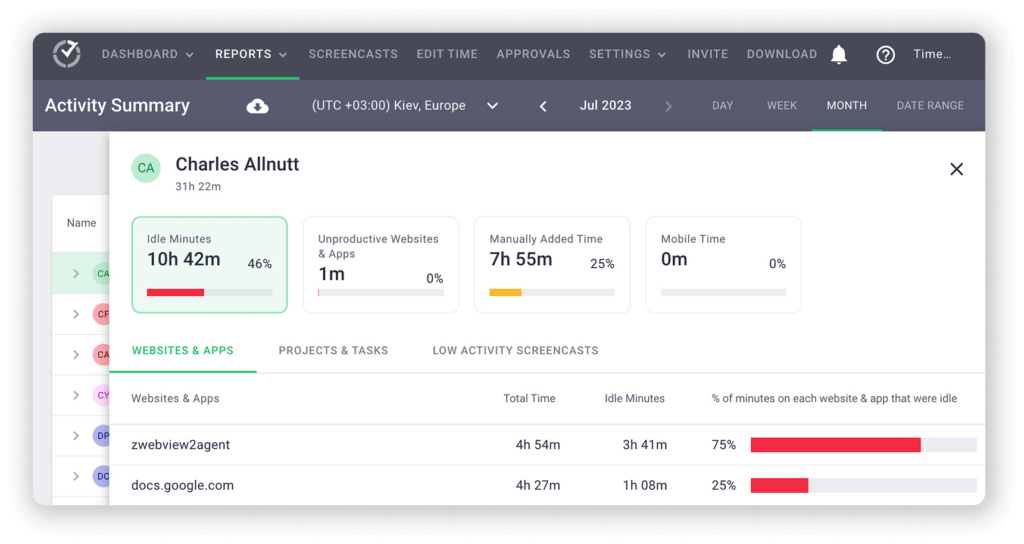
Choose the best employee monitoring software for your business
Curious about how our time tracking and productivity insights could create accountability and help your team improve efficiency? Book a demo for a firsthand look at how Time Doctor can transform the way your team works.

Andy is a technology & marketing leader who has delivered award-winning and world-first experiences.


