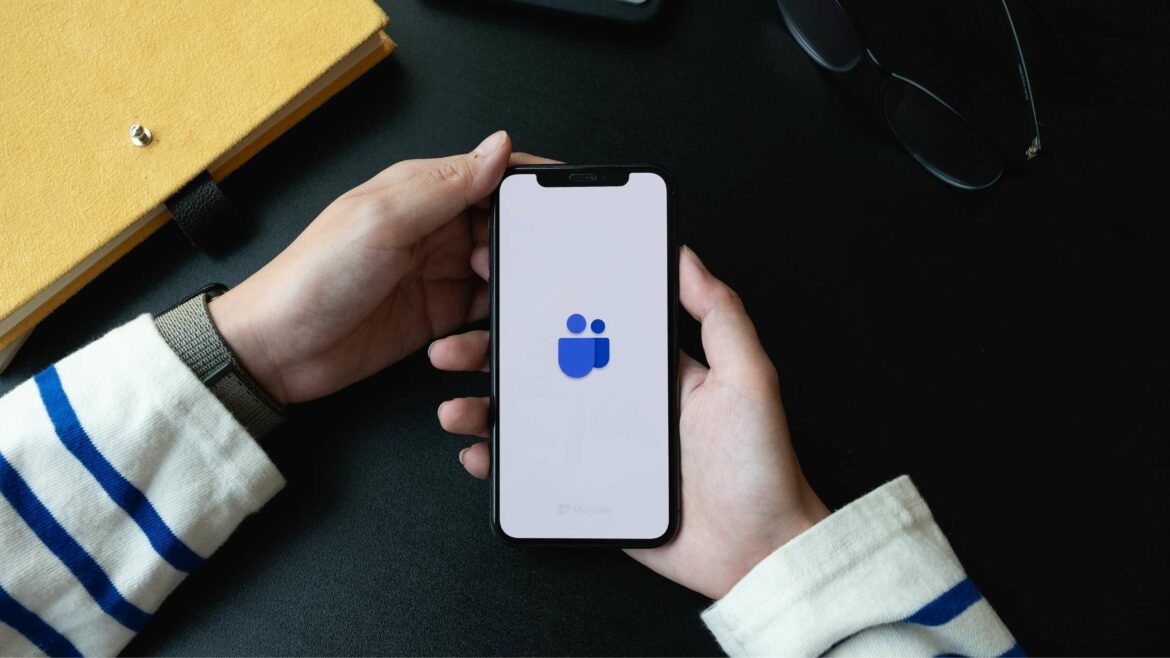In November 2020, Microsoft launched a productivity app named Microsoft Productivity Score to measure the productivity of your co-located as well as remote team.
This Microsoft Teams productivity tracker helps your company break down how much time your employees are spending on all Office 365 tools.
In this article, we’ll cover what Microsoft Teams productivity tracker is and the eight parameters it uses to measure your company’s Productivity Score. We’ll also explore the advantages and disadvantages of the tool, along with a better alternative for measuring productivity.
Table of Contents
- What is Microsoft Teams productivity tracker?
- Microsoft productivity score: 8 determining parameters
- 3 key advantages of using Microsoft Teams productivity score
- Privacy concerns: Is Microsoft Teams productivity score safe to use?
- A better tool to measure employee productivity: Time Doctor
Let’s get started.
What is Microsoft Teams productivity tracker?
Microsoft launched a new tool, called Productivity Score, on November 17, 2020. This tool assigns your organization a Productivity Score out of 800 over 28 days or three months.
A global administrator can access the score from Microsoft 365 Admin home under Reports > Productivity Score.
After calculating and generating the Productivity Score, Microsoft lets you compare your scores with other companies within the same industry, using the peer benchmark metric.
Further, the Microsoft Teams productivity tracker allows you to access reports on how every individual user is using various Microsoft tools.
The reports will tell you how many hours your employees spent on all Office 365 productivity tools like Microsoft Word, Microsoft Planner, Outlook, Excel, Microsoft Lists, etc.
Microsoft Teams Productivity Score gives you data-driven reports on:
- Number of messages your employees send or receive.
- Calls your employees make.
- Team Meetings and video conferencing calls.
- Screen sharing data from each employee, and much more.
These accurate insights can help you make improvements or provide training if a team member lacks certain skills.
However, the productivity score can only be accessed by IT professionals who have one of the following roles:
- SharePoint admin.
- Global admin.
- Exchange admins.
- Teams admin.
- Skype for Business admin.
- Reports Reader.
- Global Reader.
- Usage Summary Reports Reader.
In the next section, we’ll take a deeper look at each parameter measured by the productivity tracker.
Microsoft productivity score: 8 determining parameters
Microsoft’s Productivity Score is based on eight categories, weighing 100 points each.
The highest possible Productivity Score is 800.
In each score category, Microsoft quantifies the key indicators for how your organization is using Microsoft 365. The report provides a 28-day and 180-day view of the key activities.
Your organization’s score is updated on a daily basis, reflecting all user activity and actions.
The Productivity Score includes data from Microsoft products like Exchange, SharePoint, OneDrive, Teams, Word, Excel, PowerPoint, OneNote, Outlook, Yammer, and Skype for business.
Let’s take a look at the eight determining parameters of the Productivity Scores.
1. Content collaboration (100 points)
The primary insight from the content collaboration score is how your team is sharing data and whether they’re collaborating effectively or not.
The tracker analyzes how your organizations’ readers, creators, and collaborators are sharing and editing content in real-time with Microsoft Teams collaboration tools.
2. Communication (100 points)
Real-time communication tools foster a unified culture and boost employee morale. This is especially true if your employees are working remotely.
A primary metric of this parameter is how many employees access the communication tools for audio or visual collaboration (E.g., Microsoft Outlook, Excel, Yammer posts, etc.)
Additionally, the tool also gives you access to how much time they spend on these communication tools.
This metric can help you understand what tools are effective for your business and what communication tools your employees prefer.
3. Meetings (100 points)
According to a recent Microsoft study, your team can save 104 minutes per week if they use meeting tools effectively.
That’s why it’s important to measure the effectiveness of your meetings to improve your team’s technology experience.
The Meetings metric measures if your team is following meeting best practices. Some of them include:
- Turning on video during meetings.
- Sharing screens to focus better on topics.
- Sharing files for transparent communication.
4. Teamwork (100 points)
One of the most important aspects of teamwork is organizational flexibility and how co-located teams and people from different locations work together.
Great teamwork helps your team develop innovative ideas leading to better work output.
Wondering if your team is working together efficiently?
The teamwork metrics from Microsoft can help you observe how your employees are contributing to shared workspaces like Teams and Sharepoint.
For example, it provides metrics of activities like:
- Sending messages on Microsoft Teams.
- Creating content on Sharepoint or OneDrive.
- Sending emails through Exchange.
You can use this data to understand each employee’s productivity levels and work to help those lacking.
5. Endpoint analytics (100 points)
Microsoft Intune (along with your Office-365 Suite subscription) helps your organization manage workplace analytics on mobile devices.
This will give you insights into any hardware or software problems hindering your team’s productivity.
Additionally, endpoint analytics can reveal the reason behind your long sign-in process or issues with applications stopping unexpectedly.
Note that not all of your employees can access endpoint analytics as it requires authorized access to the Microsoft Endpoint Manager admin center.
6. Mobility (100 points)
The mobility score checks how easy it is for your team to access files and folders on the go. It also shows the percentage of people active on Microsoft 365 apps on various platforms and devices.
This feature measures the score at an organization level and not on an individual level.
7. Network connectivity (100 points)
The network connectivity feature checks for any network issues that can negatively impact your team. Additionally, it gives you recommendations on how to improve your network connectivity.
8. Microsoft 365 apps health (100 points)
This metric gives you insights into how many devices have Microsoft 365 apps with the most updated features for productivity and security.
Microsoft checks if your employees are using the latest version of their apps. This lets you check how often users in your organization get new office 365 features.
Wondering how you can benefit from these productivity measures?
Let’s find out.
3 key advantages of using Microsoft Teams productivity score
With the Microsoft Teams Productivity Score, you can:
1. Gain insights into team productivity
Sometimes, employees can indulge in unproductive activities leading to loss of time and money for your organization.
With employee productivity tools like Microsoft’s Productivity Score, you can collect and analyze data across the entire team. Using that data, you can work on the flaws hindering your team’s growth.
The peer benchmark metric also allows you to compare your organization’s score with other similar organizations. This gives you a direction on how to improve the work output of your workforce.
Lastly, Microsoft’s productivity tracker empowers managers to check whether their team’s time is being spent productively.
2. Improve project management
Effective project management or task management can help you save time and money and empower you to make data-driven business decisions.
And, with the help of a productivity tracking software like Microsoft Teams Productivity Score, your project manager can stay on top of projects.
Your project management team will be better placed to make decisions that ensure project deadlines are met.
3. Provide accurate employee feedback
Constructive feedback is important for improving your employees’ ongoing development. Feedback clarifies work expectations. It also helps team members learn from their mistakes and build confidence.
For example, your managers can measure and analyze:
- How communication and collaboration are affected across your team after shifting to remote work.
- Or whether remote meetings are helpful in crucial decision-making.
With the help of the data provided by Microsoft Teams Productivity Score, managers can provide real, accurate, and tangible performance analysis to their employees.
However, the productivity score feature also has many privacy concerns that can bother you and your employees.
Check out our article: “Can Microsoft Teams Monitor Employees?”
Privacy concerns: Is Microsoft Teams productivity score safe to use?
When the app was launched in November 2020, Microsoft spokesperson and corporate vice president Jared Spataro said that the Productivity Score was not a surveillance tool.
He further said, “It’s an opt-in experience that gives IT administrators insights about technology and infrastructure usage.”
But since its launch, several data privacy experts have voiced their concerns about the privacy issues with the productivity score.
While it allows employers to turn off employee monitoring, the tool starts tracking data by default as soon as it first loads. Additionally, the Microsoft Teams productivity tracker also doesn’t require employee consent while tracking data.
Privacy experts have expressed concerns that this may paint the tool as a workplace surveillance app. Experts are also concerned about the ambiguity around what employee actions are monitored.
The lack of consent from the employee may also make the tracker illegal in countries with strict data security laws, including most EU countries.
Additionally, the lack of transparency can hamper the trust between employees and employers. This can also lead to a power imbalance, causing employees to feel demotivated.
So is there a safer, more reliable way to measure workplace productivity?
A better tool to measure employee productivity: Time Doctor
Microsoft Teams Productivity Score provides detailed reports for your managers to analyze employee time during work hours.
However, privacy advocates are skeptical about using the tracker due to its privacy concerns.
Fortunately, you can use an employee-friendly alternative like Time Doctor to track work hours and measure employee productivity effortlessly.
What’s Time Doctor?
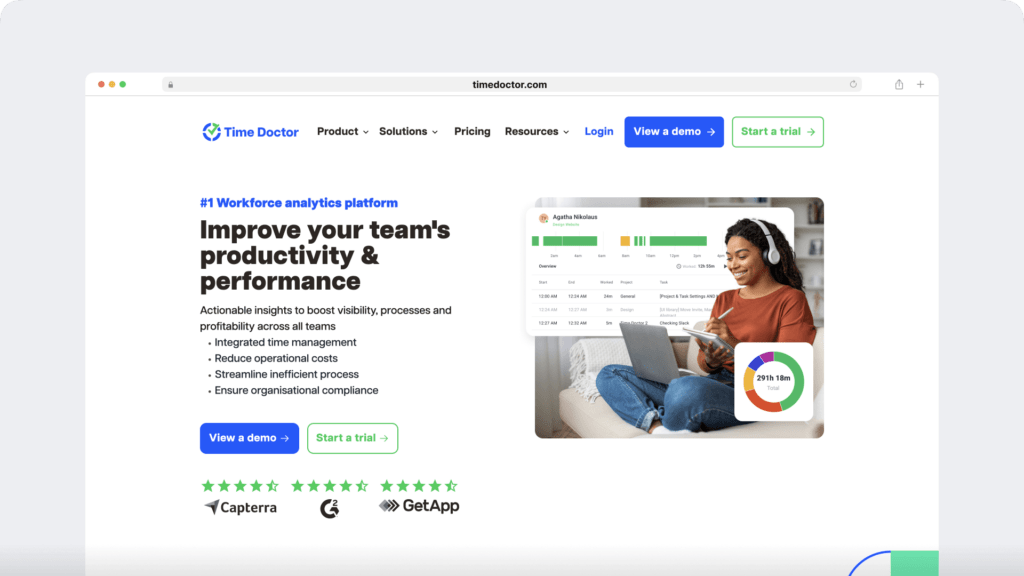
Time Doctor is a trusted performance management tool that helps boost productivity across your organization. It is used by major companies, like Ericsson and Verizon, as well as by small businesses, like Thrive Market.
It measures time spent on each task and project and generates detailed productivity reports.
Further, your employees can use the Time Doctor’s app on their Android phones. They can also access the Time Doctor desktop app on Windows, Mac, and Linux operating systems.
Key features
Let’s take a deeper look at some of Time Doctor’s key features:
1. Comprehensive privacy policy
Time Doctor has an extensive privacy policy, and it only collects the information that the user provides about their device.
Additionally, Time Doctor is also compliant with laws stated under General Data Protection Regulation (GDPR) and California Consumer Privacy Act (CCPA).
You can visit the Time Doctor’s privacy policy page to learn more.
2. Time tracking
Time Doctor offers two types of time tracking methods — automatic and interactive.
In the interactive time tracker method, employees can start the timer when they’re working on a project and stop it when they’re done with the task.
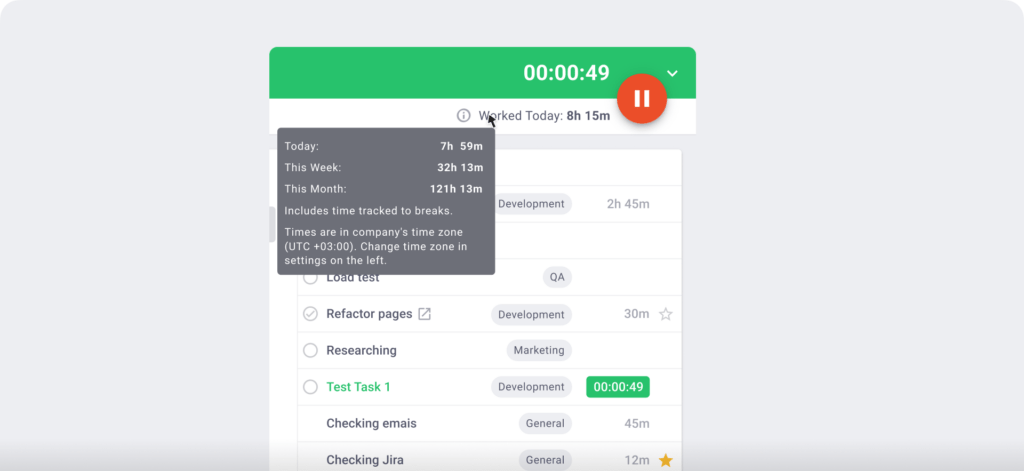
In the automatic or silent time tracking mode, Time Doctor starts tracking and monitoring the employee’s screen when the computer is turned on. It allows the employees to track their work hours without disrupting their focus or workflow.
3. Idle time tracking
Time Doctor allows you to check whether your employees are idle or productive while working on an assigned task.
If an individual employee does not indulge in any keyboard, mouse, or computer activity for a period of time, Time Doctor automatically sends them a pop-up notification. The notification gently nudges the employee to focus on the task at hand.
Note: Time Doctor isn’t a keystroke logger as it respects employee privacy. The software will only check if an employee pressed any keys or mouse buttons to calculate idle time.
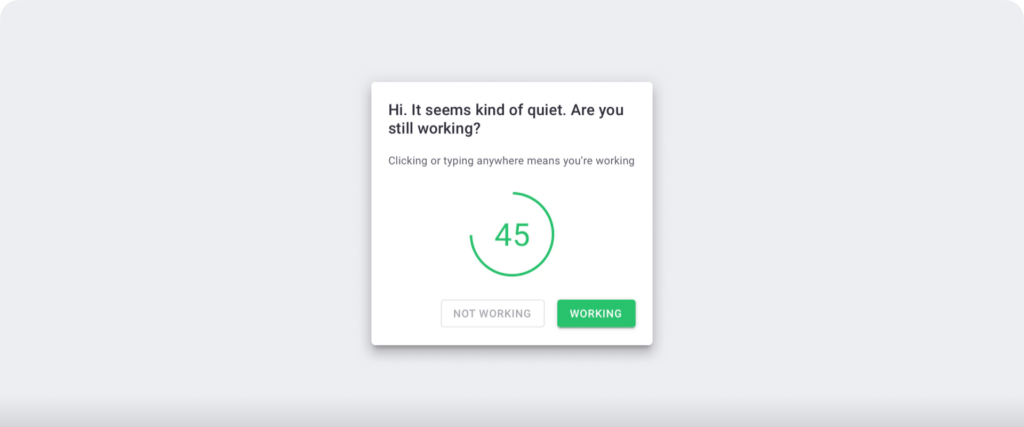
4. Screencasts (optional)
Screencasts feature helps you to check whether your employees are working on an assigned task or not.
Additionally, your employees are less likely to engage in distracting activities if they know that they are being monitored.
You can also have the option to blur or delete screenshots that contain personal or sensitive information to protect your employee’s privacy.
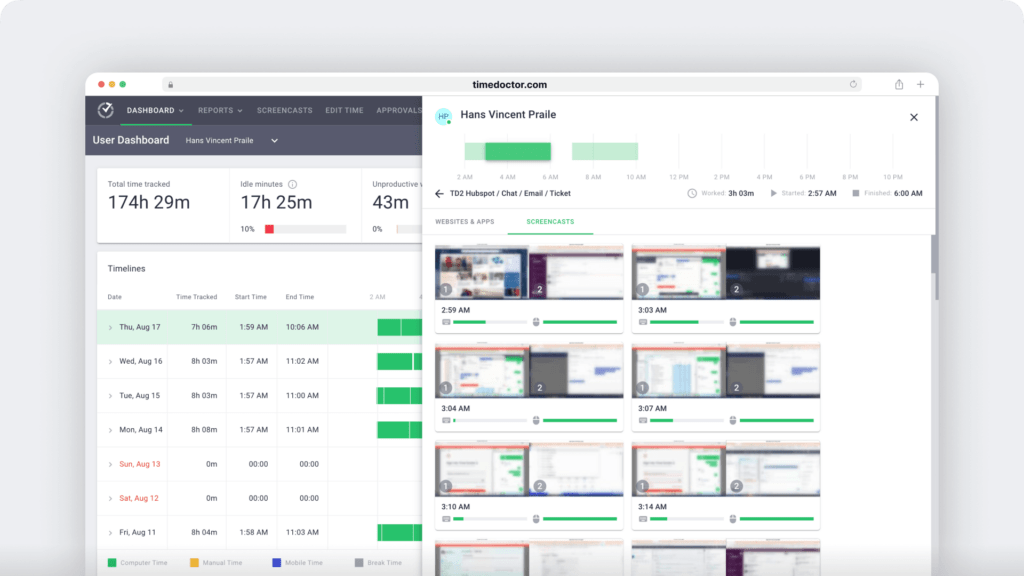
5. Extensive productivity peports
With the help of Time Doctor’s extensive productivity reports, you get an overview of comprehensive real-time reports to understand employee performance.
These reports include:
- Attendance report: Check when an employee is present, absent, partially absent, or late.
- Hours tracked report: Examine how many hours your employees have worked on a daily or weekly basis or within the date range you select in real-time.
- Timeline report: Know how much time your employee spends working daily or weekly.
- Projects and tasks report: View your employee activity on the task list and project.
- Web and app usage report: Get a detailed report of the time spent by your team on different applications and websites.
- Activity summary report: Note active minutes, unproductive, or mobile time of your employees over a certain time period.
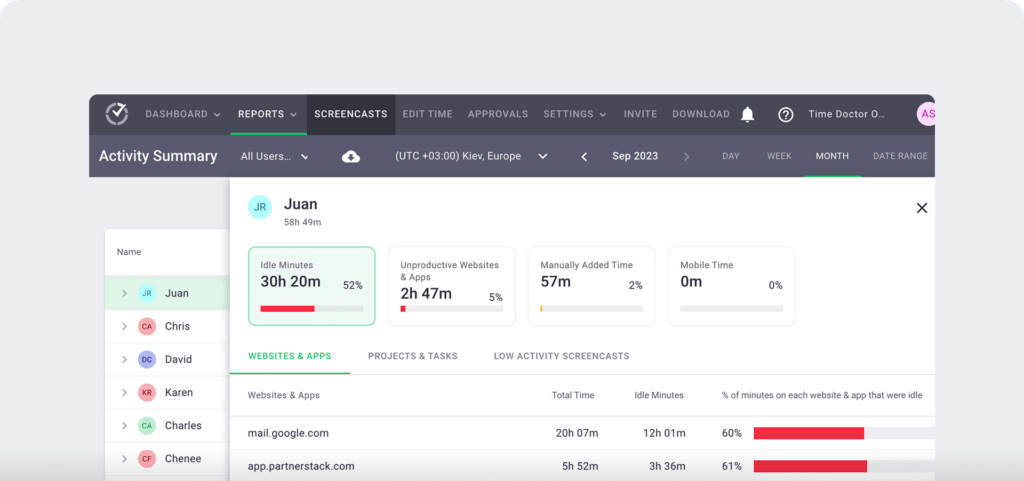
As a result, it delivers an accurate timesheet for each employee, logging in their hours on individual projects and tasks.
6. Productivity ratings
This feature lets you set different productivity ratings for different sites, depending on the sites relevant to your employee’s work.
The ratings are classified into:
- Productive.
- Unproductive.
- Neutral.
- Unrated.
For example, you can classify Instagram as productive if your marketing team uses it for marketing campaigns.
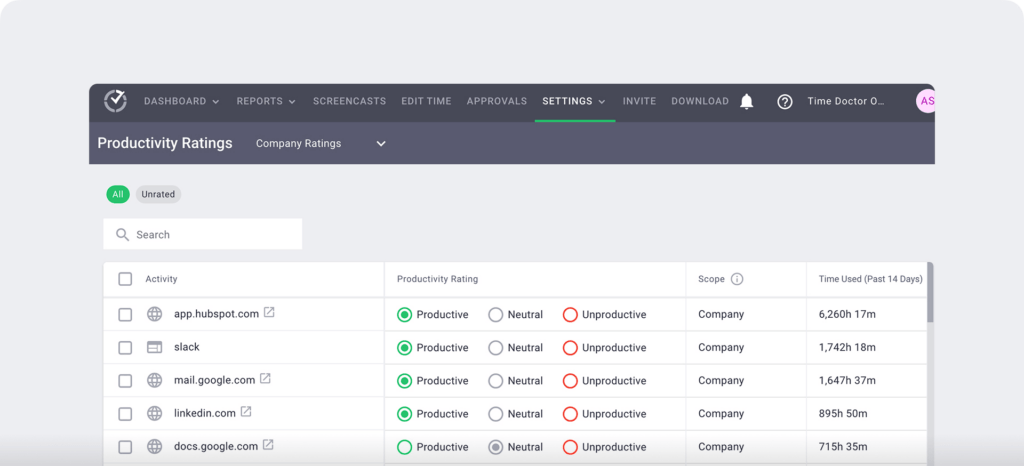
8. Robust Chrome extension
You can use Time Doctor’s robust Chrome Extension to integrate it with other workplace productivity apps like the Microsoft Teams app, Slack, and Zoom.
If your team uses Microsoft Office 365, you can integrate it with Time Doctor to track time instead of using Microsoft’s Productivity Score.
With the Chrome integration, your employees can use the Time Doctor button to track their working hours on any task or project. This way, they don’t need to switch between different tabs or windows to track time.
Wrap up
Microsoft Teams Productivity Tracker may prove useful for your organization because of its advanced features.
However, its privacy concerns make it an uncomfortable option for your employees and you.
So, if you want an easy-to-use tool to track employee productivity with no privacy concerns, Time Doctor is your best bet.
Sign up for Time Doctor’s 14-day free trial now to start tracking your employees’ productivity!