Curious about monitoring user activities?
User activity monitoring can offer tons of benefits to businesses of all sizes — from greater productivity and workplace transparency to reduced security risks.
However, stealth monitoring can cause problems like legal issues, employee mistrust, and workplace privacy invasion.
So what’s the right way to monitor user activities?
In this article, we’ll cover everything you need to know about monitoring user activities, including its benefits and disadvantages. We’ll also highlight the best way to monitor employee productivity.
Table of Contents
- What is user activity monitoring?
- What are the benefits of monitoring user activities?
- Disadvantages of monitoring user activities
- The safest way to monitor productivity
Let’s get started.
What is user activity monitoring?
User activity monitoring involves tracking and monitoring user actions during work hours.
The primary goal is to protect valuable company data and the possibility to make insider threat prevention.
User activity monitoring includes capturing user action such as monitoring the text entered, applications opened, system commands executed, and various other on-screen activities.
7 techniques for monitoring user activities
Here are some common methods you can use to monitor user activities:
1. Keystroke logging
Keystroke logging (or keylogging) captures all the actions a user performs on the keyboard.
Whether it’s pressing keys or scrolling through a website, keystroke logging creates an audit log file of every keystroke on a computer.
However, most employees often see this as an invasion of privacy as the software (keylogger) could capture sensitive data like passwords.
2. Screenshot monitoring
This involves taking automated screenshots of a user’s computer screen. The screenshots can be taken at specific intervals depending on the monitoring software you use.
But just like keylogging, screenshot monitoring could also capture someone’s confidential data — leading to privacy breaches.
3. Irrelevant site blocking
A user may or may not know whether the site they’re about to browse is secure or not.
With site blocking, you can restrict a user’s access to a malicious website.
Irrelevant site-blocking also includes blocking unproductive sites that can distract users, such as social media or video streaming websites, during work hours.
4. Email monitoring
As work email addresses are meant only for official or work-related purposes, employees are heavily discouraged from using them for personal reasons.
Employers can use email monitoring to check if the employees are using their work email addresses to send private emails.
However, instead of monitoring your employees’ inboxes, you can simply use a filter to block non-work emails.
5. GPS tracking
With GPS tracking, you can track employees who regularly work out in the field, like realtors or sales team members.
However, GPS tracking has its own set of limitations.
For example, while you can fit a tracker to the company vehicle to keep track of your employees in real-time, you can’t force your employees to download user activity tracking apps on their personal phones.
6. Video surveillance
CCTV cameras are installed in a workplace for various reasons like:
- To check if employees are at their workstations.
- To detect any inappropriate user behavior or suspicious activity.
- For security and safety reasons.
But remember, your video surveillance system shouldn’t directly capture your employees’ computer screens as it could violate workplace privacy.
You should also ensure that the cameras are installed in common work areas as installing CCTV cameras in private spaces like washrooms is almost always illegal.
7. Real-time monitoring
Real-time monitoring is the capturing of all the actions a user performs on their computer.
This generally involves using time tracking and employee monitoring software.
Data is captured in text or screenshot form and is stored in a user action log file.
Real-time monitoring helps your security team to respond to any flagged concerns right away.
What are the benefits of monitoring user activities?
Here are some of the benefits of monitoring user activities:
1. Higher productivity
Each employee has their strengths and weaknesses.
So it’s essential to recognize them and assign tasks that complement their talents.
Delegating a task that’s right for them can increase the employee and the organization’s productivity.
With employee monitoring, you can learn which employee is better than another team member when it comes to specific tasks.
For example, if more than one team member is assigned to a similar job, the manager can track their activity log to decide who has better workflow management.
2. Saves time and resources
How do you know what your team members are up to?
More importantly, how do you track what your remote workforce is up to?
An increasing number of companies have started using employee monitoring tools to minimize time wastage to solve this issue.
Remember, inactive or idle time translates to financial loss for an organization.
A user activity monitoring software can help you track user activity and resource utilization, saving both time and monetary resources for the organization.
3. Offers transparency
Open communication creates trust, which in turn leads to frank and honest conversations.
With a user activity monitoring solution, employees won’t need to hide anything as the managers know what their employees are up to.
This can create a transparent work environment with open communication between managers and their team members.
This helps form a peaceful work culture, which in turn provides an excellent organizational environment.
4. Minimizes threats
Unauthenticated access to your network, IT resources, and sensitive data is subject to great liabilities, like:
- Confidential data breach.
- Unauthorized duplication of files.
- Installation or downloading malicious applications.
- Unidentified IP address accessing the network and stealing data.
The possibility of these incidents makes user activity monitoring a necessity for any organization.
User activity monitoring tools help identify any security threat or security incident like malware infections.
For example, when suspicious user activity is flagged, your cybersecurity team can start analyzing the audit log for any unfamiliar IP address and take further actions.
5. Reduced need for micromanaging
Without proper employee monitoring software, you can find yourself constantly supervising your employees to know what they’re working on.
This can eventually lead to micromanagement.
An employee monitoring system helps you know what your employees are up to without having to ask for constant updates.
Moreover, you can utilize the time you would’ve typically spent on supervision for more productive tasks, like training your employees or project planning.
Disadvantages of monitoring user activities
While monitoring user activities can offer tons of benefits, it also has a few drawbacks.
Let’s have a look at three disadvantages of user activity monitoring:
1. Invasion of privacy
Most people feel that a user activity monitoring tool or UAM tool invades their privacy.
The reason could be they’re uncomfortable with their working hours and web history being logged in user activity log or screenshots being taken of their device screen.
Moreover, employees who are being subject to employee monitoring for the first time or in higher positions might be more concerned about their privacy.
That’s why many companies monitor staff selectively.
To stay within safe limits, you should always seek your employees’ consent for anything you’re monitoring.
You should also ensure that you never monitor employees outside of their working hours and always use non-intrusive monitoring systems.
2. Mistrust among employees
Activity monitoring can make your employees feel like they’re always under constant scrutiny, which in turn can increase their stress levels.
Although an organization has the right to monitor its network and devices, tracking every computer activity can make your employees feel that you’re violating their privacy.
To avoid creating mistrust among employees, you should ask your employees to go through the organization’s work policy.
3. Legal Issues
There are multiple legal aspects of user activity monitoring.
Various countries have monitoring guidelines, and specific industries also make it mandatory to monitor employees. Not following these laws can easily get you into trouble.
All you need to do is steer clear of excessively intrusive tools (like keyloggers) available in the user activity monitoring market today and follow the right process for implementing employee monitoring.
The quickest way to stay out of legal trouble is to inform your employees that you are monitoring them.
Additionally, you should go for tools that are not overly intrusive, respect the user’s privacy rights, and offer a lot of control to the user.
The safest way to monitor productivity
User-friendly employee monitoring and productivity software is the best monitoring user activities solution.
They’re also the least invasive way to monitor your employee activity and can be used by both in-office and remote teams.
Most employee monitoring tools offer various monitoring features like time tracking, distraction management to differentiate between productive and unproductive activity.
Time Doctor is one such productivity tracking software that can help you keep track of your in-house or remote employees with ease.
What is Time Doctor?
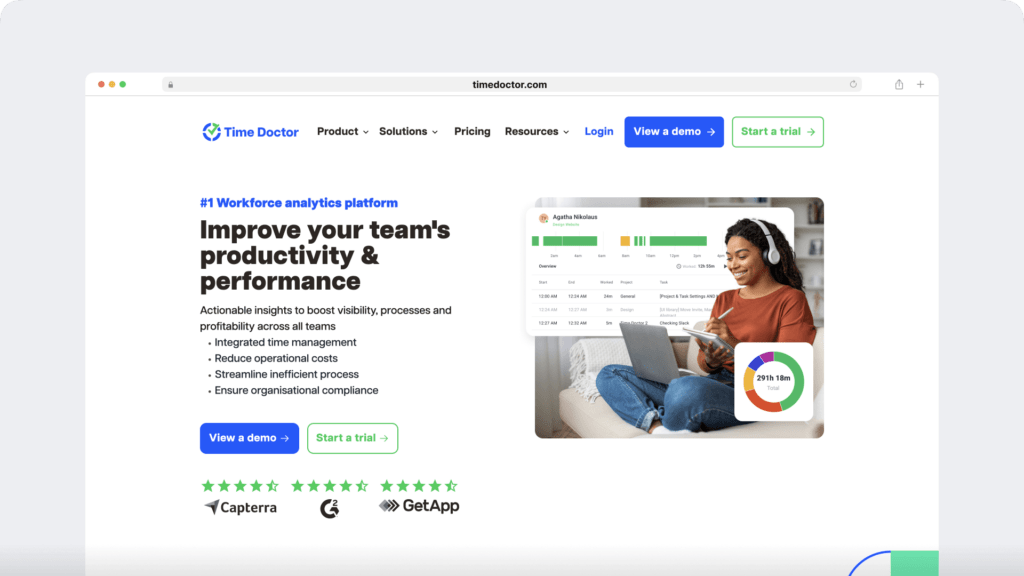
Time Doctor is a powerful employee productivity management tool used by major companies and small businesses to boost employee productivity.
This activity monitoring software is also an accurate time tracking app, making it a great tool for managing a remote team.
Additionally, it provides various useful features for improving employee productivity.
Let’s take a look at its key features:
1. Simple time tracking
Time Doctor is one of the most user-friendly time tracking solutions available today.
To track the time in the manual mode, all you need to do is:
- Download and install the Time Doctor desktop app.
- Sign up for a new Time Doctor account or log in with your credentials.
- Create a task or choose an already existing project.
- Click on the ‘Start’ button to start tracking time for the selected task.
You can work as usual and if you want to take a break or stop working, just click on the ‘Stop’ button, and the time tracker stops tracking time.
This way, the user has total control over when the software tracks them — which helps you avoid privacy issues.
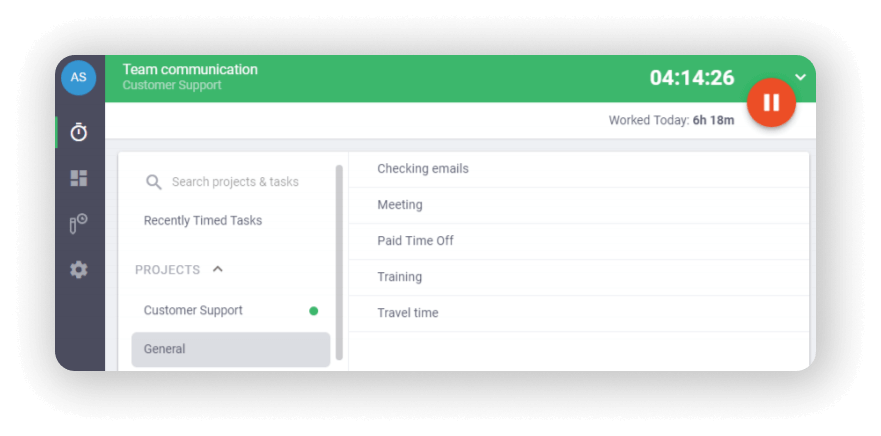
Note: Time Doctor also has an automated time tracking mode that doesn’t require manually starting the timer.
2. Performance reports
Time Doctor automatically compiles accurate productivity reports for you, like:
- Activity summary: Displays active minutes, seconds, unproductive, manual, and mobile time over a selected user session or time period.
- Timeline: Shows when your team members start and end their workday and the total time spent on tasks and breaks.
- Web and app usage: Visualizes the time spent on various websites and applications.
- Hours tracked: Summarizes the total number of hours users have tracked over a selected time period.
- Projects and tasks: Displays total time spent on each project. It also breaks down individual tasks for each specific user within that project.
You can further use these reports to gain insights into user behavior analytics.
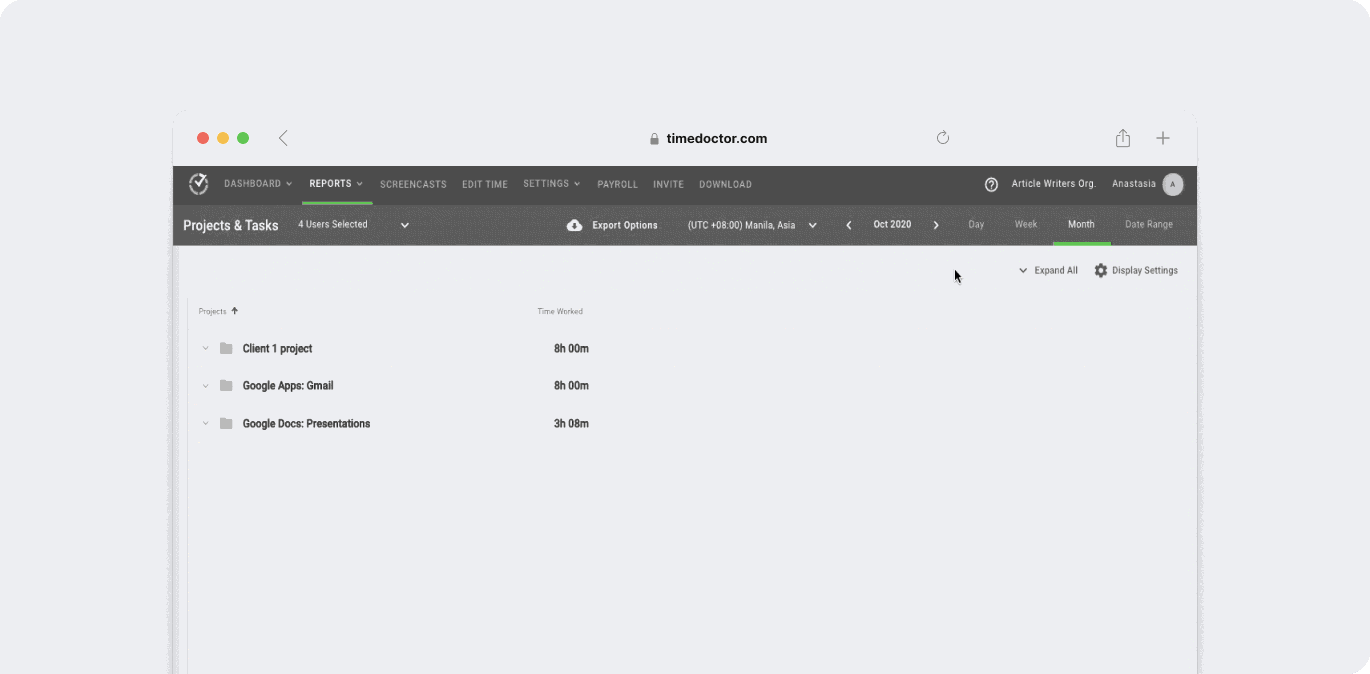
3. Productivity ratings
Time Doctor allows you to rate each website or application based on their level of productivity.
The different types of productivity ratings that Time Doctor allows are:
- Productive
- Unproductive
- Neutral
- Unrated
You can add the above ratings for any application or website and reflect them across your entire organization, team, or even specific employees.
For example, team leaders or managers could rate a tool like Salesforce as ‘productive’ and social media sites like Facebook as ‘unproductive,’ and so on.
Additionally, with the Web and Application usage report, you’ll know how much time your employee is spending on work-related and other sites and apps.
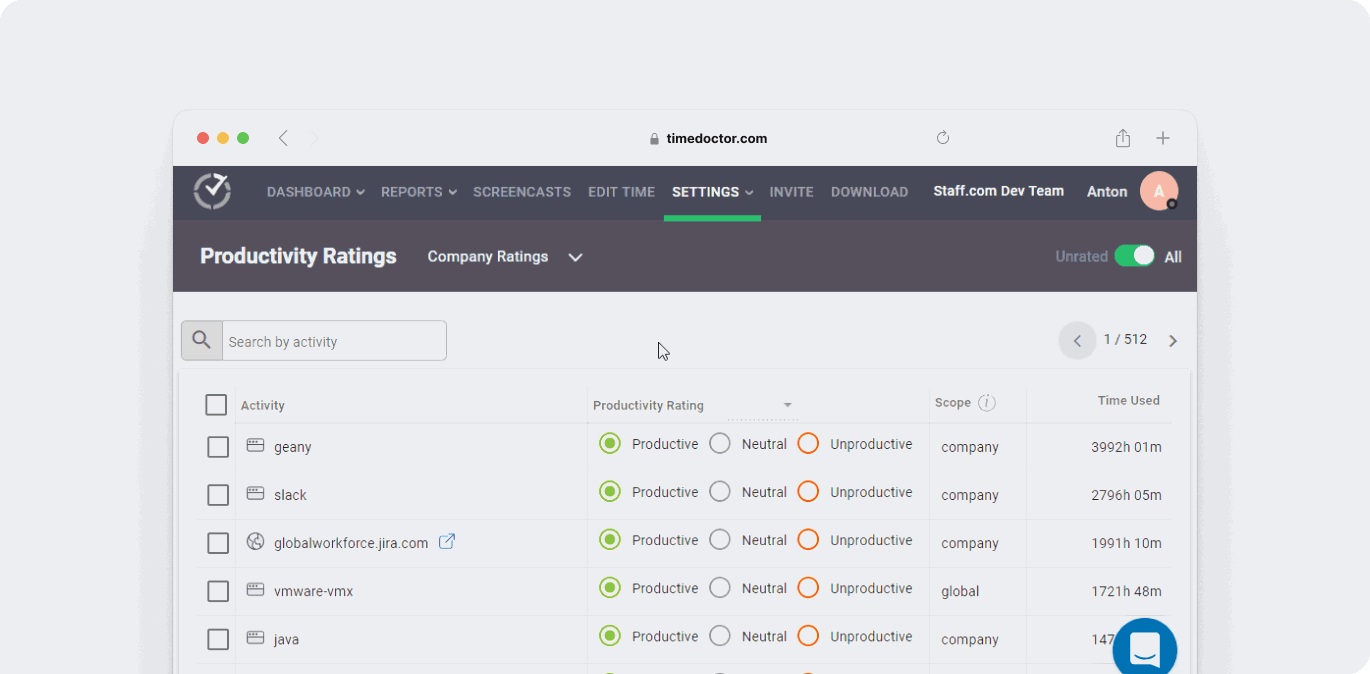
4. Screencasts (optional)
An optional functionality, the Screencasts feature takes screenshots or screencasts (videos) of employees’ screens at random intervals during work hours.
Time Doctor offers three settings for this feature:
- Screenshots: Random screen captures at a specified time interval.
- Videos: A continuous video split into three-minute clips.
- Off: No screenshot or video.
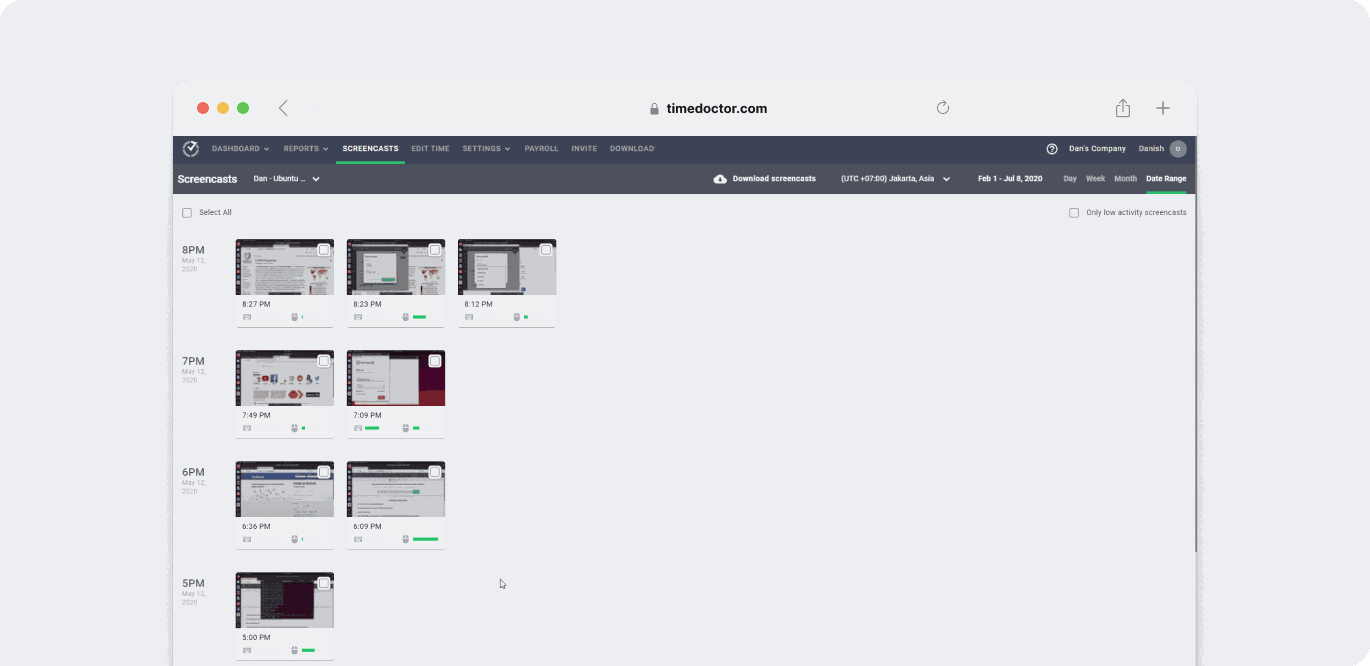
Note: To protect employee privacy, managers can allow screenshot blurring and deletion.
5. Inactivity tracking
Time Doctor also has a built-in inactivity tracker to help monitor productivity levels better.
This monitoring solution tracks keystrokes and mouse clicks/movements to detect inactivity.
You can customize how long an end-user is allowed to be idle with no computer activity.
After the set time limit, they’ll receive a popup asking if they’re still working.
If Time Doctor doesn’t sense any user activity, it’ll stop tracking time and put the user on a break.
Note: Time Doctor is not a keylogger. It only checks if any keys were pressed or not to determine inactivity.
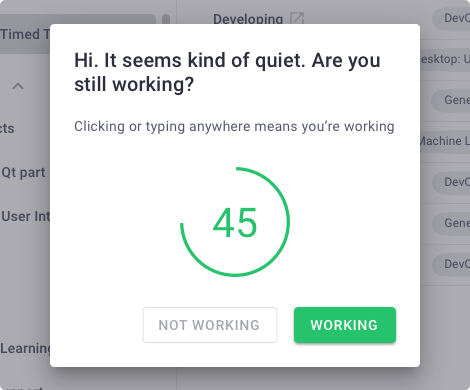
Wrapping up
Monitoring user activities can boost your employee’s and your organization’s productivity and eventually increase profitability.
And while monitoring user activities have a few drawbacks, they can easily be avoided with a dedicated and user-friendly tool like Time Doctor.
Its simple time tracking feature and powerful performance reports can help your monitor user activities with ease.
Sign up for a free trial of Time Doctor and monitor user activity the right way!

Liam Martin is a serial entrepreneur, co-founder of Time Doctor, Staff.com, and the Running Remote Conference, and author of the Wall Street Journal bestseller, “Running Remote.” He advocates for remote work and helps businesses optimize their remote teams.


