If you are a freelancer, you may not realize that you should be familiar with the Net Income Formula.
Accountants at any firm, large or small, have the tall order of keeping track of earnings and expenses. They have to respond to invoices, orchestrate payroll, and do the dirty work when tax season comes around each year.
It’s no easy feat to be in charge of the finances of a business, especially when you have to keep spot on records of all transactions.
One of the most important bits of information freelancers need to track is net income. This may come easy to an accountant, but not to the lay freelancer. So, before getting into the details of what net income formula is and how to calculate it, let’s learn what net income even is.
What is net income?
Net income is defined as a business’ total earnings, or its profits. This net income number will appear on every company’s income statement and is a track record of how profitable a company is. This number can be tracked over time to give investors, executives, and other stakeholders an idea of how the company is growing.
Net income, as opposed to gross income, is determined by how much a company is taking home in profits alone. That means it’s determined by taking all total revenues and subtracting all the costs of business.
Costs of business can include taxes, interest, depreciation, payroll, building lease, and any other type of business expense.
This article will go into detail about what net income formula is, what businesses use this formula for, how it plays into taxes, important related terms to know, and some popular accounting tools on the market to make net income calculations more accurate.
Let’s dive deeper into everything there is to know about net income.
What is the net income formula and how do you calculate it?
The net income formula is the the calculation accountants and other business leaders use to determine net income. As mentioned earlier, net income formula measures the amount of revenues that exceed total expenses.
Net income is the amount of money left over after all business expenses have been paid.
At first glance net income formula looks quite simple. It is:
Net Income = Total Revenues – Total Expenses
Let’s talk about what total revenues are and what total expenses are to gain a better understanding of what goes into this calculation.
Revenue basically means the actual amount of money a company takes in over a period of time. This can include checks, credit cards, cash, and any other way someone can pay for your goods or services.
Expenses are anything that your company pays out to employees, vendors, the government, creditors, etc. This can include generic things like taxes, rent, lease, salary, and can also include more obscure expenses like product returns or any other type of negative transaction.

As you can see, the formula in and of itself is not complicated when you understand what goes into revenues and expenses.
This formula is especially easy to calculate if you already have a good accounting software, or accountant, that does excellent bookkeeping work. If this is the case, you can take the total revenues and subtract total expenses, and boom, you have your net income.
It’s also worth mentioning that if you don’t know your total revenues for whatever reason, you can take the gross profit amount and subtract the cost of goods sold. That will give you total revenue.
This formula only gets complicated when you don’t know what your total revenues and expenses are, and have to take the time to total up all your earnings and business expenses. As stated before, however, you should have a tool, software, or dedicated accountant keeping track of all business expenses.
To help give you a better idea of how this number is calculated, let’s use a concrete example.
Let’s say your total revenues are $500,000, and your business expenses include salaries at $100,000, utilities at $1,000, lease at $12,000, taxes at $35,000, and equipment at $5,000. Your total expenses for this period equal $153,000. That means your net income is $500,000 minus $153,000, or $347,000.
This example is a bit less complicated than most businesses, but it gives you a general idea of how the equation works.
What is the net income formula used for?
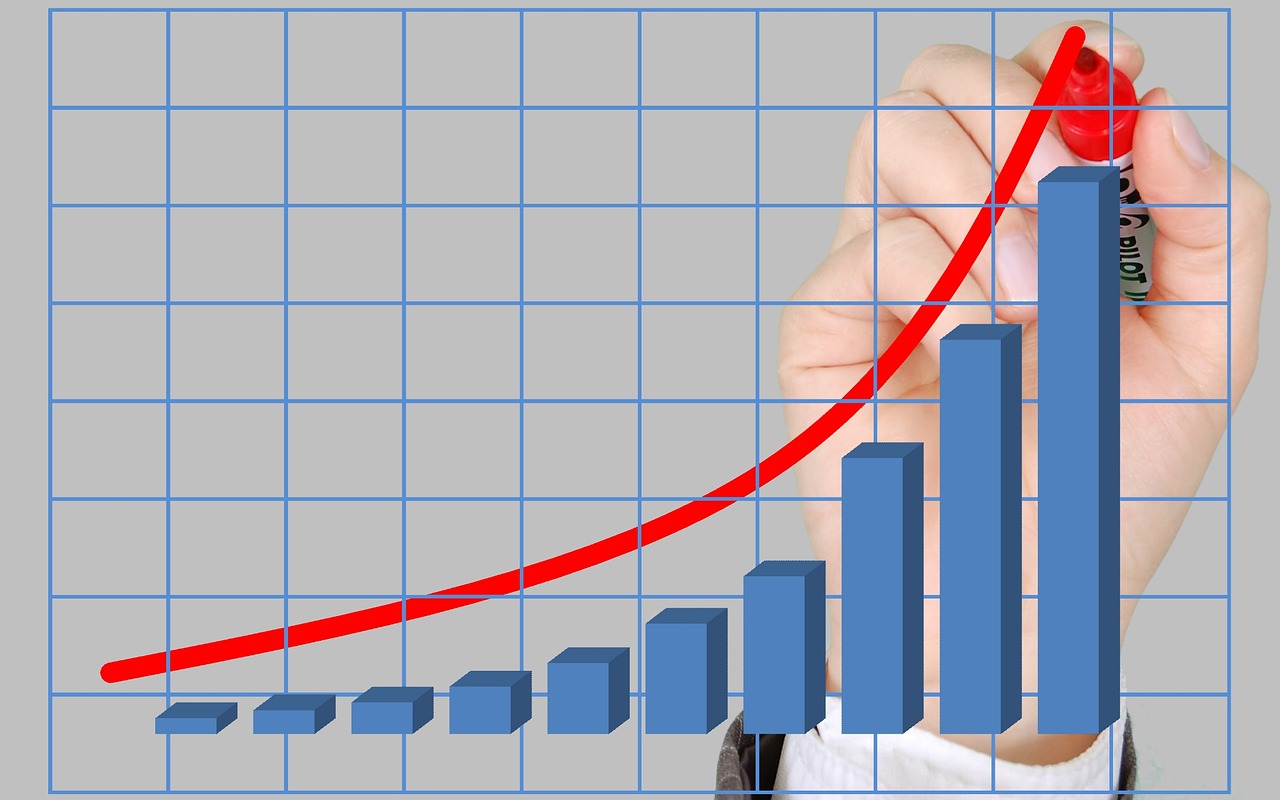
Now that you know what net income is, what the net income formula is, and how to calculate it, let’s talk about why businesses calculate this information.
Earnings per Share
Net income formula comes in handy for several reasons. First, businesses use net income to calculate their earnings per share. Earnings per share is the part of a company’s profit devoted to each share of a common stock. This is one indicator of a company’s profitability. This is determined by taking the net income minus the dividends on preferred stock and dividing that number by the average outstanding shares.
Profitability
Net income is also used to determine a company’s profitability over time. By measuring this number quarterly, yearly, and year after year, growth investors, executives, and stakeholders can determine how quickly a company is growing, whether or not a company is profitable, and then use those numbers to make projections for future revenues and goals.
For Investors and Creditors
This formula can also help investors and creditors understand how efficiently companies make money. This can help investors and creditors determine whether or not it’s a good idea to invest or loan money, how much they should invest and/or loan, and how long the company will take to turn more profits or pay back loans.
In short, net income is the perfect calculation to determine the bottom like, make estimations, and make projections off for the future.
How do taxes play into net income?
Another great question to ask, especially as April 15th is approaching, is how do taxes play into net income.
One of the significant aspects is to know about tax obligations; you can take help from self employed tax deductions guide to know about the prevailing trends in 2020.
But to really understand this, it’s also important to learn the difference between net income and gross income.
Gross income is total earnings or pre-tax earnings, while net income is the difference after deductions and taxes are factored into gross income.
You can calculate taxable income by subtracting deductions from gross income. The IRS will base income tax on this figure.
If you have a $200,000 income and you have $20,000 in deduction, then your taxable income is only $180,000 as opposed to the whole $200,000.
This is yet another reason why it’s important to keep excellent track of your business expenses, especially those that you are able to write off as a tax deduction. Imagine how much you can save your firm when your deductions are calculated properly and you don’t have to pay extra taxes for that income.
What is net profit margin?
When talking about net income, especially when you’re looking to understand a company’s “bottom line” it’s also worth it to learn the basics of what a net profit margin is.
Before you get confused, it’s important to note that net profit is another name for net income.
The net profit margin, however, is the ratio of net profit (or net income) compared to the total revenue. This is usually shown as a percentage, and is calculated by taking the net profit and dividing it by the revenue.
Your net profit margin is often used by stakeholders and investors when they talk about your company’s “bottom line.”
If you have a positive net profit margin, then it means your business is profitable. The higher that net profit margin is, the more successful your company is, or the better your bottom line is.
As your firm grows, this number will continue to improve, and you’ll find investors, shareholders, and partners will become more and more interested in what you are accomplishing at your firm.
It’s also important to remember that net profit margin is just one measurement of how your business is doing. There are several other indicators of success than your “bottom line.”
Also, growth takes time. You’ll find you can still get funding, access to capital, and enter into partnerships, even when that number is creeping forward slower than you hoped it would.
What is cash flow positive vs. net profit?
You may also be wondering what the difference between net profitability and cash flow positive is. After all, they are both terms dealing with the finances of your business and different accountants may place a higher importance on one or the other.
Cash flow positive means you have more money coming in to your business than going out of your business at a particular time period. It is an indicator you have more cash than debt.
Interestingly enough, you can be profitable and not have a positive cash flow. At the same time, you can have positive cash flow and not necessarily be profitable.
The ultimate goal is to be be both profitable and cash flow positive at all times. When you are starting your business, it’s especially important to be cash flow positive. After all, you have to have money to make money.
Net profit will tell you the amount of money left over after all expenses and taxes have been deducted while cash flow will tell you how much money you have coming into your business.
What are the best tools for calculating net income?

To get an accurate net income calculation, it’s important to keep excellent track of revenues and expenses.
A net income calculation will be part of any accounting software, but the key to getting the most accurate net income calculation lies in investing in a stellar accounting software and a dedicated accountant.
The type of software you need will depend on the size of your business, the amount of transactions you have, and how many expenses you have.
Companies that handle large and complicated transactions will need a more robust accounting tool while mid-size companies could use a top productivity tool that has accounting features. Smaller companies may get by with a dedicated accountant with excellent bookkeeping tools that uses a smaller accounting software.
For bigger firms, your accounting team will require a stronger and more robust tool. What you end up selecting will depend on what your accountants prefer and what you can afford, but it’s worth it to look into tools like:
All of these tools, naturally, will keep track of your revenues and expenses, and provide a completely accurate net income calculation as well as any other answer to accounting questions.
If you are a mid-sized to small business, you can opt for a less intense and more affordable tool. Take a look into tools like:
All of these tools will help you with expense tracking, invoicing, payroll, and help you keep your books in order.
In the event that you are simply looking to calculate your net income and you don’t have accounting software, you can either calculate it by hand, using the formula above, or you can use an online calculation tool.
Again, this is the least popular method, since you may be prone to making some basic accounting errors, or may leave out a big earning or expense. For more reliable calculations, always rely on an accounting software.
Wrap up
The net income formula will give you an idea of how your company is performing in terms of profitability.
It’s important to know this number so you can reach out to investors, secure a good line of credit when needed, and show shareholders you’re growing.
Remember that accounting software programs will automatically calculate this number accurately if you do your due diligence and enter in all your earnings and expenses.
To make this easier, hire an accountant and automate the process. You’ll thank yourself during tax season, when it’s time to approach an investor, and/or when you need to get credit for future business needs.

Andy is a technology & marketing leader who has delivered award-winning and world-first experiences.


