Redmine is a web application with flexible project management features. While this may help plan your team’s workflow, the app has limited time tracking features.
But can you use Redmine’s task management features and track time efficiently at the same time?
The answer’s a yes! All you need is the right Redmine time tracking integration.
In this article, we’ll discuss the top five tools that support a Redmine time tracking integration, along with their key features, pricing details, and user ratings. We’ll also discuss how Redmine’s native time tracking feature works and its three major limitations.
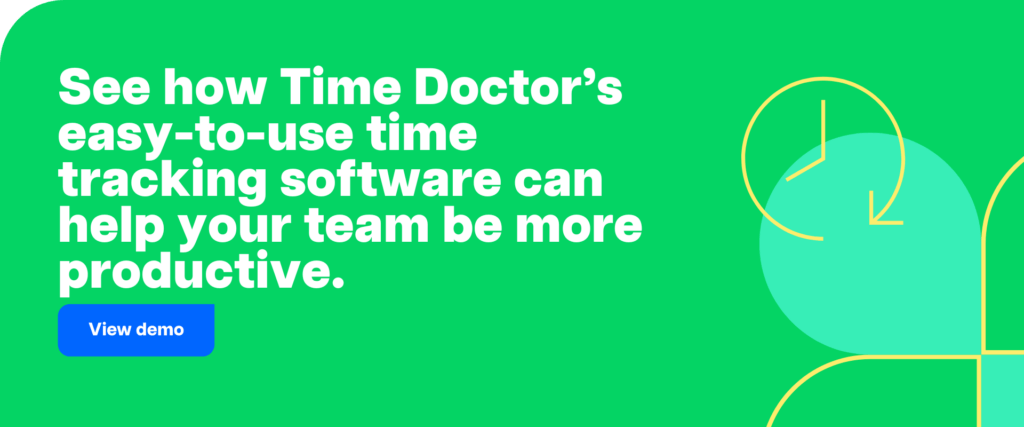
Table of Contents
- Top 5 tools with a Redmine time tracking integration
- Comparison table of time tracking tools with Redmine intregation
- What is Redmine time tracking?
- 3 key limitations of Redmine time tracking
- Frequently asked questions (FAQ)
Let’s get started.
Top 5 tools with a Redmine time tracking integration
Here’s a list of the five best tools that support a Redmine time tracking integration:
1. Time Doctor
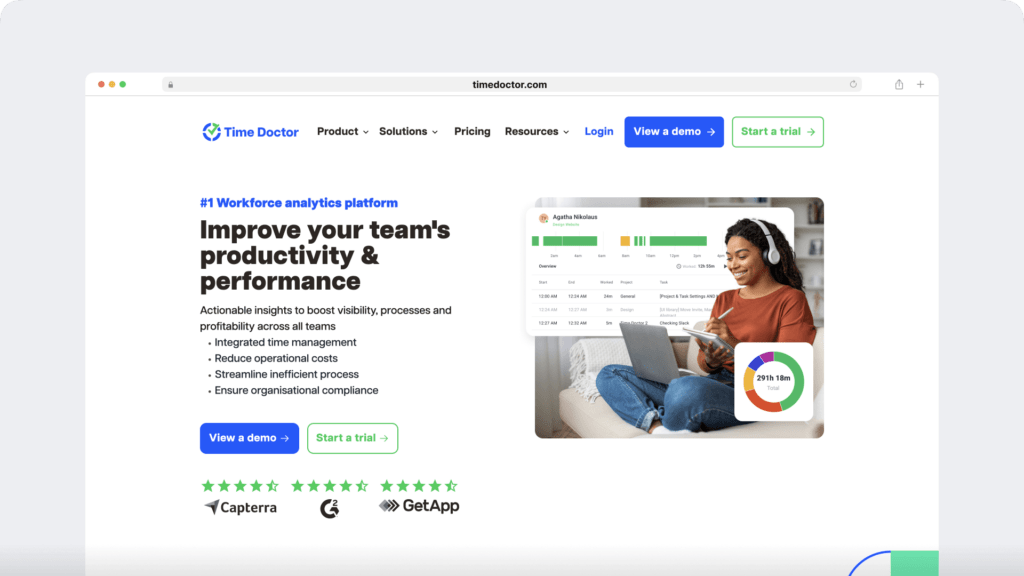
Time Doctor is a powerful workforce analytics software used by major companies, like Verizon and Ericsson, and small businesses, like Thrive Market, to help boost team productivity.
Time Doctor lets you assign projects and tasks to employees, track work hours online and offline, get insightful productivity reports, and more.
Time Doctor’s desktop app has wide platform compatibility and works with Linux, Mac, and Windows operating systems. Its robust android mobile app empowers your team to track time on the go.
Unlike Redmine, Time Doctor gives you access to the most advanced features for time tracking. Let’s look at how you can easily integrate Time Doctor with Redmine.
Time Doctor Chrome extension for Redmine time tracking
Time Doctor’s Chrome extension lets you track time against tasks on 60+ third-party apps, including Redmine, QuickBooks, Freshbooks, Github, Google Apps (Gmail, Google Calendar, Google Docs, etc.), and more.
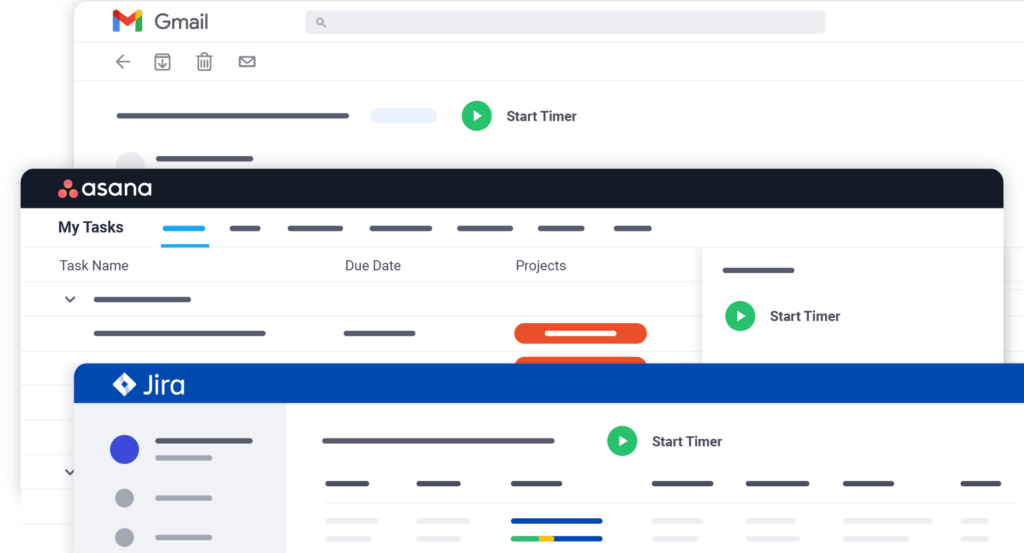
The Chrome extension inserts a start/stop button into Redmine. Clicking on this start/stop button initiates time tracking in Time Doctor without leaving your Redmine workspace. You can stop tracking time by simply clicking on the stop button.
Note that the Chrome extension syncs with the Time Doctor desktop app. This means that any tasks and time tracked using the Chrome extension will automatically appear in the desktop app and in Time Doctor reports.
Here are the steps to use the Time Doctor Chrome extension to track time in Redmine:
Step 1
To activate the Chrome extension, ensure that your team uses the interactive time tracking feature on Time Doctor and not the silent version of the app. For this, you’ll have to enable the Projects & Tasks feature in Settings / Company Settings.
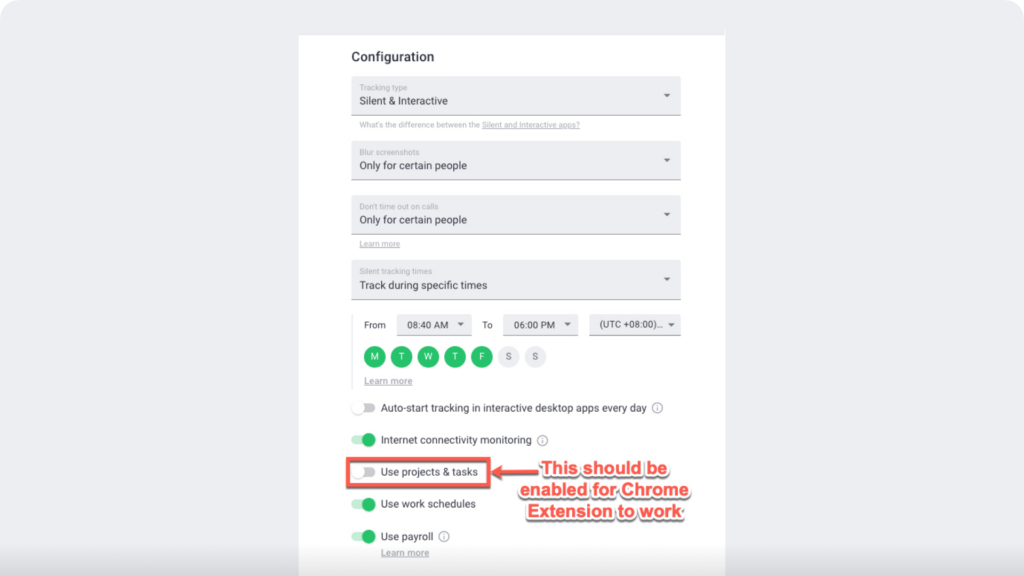
Step 2
Then, go to Settings, click on Integrations from the top menu, and enable the Chrome extension.
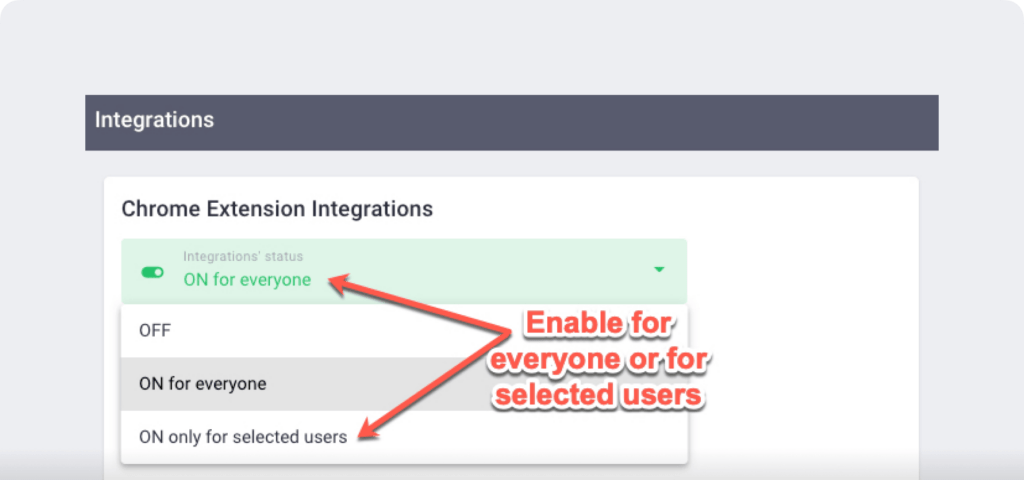
Note: Only an admin can enable the Chrome extension.
Once enabled, your team will see a notification in their desktop apps prompting them to install the Chrome extension. New employees joining your company will also be prompted to install the Chrome extension as part of the Time Doctor setup process.
Step 3
Once the extension is ready, you can navigate to any Redmine issue and click on the Time Doctor Start Timer button to start tracking time.
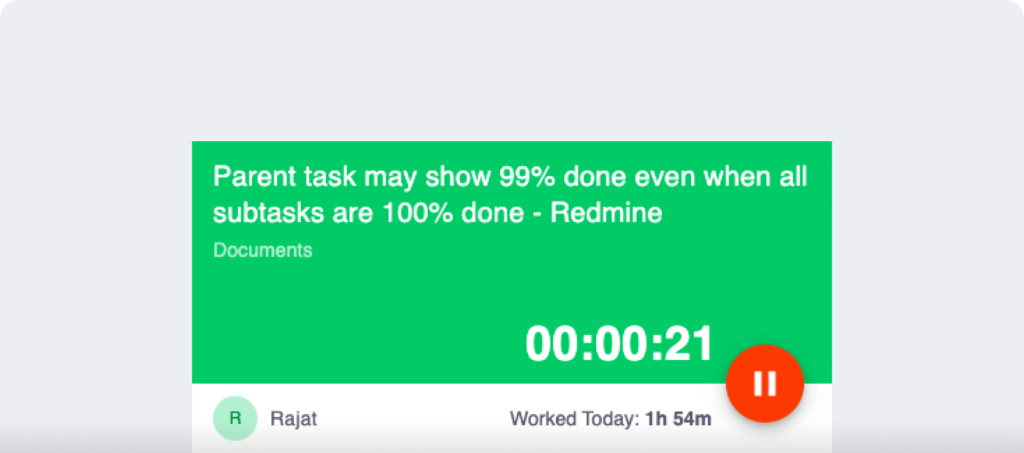
Step 4
When you’re taking a break, or you’re done working, click Stop Timer to stop tracking time.
Let’s now look at the other advanced features that make Time Doctor the perfect time tracking solution for your team.
Key features
Here are some of Time Doctor’s key features that make it the ideal Redmine time tracking integration tool:
A. Interactive and silent time tracking
Time Doctor enables teams to track time the way they see fit. Your team can use Time Doctor’s interactive time tracking mode with the Chrome extension.
They can click on the ‘Start’ button to begin tracking time and click on the ‘Stop’ button to stop tracking time.
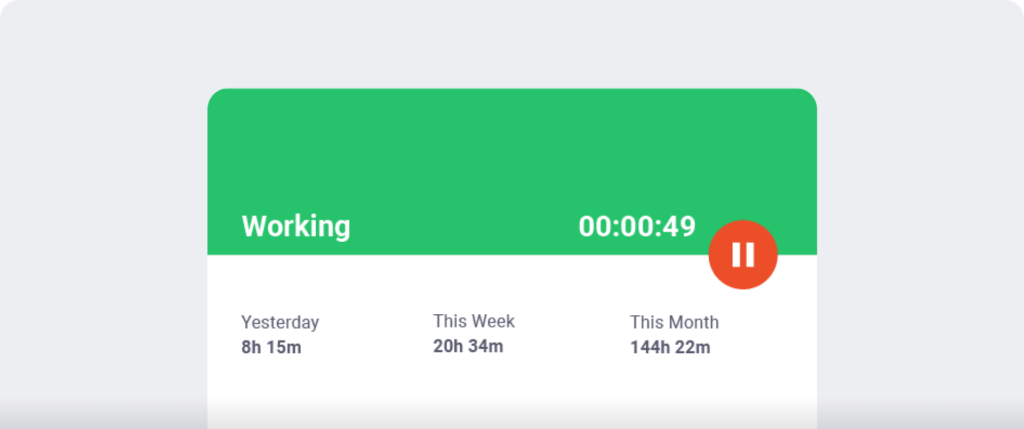
But what if your team forgets to track time?
Thankfully, the Time Doctor app lets you make manual time entries.
Unlike Redmine’s native time tracking tool, Time Doctor lets you automatically and privately record your desktop activity without any timers. This automated timesheet feature runs in the background without interrupting your employees’ work schedules.
B. Idle time tracking
Time Doctor’s idle time tracking feature ensures that your team doesn’t track idle time during work hours.
But what is idle time?
Idle time refers to the period where no keystrokes or mouse activity are detected on your employee’s desktop. Time Doctor calculates the idle time in percentages based on seconds and minutes spent inactive.
There’s more! The Time Doctor app will also display a pop-up notification when an employee is idle for a predefined time. Unless an employee interacts with this timer, it automatically stops.
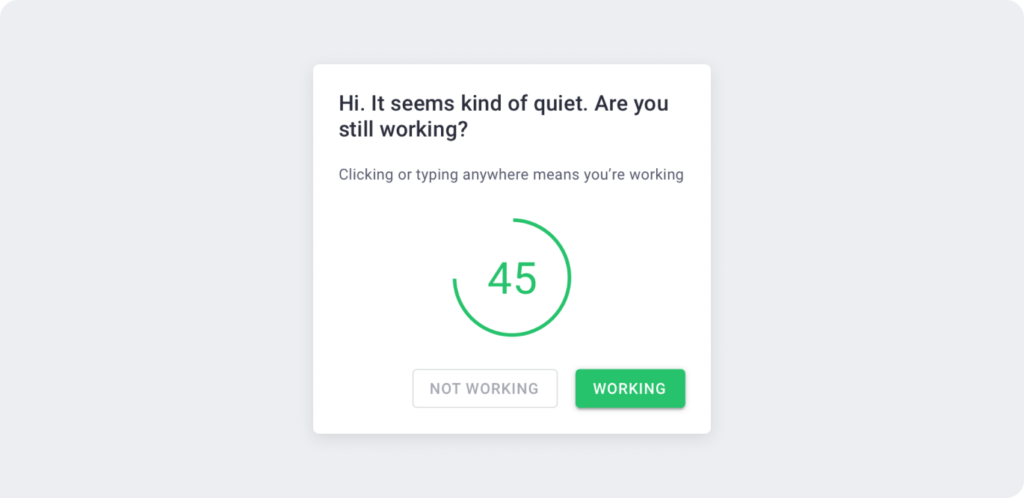
Note: Time Doctor doesn’t record keystrokes to protect user privacy.
C. Screencasts (optional)
Here’s another advanced time tracking feature that can boost your team’s productivity. Time Doctor lets you take screenshots and video recordings of your employees’ workscreens at set intervals to ensure they work efficiently on their projects.
Knowing that their screen activity is recorded can encourage employees to refrain from using unproductive websites and apps during work hours.
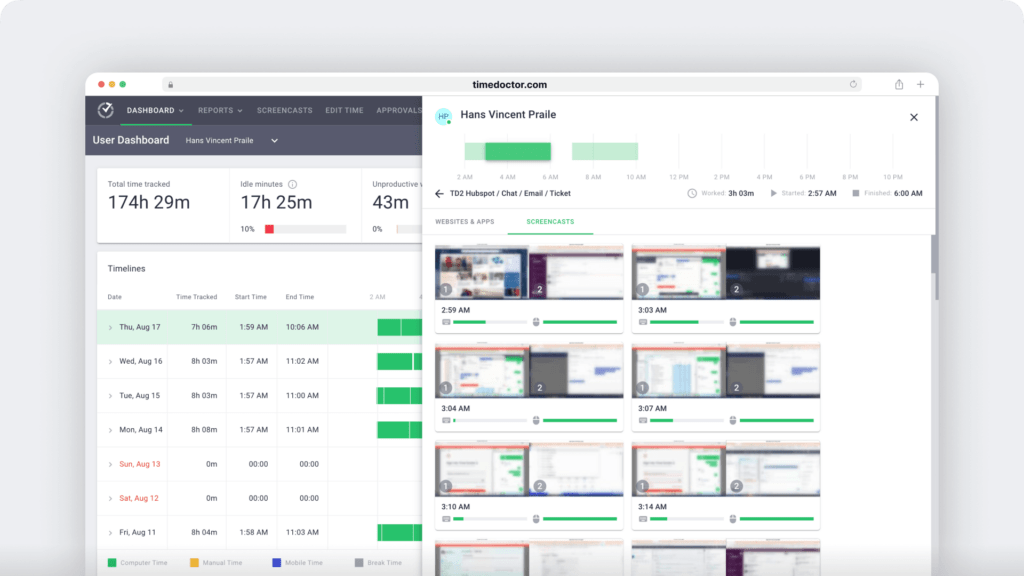
Note: You can blur or delete screenshots that contain personal or sensitive information to protect your team’s privacy.
D. Productivity reports
Your team’s time tracking data can be of little use without actionable insights.
Thankfully, Time Doctor auto-generates detailed productivity reports helping you understand where and how your team is spending their time.
Some of the key productivity reports include:
- Projects and tasks report: Analyze your team’s real-time work hours on different client projects and tasks.
- Timeline report: Access a detailed visual timeline of your team’s workday.
- Hours tracked report: Break down how many work hours an employee has tracked during a specific period.
- Activity report: Get insights on the active time, idle time, desktop and mobile app time, etc., of a particular employee.
- Web and app usage report: Look at which web apps and websites your team uses.
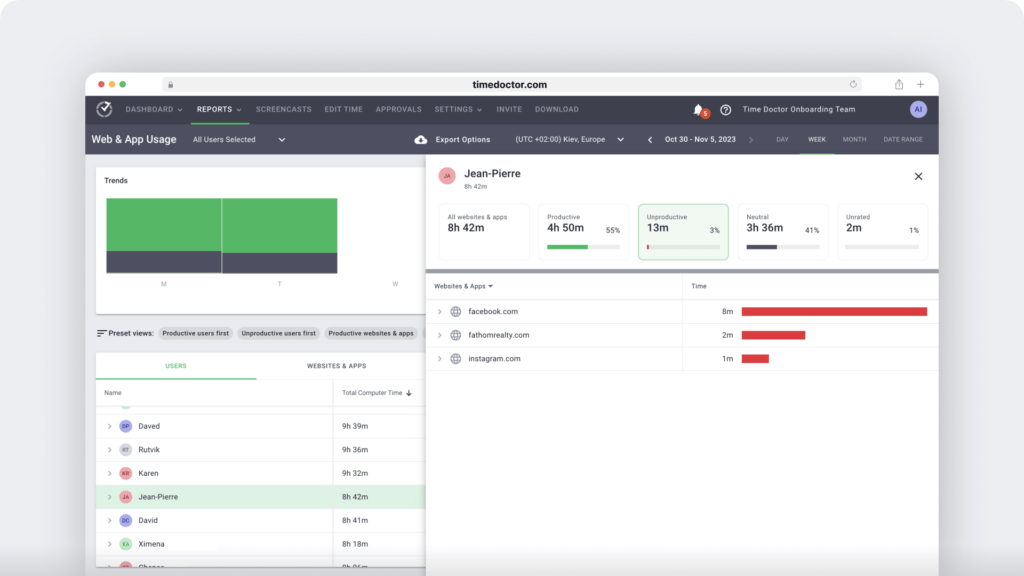
E. Productivity ratings
Time Doctor also enables you to set ‘Productivity Ratings’ for various apps and websites to get insights into accurate employee productivity data.
Each website and application has one of four possible productivity ratings:
- Productive
- Unproductive
- Neutral
- Unrated
For instance, Microsoft Excel can be a ‘productive’ app, while Facebook can be an ‘unproductive’ app.
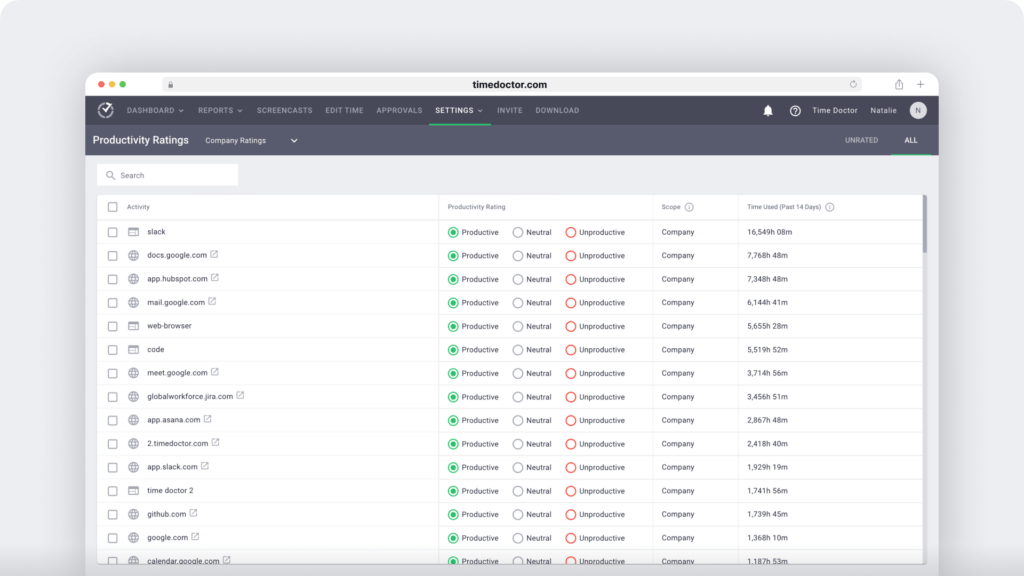
Check out Time Doctor’s feature page for more details.
Pricing
Time Doctor offers a 14-day free trial with no requirement for credit card information. Its paid plans start at $6.70/user per month.
Customer ratings
- G2: 4.4/5 (380+ reviews)
- Capterra: 4.5/5 (530+ reviews)
2. Toggl Track
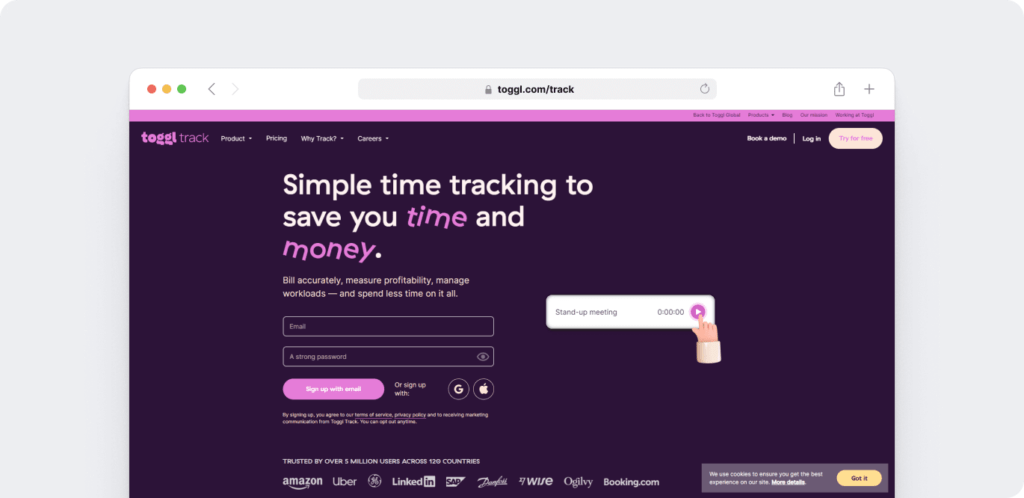
Toggl Track offers manual and automatic time tracking solutions. Its free browser extension can easily integrate with Redmine.
Key features
- Track time for different project activities directly from Redmine using the Toggl Track plugin.
- Add descriptions and project tags for all time entries.
- Access the Pomodoro timer to increase productivity.
- Predict project profitability with expense tracking features.
Pricing
Toggl Track offers a limited free plan for up to 5 users. Paid plans with extra features, such as templates and project time estimates, start at $10/user per month.
Customer ratings
- G2: 4.6/5 (1500+ reviews)
- Capterra: 4.7/5 (2500+ reviews)
3. TMetric
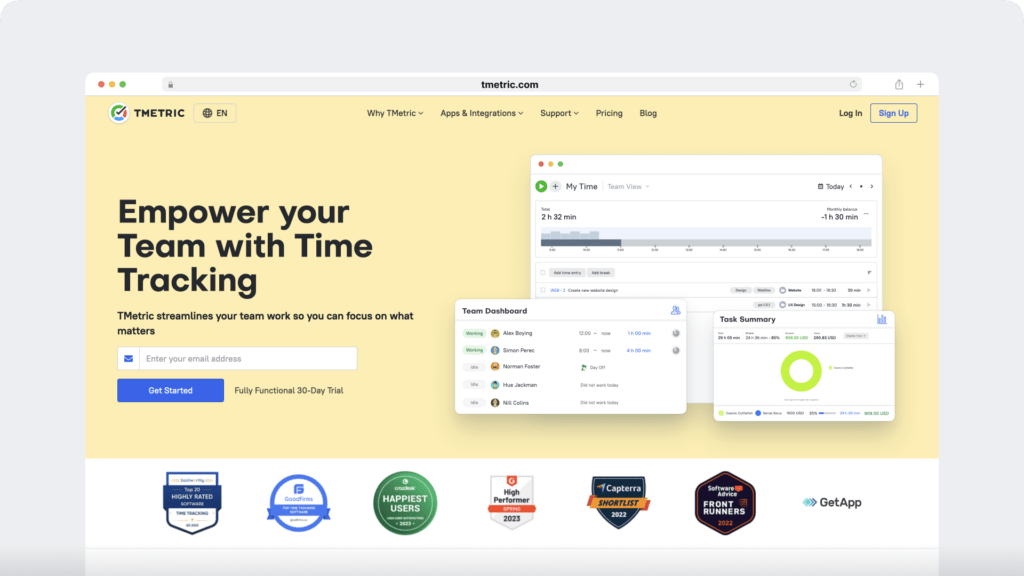
TMetric is a user-friendly time tracking software available on macOS, Windows, and Linux devices. You can connect your Redmine workspace to the TMetric app to track time effectively.
Key features
- Integrate the TMetric timer button into each Redmine issue or project.
- Switch between Redmine bugs without stopping the timer.
- Map Redmine projects to TMetric projects.
- Create projects, tasks, and subtasks for efficient project management.
Pricing
TMetric has a limited free plan. The paid plans start at $5/user per month.
Customer ratings
- G2: 4.6/5 (100+ reviews)
- Capterra: 4.5/5 (240+ reviews)
4. Monitask
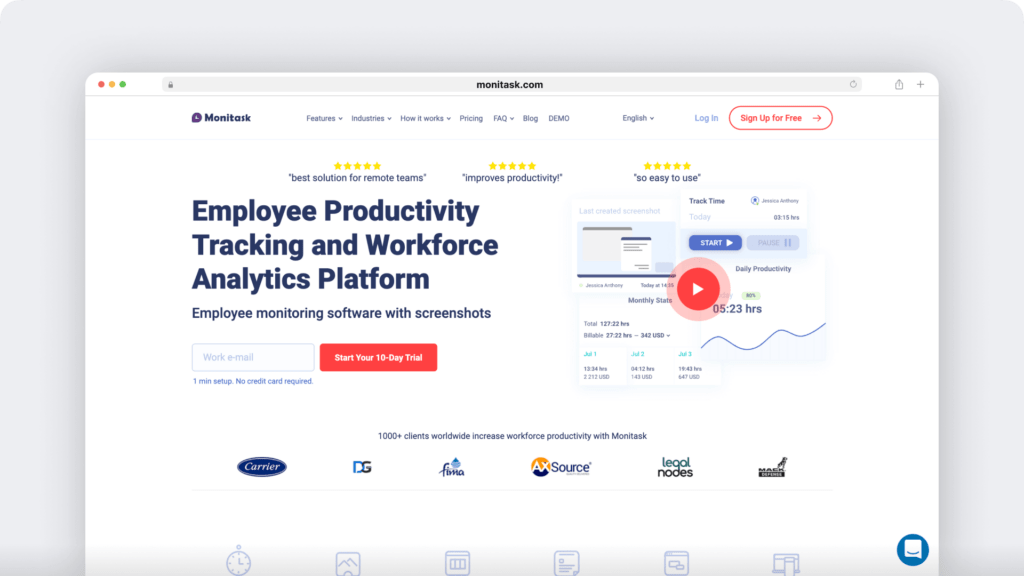
Monitask is an online time tracking and timesheet data software that lets you automate time tracking and increase team productivity. It has features such as a Gantt chart, an access system based on job roles, and forums for each project.
Key features
- Track time for each Redmine project and bug report.
- Assign projects to team members and review their work hours.
- Get auto-generated productivity reports to analyze time and data across your company.
- View the daily activity logs for all team members.
Pricing
Monitask has a 10-day free trial period. Its paid plans start from $ 5.99/user per month.
Customer ratings
- G2: 4.6/5 (19 reviews)
- Capterra: 4.8/5 (130+ reviews)
5. TrackingTime
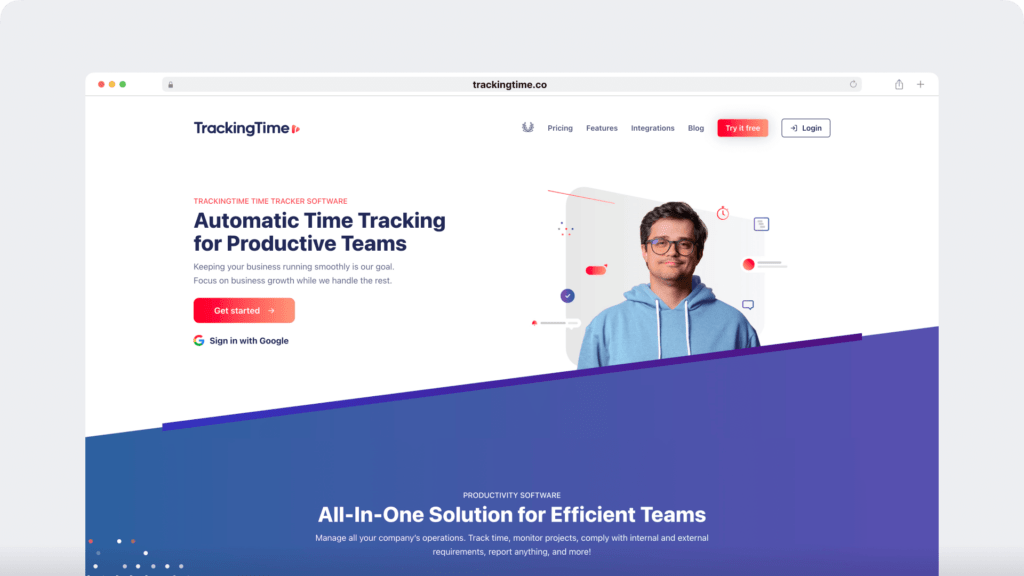
TrackingTime is a customizable employee monitoring tool with a visual time tracker. The software’s time tracker plugin lets you easily integrate the tool with Redmine.
Key features
- Track time with a simple one-click time tracker integration.
- Track accurate work hours spent on each project for easy invoicing.
- Set task due dates to prioritize and organize them.
- Access integrations with other project management and communication apps, including Asana, Basecamp, Microsoft Project, Slack, and more.
Pricing
This tracking tool offers a 14-day free trial. Its free version supports up to three team members. Paid plans start at $5.75/user per month.
Customer reviews
- G2: 4.5/5 (90+ reviews)
- Capterra: 4.6/5 (30+ reviews)
Comparison table of time tracking tools with Redmine intregation
| Tool | Key Features | Pricing | Free Trial | Ratings (G2/Capterra) |
| Time Doctor | Interactive and silent time tracking, idle time tracking, productivity reports, screencasts, productivity ratings | Starts at $6.70/user per month, 14-day free trial | 14-day free trial | 4.4/5 (G2), 4.5/5 (Capterra) |
| Toggl Track | Manual and automatic time tracking, project tags, Pomodoro timer, expense tracking | Free plan for up to 5 users, paid plans start at $10/user per month | Yes, for up to 5 users | 4.6/5 (G2), 4.7/5 (Capterra) |
| TMetric | Timer integration with Redmine, task and subtask creation, project mapping | Free plan available, paid plans start at $5/user per month | Yes | 4.6/5 (G2), 4.5/5 (Capterra) |
| Monitask | Automated time tracking, Gantt chart, productivity reports, daily activity logs | 10-day free trial, paid plans start at $5.99/user per month | 10-day free trial | 4.6/5 (G2), 4.8/5 (Capterra) |
| TrackingTime | One-click time tracking, task due dates, invoicing, integrations with project management tools | Free for up to 3 users, paid plans start at $5.75/user per month | 14-day free trial | 4.5/5 (G2), 4.6/5 (Capterra) |
Let’s now take a step back to understand what Redmine time tracking is and how it works.
What is Redmine time tracking?
Redmine is a flexible, free, open-source project management and issue tracking tool. The web app is built using the Ruby on Rails framework.
The bug tracking tool is popular with software development teams as it lets them manage multiple projects using the same Redmine instance or account.
Teams can also access CRM (Customer Relationship Management) and SCM integration (Supply Chain Management) through Redmine.
The tool provides features like:
- Manage unlimited projects.
- Role-based access control.
- Creating meeting agendas.
- Creating shared calendars and more.
Redmine also has a native time tracking feature with limited functionality. The Redmine timer lets users track the work hours logged to a specific issue or project.
We’ll take a closer look at the Redmine time tracker in the next section.
How does Redmine time tracking work?
Redmine‘s limited time tracking functions let users manually log in the work hours they spend on a specific issue or project.
These time entries can be categorized by the type of activity and custom field entries. The tool lets a project manager fill out project time estimates for better planning.
You may enable or disable time tracking for each project on Redmine. You can access the modules section of a new project form or the settings tab of an existing project to enable time tracking.
Here’s a detailed breakdown of how you can manually log time on this project management tool:
1. Logging time for an issue
Log time on a particular issue by clicking on the Log time option from the issue details view.
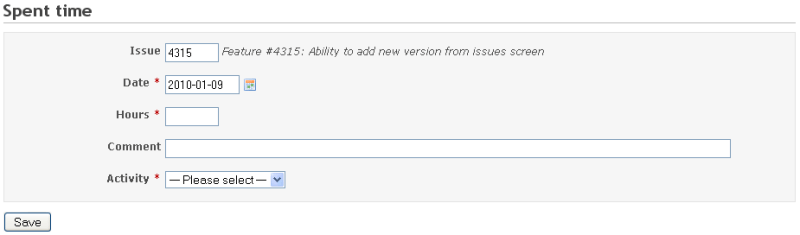
2. Logging time for a project
Redmine lets you log Spent time at the project level instead of the issue level. You can leave the issue field empty to enable time tracking at the project level.
3. Logging time through commit messages
Redmine also lets users log time via commit messages that explain what change you made to your project. This is a handy feature for software developers who can register spent time against a Redmine bug or issue.
Let’s now look at the three major drawbacks of Redmine’s native time tracking functionality.
3 key limitations of Redmine time tracking
If you’re looking for a comprehensive time tracking solution, note that Redmine lacks some essential features.
Here’s a brief look at the major limitations of using Redmine’s native time tracking feature:
1. Requires manual time logging
Redmine’s native time tracking feature only supports manual time entries and isn’t capable of tracking time automatically. With manual time entries, there are risks such as:
- Team members may forget to track time.
- Lack of accuracy in a manual time entry.
- Lack of accurate productivity measures, etc.
2. Limited productivity reports
Redmine’s native time tracking system only supports a basic time log report that can be exported in HTML and CSV formats.
The time log report can be difficult to comprehend and merely groups together the time logged for each issue and project. The time report doesn’t give you actionable insights to improve team productivity.
3. Lacks employment management features
Advance time tracking apps like Time Doctor offer features like screenshots, web and app usage tracking, etc., to help understand what employees are doing during working hours. This can be a particularly beneficial feature for companies with remote teams.
Redmine doesn’t support these key employee management features, making it unsuitable for remote and distributed teams.
Additionally, Redmine lacks employee productivity management features like on-screen idle time pop-ups and idle time tracking to help employees take control of their time management.
Final thoughts
Redmine is a resourceful project management software and a bug tracking tool. However, it lacks essential time management features.
Thankfully, dedicated time tracking tools with a Redmine integration can save the day! Dedicated time tracking tools can help you track time accurately, get detailed productivity reports, and boost team productivity.
You can go over the tools we’ve discussed in this article and pick the best time tracking software for your team.
But if you’re looking for a comprehensive tool with employee and productivity management features, Time Doctor is the way to go!
Why not view a demo of Time Doctor for your team today?
Frequently asked questions (FAQ)
1. How does Redmine integration with time tracking tools improve productivity?
Integrating Redmine with a time tracking tool streamlines workflow management and boosts team productivity in several ways:
- Automatic time logging: Eliminates the need for manual entries, reducing human errors and saving time.
- Detailed productivity insights: Tools like Time Doctor provide actionable reports to analyze how time is spent across tasks and projects.
- Idle time tracking: Tracks periods of inactivity, ensuring accurate time logs and helping teams stay on track.
- Improved accountability: Features like screencasts and activity logs foster transparency, enabling better performance reviews.
- Enhanced project management: Tools with project mapping capabilities, like TMetric, help managers allocate resources effectively.
These features collectively help teams manage their time better and meet project deadlines.
2. Which time tracking tool is best for small businesses using Redmine?
For small businesses, the ideal time tracking tool should be cost-effective, user-friendly, and feature-rich. Here are some recommendations:
- Time Doctor: Offers advanced features like productivity reports, idle time tracking, and screencasts, starting at $6.70/user per month.
- TMetric: A budget-friendly option with a free plan and paid plans starting at $5/user per month. It includes project mapping and timer integrations with Redmine.
- TrackingTime: Ideal for small teams with its free plan for up to 3 users and simple one-click tracking integration with Redmine.
Each of these tools caters to the specific needs of small businesses, from affordability to ease of use and advanced features.
3. What are the key features to look for in a Redmine time tracking tool?
When choosing a Redmine time tracking tool, prioritize features that align with your team’s needs, such as:
- Seamless Redmine Integration: Ensure the tool has a plugin or extension that integrates directly with Redmine.
- Automatic and manual time tracking: Flexibility to track time interactively or log it manually when needed.
- Detailed productivity reports: Tools like Time Doctor offer actionable insights into time utilization across projects and tasks.
- Idle time tracking: Helps identify periods of inactivity to ensure accurate time logging.
- Mobile compatibility: Enables on-the-go tracking with mobile apps.
- Team collaboration features: Options like task assignment, project mapping, and role-based access.
4. Can Redmine’s native time tracking replace third-party tools?
Redmine’s native time tracking feature has basic functionality, such as manual time logging and basic time log reports. However, it lacks:
- Automation: No automatic time tracking is available.
- Advanced reporting: Insights are limited compared to tools like Time Doctor or Toggl Track.
- Employee productivity features: Tools like idle time tracking, screencasts, and activity monitoring are unavailable. For businesses needing comprehensive tracking, Redmine’s native feature is insufficient, and third-party integrations are recommended.
5. Are Redmine time tracking tools suitable for remote teams?
Yes, Redmine time tracking tools are particularly useful for remote teams. Features like:
- Automated time tracking: Ensure accurate logs without micromanagement.
- Productivity monitoring: Tools like Time Doctor provide reports on web/app usage and idle time.
- Collaborative features: Support task assignment, project tracking, and role-based access, fostering teamwork even in distributed environments. These features help remote teams stay aligned and productive.
6. How do I integrate a time tracking tool with Redmine?
Integration processes vary by tool but generally follow these steps:
- Install the plugin or browser extension for the time tracking tool.
- Enable the integration in the tool’s settings (e.g., Time Doctor Chrome extension).
- Map Redmine tasks or projects to the tool’s time tracker.
- Start tracking time by using the start/stop timer directly from Redmine.
Most tools provide detailed guides for seamless integration.
7. Are there time tracking tools for Redmine with expense tracking features?
Yes, tools like Toggl Track and TMetric offer expense tracking features. These tools allow:
- Adding project tags for billable and non-billable hours.
- Tracking expenses for individual tasks or projects.
- Generating profitability forecasts for better financial planning.
Such features are beneficial for teams managing budgets alongside time tracking.
8. Do Redmine time tracking tools support mobile apps?
Yes, many Redmine-compatible tools offer mobile apps for time tracking. For example:
- Time Doctor: Has robust Android and iOS apps.
- TMetric: Supports mobile platforms for tracking time on the go.
- Monitask: Includes mobile capabilities for remote and field teams.
Mobile apps enable flexibility and ensure accurate tracking, even outside the office.
9. Which tool offers the best reports for Redmine integration?
Time Doctor is a top choice for reporting features. It provides:
- Detailed productivity reports.
- Real-time activity tracking.
- Web and app usage data. Other tools like Monitask and TMetric also offer decent reporting capabilities, but Time Doctor stands out for its depth and actionable insights.


