In the dynamic world of team management, cohesion is not just beneficial; it’s essential. Cohesive teams are the engine of high performance and innovation. But what binds these teams together? The answer lies in effective communication practices. This blog post explores how fostering open, honest, and continuous team dialogue can enhance cohesion and success.
Table of Contents
- Understanding communication in teams
- Effective communication practices
- 1. Active listening
- 2. Open and honest communication
- 3. Regular and structured meetings
- 4. Feedback culture
- 5. Use of technology
- 6. Establish clear communication norms
- 7. Promote cross-cultural understanding
- 8. Implement conflict resolution protocols
- 9. Encourage informal interactions
- 10. Leverage visual communication tools
- Strategies for implementation
- Monitoring and adjusting communication strategies
Understanding communication in teams
Effective communication is any team’s lifeline. It entails sharing thoughts, feelings, and facts. In contrast, the degree of friendship and group commitment among team members toward accomplishing common objectives is referred to as team cohesion.
However, barriers like physical distances, misunderstandings amongst people, and unclear organizational norms can make effective communication challenging. Recognizing and overcoming these challenges is the first step in creating a cohesive team.
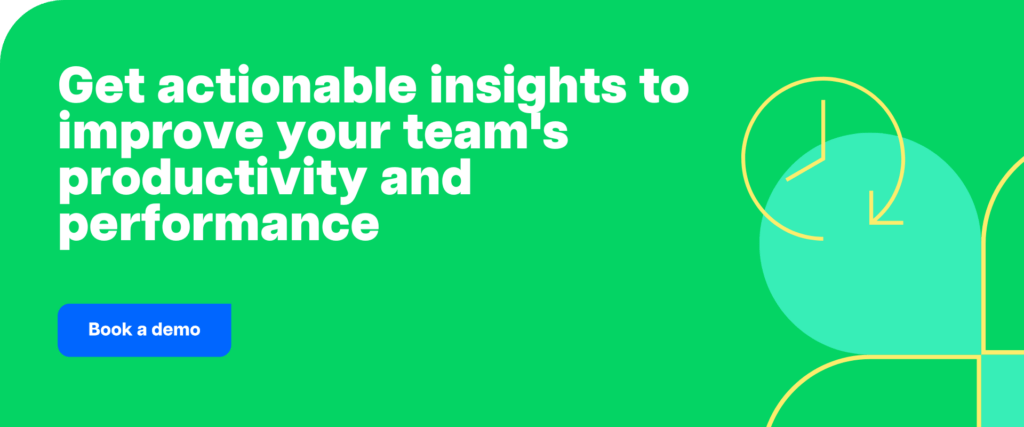
Effective communication practices
1. Active listening
Active listening is one of the most important communication skills. Cohesion within a team is largely dependent on the trust and understanding that are fostered by effective listening.
Teams can enhance their listening skills by:
- Maintaining eye contact to show engagement.
- Avoiding interruptions to give speakers a chance to fully express themselves.
- Reflecting and paraphrasing what has been said to confirm understanding.
2. Open and honest communication
Transparency within a team builds trust, reduces conflicts, and enhances cooperation. Leaders can cultivate an open communication environment by:
- Hosting regular open forums where team members can voice concerns and suggestions.
- Implementing suggestion boxes or digital platforms where team members can anonymously submit their input.
- Modeling transparency in leadership communications to set a standard for the team.
3. Regular and structured meetings
Consistent and well-organized meetings ensure that all team members are on the same page, which is crucial for maintaining and building cohesion. Effective meetings can be conducted by:
- Preparing a clear agenda shared in advance with all participants.
- Keeping discussions concise and to the point to respect everyone’s time.
- Encouraging participation from all team members to foster inclusivity.
4. Feedback culture
Constructive feedback is a powerful tool for personal and team growth. It should focus on behaviors rather than personal attributes and be specific and actionable. Establishing a robust feedback culture requires:
- Encouraging a routine exchange of feedback among all team members.
- Training team members on how to give and receive feedback constructively.
- Creating opportunities for informal feedback sessions alongside formal reviews.
5. Use of technology
There are a number of tools available in today’s digital environment to improve communication. Even in situations when team members are geographically distant, collaboration tools like Zoom, Microsoft Teams, and Slack support team participation. But although digital conversations are necessary to forging stronger relationships, in-person contacts must be balanced with them.
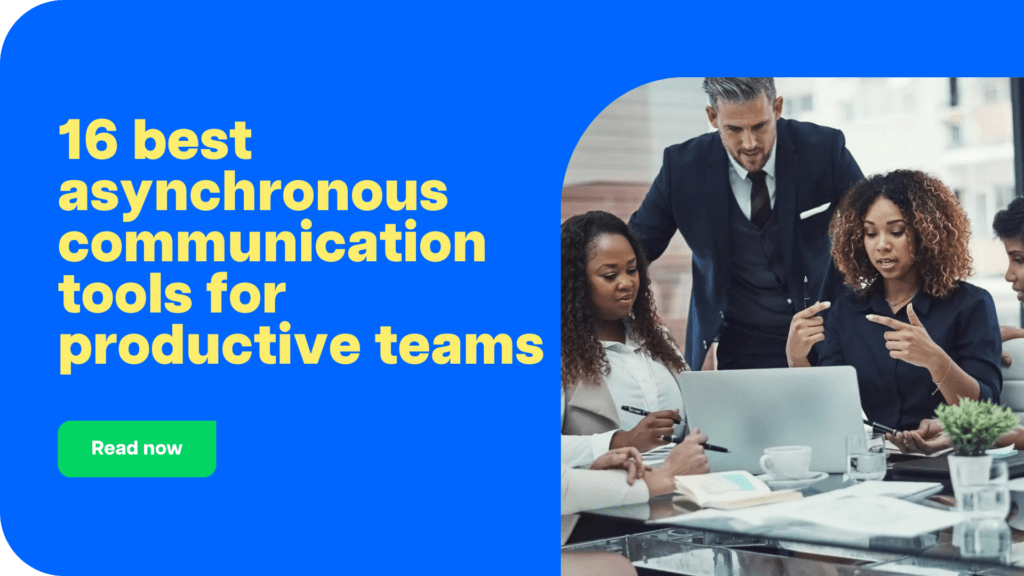
6. Establish clear communication norms
Setting clear guidelines on how team members should communicate can streamline interactions and prevent misunderstandings. This involves:
- Defining acceptable communication channels for different types of messages (e.g., what should be emailed vs. what should be discussed in person).
- Establishing response time expectations to ensure timely communication.
- Creating guidelines for communication etiquette, such as respecting differing opinions and maintaining professionalism.
7. Promote cross-cultural understanding
Cultural background disparities might cause communication problems in heterogeneous teams. Encouraging comprehension of these distinctions might improve team cohesiveness through:
- Providing training on cultural awareness to help team members recognize and respect diverse perspectives.
- Encouraging team members to share their backgrounds and viewpoints to foster mutual understanding and appreciation.
- Adapting communication styles to be inclusive of various cultural norms.
8. Implement conflict resolution protocols
Conflict is inevitable in team interactions but managing it effectively is key to maintaining cohesion. Implementing structured conflict resolution protocols can help by:
- Establishing a step-by-step process for addressing and resolving conflicts within the team.
- Training leaders and team members in conflict resolution techniques such as mediation and negotiation.
- Encouraging an approach to conflict that focuses on finding solutions beneficial to all parties involved.
9. Encourage informal interactions
While structured communication is essential, informal interactions can also strengthen bonds between team members. These can be facilitated by:
- Creating spaces and opportunities for casual interactions, such as coffee breaks or virtual hangouts.
- Organizing team-building activities that are not work-related but focus on fun and relaxation.
- Encouraging conversations about non-work topics to help team members connect on a personal level.
10. Leverage visual communication tools
Visual aids can enhance understanding and retention of information, especially in complex or detailed discussions. Incorporating visual communication can include:
- Using diagrams, charts, and infographics in presentations to clarify complex points.
- Employing collaborative tools like whiteboards (virtual or physical) during meetings to brainstorm and visualize ideas together.
- Utilizing project management tools that offer visual tracking of tasks and progress.
Strategies for implementation
Implementing these communication practices can start with small, manageable steps:
- Begin with a pilot team and gradually expand successful practices across the organization.
- Customize communication strategies to align with the unique dynamics and needs of each team.
- Regularly review the effectiveness of communication practices and make necessary adjustments.
Monitoring and adjusting communication strategies
To ensure the effectiveness of communication strategies, continuous monitoring is crucial. This can be done through:
- Regular feedback from team members via surveys or direct feedback about communication effectiveness.
- Observations of team interactions and meetings to identify areas for improvement.
- Adjustments and refinements in strategies based on the collected feedback and observations.
Conclusion
The foundation of cohesive teamwork is effective communication. Teams can attain increased harmony, production, and morale by giving priority to and continuously improving their communication strategies. Your team will become more cohesive as a result of your efforts to improve communication; start small, assess your progress, and never give up.
This blog post explains the value of communication in creating a cohesive team and offers doable methods for improving this crucial ability. By cultivating an atmosphere of open, continuous, and effective communication, teams may successfully manage the challenges of collaboration and accomplish their goals.

Carlo Borja is the Content Marketing Manager of Time Doctor, a workforce analytics software for distributed teams. He is a remote work advocate, a father and a coffee junkie.


