To manage a distributed team, you need solutions for keeping everyone connected, tracking tasks and projects, and monitoring time and schedules to maximize productivity across time zones.
But to choose the right remote workforce management software, you have to consider several factors, including:
- Does this platform fit into my budget, especially as my team grows?
- Will this app work with the other software I already use?
- Can I get my team on board and convince them to use the software?
This article explores the top tools for managing remote employees to help your business operate more efficiently and enable your team to work better from anywhere. We’ll cover everything from key features to pricing so you can make the best software decision for your remote team.
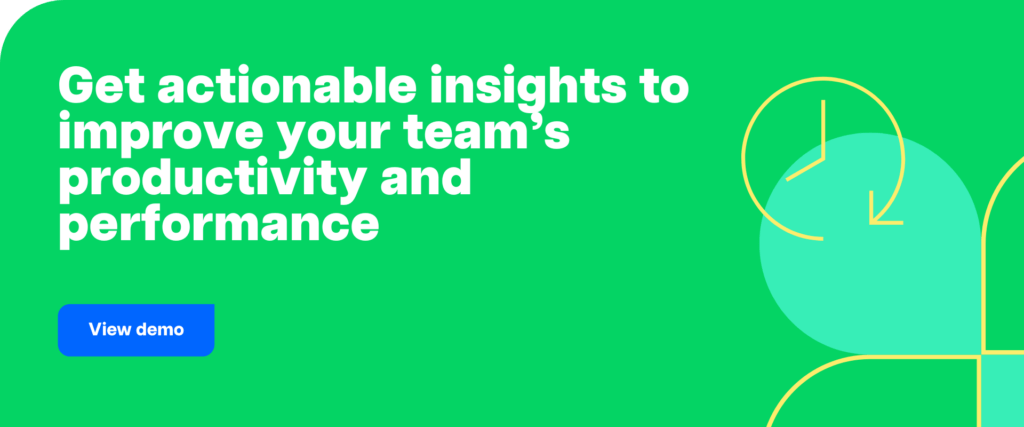
Table of Contents
- How we came up with this list
- The top 11 tools and software to manage a remote team
- Quick comparison of the 11 best remote workforce management tools of 2025
- Frequently Asked Questions (FAQ)
How we came up with this list
To compile this list, we considered both the biggest challenges and the primary goals for team managers juggling remote work policies. To manage remote workers, you need solutions that can help you perform specific functions:
- Time tracking apps to organize employee schedules and generate timesheets
- Project management software for planning tasks and forecasting hours
- Team communication tools to share news and keep everyone in the loop
- Collaboration platforms where teams can work together in one place
Although no all-in-one app can handle everything a remote or hybrid workforce needs, many task management tools help you work together and save time. That’s why we ultimately zeroed in on solutions with the following:
- Integrations: Apps that sync with other platforms allow you to share data and work smarter. We looked for remote team management tools that integrate with other apps to create efficient systems.
- Scalability: Building a tech stack with the right tools can get expensive quickly. We sought software designed to help remote teams work better as they grow—without overcharging for every seat.
- Employee buy-in: Getting employees to adopt new technology isn’t always easy, especially if they’re overly invasive. We prioritized remote work tools that maintain privacy and give employees options.
The top 11 tools and software to manage a remote team
With these elements in mind, let’s walk through the best tools and apps for distributed teams. We’ll start with our remote work software, Time Doctor.
1. Time Doctor: Best for workforce analytics
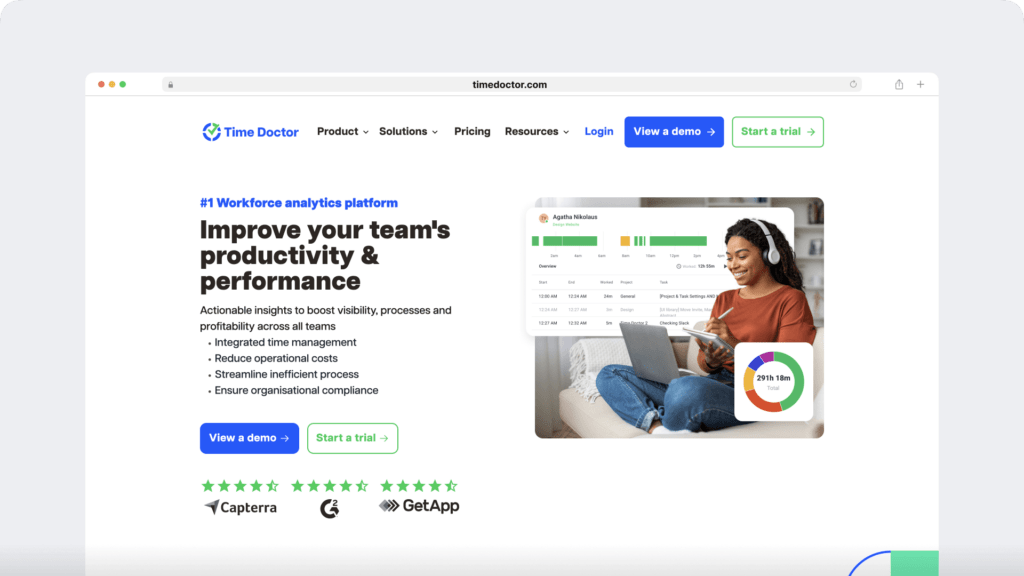
Time Doctor is a workforce analytics tool that supports employee scheduling and project management and provides productivity insights designed to help managers and teams do their best work from anywhere.
Key features
Time tracking software
Need to know how many hours your remote employees or contractors put in per day, week, or project? With Time Doctor’s time tracking capabilities, your team can keep records manually or automatically.
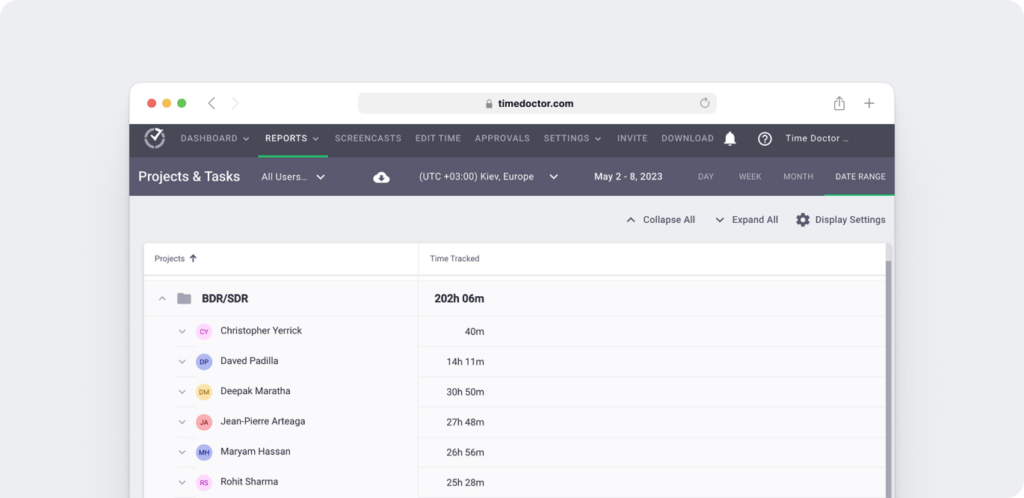
In manual mode, Time Doctor starts and stops whenever team members enable tracking from a desktop or mobile device. When you automate tracking, Time Doctor switches on and off when team members sign in and out of their work devices.
Team shifts and scheduling
Ensuring coverage during open hours or around the clock can be tricky when you manage a remote team. Time Doctor’s remote team management software includes scheduling options to make this process easier.
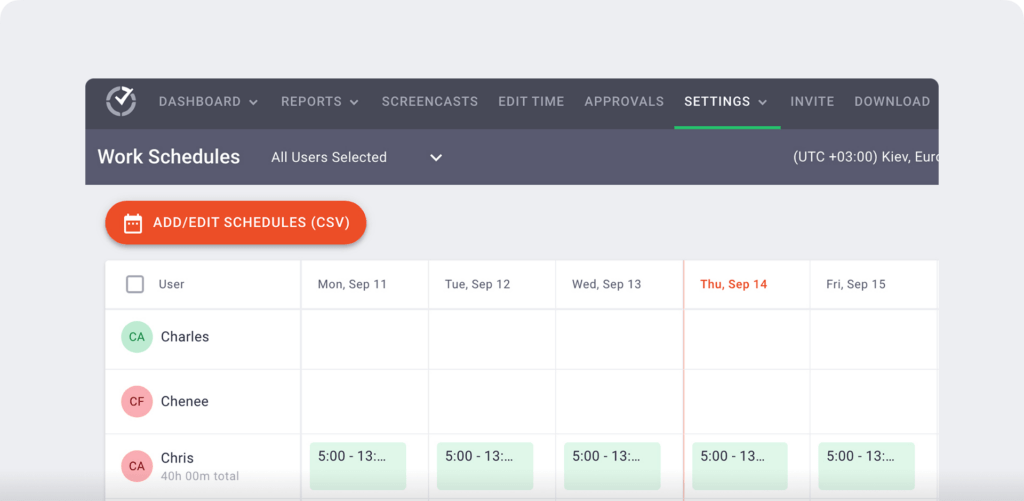
Time Doctor allows both one-off and recurring shifts. You can upload a spreadsheet-based schedule to add the entire team’s shifts in seconds. You can also create custom shifts one at a time as necessary.
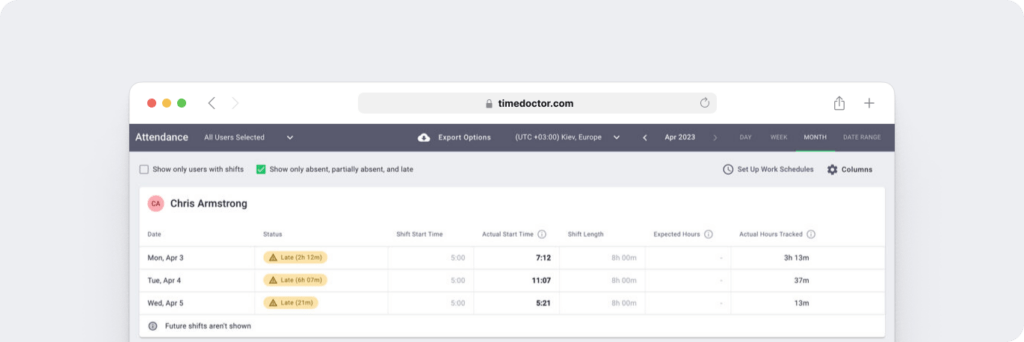
The team management software automatically tracks employee status so you can see who’s on time, tardy, or absent. It can also help you spot attendance patterns so you can address issues before they become problems.
Remote worker monitoring
One of the more challenging aspects of remote team management is monitoring employees and confirming your team is working. If you’re not working in a shared office, tracking productivity can be difficult.
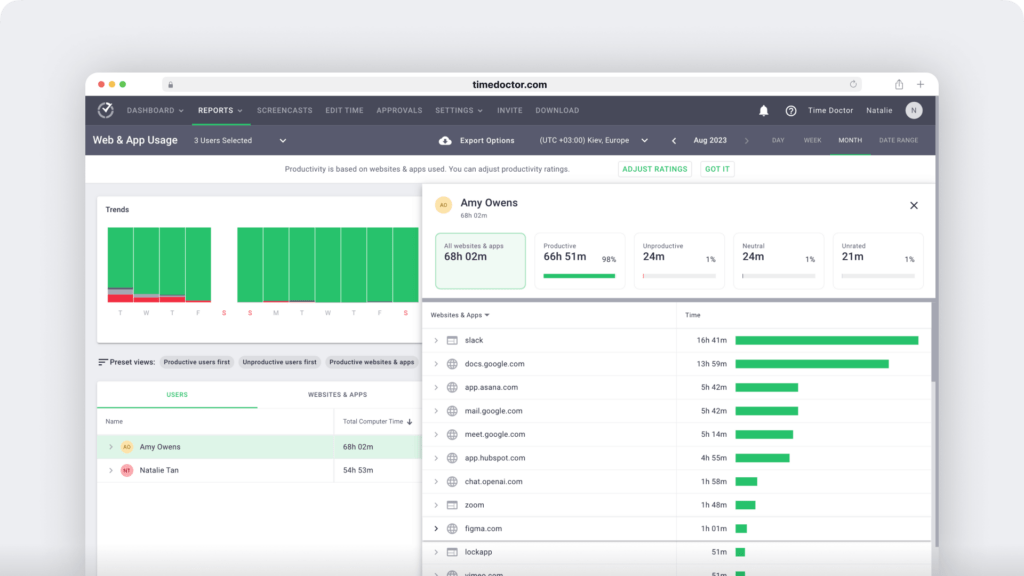
In addition to tracking time and attendance, Time Doctor software lets you monitor the websites and apps each team member uses. You can build custom lists of productive and unproductive apps and sites to see how your team spends the day.
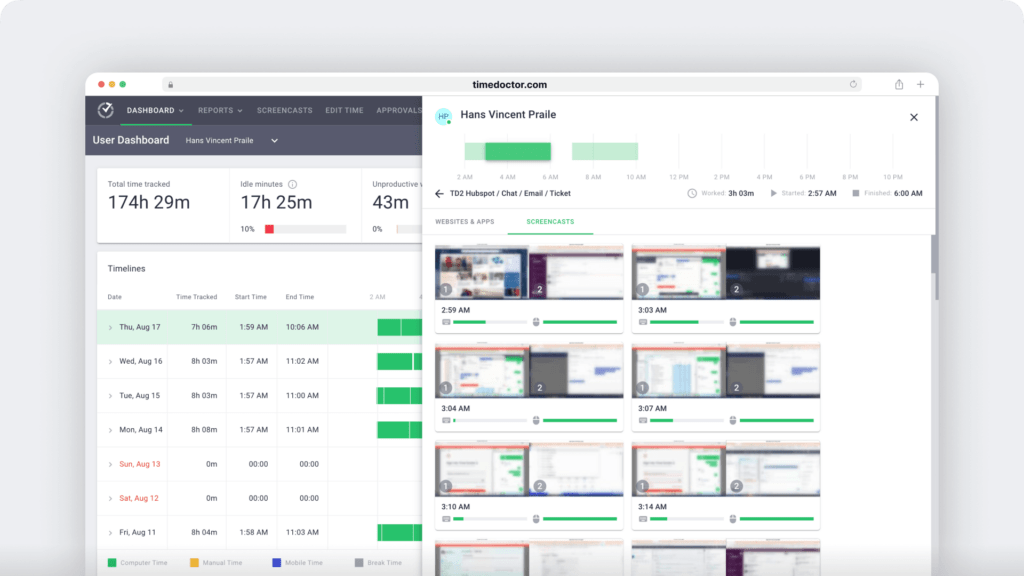
Time Doctor also has screen capture capabilities. That means you can see a screenshot or a video of any team member’s device at different times throughout the workday.
Project management and budgeting
With Time Doctor’s project overviews and task assignments, you can manage your remote teams more effectively—ensuring everything gets done on time. You can also use the platform’s budgeting tools to improve expense management and keep costs under control.
With this data, you can uncover projects costing the company time and money. Then you can make a plan to phase out clients or projects that don’t benefit your team.
Employee productivity reports
As a remote manager, you need to do more than predict whether your team will perform projects on time and on budget. If any issues arise, you want to know why your team is underperforming.
With Time Doctor’s productivity reports, you can quickly see who’s regularly late to work, who tends to have the most idle time, and who spends the most unproductive time on a typical day.
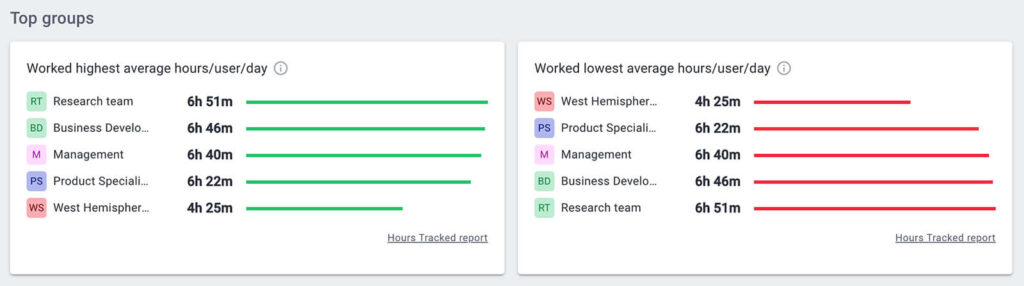
You can take action instantly with these insights, creating a better work environment for your team and more value for your business.
Timesheet and payroll automation
Tired of wasting time on manual timesheet creation—or waiting for your remote team to submit their hours each week? Time Doctor can turn tracked time into timesheets automatically to save you the effort.
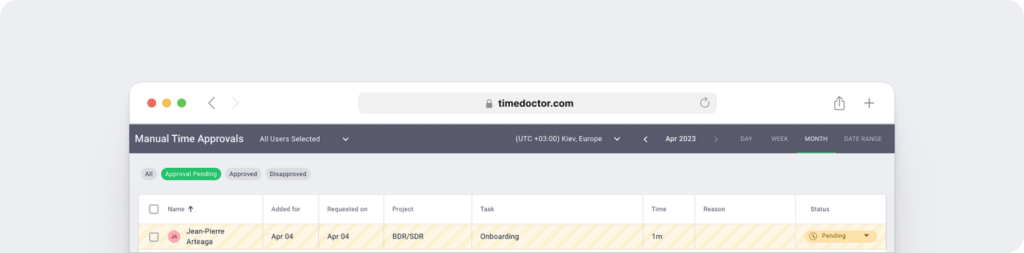
The remote workforce management software can also automate approvals so you can take those recurring tasks off your to-do list. Since Time Doctor integrates with payroll apps, it simplifies payday for your management team.
Time-saving integrations
Time Doctor integrates with many tools your team already uses, so you can complete more tasks and manage time more efficiently from a single dashboard.
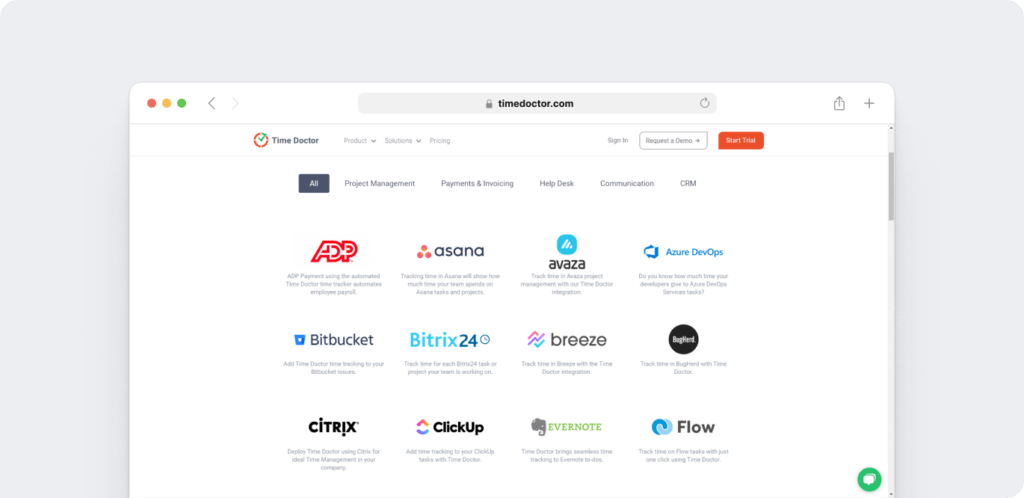
In addition to payroll and invoicing apps, Time Doctor works with project management tools like Asana and Trello as well as communication apps like Slack and Zoho.
Time Doctor also integrates with customer relationship management (CRM) tools like HubSpot and Pipedrive, plus help desk dashboards like Intercom and Zendesk.
Pricing
Time Doctor offers a 14-day free trial to test out the software. Paid plans for this time management tool start at $6.70/user per month (when billed annually).
2. Slack: Best for team communication
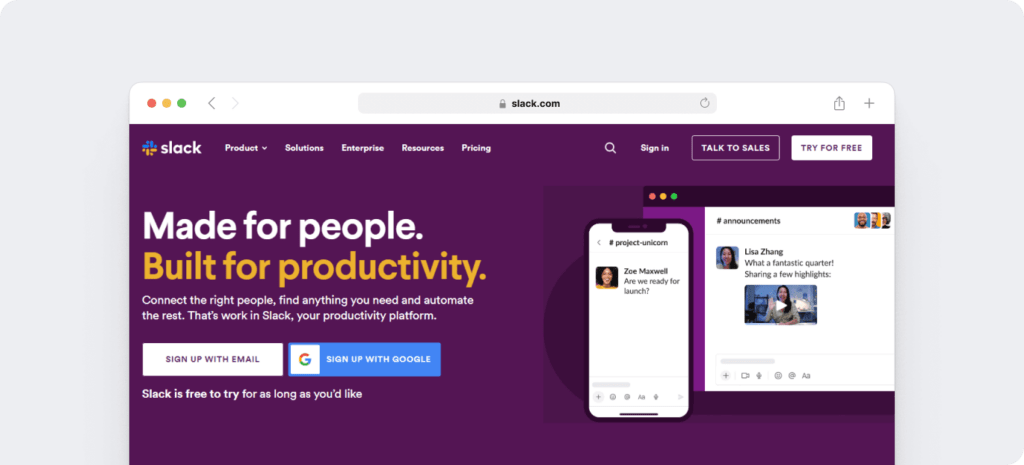
Slack is a messaging app that helps teams discuss projects, organize conversations, manage communications, and meet to collaborate on projects.
Key features
- Searchable conversation channels for specific topics, projects, or clients
- Team chat tools and resources that let you build a virtual office
- Video chats and screen-sharing tools for remote teams to work in sync
- Collaboration tools to connect with team members in different organizations
- Integrations with 2,000+ tools for productivity, file sharing, and software developers
Pricing
Slack has a free version that includes basic features. Paid plans for this team collaboration tool start at $7.25/user per month (when billed annually).
3. Trello: Best for task management
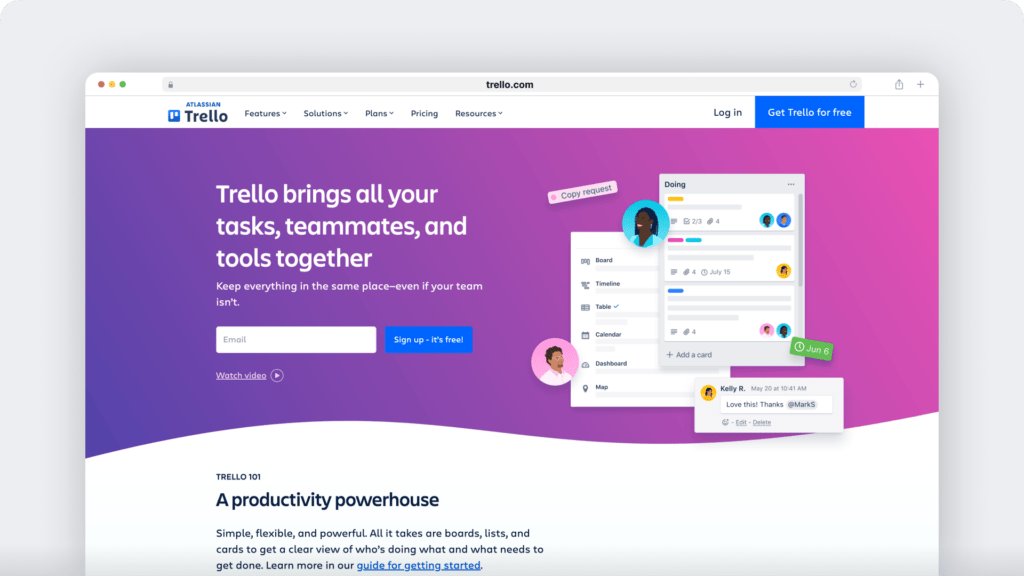
Trello is a project and task management platform that allows teams to create to-do lists, build workflows, and link files in one place while working remotely.
Key features
- Dashboard, timeline, and calendar views to visualize team tasks and projects
- Automation software that helps streamline work and allows custom rules
- Templates that help you set up projects and assign tasks quickly
- Actionable insights allow your team to distribute work fairly
- Power-ups and integrations with popular tools for more efficient workflows
Pricing
Trello has a relatively robust free version. This project management tool also has paid plans that start at $5/user per month (when billed annually).
4. Scoro: Best for client management
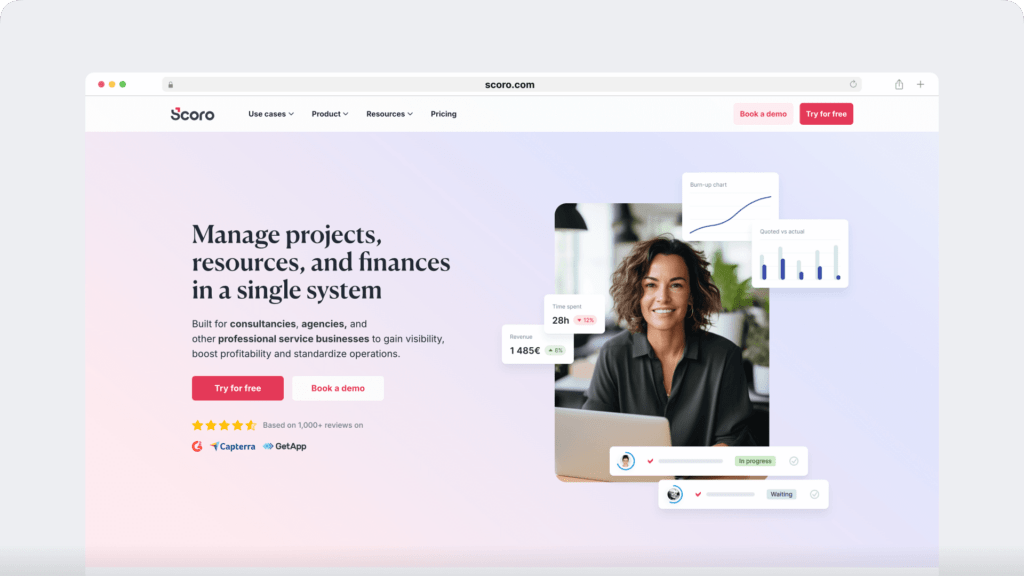
Scoro is a professional services automation platform that streamlines customer data, handles project management, and forecasts sales.
Key features
- Project planning and task distribution tools, including Kanban boards
- Calendar and team views to improve resource allocation and capacity management
- CRM tools available to manage sales pipelines and track sales goals
- Quotes and invoices for customers as well as receipts and expense tracking for teams
- Integrations with 1,000+ software tools to keep your team productive
Pricing
Scoro subscriptions start at $26/user per month (when billed annually). This remote work software doesn’t have a free version.
5. Clean Email: Best for inbox management

Clean Email is an email management tool designed to help users organize, declutter, and automate their inbox workflows. It’s ideal for professionals and teams looking to reduce email overload and keep their communication productive.
Key features
- Bulk email organization that automatically sorts, archives, or deletes messages based on custom rules
- Unsubscriber tool to remove all unwanted newsletters and promotional emails in one click
- Pre-screening system to filter messages from unknown senders before they reach your inbox
- Smart Folders that automatically group emails based on similar criteria
- Privacy-first approach that ensures no data is shared or sold
Pricing
Clean Email offers a free trial with access to
6. Miro: Best for creative collaboration
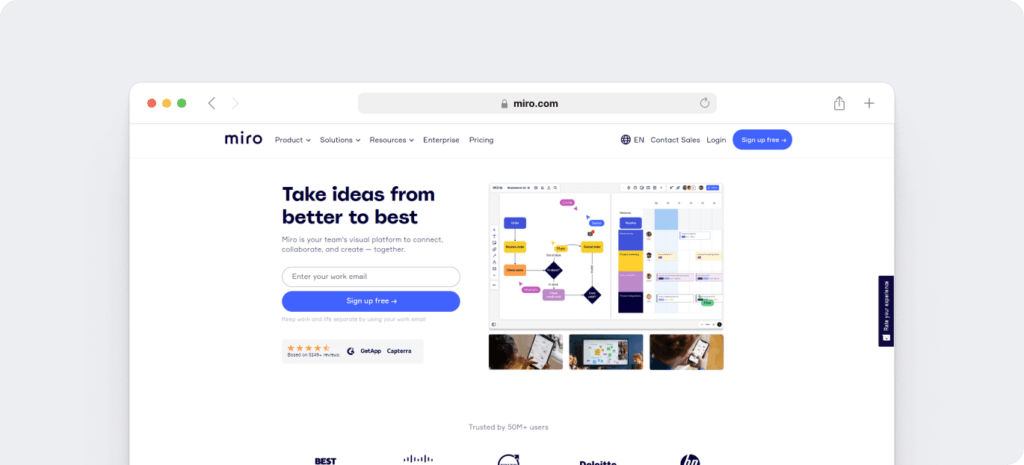
Miro is a platform that helps distributed teams brainstorm, design concepts, and build roadmaps together across different time zones.
Key features
- Virtual whiteboards that let everyone on the team share ideas and take notes
- Visual workspaces that let remote workers brainstorm with sticky notes and emojis
- Team meeting options like mind maps, live reactions, and anonymous voting
- Drawing tools for diagramming and built-in clocks for time tracking
- Integrations with a long list of the best communication and collaboration apps
Pricing
Miro has a free forever version that includes three boards. Paid plans start at $8/user per month (when billed annually).
7. Zoho WorkDrive: Best for cloud storage
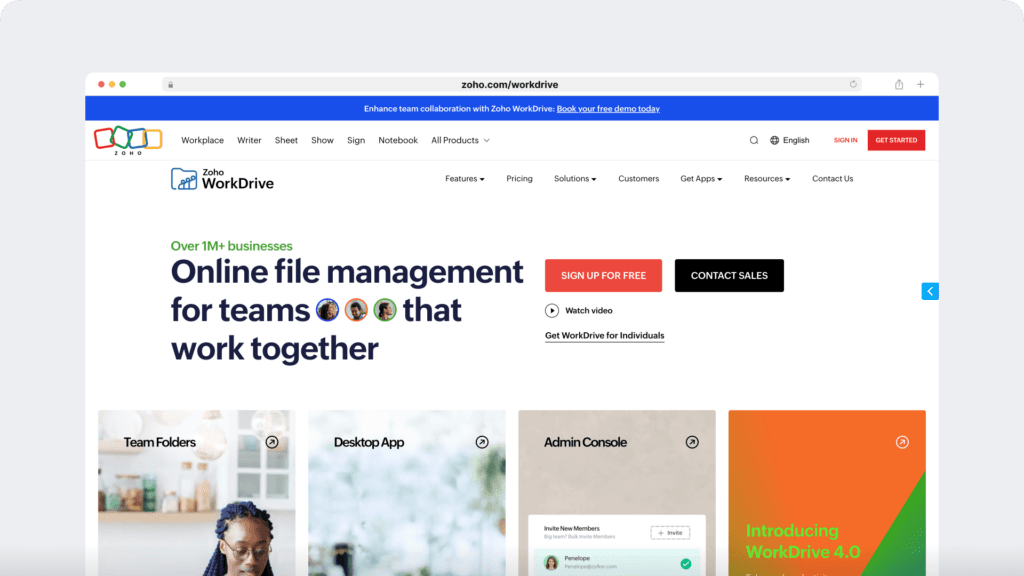
Zoho WorkDrive is a cloud-based file management app that supports shared workspaces and team collaboration.
Key features
- Shared folders that support team document management and real-time editing
- Access reports and audit trails that simplify remote work management
- Automated file backups that are accessible on desktop or mobile devices
- Role-based permissions for added security across your team
- Seamless integrations with Zoho Office Suite for collaborative work
Pricing
WorkDrive has a free trial and paid plans that start at $2.50/user per month (when billed annually).
8. Zoom: Best for team meetings
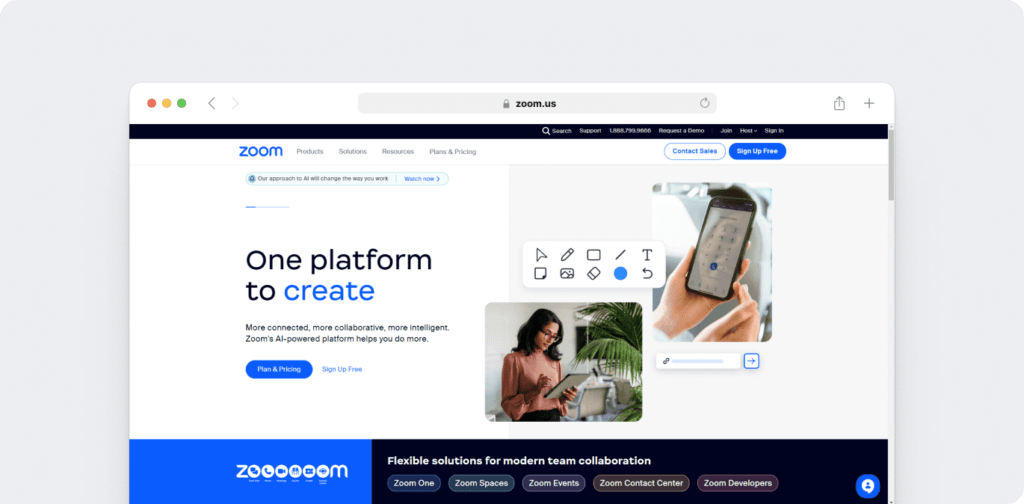
Zoom is a communication platform that supports virtual meetings, team chats, and collaborative workspaces.
Key features
- Video conferencing that connects workplaces and shares screens in real time
- Webinar options for sharing resources with new hires and large audiences
- Chats to keep your team up to date and start video calls or meetings
- Whiteboard tools to help your team visualize projects and collaborate
- Integrations with the best remote work software, including file-sharing tools
Pricing
Zoom has a free forever plan that supports meetings up to 30 minutes long. Subscriptions start at $13.32/user per year (when billed annually).
9. 10to8: Best for client appointments
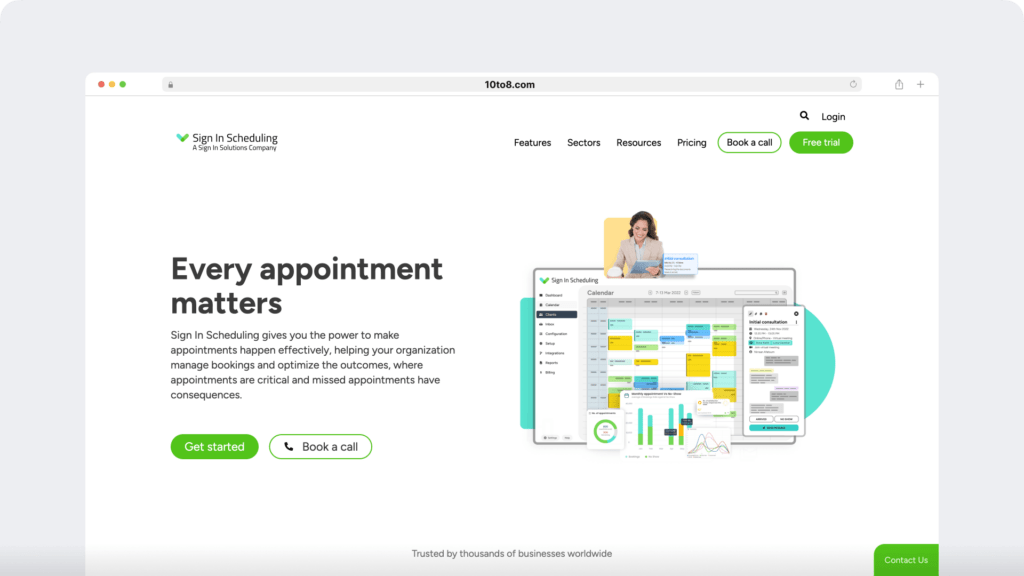
10to8 is an appointment booking app that streamlines client bookings and syncs with the calendar apps your team members already use.
Key features
- Booking engine that handles virtual and in-person appointments
- Payment processing portal that accepts fees for consultations and services
- Attendance tracking and team management system that works across time zones
- Automated reminders to increase attendance and streamline services
- Integrations with 5,000+ apps to help teams automate scheduling and client management
Pricing
10to8 offers a free version that supports up to 10 appointments. Paid plans start at $7.20/user per month (when billed annually).
10. Culture Amp: Best for employee engagement
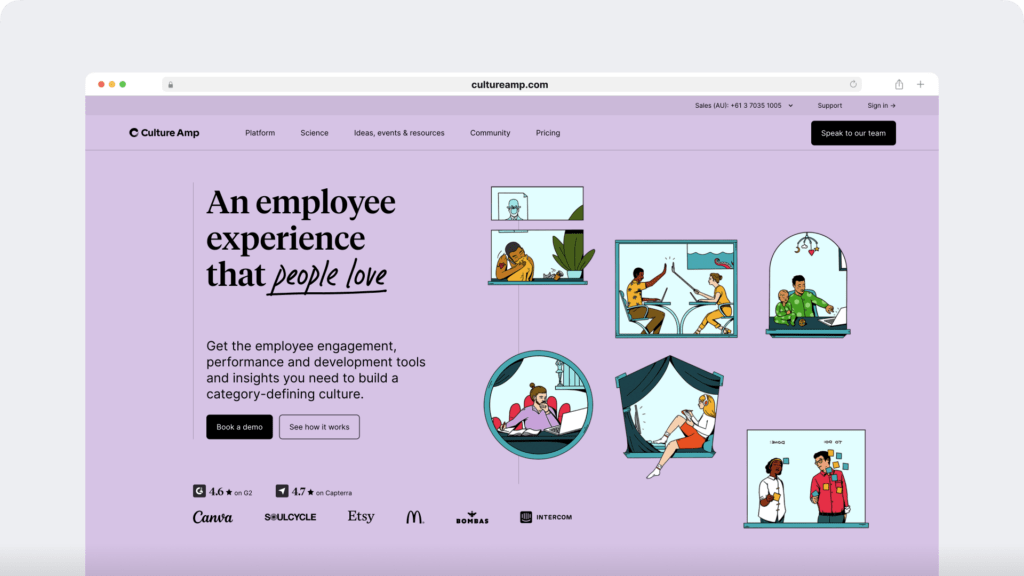
Culture Amp is an employee experience tool designed to improve engagement and enhance company culture for in-office and remote teams.
Key features
- Check-ins and 1-on-1 meetings for better feedback and more transparency
- Goal tracking to help both managers and remote workers stay on track
- Skills coach to get your team to level up, even when they work from home
- Turnover prediction to identify issues and improve talent retention
- Integrations with HR software and payroll tools to make managing remote teams easier
Pricing
Culture Amp has paid plans that start at $4/user per month.
11. Basecamp: Best for project management
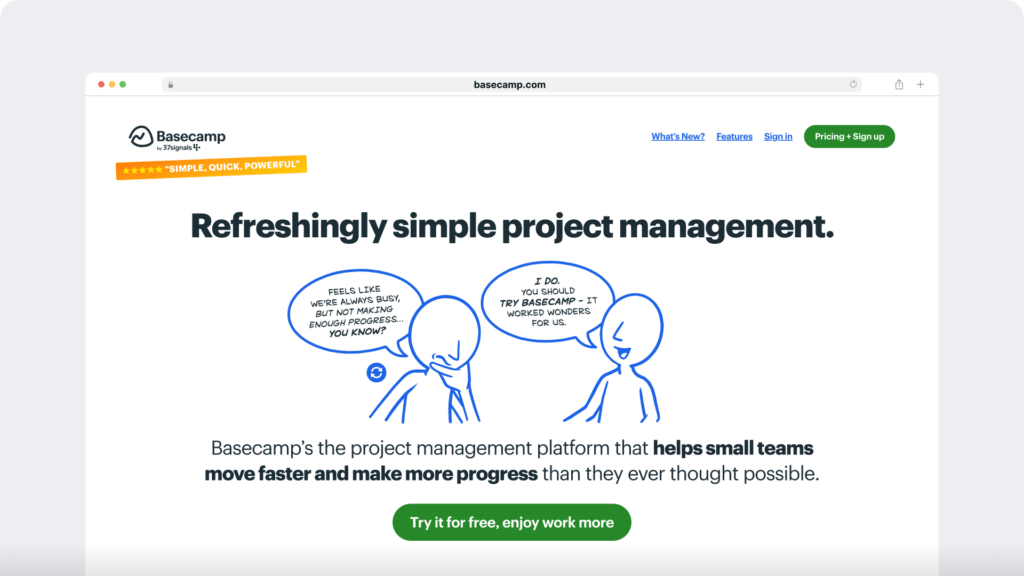
Basecamp is project management software that supports task scheduling, remote collaboration, and file sharing for teams and clients.
Key features
- Gantt- and Kanban-style setups for project planning and task management
- Messaging and group chats that allow async discussions and replace emails
- To-do lists that keep your team on track to complete tasks before deadlines
- File storage space where teammates can share and discuss project files
- Integrations with design, database, CRM, and other tools your team uses
Pricing
Basecamp has paid subscriptions that start at $15/user per month.
11. Clean Email: Best for inbox management
Clean Email is an email management tool designed to help users organize, declutter, and automate their inbox workflows. It’s ideal for professionals and teams looking to reduce email overload and keep their communication productive.
Key features
- Bulk email organization that automatically sorts, archives, or deletes messages based on custom rules
- Unsubscriber tool to remove all unwanted newsletters and promotional emails in one click
- Pre-screening system to filter messages from unknown senders before they reach your inbox
- Smart Folders that automatically group emails based on similar criteria
- Privacy-first approach that ensures no data is shared or sold
Pricing
Clean Email offers a free trial with access to all premium features. Paid plans start at $9.99/month for one email account, with family and team plans available.
Quick comparison of the 11 best remote workforce management tools of 2025
| Tool | Best For | Key Features | Pricing |
| Time Doctor | Workforce analytics | Time tracking, employee monitoring, productivity reports, payroll automation, integrations with project management tools | Starts at $6.70/user per month (billed annually) |
| Slack | Team communication | Chat channels, video calls, file sharing, integrations with 2,000+ tools | Free plan available; Paid plans start at $7.25/user per month (billed annually) |
| Trello | Task management | Kanban boards, automation, calendar views, power-ups, integrations | Free plan available; Paid plans start at $5/user per month (billed annually) |
| Scoro | Client management | Project planning, CRM, sales forecasting, invoicing, expense tracking | Starts at $26/user per month (billed annually) |
| Miro | Creative collaboration | Virtual whiteboards, brainstorming tools, diagramming, integrations | Free plan available; Paid plans start at $8/user per month (billed annually) |
| Zoho WorkDrive | Cloud storage | Shared folders, real-time editing, automated file backups, security controls | Starts at $2.50/user per month (billed annually) |
| Zoom | Team meetings | Video conferencing, webinars, team chats, whiteboards, screen sharing | Free plan available; Paid plans start at $13.32/user per year (billed annually) |
| 10to8 | Client appointments | Online booking, payment processing, attendance tracking, reminders, integrations | Free plan available (up to 10 appointments); Paid plans start at $7.20/user per month (billed annually) |
| Culture Amp | Employee engagement | Performance tracking, goal setting, skills coaching, turnover prediction, HR integrations | Starts at $4/user per month |
| Basecamp | Project management | Task scheduling, team collaboration, file storage, message boards | Starts at $15/user per month |
| Clean Email | Email organization and inbox cleanup | Unsubscriber, Smart Folders, Cleaning Suggestions, Screener, Auto Clean | Starts at $9.99/month for one email account |
Frequently Asked Questions (FAQ)
1. What is the best remote workforce management tool for small teams?
The best tool for small teams depends on the specific needs of the team. Tools like Trello for task management or Slack for communication are popular choices due to their intuitive interfaces, affordability, and robust free plans. For time tracking and productivity, Time Doctor offers comprehensive insights ideal for small teams.
2. How do remote workforce management tools enhance productivity?
Remote workforce tools streamline team workflows, simplify communication, and improve task organization. For example, time tracking apps can reveal productivity patterns, while project management tools like Basecamp help teams stay organized and focused. Together, these tools foster accountability and efficiency.
3. Can remote workforce tools improve team communication?
Yes, communication tools like Slack and Zoom help remote teams stay connected. They offer instant messaging, video calls, and integrations with other apps, reducing email reliance and facilitating real-time collaboration. These features enhance teamwork and help remote employees feel more connected.
4. Are there free remote workforce management tools available?
Several remote workforce tools offer free versions, including Slack, Trello, and Zoom. These free plans often include basic features sufficient for small teams, while premium features can be unlocked with paid plans.
5. What are the essential features to look for in a remote workforce management tool?
Essential features include time tracking, task management, team communication, and integration capabilities. For example, Time Doctor offers advanced time-tracking, Slack provides seamless communication, and Trello enables task organization. Choose tools that fit your team’s specific needs.
6. How do I choose the right remote team management software for my business?
To choose the best software, consider your team’s size, budget, and work style. Look for tools that are easy to integrate with your current tech stack and offer scalability as your team grows. Testing software with free trials is a great way to assess fit before committing.
7. Is there an all-in-one tool for managing remote teams?
No single tool covers every remote management need, but platforms like Time Doctor combine time tracking, productivity insights, and scheduling features. Many teams use a combination of tools, like Slack for communication and Trello for task management, to meet all their needs.
8. Can I integrate remote workforce tools with other software I use?
Most remote management tools support integrations with popular software. Time Doctor, for instance, integrates with project management tools like Asana and Trello and communication tools like Slack. This allows seamless data flow and improves workflow efficiency.
9. What are the benefits of using remote workforce management tools?
These tools simplify managing remote teams by streamlining communication, tracking productivity, organizing tasks, and enhancing accountability. They help managers oversee projects and support employees’ efficiency, ultimately contributing to better team performance.


