Looking for the best screen recording app?
If a picture speaks more than a thousand words, imagine what a video would do!
For example, if you want to train recruits or share information during a video conference, using a video recording of your screen would be more effective than just presenting printed pages.
That’s what screen recording apps are for.
They enable you to provide instructions, address issues, and share information with multiple team members simultaneously via screen recordings.
In this article, we’ll explore the 10 best screen recording apps. We’ll highlight their key features, pricing, and user ratings to help you determine what works best for you.
Table of Contents
- What is a Screen Recording App?
- What to Look for in a Screen Recording App?
- 10 Best Screen Recording Apps
- Wrap Up
Let’s get started.
What is a Screen Recording App?
A screen recorder app helps you record what’s happening on your desktop or mobile screen. Whether it’s the movement of the cursor, a file being opened, or a video being played, it can capture it all.
Additionally, the app may also allow you to record your voice using a microphone, edit the video, and even share it wherever you like.
A screen capture software is an excellent tool for a multitude of tasks such as:
- Onboarding recruits.
- Creating software training tutorials.
- Announcing new product updates, and more.
However, they aren’t just used by businesses. If you’re a gamer and want to showcase your skills, a screen recorder software has various features for you as well!
What to Look for in a Screen Recording App?
While every screen recording software has its unique features, here are some essential features to look out for:
- Complete or partial screen recording.
- User-friendly interface.
- Audio recording.
- Ability to superimpose the webcam feed over the screen recording.
- Export video files to platforms like Facebook, GSuite, Microsoft Teams, YouTube, etc.
10 Best Screen Recording Apps
Let’s take a look at the 10 Best Screen Recording Apps for 2021:
1. Camtasia (Windows, Mac, iOS)

Camtasia is an excellent screen recorder app that allows you to easily record your screen and create a professional-looking screencast.
This screen capturing software can be used for creating YouTube videos, video lessons, and more.
The latest version of the app offers video templates such as basic lecture templates and marketing templates to help reduce the editing time — which makes Camtasia one of the best screen recorders.
However, Camtasia can be expensive for individual users and SMBs.
Key Features
- Provides royalty-free music to add to videos.
- Import different files into the recording screen.
- Add quizzes, annotations, transitions, animations, table of content, and captions.
- Advanced audio editing features for high-quality sound effects.
- Provides easy tutorials to minimize the learning curve.
Pricing
Camtasia offers a one-time license fee for different users:
- Individual plan: $299.99 per user.
- Business plan: $249.99 per user.
- Education plan: $212.99 per user.
- Government & Non-profit plan: $268.99 per user.
Customer Ratings
- G2: 4.5/5 (400+ reviews)
- Capterra: 4.5/5 (20+ reviews)
2. WonderShare DemoCreator (Windows, Mac)

WonderShare DemoCreator (formerly known as Filmora Scrn) is a screen recording software that is greatly loved by gamers and business professionals alike.
It can record video at the rate of 120 FPS (Frames per second.) This high frame rate allows you to record fast-paced action games effortlessly.
The screen capture software has a modern and intuitive design that helps you to finish your recording projects quickly and efficiently.
Key Features
- Record screen and webcam simultaneously.
- Wide range of professional editing tools.
- Customize the cursor to make it stand out.
- Import 50+ file formats (.png, .mp4, etc.) of images, music, and videos.
- Allows recording of custom fields, such as full screen, frame rate, etc.
- Add text, circles, arrows, annotations, and more, to your videos.
Pricing
WonderShare DemoCreator offers two plans:
- Individual: Plans start at $9/month.
- Team & Business: Plans start at $69.99/year.
Customer Ratings
- G2: 4.5/5 (150+ reviews)
- Capterra: 4.5/5 (200+ reviews)
3. Screencastify (Chrome)
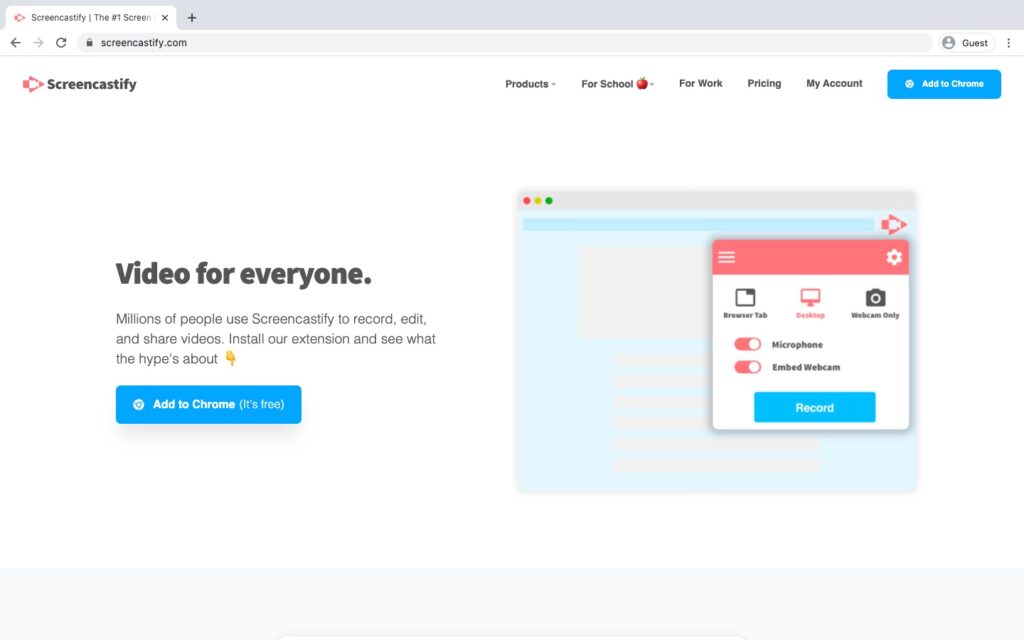
Want to share short informative videos without any fancy edits?
Screencastify is the best software for you. It’s a lightweight Chrome extension that’s super easy to use.
Along with screen recording, you can also embed your webcam footage and add microphone audio. You can even trim, split, and merge video recordings if needed.
Usually, Screencastify uploads your recorded footage to Google Drive by default. However, you can change the settings to save the file locally.
Key Features
- User-friendly interface for desktop recording and sharing videos.
- Supports webcam and microphone recordings.
- Easy learning curve.
- Video editor can be used to edit all videos (not limited to screen recordings.)
- Can auto-hide the cursor when inactive.
- Easy integration with YouTube and Google Drive.
Pricing
Screencastify has a free version that lets you record up to 5-minute videos. Its premium plans start at $7 per year for unlimited recording and exporting.
Customer Ratings
- G2: 4.5/5 (40+ reviews)
- Capterra: 4.4/5 (90 reviews)
4. Bandicam (Windows)

Bandicam is a screen capturing software that allows you to record a high-resolution screencast of your screen.
If you want to create design tutorials or record video games, Bandicam helps your content stand out by allowing you to record high-quality 4K videos at 144 FPS.
However, this software doesn’t have any built-in video editor. Additionally, it requires high quality hardware with powerful specifications to process high-resolution videos.
Key Features
- Record screen video, games, and even external video devices.
- Draw or make outlines on the video in real time.
- Incorporate a webcam overlay on the recorded video.
- Schedule the recording for a specific time.
- Add mouse click effects and animations during recordings.
- Recorded videos have a high compression ratio, but are still very close to the original content.
Pricing
Bandicam software pricing starts at $33.26 for a 1 PC annual license, $44.96 for a 1 PC lifetime license. Their business license starts at $65.95 annually.
Customer Ratings
- G2: 4.2/5 (20+ reviews)
- Capterra: 4.6/5 (15+ reviews)
5. Zappy (Mac)

Zappy is an extremely fast screen capture software by Zapier. Used mostly by remote teams, it allows you to quickly share screen recordings from your Mac with anyone.
Zappy should be your go-to screen recording tool if you just want to share something from your screen directly with your teammates, without making a lot of edits.
Key Features
- Easy to create and share every screenshot, GIF, and recording.
- Automatically saves videos when you hit the ‘Enter’ button.
- Recordings can be uploaded to the cloud, or accessed locally.
- Easily integrates with tools like GSuite, Slack, Microsoft teams, YouTube, and more.
Pricing
They offer a free account with limited features. Pricing starts at $19.99/annually.
Customer Ratings
- G2: N/A
- Capterra: NA
6. Movavi Screen Recorder Studio (Windows, Mac)

Movavi Screen Recorder Studio allows you to capture your screen with just one click. If you’re new to screen recording, this app is right for you.
However, the Movavi Screen Recorder doesn’t have a built-in video editor. You need to purchase their video editing software separately — for a one time fee of $14.97.
Key Features
- Has an intuitive interface, user-friendly UI.
- Can choose the recording area, and adjust the settings accordingly.
- Captures webinars, online calls, and other video formats.
- Records video tutorials.
- Captures streaming events and online sessions.
- Can schedule the date and time to start recording, and also the length of the recording.
Pricing
Movavi Screen Recorder Studio is priced at $26.95 for a 1 PC lifetime license.
Customer Ratings
- G2: 4.5/5 (40+ reviews)
- Capterra: NA
7. OBS Studio (Windows, Mac, Linux)

OBS Studio is an open source video recording software that allows you to record video and also live stream it.
Since the software has been designed primarily for gamers, it predominantly focuses on live streaming features. However, you can create and save your screencast on the disk just as quickly.
The major downside of the software is that it isn’t a great video editing tool.
Key Features
- Record screen completely, a window, or just a small portion of the computer screen.
- Intuitive audio mixer with filters such as noise gate, noise suppression, etc.
- Set up multiple numbers of scenes, which have custom transitions.
- Ability to live stream to Facebook, YouTube, Twitch, etc.
- No watermark or ads.
- No time limit for recorded videos.
Pricing
OBS Studio is a free screen recorder.
Customer Ratings
- G2: 4.4/5 (40 reviews)
- Capterra: 4.6/5 (400+ reviews)
8. Apowersoft Unlimited (Windows, Mac, Android, iOS)

Apowersoft Unlimited is a powerful software that captures videos of your iOS or Android screen, and also of your computer screen.
Your iPhone or Android device might have an in-built screen recorder with basic video editing features. However, if you need something more advanced, the Apowersoft Unlimited package has various powerful features.
This package includes more than 15 Apowersoft products (apps) such as ApowerREC, ApowerEdit, Apowersoft Screen Capture Pro, Apowersoft iPhone and iPad Recorder, and more.
Key Features
- Advanced video recording features such as resolution control, camera configuration, bit-rate throttling, etc.
- Define the area of the screen to be recorded ( entire screen, custom area, etc.)
- Dedicated app for recording an android screen and another for iPhone screen.
- Cast a mobile device to the computer screen wirelessly.
- Supports simultaneous capturing of mobile device, webcam, PC audio, and microphone.
- All apps included in the suite can be launched from a single dashboard.
Pricing
Apowersoft Unlimited offers two plans:
- Individual: $59.95/year.
- Business: $99.95/year.
Customer Ratings
- G2: NA
- Capterra: NA
9. FlashBack Pro (Windows)

Flashback Pro is a screen recording software available exclusively for Windows.
The screen recorder app allows you to record your voice using the microphone. It enables you to identify and mute unwanted background audio. You can also apply a filter to eliminate any unwanted sound.
Key Features
- Set a timer for the app to record video.
- Microphone recording feature for narration.
- Multiple intuitive editing tools.
- Trim footage to make short clips, zoom in or out, add blur.
- Export videos as MP4, GIF, etc.
Pricing
Flashback Pro costs $49 for a 1 PC lifetime license; $74 for 2 PCs.
Customer Ratings
- G2: NA
- Capterra: NA
10. AZ Screen Recorder (Android)
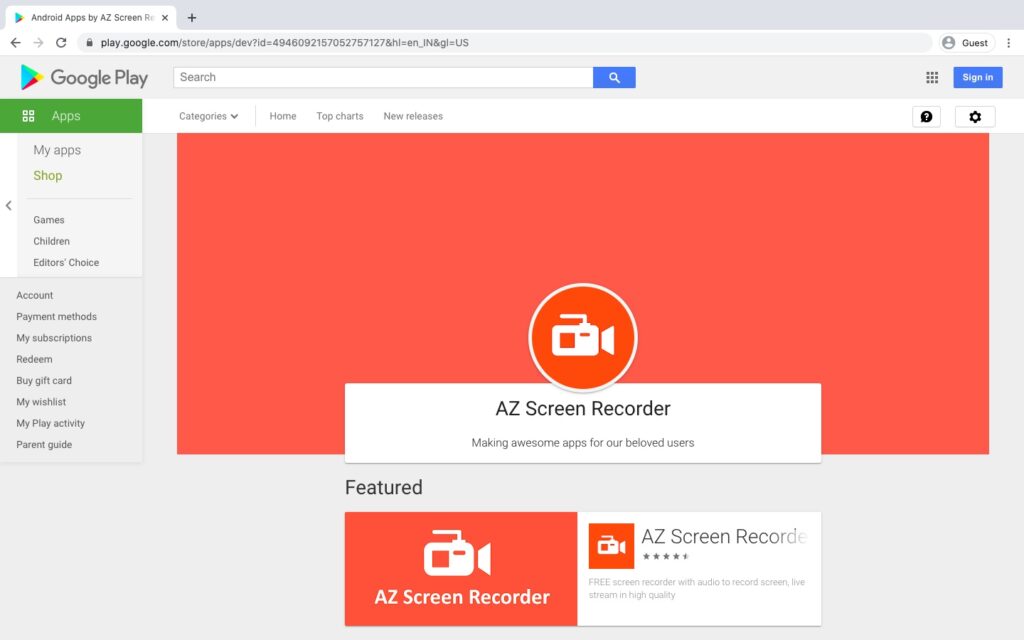
AZ Screen Recorder is a light, easy, and affordable Android app that allows you to record your mobile screen. It’s a great software for recording screen applications and games on your phone.
Key Features
- Doesn’t require root access.
- Has an overlay button that doesn’t interfere with the recorded videos.
- Integrate the front camera into games streaming or commentary.
- Built-in microphone recording, and video editor.
- No watermark, no time limit for recorded videos.
- Adjust the resolution, frame rate, bit rate.
- Add a logo or text message to the android screen recording.
Pricing
AZ Screen Recorder provides various features that are free of cost. If you need more advanced functionalities, the pro version costs $2.99.
Customer Ratings
- G2: NA
- Capterra: NA
Looking for more screen recording apps?
Here are other excellent software you check out:
- Screenflow: Dedicated screencasting and video recording tool for macOS.
- Techsmith Capture: Free app to create and share basic screen recordings and screenshots.
- TinyTake: Free video recording and screen capture software for Windows and Mac.
- Icecream Screen Recorder: Screen capture app with basic video editing features.
- Awesome Screenshot: Screen and camera recording and sharing Chrome extension.
- ActivePresenter: All-in-one screen recorder and video editor.
- Xbox Game bar: Built-in game bar for capturing screenshots and game clips on Xbox.
Wrap Up
If you create a lot of training, tutorial, or demo videos for your office presentations, YouTube, or other platforms, a great screen recording software will undoubtedly make your job easier.
While choosing a recording software, look for features that appeal most to you and your audience. Use the tools we covered here to see what works best for your needs.
Many of the tools listed above are either free or have trial versions. This will allow you to test the waters before diving in, and help you choose the software that is perfect for you.


