ServiceNow provides a digital transformation platform with useful products like IT Service Management, DevOps, and more to help businesses optimize their operations.
ServiceNow products also offer time tracking functionality to let businesses make the most out of their time.
So how do you use ServiceNow time tracking?
In this article, we’ll cover how ServiceNow time tracking works and its limitations. We’ll also highlight five time tracking tools that you can use instead.
Table of Contents
- How does ServiceNow time tracking work?
- Drawbacks of ServiceNow’s native time tracking feature
- Top 5 alternatives to ServiceNow time tracking
- 2. Monitask
- 3. Replicon
- 4. Clockify
- 5. Everhour
Let’s get started.
How does ServiceNow time tracking work?
ServiceNow is a platform-as-a-service provider headquartered in Santa Clara, United States.
It offers tons of products like ServiceNow Field Service Management, ServiceNow IT Service Management (ITSM), IT Asset Management, and more.
However, only the following products support time tracking:
- Customer Service Management (CSM).
- Field Service Management.
- Governance Risk and Compliance.
- IT Business Management (ITBM)
Here are three ways you can track time in ServiceNow:
1. Time cards
You can use the time card management feature to record the time worked on a project, incident, problem, or change request. There are two ways to do this:
A. Automatically generate a time card
ServiceNow users can automatically generate a time card by:
a. Updating a task
In the time sheet policy, set the Auto create time card on task update option to True to create a time card when a user updates the task record.
Moreover, you can auto-fill time entries by setting the Auto fill time card with time worked entries option to True.
b. Configuring a scheduled job
- Go to All > System Definition > Scheduled Jobs.
- Select Auto Generate Time Cards in the Scheduled Jobs list.
- You can now configure the following parameters according to your business requirements:
run for (CURRENT_WEEK, NEXT_WEEK, LAST_WEEK)
Group Name (includeGroups, excludeGroups)
Note: Only the service portal admin can configure a scheduled job.
B. Manually enter the work hours
ServiceNow users can record time manually by entering hours directly into their time cards.
Here’s how you can create a time card:
- Navigate to Time Sheets > Time Sheet Portal and open the week on the Calendar for which you want to create the time card.
Or,
From a Time Sheet related list, open the time sheet you want to create the time card for and click New.
Or,
Use a Time Sheet related link and open the time sheet for which you want to create the time card. Next, generate a new time card or copy from the previous time sheet.
- Now, enter all the details in the form.
- Click Submit.
After submission, project managers have the option to approve the time cards.
Based on the status of approval, a time card can be in any of the following states:
- Pending
- Submitted
- Approved
- Processed
- Rejected
- Recalled
2. Time sheet
ServiceNow solution lets users submit all the time cards for the given week through a time sheet.
To create a time sheet:
- In the time sheet menu, go to Time Sheets > My Time Sheets > Current (This Week).
Or,
In the time sheet list, open Time Sheets > My Time Sheets > All > New and click New.
- Fill in all the required data in the form.
- Press Submit.
Approving a time sheet for a user automatically approves all the time cards in the time sheet.
3. Mobile time sheets
The ServiceNow Mobile Timesheets app enables employees and managers to access time sheets from a mobile device.
Here’s how it works:
- Log in to your ServiceNow instance.
- Tap the + icon in the top-right corner.
- In the Select a day to create a time sheet field, select the starting date of the week you want to make the timesheet for.
- Press the forward icon.
- Next, add time cards to the time sheet and update the time worked.
- Submit the time card from your mobile application.
Although tracking time in ServiceNow is fairly easy, it can be limiting in a few ways. Let’s look at some of the major limitations of the time tracking functionality in the ServiceNow solution.
Drawbacks of ServiceNow’s native time tracking feature
ServiceNow’s native time tracking system only supports basic time tracking.
It lacks on the following fronts:
- Doesn’t support time tracking automation, which can be prone to inaccuracies.
- Doesn’t offer timeline reports based on tracked time data.
- Entered data can be vulnerable to time theft, i.e., supervisors can’t verify if the employee actually worked for the entered time.
- No idle time notifications to prevent tracking of non-billable hours.
Additionally, while time sheet approval is an essential functionality, verifying each time entry can be time-consuming for project managers.
So let’s check out the five best time tracking tools that you can use to track time for your ServiceNow projects.
Top 5 alternatives to ServiceNow time tracking
Here are the five alternative time tracking tools you can use for ServiceNow time tracking:
1. Time Doctor
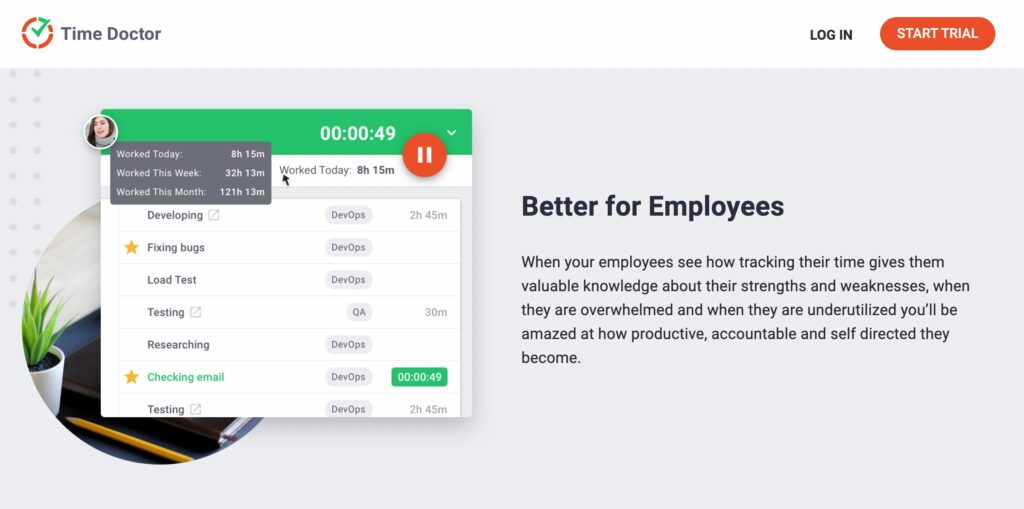
Time Doctor is a powerful employee time tracking and productivity management tool used by small businesses like Boost Media as well as major companies like BBB (Better Business Bureau) to boost team productivity.
This tool offers an advanced range of productivity features and is compatible across all devices with Windows, Linux, Mac, Android, and Chrome operating systems.
Key features
Let’s dive into some of Time Doctor’s leading features:
A. Silent and interactive time tracking
Time Doctor supports both manual and automatic time tracking features to track time on your tasks.
Follow these steps to track time in the manual or interactive time tracking mode:
- Choose an existing task or create a new one.
- Select the play icon to start tracking time.
- Click the stop icon to step away from work or stop working.
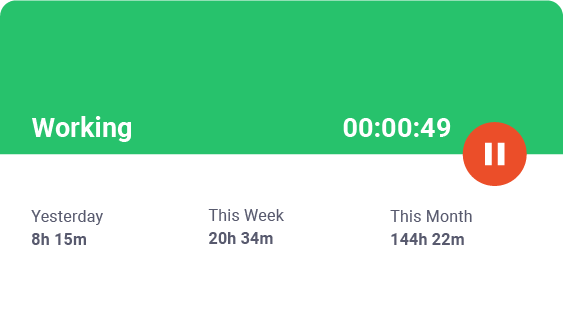
Time Doctor also offers an automatic time tracking mode that tracks time as soon as you start your computer or during specific hours (based on your configuration). This leaves minimal impact on a user’s daily routines and workflows.
B. Idle time tracking
Time Doctor tracks the idle time of employees throughout their workday.
It also allows you to set how long the timer can run without any user activity. After it reaches the set limit, the timer automatically stops tracking time and displays an idle time pop-up. This prompts the employee to stop the timer if they’re not working.
With this feature, you can easily determine which employees perform at their best and which employees need help improving their efficiency.
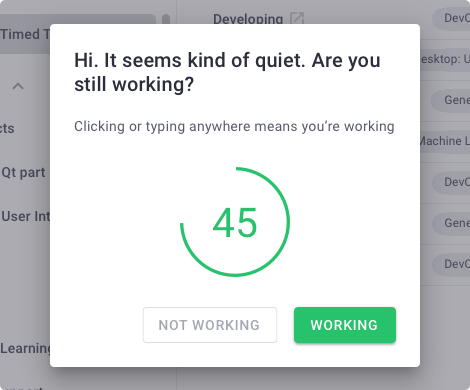
Note: Time Doctor is not a keylogger. It only verifies if any keys were pressed.
C. Screencasts
Time Doctor’s screencasts is an optional feature that takes screenshots or screencasts (videos) of users’ screens at random intervals during work hours.
You can use this feature to see what your employees are working on and get valuable insights into employee time and computer use.
Time Doctor allows you to toggle between the following settings:
- Off: No screenshot or video.
- Videos: A continuous video that is split into three-minute clips.
- Screenshots: Select a specific time period when random screenshots will be taken.
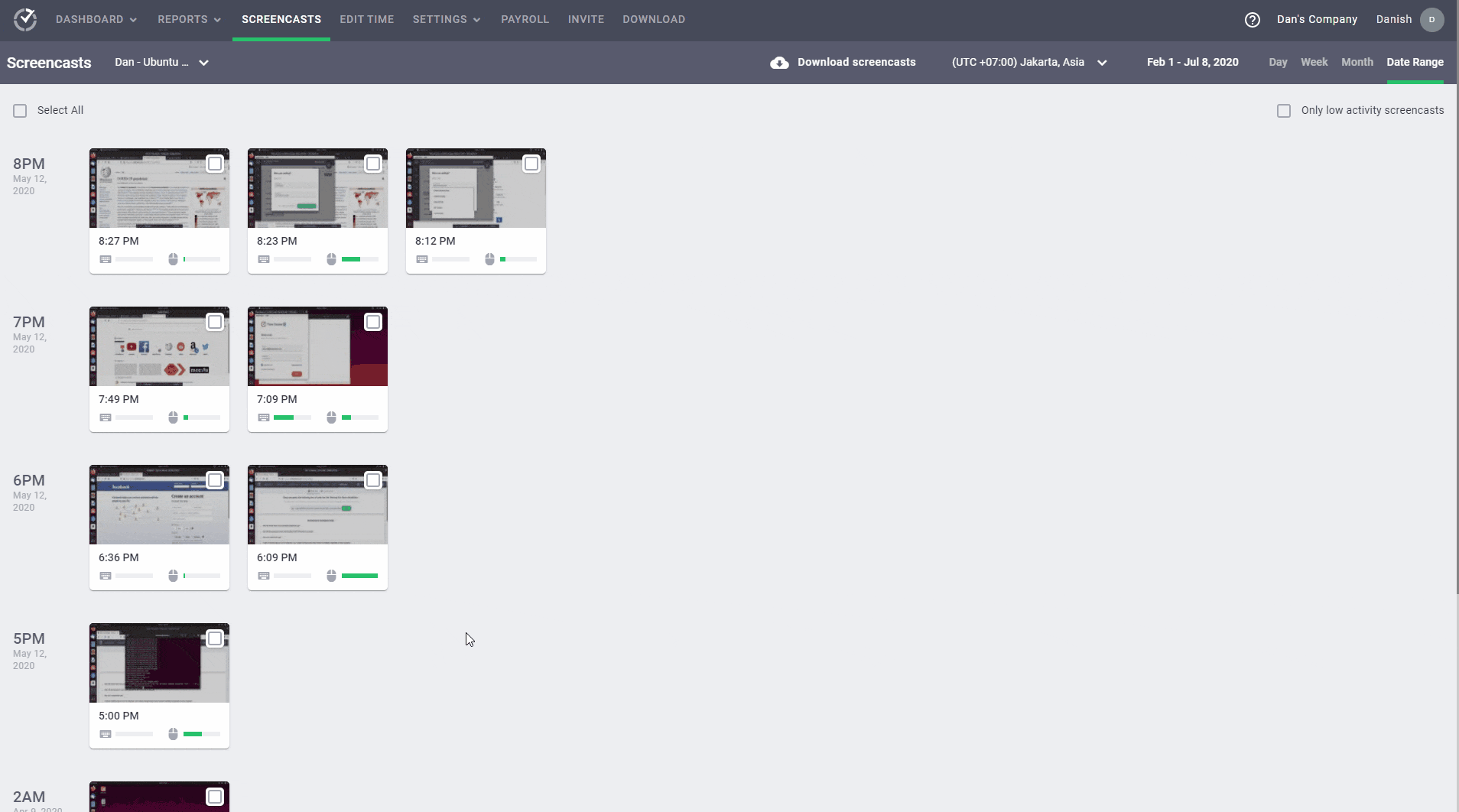
Note: To protect employee privacy, you can blur or delete screenshots with sensitive information like passwords.
D. Productivity ratings
With Time Doctor’s productivity ratings, project managers can rate each website or app based on their productivity levels.
How does this help?
Rating social media platforms like Instagram as ‘unproductive’ can be useful for a consultant. However, it can be a part of the job of a marketing assistant.
To get an accurate measure of employee productivity, you need to understand how your employees spend their time — not just how long they spend on each task.
That’s why Time Doctor allows you to rate sites and applications as:
- Productive
- Unproductive
- Neutral
- Unrated
Additionally, these ratings can be applied to any app or website and reflected across the entire organization, team, or specific employees.
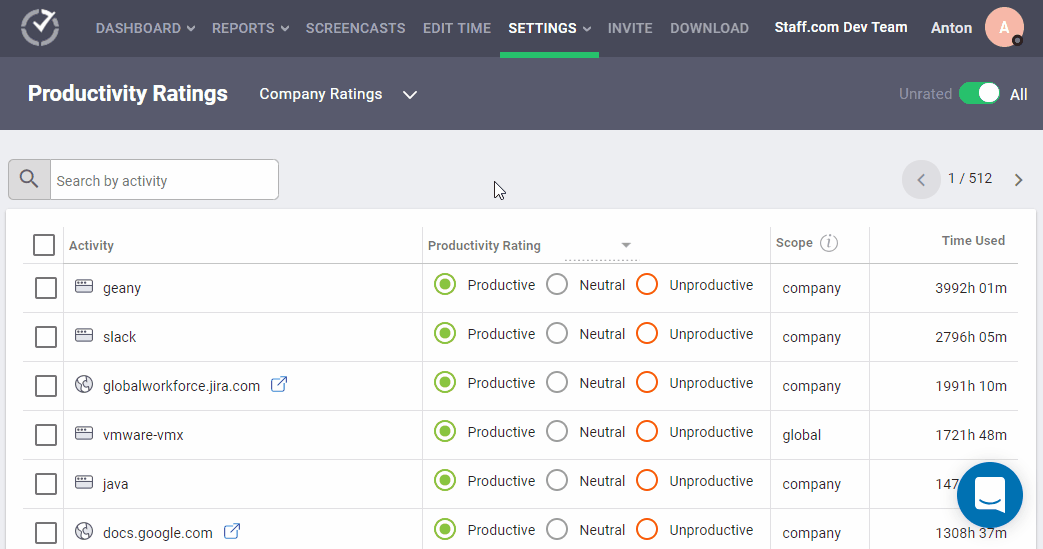
E. Comprehensive productivity reports
Time Doctor generates detailed productivity reports in real-time to help you analyze productivity.
Let’s check out some of these reports:
- Activity summary report: View the active seconds, minutes, unproductive, manual, and mobile app time for each employee over a selected time period.
- Timeline report: Track the time spent on tasks and breaks in a day or the whole week.
- Attendance report: View employee attendance tracking results.
- Hours tracked report: Shows the hours that each of your employees has tracked during a selected time period.
- Web and app usage report: Track how much time was spent on various websites and applications to ensure productivity.
- Custom export report: A single report with all custom fields you’d like to include.
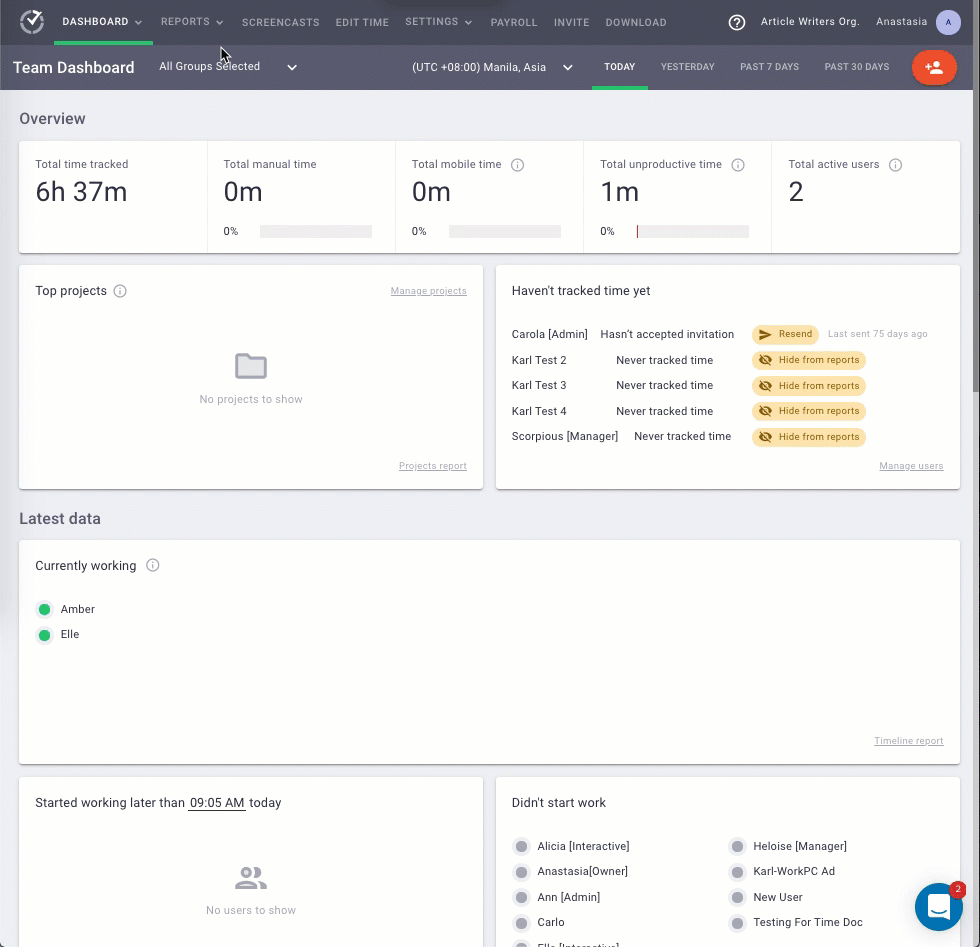
F. Payroll management
Time Doctor’s payroll management feature lets you quickly generate employee payroll based on the tracked time data.
You can configure the following settings:
- Select payment methods like Wise, ADP, PayPal, and Gusto.
- Choose the team members you want to include in the payroll.
- Set the pay rate for each employee or freelancer.
- Select the currency for each user’s payment.
- Select the pay period.
Additionally, you can make a quick batch payment by manually uploading your payroll as a CSV file to PayPal or Wise.
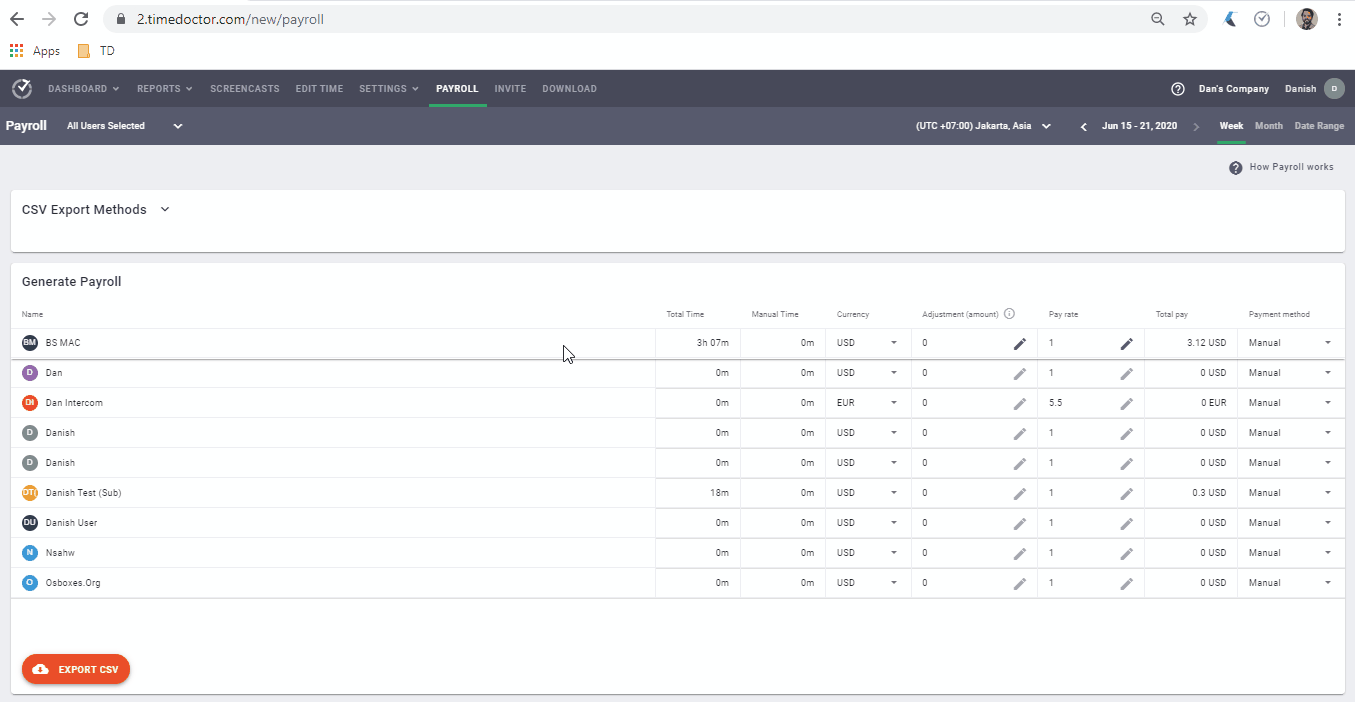
G. Chrome extension and integrations
Time Doctor’s powerful Chrome extension and app integration feature allows users to track time across 50+ tools – eliminating the need to juggle between multiple apps.
All you need to do is install the extension from the Chrome Web Store to get started.
Here are some integrations:
- Project management: Jira, Zoho Projects, Asana, etc.
- Task Management: Microsoft To Do, Todoist, etc.
- Customer Service: Zendesk, Freshdesk, etc.
- Collaboration: Google Workspace, Office 365, etc.
Check out other tools you can integrate with Time Doctor.
Pricing
Time Doctor’s supports a 14-day free trial that doesn’t require any credit card information. The paid plans start at as low as $7/user per month.
User ratings
- G2: 4.4/5 (270+ reviews)
- Capterra: 4.5/5 (400+ reviews)
2. Monitask
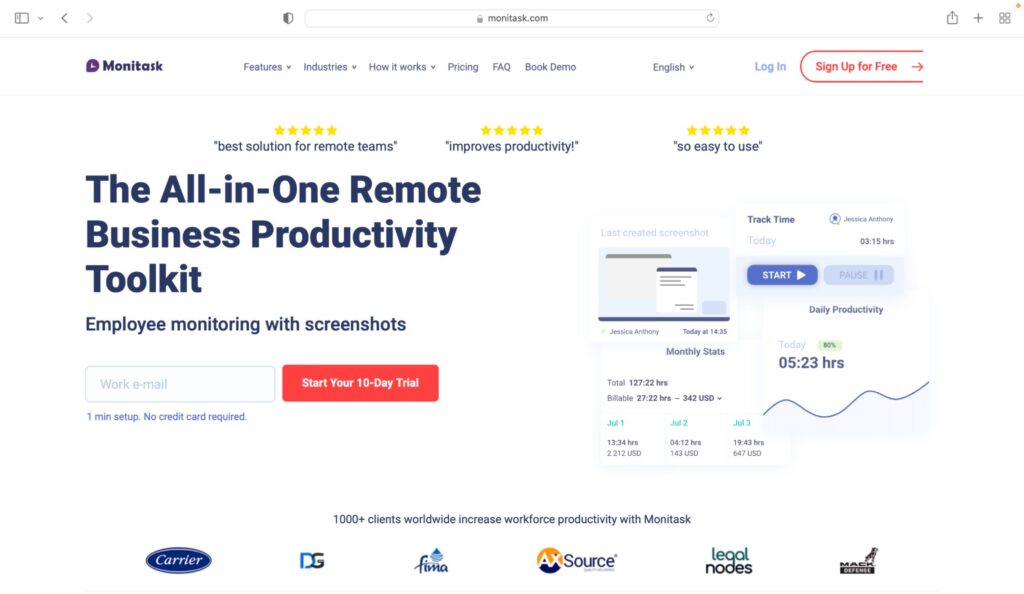
Monitask is an employee performance tracking solution that helps companies, teams, and remote workers boost productivity and efficiency across the board.
Key features
- Employee Hour Tracker to automatically track time for your project and tasks.
- Automatically removes unproductive hours.
- Check when your team members are online and what they’re working on with Dashboards.
- Identify team members with poor productivity through Activity Level Monitoring.
- Provides valuable insights into how long each employee spends on a project.
Pricing
Monitask offers a 10-day free trial. Its paid plans start at $4.99/month per user.
User ratings
- G2: 4.4/5 (10+ reviews)
- Capterra: 4.8/5 (80+ reviews)
3. Replicon
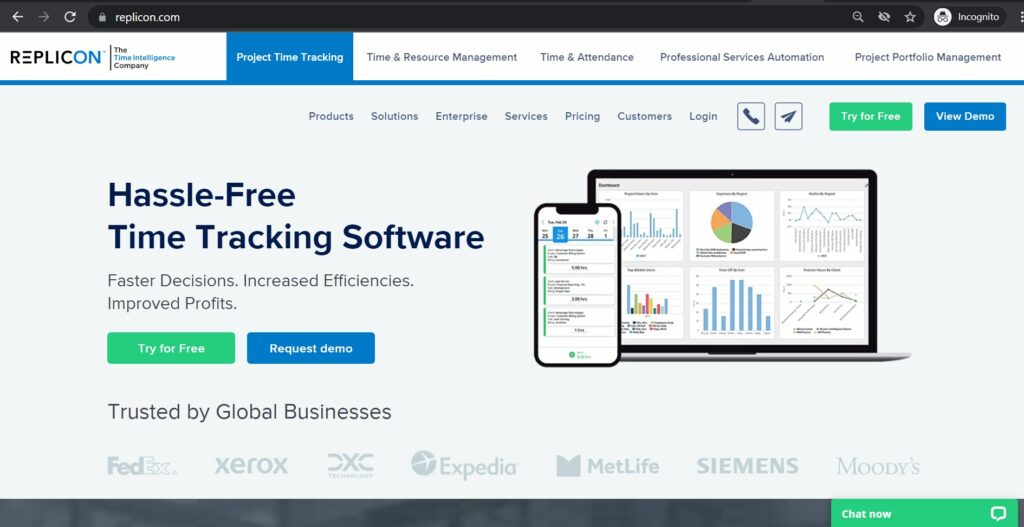
Replicon is an advanced timesheet tool that helps businesses track employee check-in and out, task progress, and billable hours.
Key features
- Easily track hours by project, tasks, activities, or mobile time.
- Provide better context regarding time entries with Attachments and Comments.
- Efficiently manage a remote workforce with real-time GPS tracking and Geofencing.
- Gain real-time visibility into project status through dynamic charts.
- Offers an Application Programming Interface (API) for multiple third-party app integrations.
Pricing
Replicon offers a 14-day free trial. Its paid plan starts at $18/user per month.
User ratings
- G2: 4.2/5 (530+ reviews)
- Capterra: 4.5/5 (420+ reviews)
4. Clockify
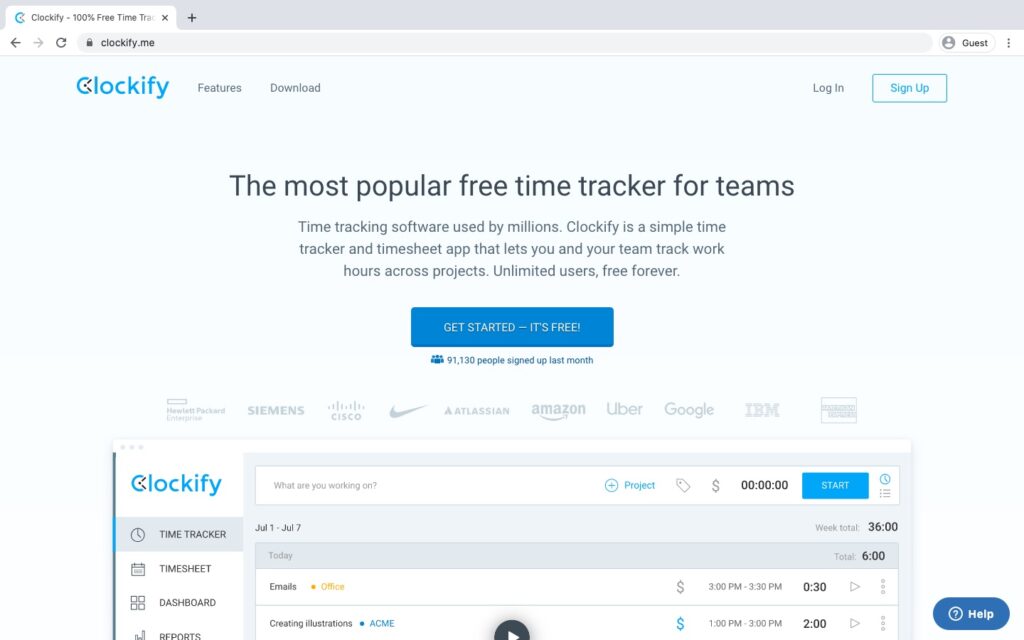
Clockify is an easy-to-use time tracking and timesheet software that works as a stopwatch to log employee work hours.
Key features
- Can manually enter work hours for any project.
- Ability to submit and approve accurate employee timesheets.
- Assign Hourly Rates for each task, project, or employee.
- Export reports as PDF, CSV, or Excel and share with stakeholders.
- Alert when you’ve worked too little or too much through Notifications.
Read this detailed review on Clockify for more information.
Pricing
Clockify supports a free plan with limited features. The paid plans start at $4.99/user per month.
User ratings
- G2: 4.5/5 (110+ reviews)
- Capterra: 4.7/5 (2900+ reviews)
5. Everhour
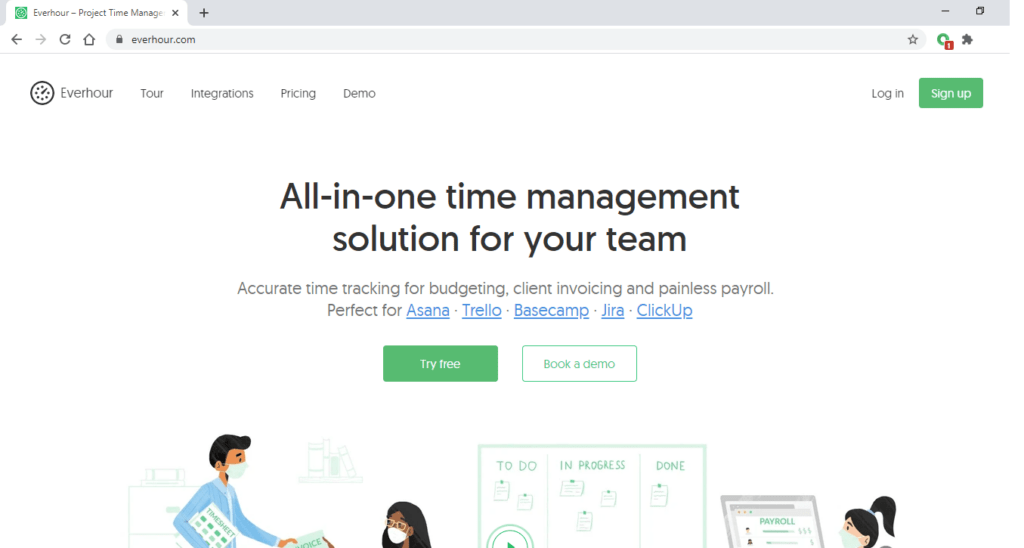
Everhour is a simple time tracking tool suitable for small to mid-size companies. It offers budgeting, expense tracking, and invoicing functionalities to help businesses optimize their workflows.
Key features
- One-click start and stop Timer to easily track time for a task.
- Can monitor all time and expense data with the intuitive Dashboard.
- Offers Employee Schedule feature to see who’s available and assign tasks accordingly.
- Organize your time data with Labels and Milestones.
- See who is overworked and who can take on more work.
Pricing
Everhour supports a fully functional 14-day free trial. Its paid plan starts at $10/user per month.
User ratings
- G2: 4.7/5 (130+ reviews)
- Capterra: 4.7/5 (280+ reviews)
Wrapping up
Whether you’re the CEO of a consulting firm, manager at a research center, or an IT service provider, tracking the hours your team spends working on the ServiceNow platform can offer multiple benefits.
However, the native time tracking system can be severely limiting.
Explore the tools shared in this article and pick a tool to track time on your ServiceNow projects more efficiently.
And if you want a one-stop solution for time tracking, project management, and payroll management, look no further than Time Doctor.
Sign up for Time Doctor’s free trial today to get started.


