Microsoft and Slack have a history that goes back to 2016 when Microsoft attempted to purchase Slack. The deal did not materialize, and in response, Microsoft created its collaboration tool, Microsoft Teams.
Slack and Microsoft Teams boast 12 million and 13 million daily active users, respectively – a direct result of the pandemic and the increase in remote work.
In this article, we’ll compare Slack vs Teams with regards to their features for video call, collaboration, app integrations, and some other essential aspects.
Table of Contents
- Slack vs Teams: A detailed comparison
- 2. Video calls
- 3. Collaboration and storage
- 4. Integrations
- 5. Bots
- 6. Security
- 7. Shortcuts & productivity
- 8. Pricing
Let’s check it out!
Slack vs Teams: A detailed comparison
Slack and Teams have similar features that we can compare to make an informed decision. But first, let’s go through a brief description of each collaboration platform.
What is Slack?
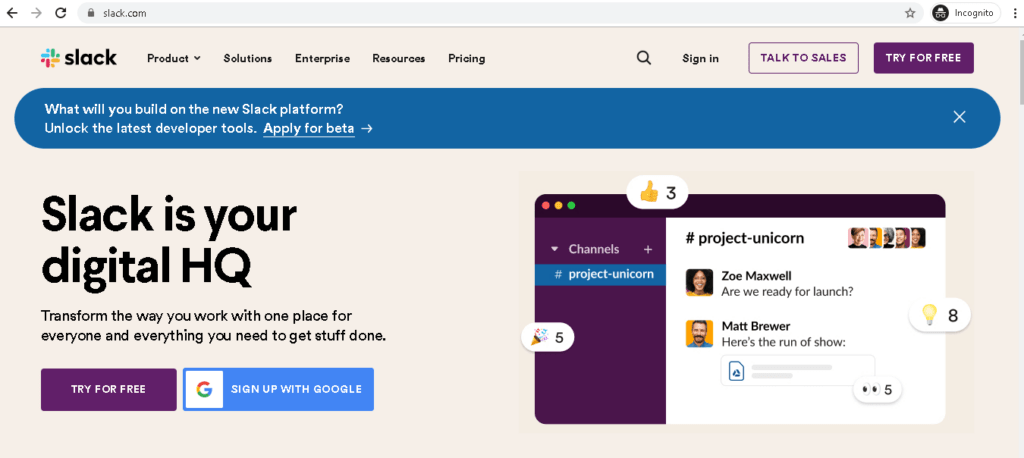
Slack Technologies is a channel-based team collaboration tool that lets employees communicate in group chats or direct messaging. The app initially set out to replace emails and now has voice and video chat capabilities as well.
A Slack user can also:
- Upload and share files.
- Write down notes.
- Set reminders using the bot feature.
- Integrate with many other workplace apps such as Box, Twitter, HubSpot, and Zoom.
What is Teams?
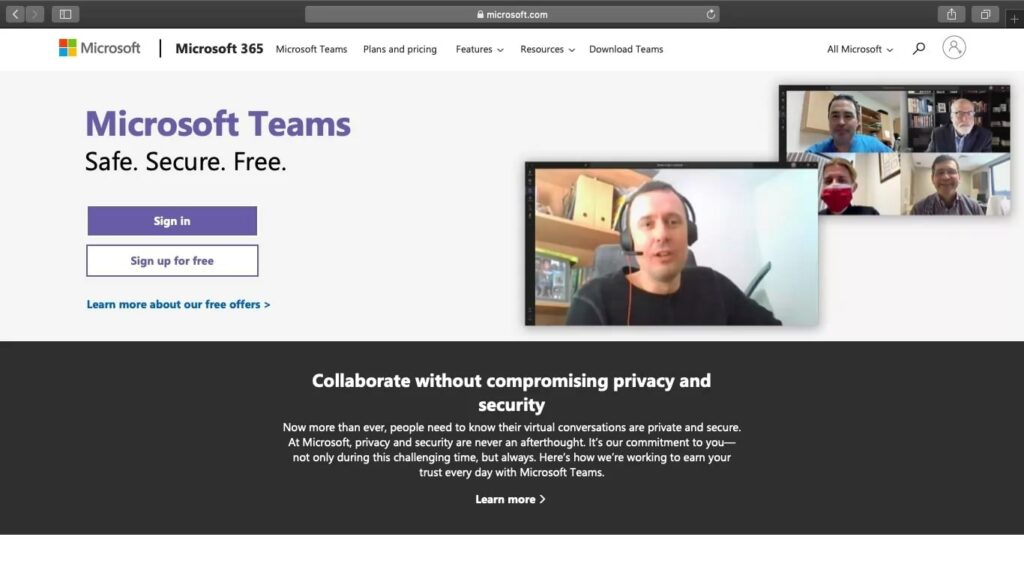
Teams (Microsoft Teams or MS Teams) is an enterprise communication and productivity app included in the Microsoft 365 Group. Teams offers various features to promote productivity and keep remote teams as connected as possible.
Teams allows users to:
- Communicate with direct messaging and video calls.
- Share documents.
- Break down projects into channels.
- Integrate with Microsoft tools such as Microsoft Word, PowerPoint, and Excel through the Microsoft Teams app.
With that, let’s get into comparing their features.
1. Communication
Both Slack and Teams offer 1:1 instant messaging with notifications and communication over shared channels or private channels. Let’s see how they compare on this basic feature:
A. Slack
Slack offers more variety in setting up the user interface for messages. The tool lets users set a light or dark theme for their message board and provides sidebar theme customization that complements your theme selection.
When using Slack for team communication, you can:
- Pin, react, edit and delete messages.
- Mention users with an ‘@’ symbol.
- Use group and thread chats.
A Slack integration does allow for sticker and emoji generating apps, but it is not as native, which means it’s harder to integrate. Also, Slack only lets users add GIFs with slash commands.
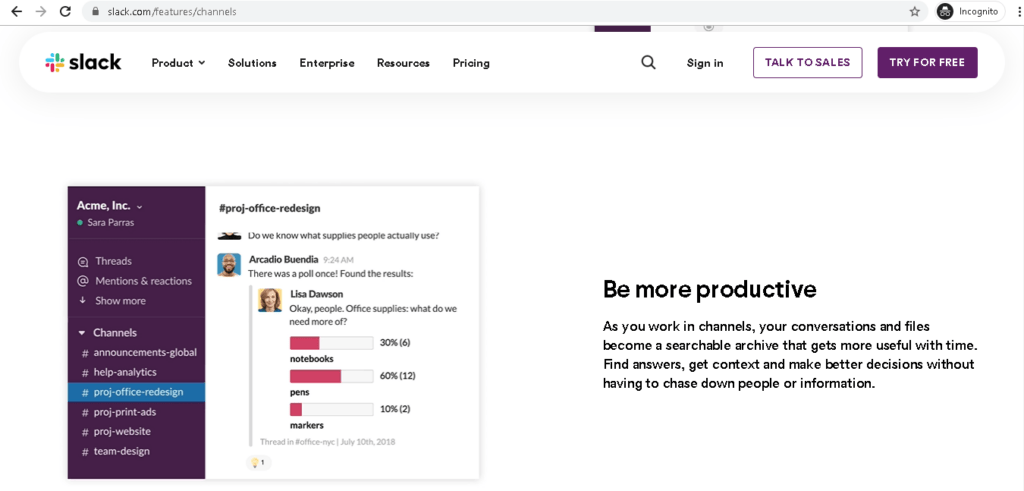
B. Teams
Teams is a bit different when it comes to messaging. This communication tool gives users access to a library of searchable GIFs to use when messaging. New users can also create customized memes with the ‘Sticker’ option.
Teams also allows advanced formatting options for messages. Users can change:
- Colors of selected texts to highlight key words.
- Text fonts or variety.
However, the tool only offers three theme settings. They are:
- Light.
- Dark.
- High contrast.

Quick recap
Slack and Teams have very similar messaging capabilities, but Teams offers more flexibility with how messages can be formatted and has easier use of GIFs and emojis. Slack has better overall customizations.
2. Video calls
Both apps offer voice and video calls on desktop or mobile app. Let’s get into some differences.
A. Slack
Slack’s free plan only offers one-to-one voice and video meetings. However, the paid plan offers a maximum of 15 simultaneous users on a call.
Slack also offers screen sharing for a number of users who subscribe to paid plans. You can even integrate Slack with other video conferencing apps, so you never have to leave the Slack window while working.

B. Teams
Teams offers much more for less. You can have 100 users on Teams meetings in the free plan and 300 users in paid plans.
You can also record Microsoft Teams calls, and the tool will send you the recording in the chat window for easy sharing.

Quick recap
Both apps offer video and audio calling. Teams allows 100 participants on Teams calls on the free plan, whereas Slack only provides a maximum of 15 simultaneous users on a call in the paid plan.
3. Collaboration and storage
File sharing in a large team requires enough storage to collaborate properly. Let’s look at how each app approaches collaboration and file storage.
A. Slack
Slack’s free plan only allows up to 5 GB of storage for one team. A paid plan can increase this to 10 GB, 20 GB, and 1 TB for a single user. If a team member shares a video file, you need to download it before viewing it. Also, Slack’s free plan stores up to 10,000 messages in the message history.
Slack Connect also allows you to collaborate with teams outside your organization and enable guest access.

B. Teams
Teams offers 10 GB on the free plan, which can stretch to 1 TB for an entire organization on a paid plan. You can view videos as soon as they are uploaded onto Teams and get unlimited messaging.
Additionally, you can use all Microsoft Office 365 apps within Teams. This means you don’t have to leave the app to view or share documents, enhancing the user experience.

Quick recap
Slack allows the use of up to 5GB of cloud storage on the free version while Teams doubles that number. In addition to this, while both offer 1 TB for the entire organization, Teams has more collaboration capabilities, making it more suitable for large companies, whereas Slack may suit smaller companies.
4. Integrations
Let’s take a look at the integrations of both tools:
A. Slack
Slack is available on:
- Windows.
- Mac.
- Linux.
- Android.
- iOS.
Slack can integrate with over 2000 apps through the Slack App Directory, including:
- The entire Google Workspace.
- Office 365 apps such as OneDrive, SharePoint, Outlook, and OneNote.
- Time tracking software such as Time Doctor.

You can integrate Slack and Time Doctor to enable time tracking within Slack, so you’ll never have to leave the Slack app. It has great benefits such as:
- Easy-to-use time tracking for accurate payroll.
- Productivity ratings to manage how employees manage their time.
- Payroll management to handle the payment for every team member right from the app.
- Comprehensive real-time reports to see when and how an employee works.
B. Teams
Teams is available on:
- Windows.
- Mac.
- iOS.
- Android.
Teams mainly uses the integrations that are part of the Office 365 integrations. Additionally, it can integrate with over 700 apps, including a third party app like:
- Time Doctor.
- Asana.
- ClickUp.
And more.
But if your company already uses Office 365 products, you wouldn’t need many other integrations.

Quick recap
Slack integrates with four times the amount of apps than Teams. Additionally, Slack can also integrate with Office 365 products.
5. Bots
Users can use bots in their apps for shortcuts and automation. Let’s look at what each app’s bot can do for you.
A. Slack
Slackbot is automatically included in every workspace. It can help you answer questions about using Slack, set reminders, alerts, and much more. Pair Slackbot with an integration to streamline some essential workflows.
For example, with integrations such as Asana and Trello, you can set up updates and automatic reminders. You can also set up predetermined answers for work-related questions. You can ask Slackbot questions such as “when is the due date for project X.”
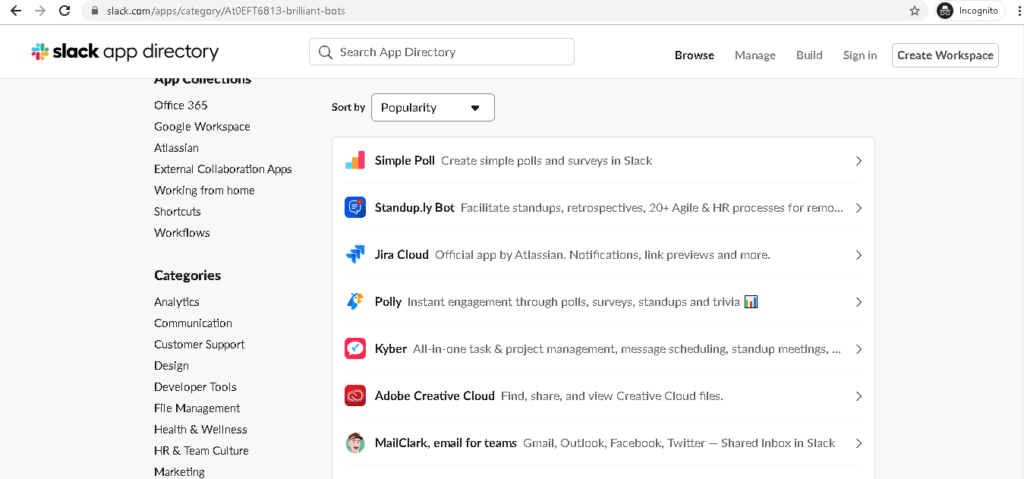
B. Teams
Teams does not have a dedicated bot, but you can set up a bot through integrations. This type of integration can help automate some workflows.
Bots like:
- Workbot can notify you of actions that have taken place in your integrated apps.
- Chatbot can give information about whatever you ask – such as weather or word definitions.
- Whobot can provide information about meeting participants and help you find people by skill set.

Quick recap
Slack has a designated bot that automates your workflows when you set it up. Teams, however, does not have a default bot, but users can select a specific bot from the integration list to automate tasks.
6. Security
Both Slack and Teams offer two-factor authentication, have data encryption, and hold compliance certifications such as ISO/IEC 27001. Let’s see where they differ.
A. Slack
Slack is compliant with basic ISO (International Organization for Standardization) certifications. You can also request that your Slack workspace complies with HIPAA (Health Insurance Portability and Accountability Act) – available only for the enterprise package.
This makes Slack a good choice for companies worried about security and compliance issues.

B. Teams
Teams has many advanced administration options for IT managers who want to comply with company regulations and policies.
Microsoft is categorized as Tier-D compliant, which means they offer the highest level of compliance commitment with all security services made available for all products and services. This means you’ll have the same security for the free plan up to the enterprise plan. Teams also offers admin controls on a granular level where admins can control:
- Member permissions.
- Owner permissions.
- File permissions.
- SharePoint permissions.
Teams also allows for controls over DLP (Data Loss Prevention) and data governance, which applies to chat content and files within Teams.

Quick recap
Both companies take compliance and security measures very seriously. Slack only offers some administrative security add-ons for Plus and Enterprise plans, whereas even a basic Teams plan provides this.
7. Shortcuts & productivity
Shortcuts for both Slack and Teams can speed up how users communicate and boost accessibility. Let’s see how they approach it.
A. Slack
Slack’s web app has a variety of shortcuts you can use to maneuver around the app’s chat feature.
Some of the commonly used shortcuts on Slack include:
- Editing a sent message: Press E
- Read all unread messages: Press SHIFT + ESC
- Pin or unpin a message: Press P
- Start, join, leave, or end a huddle: Press CTRL/CMD + SHIFT + H.
- Create a reminder about a message: Press M.
Slack uses an advanced search option so users can find important messages quickly. You can also search by emoji with the “has: ” search parameter. Searching by emoji can help users find priority messages that usually include specific emojis.
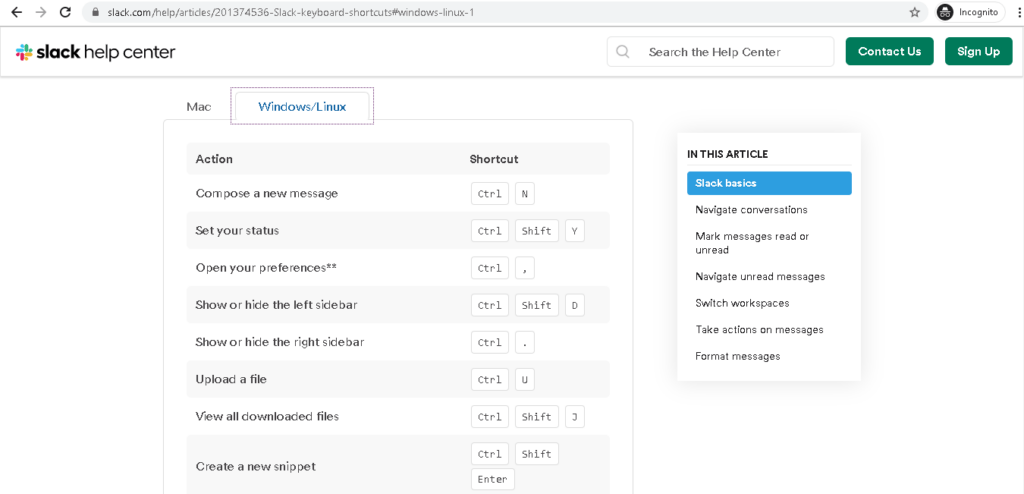
B. Teams
Teams keyboard shortcuts only allow you to check, remember, and execute the command from a list. This doesn’t promote productivity as much because you’ll have to go back and forth instead of having a sidebar reference list to look at quickly.
Teams’ shortcuts work as a function, however, they are not as ergonomic.

Quick recap
Slack offers a sidebar reference list for all keyboard shortcuts, whereas Teams offers only a pop-up.
8. Pricing
Finally, let’s look at the pricing for each app.
A. Slack
These are the pricing plans for Slack.
- Slack offers a free plan with limited features.
- Paid plans like Slack Standard start at $6.67 per user/month.
- Slack Business+ starts at $12.50 per user/month.
- The pricing for Slack Enterprise Grid is available on request.
B. Teams
These are the pricing plans for Microsoft Teams.
- Teams also has a free plan with limited features.
- Paid plans like Microsoft Teams Essentials start at $4 per user/month (annual subscription).
- Microsoft 365 Business Basic (formerly Business Essentials) starts at $5 per user/month (annual subscription).
- Microsoft 365 Business Standard begins at $12.50 per user/month (annual subscription).
Quick recap
Slack and Teams both offer free plans. Slack’s paid plans start at $6.67 per user/month, while those for Teams start at $4 per user/month (annual subscription).
Final verdict
In the case of Microsoft Teams vs Slack:
Slack has successfully created a collaboration tool that rivals some of the biggest companies within its industry. Its features like messaging, collaboration, integrations, bots, and shortcuts let users work with more speed and increase their productivity directly.
Microsoft Teams has a better voice and video call feature. It is also a better collaboration software as it can hold more storage and integrate automatically with the Office 365 apps.
This makes it ideal for large enterprise-level users, while Slack may be more suitable for smaller companies.
Both tools have great features to manage your project management and collaboration needs. Since the two apps are comparable, you can decide which one best fits your needs.


