Teamwork is a leading cloud-based project management software solution with features like Gantt chart functionality, Kanban boards, and time tracking.
Its native time tracking is valuable for managing projects, calculating billable hours, and general time management.
But how do you set up Teamwork time tracking?
More importantly, does Teamwork offer all the time tracking features you need?
In this article, we’ll highlight the essential steps for Teamwork time tracking. We’ll also discuss its limitations and suggest an excellent alternative you can use instead.
As a bonus, we’ll also share three time tracking best practices you can use with Teamwork.
Table of Contents
- Teamwork time tracking: A step-by-step guide
- Limitations of Teamwork time tracking
- An efficient alternative to Teamwork time tracking: Time Doctor
- 3 time tracking best practices
Let’s get started.
Teamwork time tracking: A step-by-step guide
You can track time for a project task within the Teamwork interface or its dedicated timer app.
Let’s take a look at each method in detail:
1. Within the Teamwork web interface
Here are the steps to track time on the Teamwork web interface.
Step 1: Move the cursor over a task and click on the three dots on the left side of the task name.
Step 2: Select ‘Start timer’ from the drop-down menu. You can also press the ‘S’ key when moving the cursor over the task.

Alternatively, you can hover over the task and click on the clock icon to the right of the task name, and select ‘Start Timer’ from the pop-up menu.

Once running, the timer will sit in the lower-left corner of the browser window. Click ‘Pause’ if you want to take a break or the ‘Log’ button to log time when you’re done with the task.

You can also log time for individual tasks manually following the steps below:
Step 1: Hover over a task and click on the three dots or press the ‘T’ key. Now select ‘Log Time’ from the drop-down menu or click the clock icon on the left side.
Step 2: It’ll launch a window where you can enter the time details.
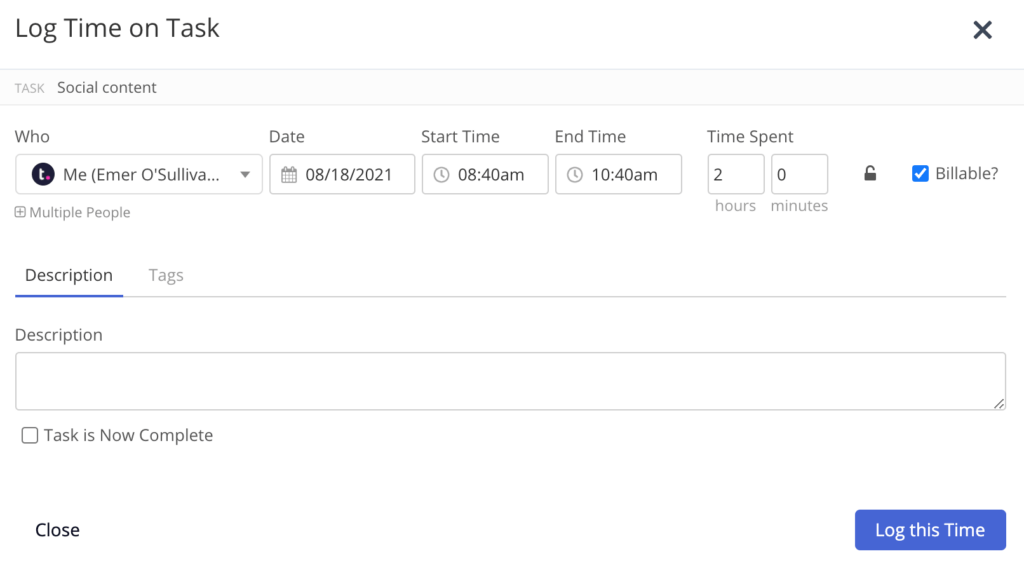
Step 3: Once you’ve entered the time details, click on the ‘Log this Time’ button.
2. Using the Teamwork timer app
Teamwork also offers a dedicated desktop timer app for Windows, macOS, and Linux platforms.
It allows you to import all your Teamwork tasks and projects in one place and gives you detailed time insights and automated time tracking functionality.
Follow the steps below to use the Teamwork Timer app:
Step 1: Download and install the app for the relevant platform from the Teamwork Timer page. You can also install the app through the Personal Apps section in your Teamwork profile.
Step 2: In the app, click the ‘Profile’ option in the bottom left of the app screen and select Add Account.
Step 3: It’ll redirect you to the Teamwork login screen where you can sign in using your Teamwork credentials. Once you’re logged into your account, it’ll be listed in the accounts pop-up via the Profile icon.
Note: If you’ve multiple Teamwork site accounts, you can add them all to the Timer app and easily switch between them.
Step 4: To add a new timer, click the + button at the bottom left of the screen. Now either enter a new timer name or select an existing task from a Teamwork project.
Step 5: You can start a timer by clicking on the play icon next to the time stamp on the right.

Step 6: Click the ‘Log time’ button at the bottom right to edit and log the time entry for the highlighted timer.
The Timer app easily integrates with other Teamwork features like a Kanban board, project templates, task list, etc.
Note: Teamwork has a Chrome extension to help you track and log time and add new projects, tasks, events, etc., directly from the Chrome interface.
With its effective project management and team collaboration features, Teamwork is suitable for large-scale and complex projects.
And besides its core project management tool, the platform also offers other useful tools to enhance your business capabilities to handle multiple projects simultaneously. These include:
- Teamwork Desk (help desk software)
- Teamwork Spaces (knowledge base software)
- Teamwork Chat (team collaboration and chat software)
- Teamwork CRM (customer relationship software), etc.
Limitations of Teamwork time tracking
While Teamwork time tracking does the basic job of tracking time to tasks, it misses some essential features.
For example, it lacks features to ensure that all your employees are actually working productively and not just logging time for non-work hours.
Moreover, while Teamwork has default billable hour settings, it doesn’t have an integrated payroll system to process employee salaries using the time data.
Besides, you can’t use Teamwork’s desktop timer app to track time from other business tools that you may be using.
Thankfully, you can use dedicated time tracking apps like Time Doctor to overcome these limitations and track time down to the second in Teamwork.
An efficient alternative to Teamwork time tracking: Time Doctor

Time Doctor is an excellent employee productivity management and time tracking software used by large organizations like Verizon and small businesses like Thrive Market to boost team performance.
It’s a reliable Teamwork alternative when it comes to tracking employee time and productivity.
You can use Time Doctor’s standalone time tracker feature as a:
- Desktop app for Windows, Mac, and Linux.
- Mobile app for Android.
- Chrome extension.
Once you integrate Teamwork and Time Doctor using the latter’s Chrome extension, your employees will see all their Teamwork tasks in the Time Doctor app. They can then use Time Doctor’s time tracking features to easily log time for each task.
With Time Doctor, you can view real-time data to monitor what each team member is currently working on and the time spent on each task.
Let’s check out some of Time Doctor’s useful features:
Key features
Here are some powerful Time Doctor features:
A. Idle time tracking and distraction alerts
To accurately assess an employee’s productivity, you must analyze the time they track on various tasks.
With Time Doctor, you can track the time your employees remain idle throughout their workday.
The app measures idle minutes as the time when a user actively tracks time but has no keyboard or mouse activity on the computer. It’ll give you an indication of an employee’s activity levels.
A project manager can set the time range an employee can remain idle, after which the tool will show a pop-up alert, asking employees if they’re still working.
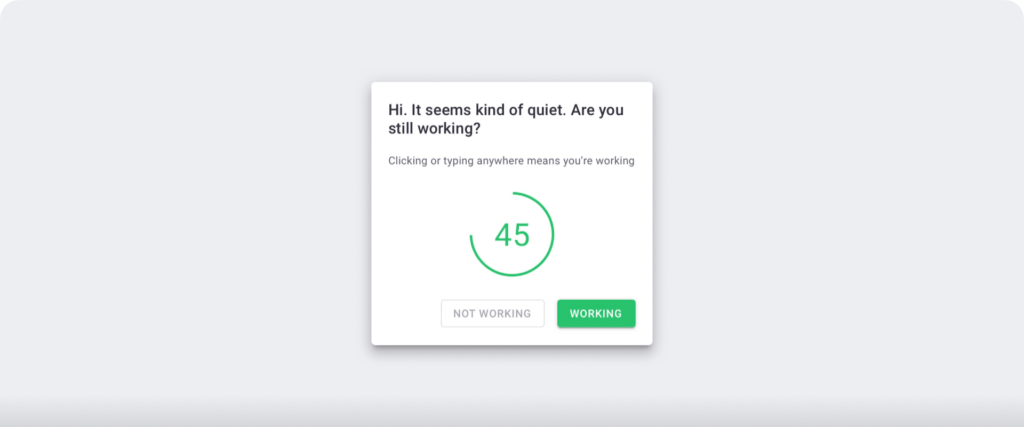
Note: Time Doctor is not a keylogger and only checks if the user has clicked any key or mouse.
These pop-up alerts help your employees self-correct unproductive behavior and increase team efficiency. Moreover, it’ll help you calculate actual billable hours, ensuring accurate payments to your freelance, on-site, and remote employees.
B. Detailed productivity reports
Time Doctor generates detailed productivity reports to give employers an insight into their team’s time and computer usage.
For example, the Web and App Usage report shows all the websites and apps employees use during work hours and the time spent on each of them.

Managers also have the option to view the web and app usage reports for a specific date, week, month, or date range.
Some of the other useful Time Doctor reports include:
- Activity summary report: Shows the active, unproductive, manual, and mobile time for an employee over a selected time range.
- Timeline report: View the time an employee spends working and on breaks in daily and weekly formats.
- Hours tracked report: Check how many hours an employee has tracked in a day, week, or within a specific date range.
- Projects & tasks report: Take note of the time an employee spends on various projects and tasks.
C. Productivity ratings
With Time Doctor’s Productivity Rating feature, managers can specify which apps and websites are unproductive.
Each website and application has one of four possible productivity ratings:
- Productive.
- Unproductive.
- Neutral.
- Unrated.

D. Screencasts (optional)
Time Doctor lets you take screenshots of employee screens to monitor their activity and ensure they’re working productively on their tasks.
Your team members will not engage in distracting activities such as social media browsing when they’re aware their computer screens are being monitored.
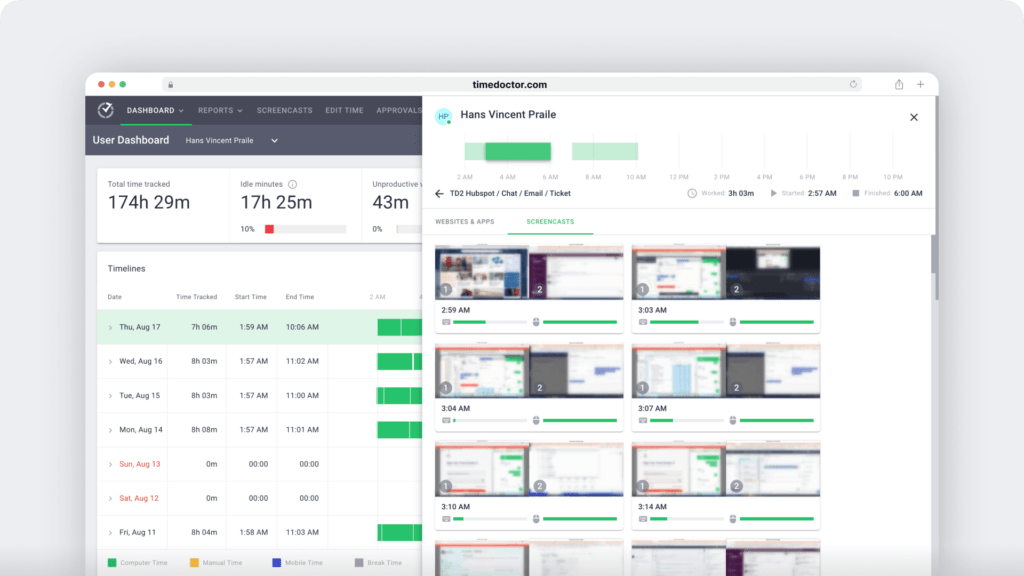
Note: To protect employee privacy, you can delete or blur screenshots with sensitive data.
E. Integrated payroll
Once you have detailed employee time logs for teamwork tasks, you can map the data to your payroll using Time Doctor’s payroll integration.
The tool allows you to automate timesheets for faster processing. You can then conveniently pay your employees using popular payment gateways like ADP, Gusto, Wise, etc. You can also export your payment data in CSV, XLS, or PDF for further processing.

F. Powerful integration with third-party apps
Time Doctor’s Chrome extension integrates with 50+ popular business tools like Teamwork, Asana, Jira, Zoho Projects, Trello, etc., offering effective time and productivity tracking features.
Here’s how you can set up the Chrome extension:
- Download the extension from the Chrome Web store.
- The extension adds a timer button next to tasks on your preferred third-party app.
- You can quickly start and pause the timer to track time for a task or project directly from the tool’s interface.
These tasks and projects will be reflected in the Time Doctor’s desktop app.
Pricing
Time Doctor’s plans start at $6.70/user per month, with a free 14 day trial (no credit card required).
Clearly, Time Doctor offers significant advantages over Teamwork’s native time tracking.
But what if you’re new to employee time tracking or aren’t deriving expected results from your initiatives?
Let’s explore how you can smoothly implement time tracking in your company and reap its benefits to the fullest.
3 time tracking best practices
Tracking employee work hours is a great way to boost productivity and profitability in the long run.
Here’re three best practices to follow when tracking employee time in Teamwork or any other tool:
1. Understand your needs
Companies usually track employee time to:
- Calculate billable hours for paying employees and generate invoices for clients.
- Monitor and improve productivity, especially for their remote workforce.
- Stay compliant with labor laws like the FLSA that require employers to maintain accurate employee time records.
- Track project budget and progress and make time estimates for each milestone.
Your timekeeping requirements will determine whether you need a precise automatic timer to measure time to tasks down to minutes or just need manual spreadsheets to log shift start and end time entries.
Moreover, if you have a remote team signing in through a remote desktop, you may need a different software tool to log their time, unlike a biometric time clock for on-site employees.
So before you invest in a time management system, you must evaluate your exact needs. Moreover, it’ll also help you develop a time tracking policy that perfectly caters to your needs.
2. Communicate the need to your employees
You need your employees on board for tracking time in Teamwork to yield the desired results. After all, they’re the ones responsible for logging their time.
And even if you have automatic timer software that doesn’t require employee intervention, you’ll still need to maintain transparency. Also, getting employee consent could be a legal requirement in some cases.
So you must clearly communicate why you need to track their work hours and how it benefits the company and their productivity.
Today, most time tracking systems come equipped with monitoring features like GPS tracking, user behavior tracking, keylogging, etc. Share information about what the software tracks and address employee concerns regarding the safety of sensitive data.
These efforts will help your team understand the importance of time tracking and motivate them to take it earnestly.
3. Create a time tracking policy
When it comes to time tracking, companies often report poor adherence and unethical practices like time theft that can blunt their efforts.
As a result, it’s best to have a formal time tracking policy that lays out time tracking rules and guidelines. The policy should also cover disciplinary actions in case of non-adherence.
If you have a virtual team post the COVID -19 pandemic, it’s all the more important to have a written policy to guide them through the time tracking rules and processes.
Check out this informative guide to developing an actionable timesheet policy.
Final thoughts
Teamwork’s native time tracking feature helps you track employee time, calculate billable hours, and streamline project and task management.
You can follow the steps shared in this article to quickly set up Teamwork time tracking.
However, Teamwork lacks advanced time tracking functionalities.
Fortunately, you can integrate a dedicated time tracking tool like Time Doctor to overcome those limitations. Time Doctor combines a robust time tracker with productivity monitoring, project management, and payroll functions, all in a single app.
So why not sign up for Time Doctor’s free trial to get started today?

