When organizations implement any new technology or introduce change, concerns and questions are bound to arise.
For Time Doctor, one of the most common concerns we hear is how employees will feel about the tool.
To help leaders and managers prepare for and get ahead of these concerns, we’ve compiled a list of the most employee friendly settings and features that Time Doctor provides.
We will explain what these are and how managers can use them to encourage the adoption of Time Doctor and increase overall satisfaction with the product.
We’ve also included some best practices and tips for managers that can be used to help explain Time Doctor to employees and create a trusting and open foundation from the start.
Employee friendly settings
Edit time option
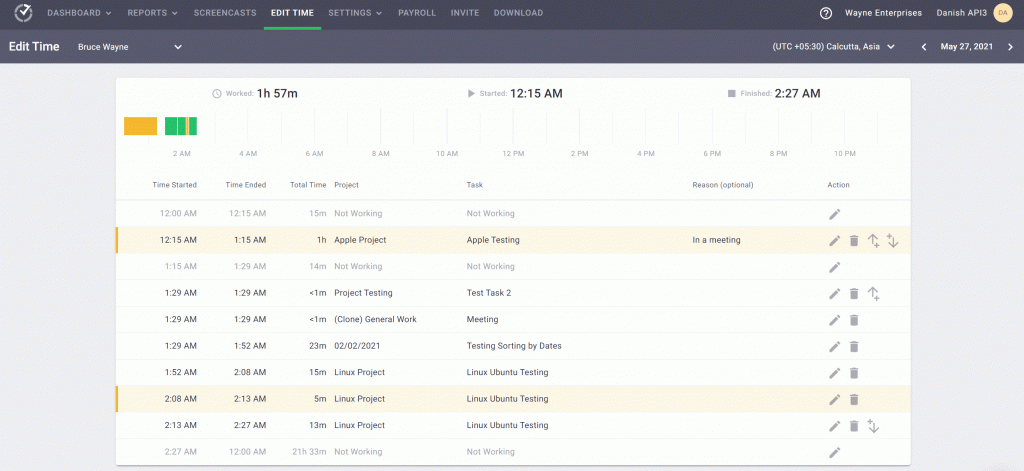
One of easiest ways to make Time Doctor more employee friendly is to allow the option for employees to edit their own time.
It’s very easy for anyone to forget to press play when they start work for the day or when they come back from breaks.
We’ve recently released a new update that allows employees to enter a reason for editing time, providing more context to managers. Giving employees the ability to edit their time can help build trust and encourage more adoption of Time Doctor within the team.
Disable screenshots
Time Doctor’s screenshot features are completely optional for our customers. All users with an admin role have the option to enable or completely disable this feature.
While screenshots can be useful and sometimes necessary for some companies and job roles, disabling this feature can often help build a foundation of trust with your employees.
We always recommend that leaders communicate with their employees before enabling the screenshot feature, letting them know that it will be used to help them improve processes rather than to micro-manage.
A few examples of the positive uses for screenshots include identifying inefficient processes, uncovering training opportunities, and providing proof of work for employees.
Blur screenshots
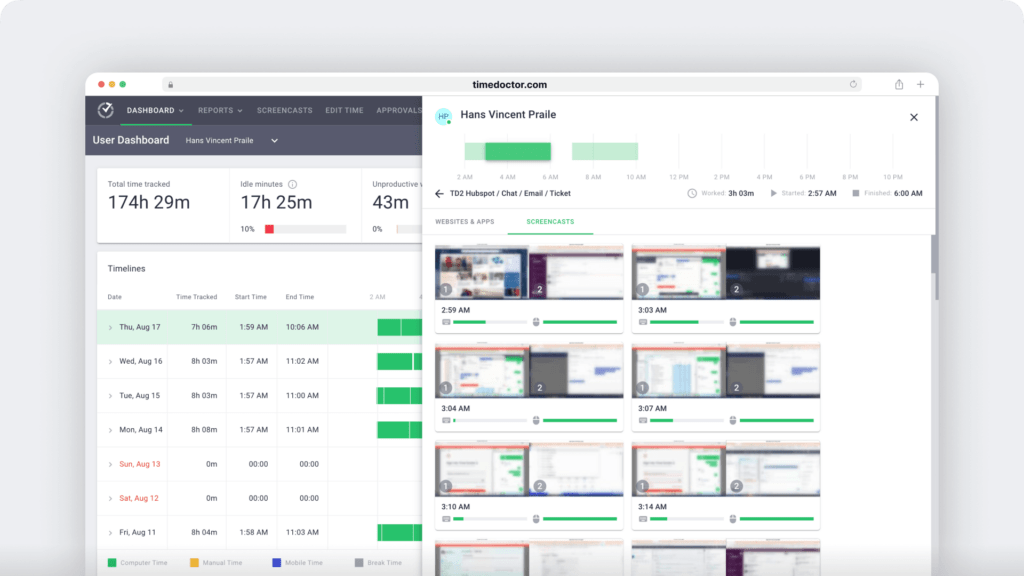
If your company requires screenshots, blurred screenshots are a great compromise for employees and managers. Blurred screenshots provide managers the accountability they need while providing employees with more privacy and protection.
Allow screenshot deletion
In addition to blurring screenshots, another option to make screenshots more employee friendly is to give employees the ability to delete these.
Allowing employees to delete screenshots provides more privacy and freedom to be in control of their workday. Any deleted screenshots will show up as inactive time on reports, so managers still have a way to investigate if needed.
Disable auto-start
A lot of our users find that their teams forget to press play on the application before jumping into their daily tasks. To help with this, Time Doctor offers an auto-start option that admins can enable to automatically start tracking time when the computer starts.
However, this option can seem unfriendly to employees who don’t immediately start their day working. Disabling the auto-start option allows employees more freedom to start their morning routine however they like.
They can check personal emails or follow up on personal issues before their shift begins. If you are looking for an alternative to the auto-start option, read more about our reminder options, here.
Extended Web & App Usage setting
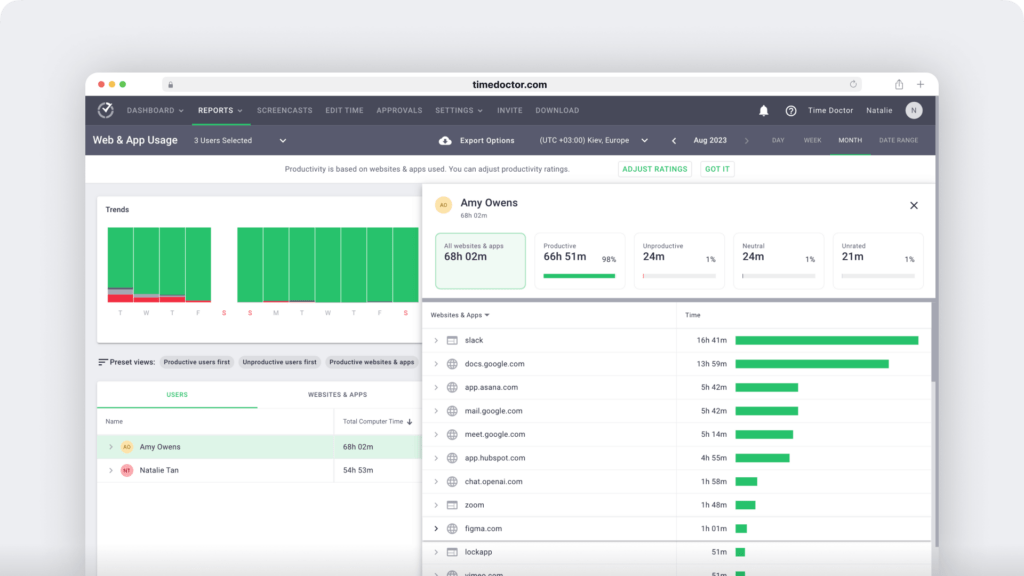
One of Time Doctor’s most popular reports is our Web & App Usage report that tracks the total time spent on websites and applications for each user. This report has an additional setting option that will provide more in-depth details including the full url of websites, page titles, and app window titles.
If this level of detail is not required for your company, we recommend choosing the Basic setting for this report, which provides employees with a little more privacy. The Basic setting allows admins to tag websites and apps as productive, unproductive, and neutral, which provides ample data to monitor productivity levels.
In addition to these employee friendly settings, we’ve also gathered some tips and best practices that leaders can implement to help make the adoption and implementation of Time Doctor more seamless for employees.
Time Doctor best practices for managers
Over communicate
Communication is a key component to creating any successful employee and manager relationship.
Before implementing Time Doctor, provide employees with information on how Time Doctor works and what the benefits are for the company and for themselves.
Create an open environment where they can voice their concerns and ask questions. Starting Time Doctor on a foundation of openness and trust can help tremendously with employee engagement. Time Doctor offers support and resources to help you craft these communications to your teams.
Educate and train employees
In addition to good communication, managers should make sure employees fully understand how Time Doctor works and how to use the settings they have available.
Train employees on what insights and performance metrics they will gain from Time Doctor and how they can use this to work more efficiently and autonomously. Time Doctor’s experienced product specialists are available to host and assist in these training sessions for extra support.
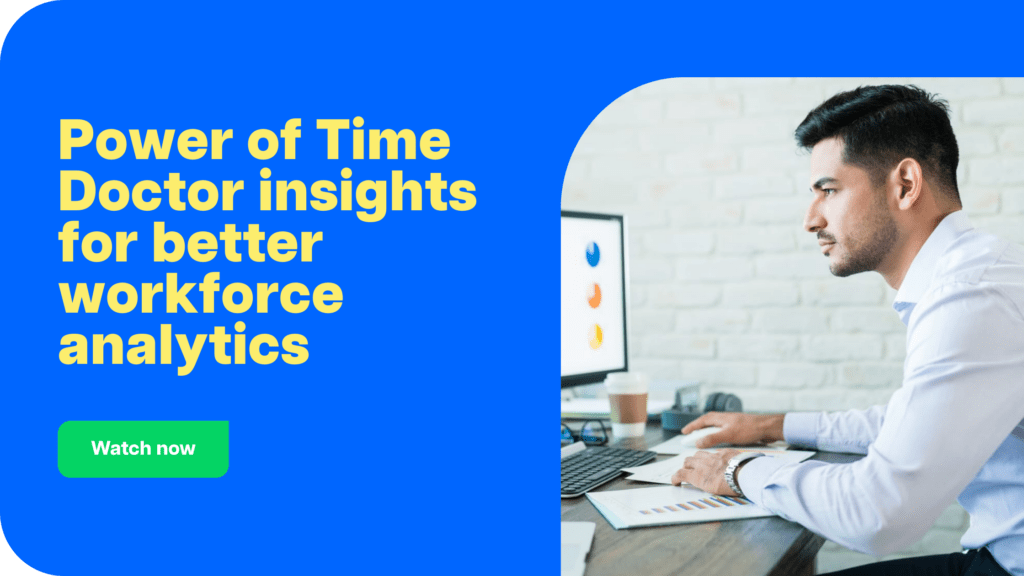
Anti-micromanagement Tips
Use these tips to ensure employees have clear expectations and an understanding as to what management will and will not be using Time Doctor for.
- Explain that 100% productive time is not expected. No one sits at their desk for 8 hours straight, every day, with no distractions. Set a limit on how much unproductive time is acceptable for each day so that employees have clear expectations.
- Understand that some idle time is normal and is expected. Not all tasks are completed on the computer and idle minutes can accumulate when employees are on calls, thinking, or reading a work email. Explain to employees what idle time means and how you will use it for your team. For more information on idle time, click here.
- Track your own work so that you understand and can empathize with employees if concerns or problems arise. Viewing your own data also helps you better understand some of the metrics and how to explain the benefits of these to employees.
- Understand that productivity, as measured by Time Doctor, is based on the websites and applications that your company defines as productive. Explain this to employees and assure them that quality of work and output volume will always be factored in alongside Time Doctor’s data.
Managers can use these settings and tips to make Time Doctor more employee friendly, leading to stronger and more trusting relationships. For more information on how managers can use Time Doctor, start a free 14-day trial today!

Liam Martin is a serial entrepreneur, co-founder of Time Doctor, Staff.com, and the Running Remote Conference, and author of the Wall Street Journal bestseller, “Running Remote.” He advocates for remote work and helps businesses optimize their remote teams.


