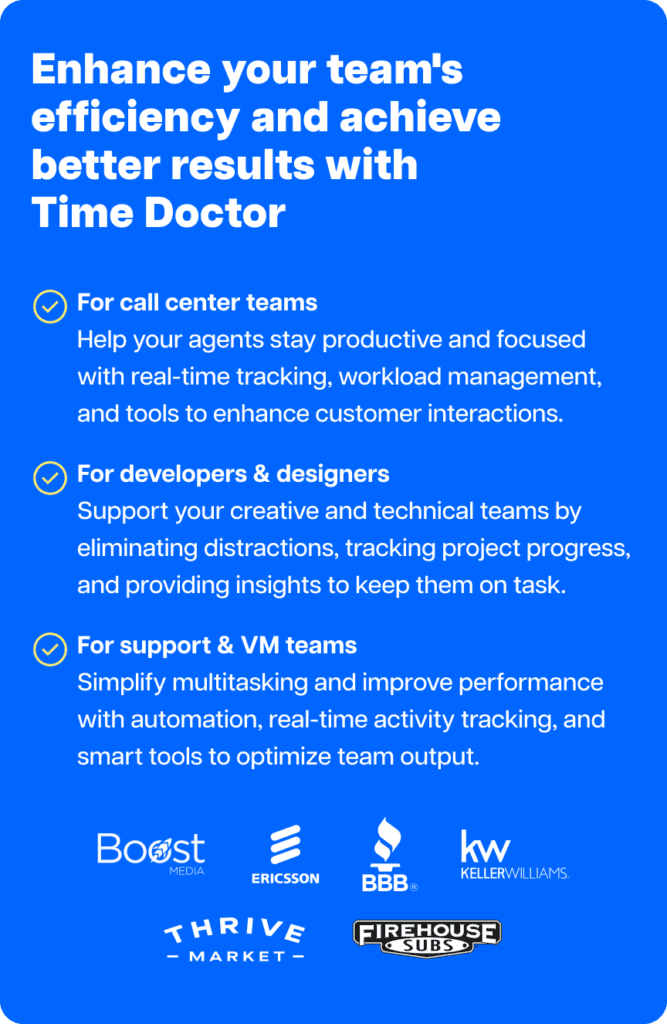Looking for a feature-by-feature Time Doctor vs RescueTime comparison?
While the Pomodoro technique is a popular tool for productivity management, you now have much more efficient and advanced software available that can blow the Pomodoro timer right out of the water.
Both Time Doctor and RescueTime are both great examples of productivity management and time tracking software.
But which one is right for you?
This article compares Time Doctor and RescueTime’s best features to help you make the right choice. We’ll cover what these tools are, along with a detailed TimeDoctor vs RescueTime comparison to help you out.
Table of Contents
- What is Time Doctor?
- What is RescueTime?
- Time Doctor vs RescueTime comparison
- Time Doctor vs RescueTime: The final verdict
Let’s get started.
What is Time Doctor?
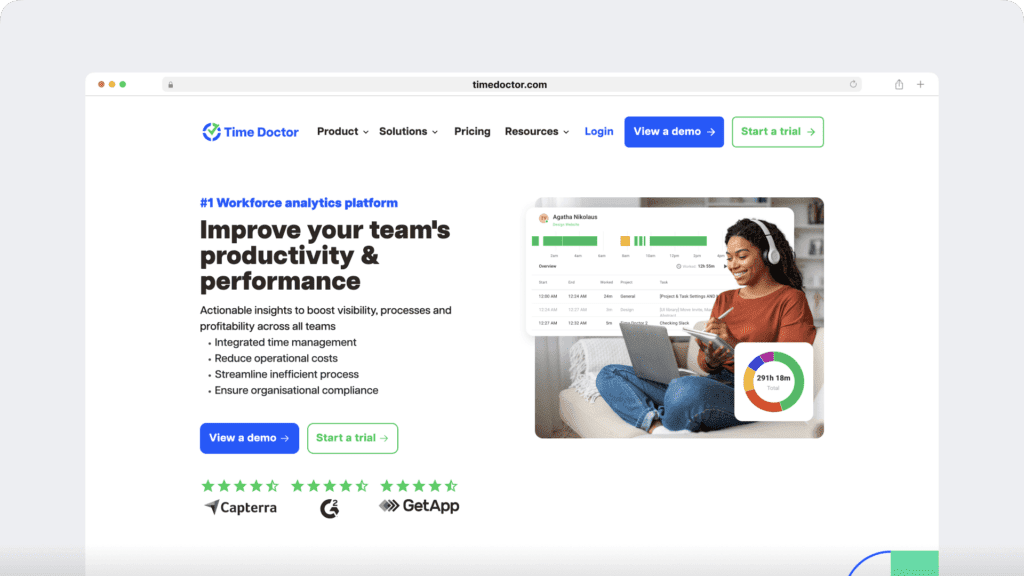
Time Doctor is an all-in-one productivity management and time tracking tool used by employees from large firms as well as small businesses.
Its powerful features make Time Doctor the perfect tool to boost in-house as well as remote work productivity!
Time Doctor helps you:
- Accurately track the time taken per task/project in real-time and take control of your work day.
- Measure productivity with the help of powerful reports.
- Actively focus on the task at hand.
- Streamline your workflow across several tools for in-office and remote work.
- Manage client billing and automatically calculate billable hours and payrolls.
- Use the screenshot feature for advanced activity tracking.
Time Doctor’s easy scalability makes it perfect for a small remote team, as well as a huge enterprise, to boost employee monitoring and productivity.
What is RescueTime?
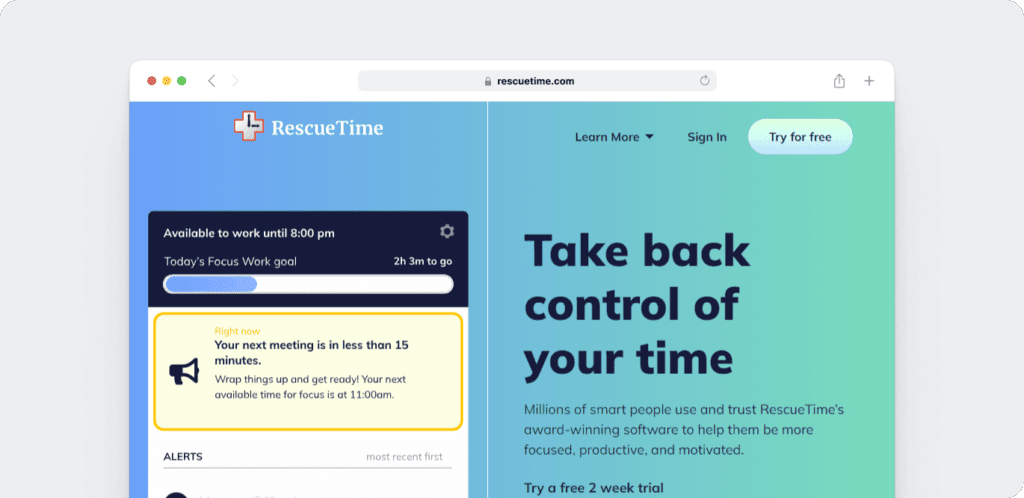
RescueTime is a productivity and time tracking tool that uses an automatic time tracking system. Its personalized reports and distraction blocking features make it a good software solution for personal use.
RescueTime helps you:
- Track time automatically without manual entries.
- Block distracting websites to stay focused.
- Improve working habits for an in-office or remote worker through detailed trends and reports.
- Set goals and alerts for your time usage.
- Categorize websites and activities to analyze productivity.
RescueTime’s personal productivity features make it a useful tool for solopreneurs or freelancers who aren’t concerned with team monitoring.
Here’s a closer look at how both these tools compare with each other.
Time Doctor vs RescueTime comparison
While both Time Doctor and RescueTime can be used to manage employee productivity and track time, their features differ across several aspects.
Here’s how they stack up against each other:
1. Time tracking
Time tracking involves logging the time each activity takes within an organization or by an individual. Time tracking software like Time Doctor and RescueTime, allows users to record time spent on specific tasks and different projects.
Let’s see which of these two is a better time tracking solution.
A. Time Doctor: Manual time tracking
Time Doctor uses a manual time tracker that only tracks time and activity during work hours.
Why use a manual time tracker?
There are several benefits to tracking your time manually:
- Since the employee controls the time tracker, they consent to what activity is tracked.
- Web and app usage is only tracked while the time tracker is running. This safeguards employee privacy during breaks and times of personal usage.
- Poor time use and distractions are less likely when you’re tracking your own time usage.
- You can accurately track your work time and breaks.
Additionally, getting started with Time Doctor’s time tracker is a piece of cake!
Here’s how you go about it:
- Download the Time Doctor time tracking app.
- Open the app and log in to your account.
- Enter your task name (and project, if applicable.)
- Click on the green “Start” button.
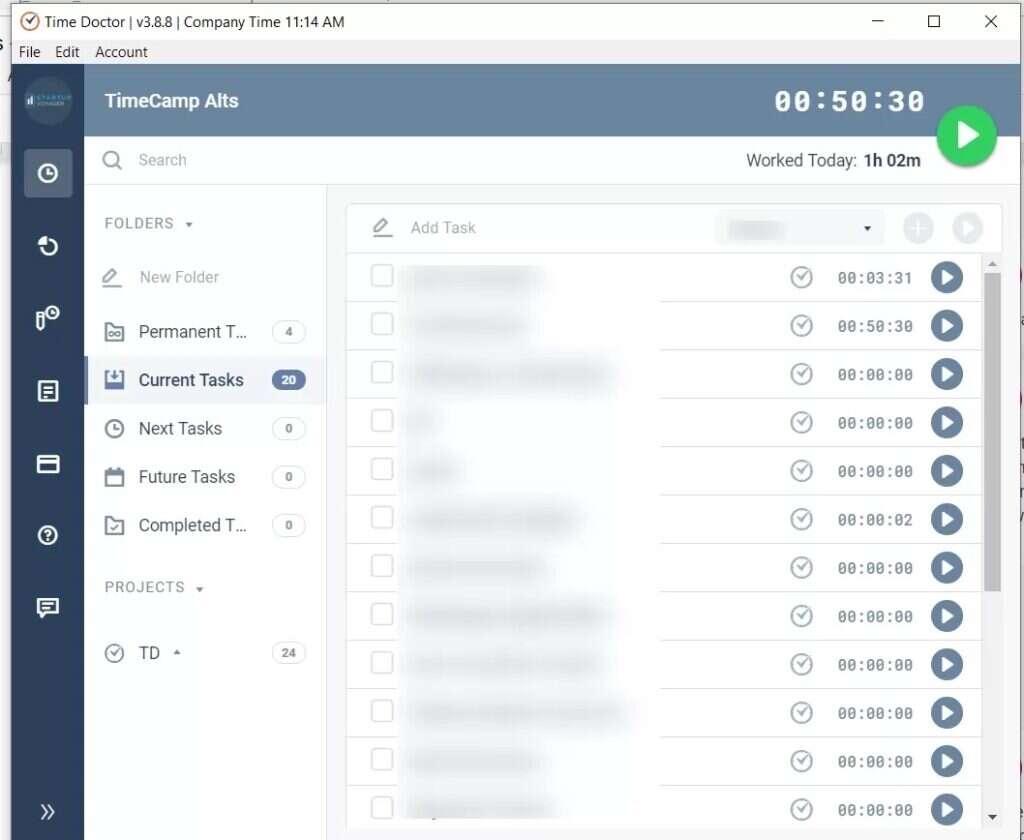
Once you click start, Time Doctor will start tracking your time and activity. As the time tracking feature runs silently in the background, you can continue with your work as usual.
To stop the time tracker, just click on the red “Stop” button. It’s that easy!
B. RescueTime: Automatic time tracking
In contrast to Time Doctor, RescueTime uses an automatic time tracker.
To use this, download the RescueTime app and follow the step-by-step configuration process.
After you’re done setting up, RescueTime will automatically begin tracking your time and activity.
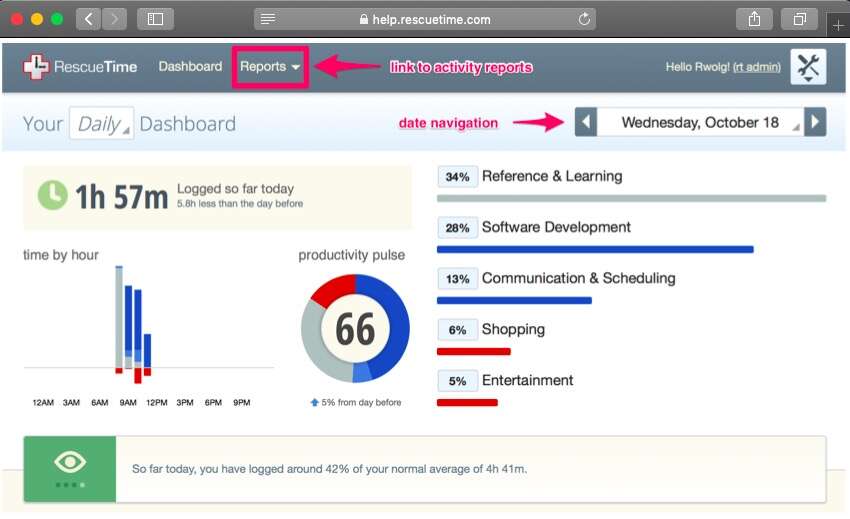
As RescueTime uses an automatic time tracker, you don’t need to start or stop the timer when you work or take a break. Instead, you get an overall view of how you spend your time throughout the day.
However, you can choose to log only specific hours of the day or pause RescueTime if you wish to.
What are the benefits of using automatic time tracking?
- You can’t “forget” to start or stop the timer — all your activity is auto-tracked.
- There isn’t any scope for manual error.
Quick recap
Time Doctor uses manual time tracking to accurately track work hours and breaks. RescueTime uses automatic time tracking as long as the app is running.
2. Task management
Task management involves managing a specific task or project through its entire cycle from start to finish. It’s useful in helping an individual or organization achieve its goals.
Let’s see how these two tools help with task management.
A. Time Doctor
Time Doctor allows you to track time per task to help you accurately measure the time spent on each task throughout the workday.
You can further organize your tasks by project or with folders. Projects are assigned by the admin, while you can create your own folders for ease of use.
Time Doctor provides you with five default folders for easy task management.
Here’s a closer look at these:
- Permanent tasks: Assigned by the admin and can’t be marked as completed.
- Current tasks: Tasks you’re currently working on.
- Next tasks: Tasks you’ll work on next.
- Future tasks: Tasks you’ll work on in the future.
- Completed tasks: Tasks marked as completed.
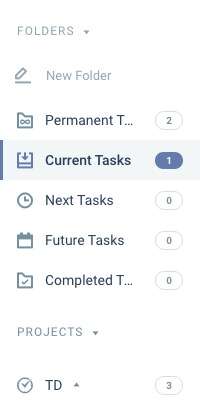
Time Doctor also features direct integrations with dozens of task and project management apps, including Asana, Todoist, Evernote, and Trello. These integrations help you strengthen your project tracking and management with seamless time tracking.
Note: Time Doctor only allows you to work on one task at a time — you can’t simultaneously log time for multiple tasks.
B. RescueTime
RescueTime can’t track the time spent on each task — it can only tell you what websites or applications you’ve spent time on.
Additionally, RescueTime categorizes your activity by categories. These include:
- Business
- Design & Composition
- Communication & Scheduling
- Social Networking, and more.

You can also assign each category a “productivity ranking”. This determines how productive the time spent on those websites or applications is considered.
While you could try to calculate your time usage by adding up your web and app activity, this is a cumbersome, time-consuming, and inaccurate process.
Quick recap
Time Doctor features simple task management features and powerful integrations, including an integration with task management apps. RescueTime doesn’t support any efficient task management features.
3. Distraction management
Distraction management features help identify, minimize, and remove distractions that hinder work and productivity. This is essential to improve productivity and keep projects running smoothly.
Let’s see which tool is better at helping manage distractions.
A. Time Doctor
Time Doctor has a Distraction Management feature, an Inactivity Tracker, and a Poor Time Use Report to help you stay focused.
Here’s a closer look:
1. Distraction management
It’s extremely easy to get distracted online!
From Netflix to social media, there are a thousand distractions waiting to snatch your attention.
Luckily, productivity tools like Time Doctor can help you avoid these.
When you access an unproductive website, Time Doctor’s Distraction Management feature auto-displays a pop-up to ask you if you’re still working.
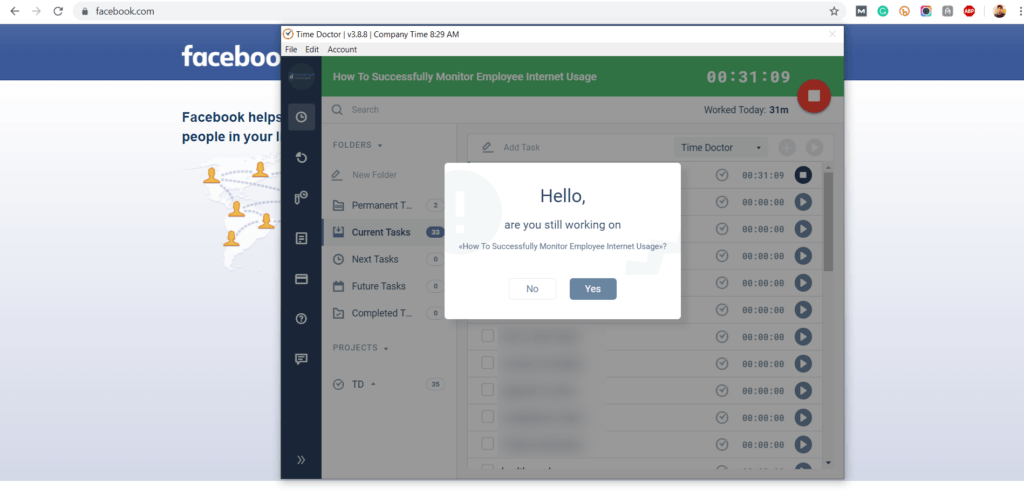
This pop-up acts as a nudge that’s usually enough to get employees back to work.
You can even customize which websites and apps are considered unproductive by Time Doctor. This makes sure that someone like a social media marketer doesn’t have to deal with a pop-up every time they open Facebook!
2. Inactivity tracker
While Time Doctor’s Distraction Management feature can help you deal with digital distractions, how do you keep your employees actively engaged?
With its built-in Inactivity Tracker.
If there’s been no keyboard or mouse activity for three minutes, the Inactivity Tracker displays an alert asking users if they’re still working. If there’s no response, Time Doctor automatically stops the tracker.
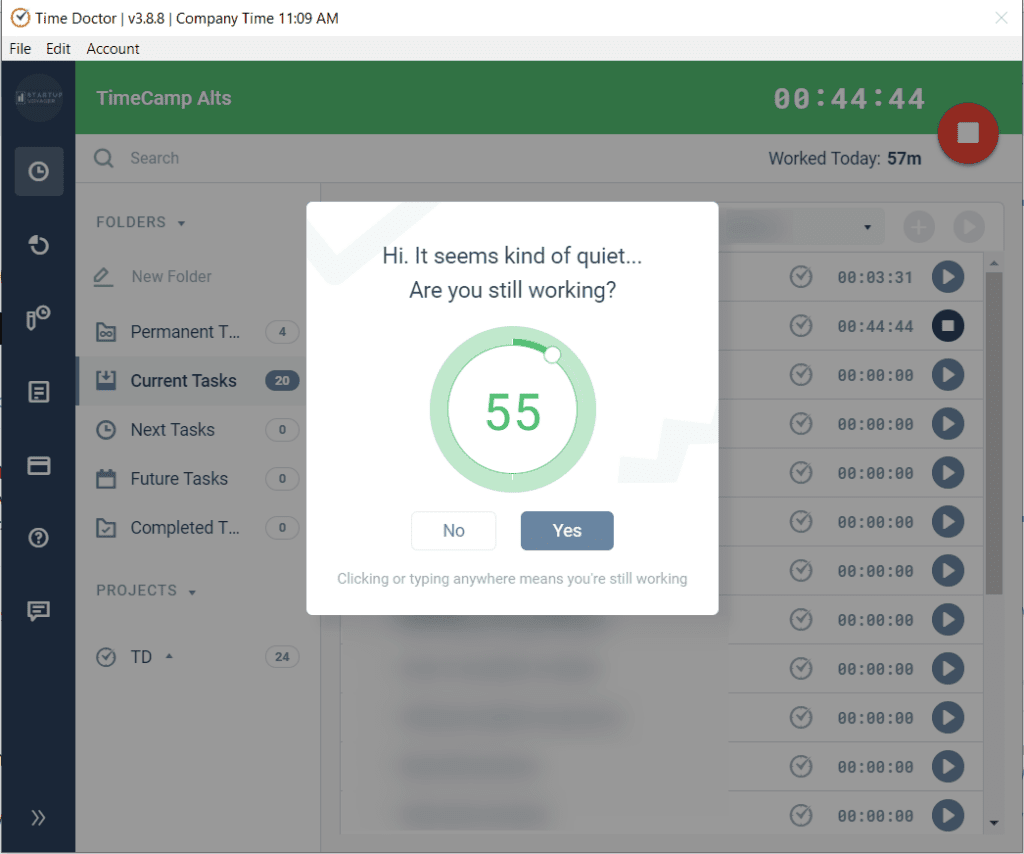
The Inactivity Tracker helps bring back your focus to the task at hand. It also makes sure that idle time isn’t recorded as work!
Note: For privacy reasons, Time Doctor does not record what keystrokes or clicks are made. It can only detect whether there has been any keyboard/mouse activity or not.
3. Poor time use reports
While most time management software have some website blocking features, that’s an inefficient way to go about things.
Why?
By relying on blocking sites, you’ll face two issues:
- Your employees might find other sites to waste time on that aren’t blocked.
- If your employees need to access a blocked site (like Twitter) for work reasons (such as marketing campaigns), they have no way to do that.
Luckily, Time Doctor doesn’t rely on website blocking.
Instead, the tool uses the Distraction Management pop-up and Poor Time Use Reports.
How do these work?
If an employee uses unproductive websites or apps for more than 10 minutes during work hours, Time Doctor records this activity as Poor Time Use.
This is displayed in your Poor Time Use Report and it’s also emailed in a weekly report summary to business owners or project managers. This report can be used to analyze distractions and barriers in order to improve team productivity.

B. RescueTime
RescueTime supports two separate features to help keep distractions at bay.
Here’s how they work:
1. FocusTime
FocusTime is RescueTime’s website blocking feature.
FocusTime works in “sessions” of custom time periods. During these sessions, any websites that are considered “distracting” are blocked, encouraging you to get back to work.
FocusTime can be customized across three strictness levels: Normal, Intermediate, and Strict.
By default, FocusTime will sort websites into these levels according to their categories’ productivity levels. However, you can customize which websites are blocked for each of these levels as well.
Unfortunately, this website blocking feature is not available on the free basic plan. You’ll need to upgrade to a premium plan ($12/month) to access it.
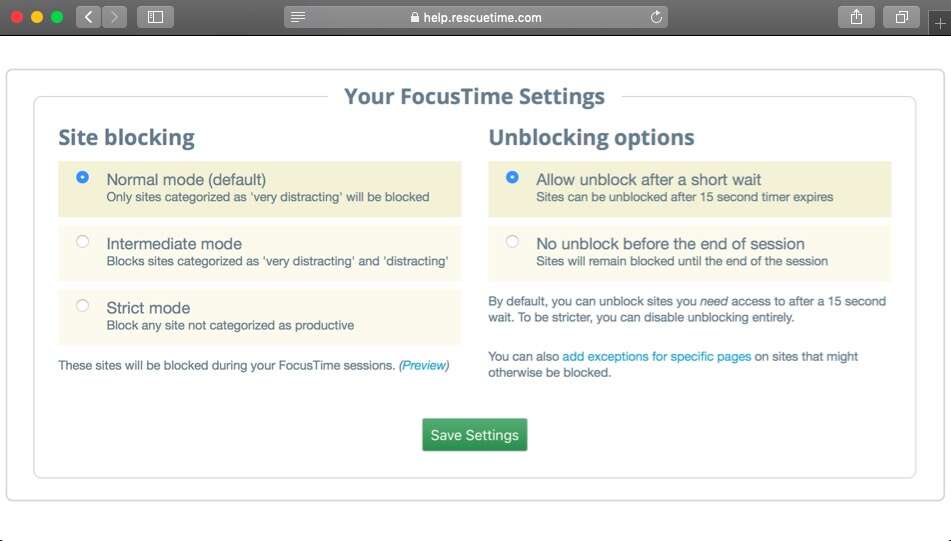
Note: Website blocking features aren’t 100% reliable and can be prone to errors such as browser conflicts, problems with firewalls, spyware alerts, etc.
2. Alerts
RescueTime also uses customizable alerts to help you keep your productivity in check.
These alerts work a little differently as compared to Time Doctor. RescueTime alerts you after you’ve spent a specified amount of time on a particular category or productivity level of websites.
For example, you can set RescueTime to alert you after you’ve spent two hours on “Social Networking” websites or five hours on “All Productive” websites. These alerts can be sent via email or as a pop-up notification.
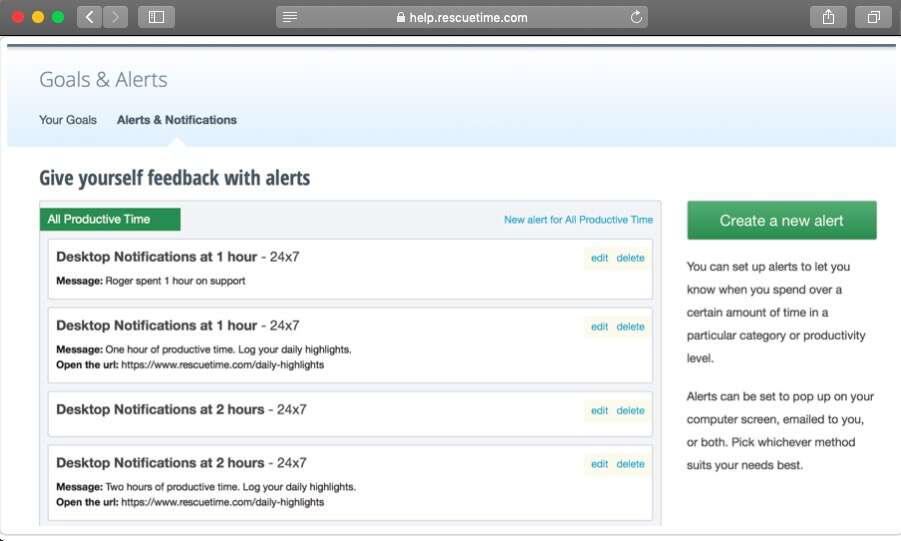
This feature doesn’t help you stop distractions when they occur, but rather serves as a general reminder of how you’ve spent your time in a day.
Quick recap
Time Doctor uses alerts to help avoid distractions when they occur and accurate reports to track your productivity. RescueTime blocks unproductive websites and uses alerts to remind you of your time usage. However, you’ll need to upgrade to a premium plan to use them.
4. Reporting and analytics
In order to assess and improve productivity, it’s critical to understand where time is being wasted. Reports help you analyze how your time is being spent.
Here’s a glimpse into Time Doctor’s and RescueTime’s reporting features.
A. Time Doctor
Time Doctor gives you seven detailed reports to help you analyze and keep track of your time usage, activity, and productivity.
Here’s a closer look at these:
1. Time use report: Tracks the time you spend on each task over a specific day, week, or month.
2. Timesheet report: Shows timesheets of the number of hours you worked per day over a given week or month.
3. Web and app usage report: Displays all the websites and apps you accessed during tracked hours.
4. Timeline report: A chronological display of your work activity over a particular day.
5. Poor time use report: Tracks time spent on websites or apps that aren’t work-related.
6. Attendance report: Shows which employees were absent/late on any given day and the reason for the same.
7. Projects report: Breaks down the number of hours you/each employee spent on a project.
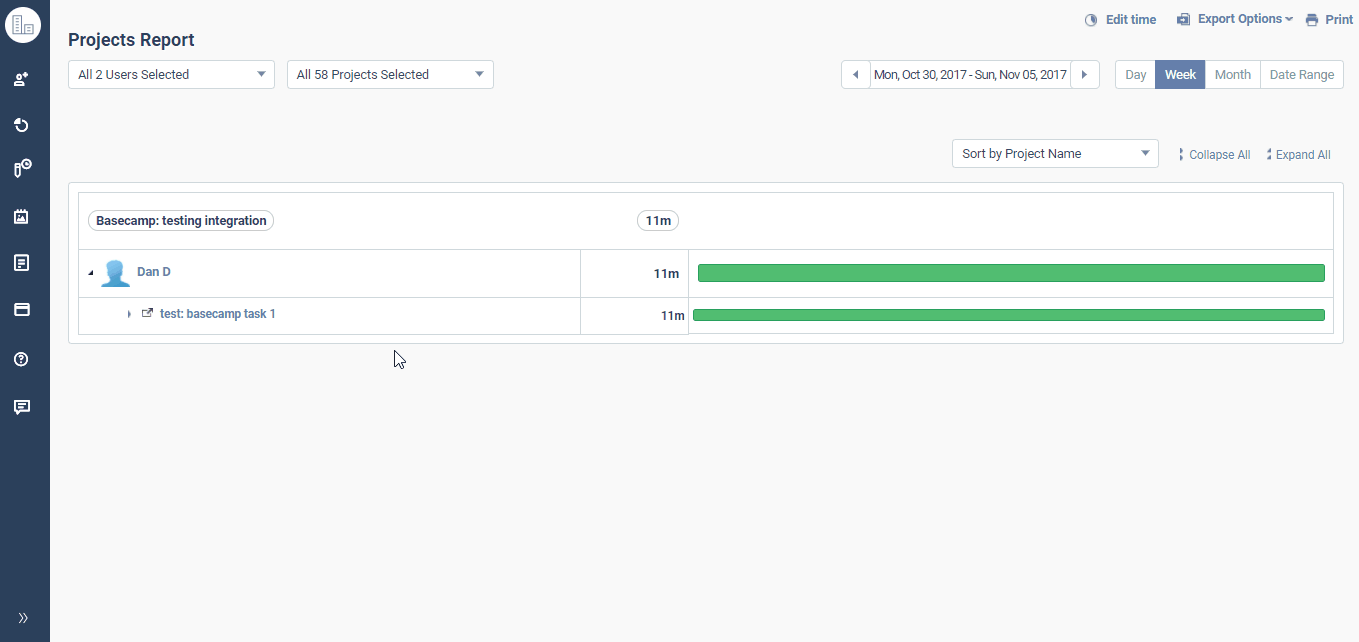
B. RescueTime
These are the reports available with RescueTime:
1. Group reports: Group Reports in the ‘Teams’ version of RescueTime, allows you to see how your employees are performing as a team.
Within the Group Reports category, you can view:
- Summary reports: An overview of how everyone on the team spent their time.
- Categories reports: Show the amount of time spent across categories.
- Key tools report: Displays a breakdown of time spent in different work software (like Slack, Zoom, etc.).
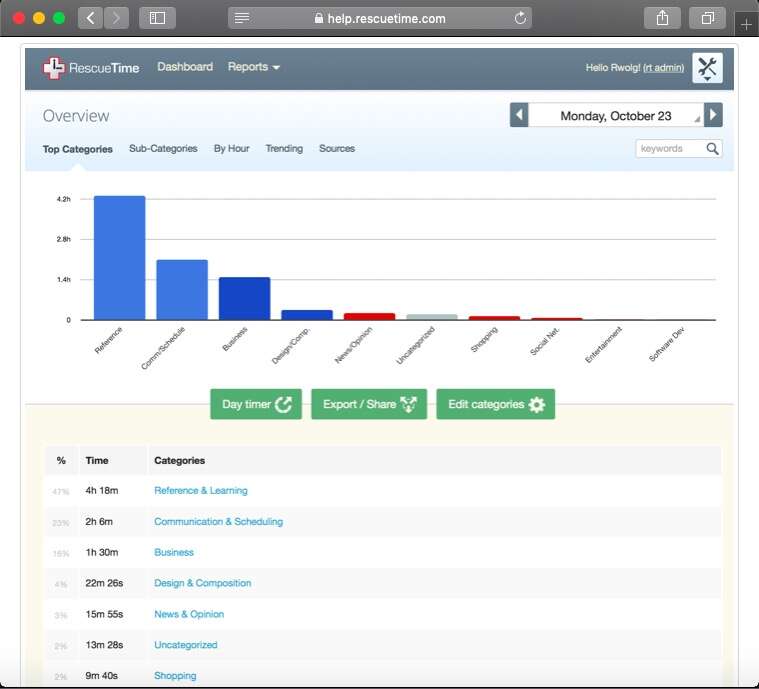
2. Productivity report: Shows a productivity score from 0-100 (Productivity Pulse) and a breakdown of your time usage across each productivity rating.
3. Daily highlights report: Records logged highlights and registered action events of the day.
Quick recap
Time Doctor provides seven different reports to accurately break down your time usage, web and app activity as well as attendance/absenteeism. RescueTime covers three main category reports that give you a brief overview of you and your team’s time usage and work done.
5. Integrations
Syncing the data between the various tools you use is important if you want to increase productivity. It’ll save you from the laborious task of manually importing and exporting data between two tools.
So how do you synchronize information?
Two words: software integrations.
They help you save time and effort by automatically syncing data between tools.
A. Time Doctor
Time Doctor supports over 50 integrations to help stay productive across platforms.
These integrations range from project management tools to payroll and invoicing apps like Freshbooks and more.
Here’s a brief look at some of the key integrations possible with Time Doctor:
- Google apps: Track the time spent by team members on each Google App.
- Zendesk: Track time spent on each Zendesk ticket with ease.
- Jira: Track how long each employee spends on issues and tasks on this project management tool.
- Github: Discover the amount of focus your team dedicates to each Github Issue and Repository.
- Freshdesk: Close Freshdesk tickets faster by analyzing how your employees spend time on these.
- WordPress: Track time spent on WordPress management to increase workflow efficiency.
- Evernote: Users can log hours for any to-do item created in Evernote to help save time on task management.
- Todoist: Discover how long your team takes to complete tasks and projects on their To-do list.
- Zoho projects: See how much time you or team members spend on different Zoho projects.
- Zapier: Use Zapier to connect to over 2000 other apps, such as Basecamp and Hubstaff, and automate workflows with ease.

Click here to view the complete list of supported integrations.
B. RescueTime
RescueTime doesn’t support as many direct integrations as Time Doctor.
Currently, you can directly integrate RescueTime with 10+ tools.
Here are the main ones:
- Slack: Update Slack status automatically based on current activities.
- Google and Office 365 Calendars: Posts a summary of your logged time, Productivity Pulse, and goal results to your preferred calendar.
- Zapier: Connects RescueTime to hundreds of other apps to streamline your workflows.
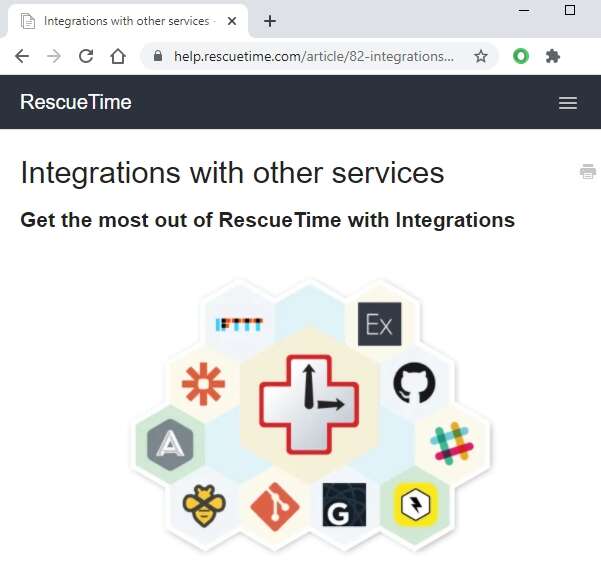
Quick recap
Both Time Doctor and RescueTime support various integrations to maximize your efficiency. Time Doctor integrates with several project management, communication, CRM, payroll, and invoicing tools, while RescueTime has fewer integrations.
6. Compatibility
Here’s how Time Doctor and RescueTime compare when it comes to device compatibility:
A. Time Doctor
Time Doctor has a desktop app for Mac OS, Windows, and Linux. It also features iPhone and Android apps, as well as a Chrome Extension, for seamlessly working on the go.
B. RescueTime
RescueTime is compatible with Mac, Windows, and Linux. It also supports iOS and Android apps, as well as a Chrome Extension.
Quick recap
Time Doctor and RescueTime are both compatible with most popular platforms.
7. Pricing
A productivity management tool needs to help make your business more profitable, not cut into it. It’s important to weigh the cost of the tool against the value it’s going to provide for your business.
Let’s look at how much these two tools cost:
A. Time Doctor
The pricing plans for Time Doctor starts at $7/month per user. It supports a 14-day free trial, which doesn’t require a credit card.
B. RescueTime
While there is a free plan available, it lacks important features like goals and alerts.
RescueTime’s paid plan starts at $12/month per user. It offers a 14-day free trial that requires a credit card.
Quick recap
Time Doctor is significantly more affordable than RescueTime. Both software offer a 14-day free trial where Time Doctor doesn’t require a credit card, but RescueTime does.
8. Customer support
If you’re a new user, it’s useful to know how the customer support team will handle your queries.
Here’s how Time Doctor and RescueTime offer customer support services:
A.Time Doctor
Time Doctor offers customer support in the form of email, online chat support, and tickets.
Customer support is available 24 hours a day, Monday to Friday.
If you want to learn how to use the tool, training is available in the form of online video tutorials on the support page and YouTube channel.
B. RescueTime
RescueTime offers its users email and phone support. RescueTime also offers a productivity training course at an additional cost. The course costs $99 with a limited free trial period.
Quick recap
Both tools offer support for users and free training videos for onboarding. RescueTime offers a training course at an additional cost as part of its Productivity Challenge Course.
Time Doctor vs RescueTime: The final verdict
While both Time Doctor and RescueTime are good tools, they’re clearly created with different audiences in mind.
Time Doctor has the undeniable edge over RescueTime when it comes to time tracking, task and team management as well as detailed time usage reporting.
However, even when it comes to tracking personal time usage, Time Doctor’s features are far more comprehensive and user-friendly. As TimeDoctor puts the onus on you to track time, you’re always in control of what’s being tracked — making it the best RescueTime alternative!
So why not sign up for Time Doctor to elevate your time management and productivity today?