Teams across the world have switched to remote work in light of the COVID-19 pandemic.
However, when you’re used to working in the same office, virtual communication can seem impossible.
If you’re in the same boat, here’s some good news: it isn’t.
Virtual teams have been collaborating efficiently for decades — and there’s one thing they all have in common.
They all use virtual team communication tools.
In this article, we’ll highlight the best online communication tools for your team. We’ll go over their features, pricing and even list a few alternatives to help you make the right choice.
Table of Contents
- What are virtual team communication tools?
- Best five types of tools for team communication
- 2. Instant messaging tools
- 3. Project and team collaboration tools
- 4. File storage and collaboration tools
- 5. Virtual whiteboard tools
Let’s get started.
What are virtual team communication tools?
Virtual communication tools bridge the gap between traditional offices and remote workspaces by providing platforms for:
- Face-to-face communication
- Team collaboration over tasks and projects
- Sharing project files and other relevant data
Best five types of tools for team communication
Most virtual communication tools focus on various aspects of communication — from sending instant messages to hosting project meetings.
Let’s take a closer look at five types of communication tools used by virtual teams:
1. Video calling tools
Video conferencing tools let you have face-to-face conversations with your remote team.
You can use them for:
- Group meetings and reviews
- Detailed discussions and explanations
- Brainstorming and ideation in real-time
Let’s check out some of the best video conferencing tools available:
A. Microsoft Teams

Teams is an online communication software that replaces Skype as Microsoft’s go-to video calling platform. With multiple features, Teams makes it easy for you to have in-depth discussions with your team.
Key features
Let’s take a closer look at some of Teams’ best features:
1. Feature-rich meetings
Teams lets you have video calls and conferences that support many collaboration features, like:
- Screen sharing
- Note-taking
- Instant messaging
These help you communicate project requirements with your virtual team without disrupting the flow of the meeting itself.
2. Integrations
For added flexibility, you can integrate Microsoft Teams with tons of tools, including:
- Slack
- ClickUp
- Other Microsoft Office tools
Whether you want to text your coworkers, have entire video conferences or set up task reminders — you never have to leave the Teams interface.
Pricing
Microsoft Teams has a free plan that lets you support 300 users with all the video call features.
The paid plans start at $5/month per user and support larger user groups as well as a ton of other features like advanced team management.
B. Zoom

Zoom is another video call and web conferencing platform that is widely used today.
So what makes Zoom so useful for virtual communication?
Along with online meetings, Zoom also supports features like chat rooms, webinars and even phone calls! This helps the tool cater to the needs of a variety of different virtual teams.
Key features
Let’s check out some of Zoom’s best features for virtual communication:
1. Collaborative features
Zoom’s calls and meetings have tons of features that aid online collaboration.
They allow several users to share screens and annotate them to make the calls more interactive.
This is especially useful for things like:
- Showcasing a new feature
- Team-building activities
- Conducting reviews and check-ins
2. Powerful capabilities
Zoom’s features don’t end at in-meeting collaborative tools.
Video calls and meetings are backed up by cloud storage support to save entire video recordings and auto-generate transcripts. These allow you to build robust archives of your Zoom meetings for future reference.
Pricing
For small teams and businesses, Zoom’s free version provides ample support with up to 100 participants and HD video and audio calls. Paid plans for more users start at $14.99 and offer powerful features like cloud storage and automatic transcripts.
Alternatives
join.me: a video conferencing platform for online meetings
Team Viewer: a software application known for remote control and screen sharing features
C. uShare
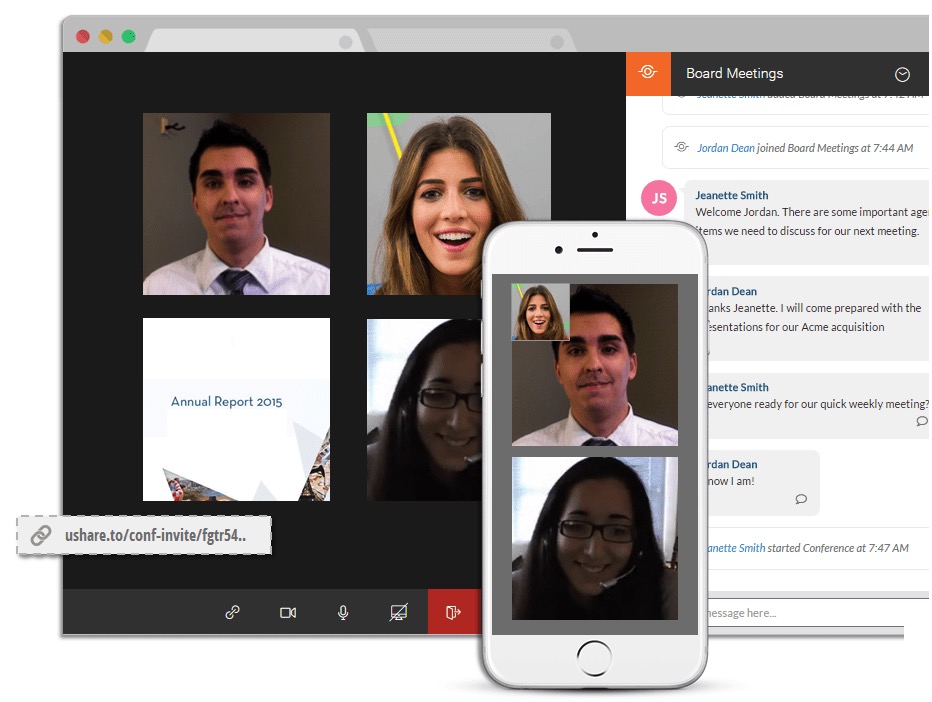
uShare can be best defined as a combination of Zoom and Slack. It is a web-based team collaboration app that allows its users to communicate via group chat, audio, and video conference. uShare can serve as a one-stop platform to onboard clients, partners, and teams.
Key features:
- One-click Audio & Video Meetings
- Group Chat
- Access anywhere
- Zero Setup
- Enterprise grade security
uShare.to seamlessly integrates with other apps you have, here are a few.
- Google Drive
- Dropbox
- Box
- Salesforce
- Hangouts
- Trello and a lot more.
Pricing
uShare offers a FREE plan for individuals which comes with 5GB storage, 3 shared workspaces, and 90 shared audio/video meeting minutes.
For large or small teams (minimum of 7 users), its monthly subscription costs $7 per user. It comes with 20GB, unlimited shared audio/video meeting minutes, unlimited workspaces, and Admin controls.
They also have a plan for Sales and Support, its cost is $15 per user per month. And it comes with unlimited customer workspaces, web audio/video chat widget, co-browsing, screen sharing, and shared inbox.
2. Instant messaging tools
While calls are great for in-depth discussions, an entire video meeting for every small query is excessive!
Instant messaging tools are ideal for brief clarifications and timely responses. Most of them allow you to segregate conversations by channels and easily search message archives to maximize your efficiency!
Here are a few instant messaging platforms used by online teams:
A. Google Hangouts

Hangouts, now renamed as Google Meet, is Google’s communication platform. Along with personal and group chats, you can even make audio and video calls to your virtual team members.
Key features
Here are some of Google Hangouts’ features that make it perfect for virtual teams:
1. Hangouts Chat
Hangouts Chat is great for global virtual teams. It supports 28 languages, 8000 members per chat room, threaded conversations and even emojis. This makes it easy for remote workers to collaborate across the world, without any barriers.
2. Powerful G Suite Support
Hangouts Meet can integrate with Google Calendar to schedule meetings easily.
Additionally, Chat benefits from Google Suite’s security features like:
- Single sign-on
- Two-factor authentication
- Google Vault support to archive and preserve Chat data
These features keep your Hangouts Chat secure for online collaboration.
Pricing
For personal use, you can use a free Google account to access Hangouts Meets, Chat and Google Drive. The business plans start at $6/month per user for advanced security and storage features.
B. Slack

Slack is one of the most widely-used messaging platforms for businesses. It’s especially useful for virtual teams with features like separate channels and integrations with other remote tools such as Zoom and ClickUp.
Key features
Let’s have a closer look at Slack’s features:
1. Slack Channels
Slack Channels segregate the conversation to help you organize team communication better. Instead of one long chat, you can divide it up to streamline your workflow and easily search through archives.
2. Multiple Integrations
Slack integrates with a variety of online collaboration tools to boost your efficiency without having to switch between platforms to manage your activities.
Popular integrations include:
- Google Drive
- Zoom
- ClickUp
- Asana
- Water Cooler Trivia
- And tons more!
All of these integrations turn a simple group chat app into a small business marketing tool with project management capabilities, or a task management app.
Pricing
The free version of Slack supports an archive of 10000 messages and 10 integrations, while the paid plans start at $3.20/month per user and support features like guest accounts and unlimited archives.
Alternatives
Microsoft Teams — a communication platform with instant messaging and video calls
Rocket.Chat — a customizable, open-source messaging tool
3. Project and team collaboration tools
These tools make team collaboration over projects a piece of cake!
They boost virtual team communication by giving you:
- Real-time updates
- Project statuses
- An overview of each member’s work.
Let’s take a deeper dive into the best project management platforms available for virtual teams!
ClickUp
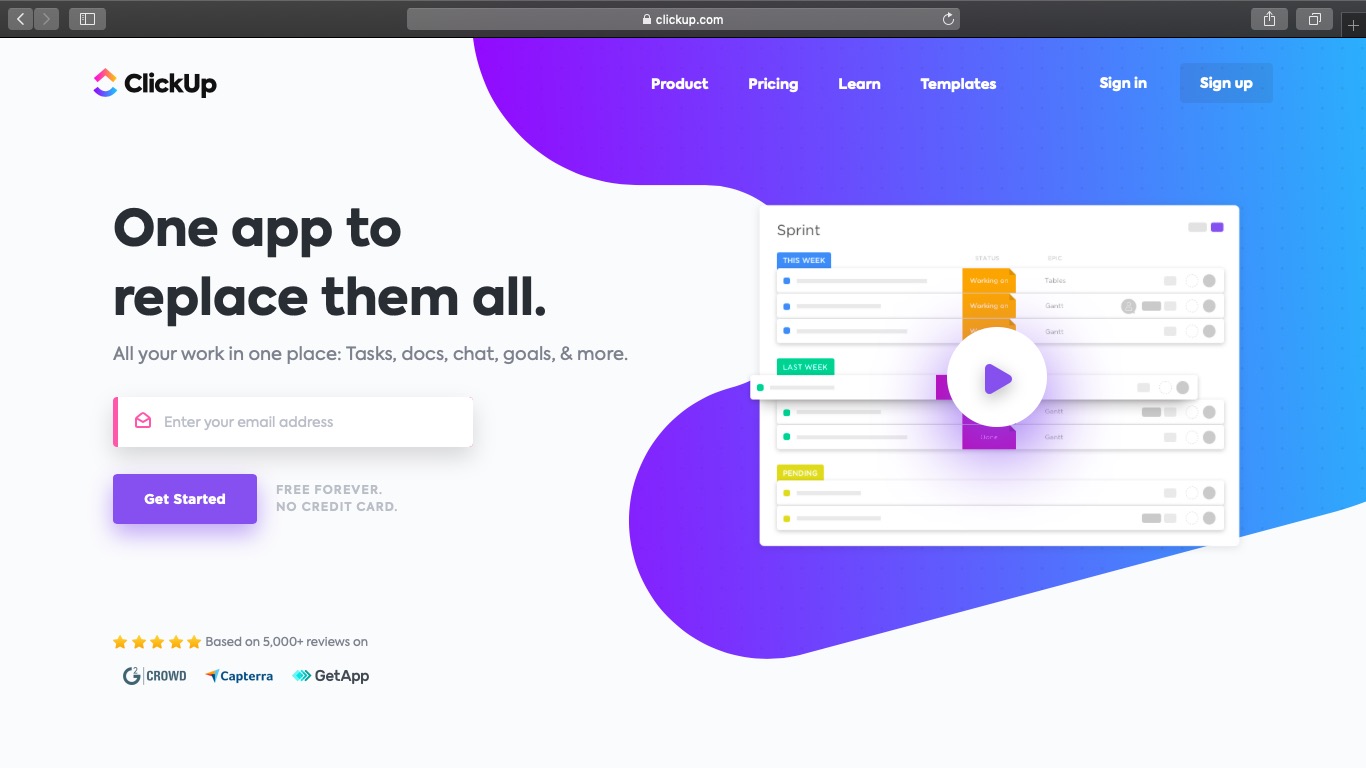
ClickUp is a modern project management software that makes it easy for virtual teams to collaborate together. With handy integrations with remote tools such as Slack, Google Drive and Time Doctor (a virtual time-tracking tool), ClickUp can unify all your virtual team communications.
Key features
While ClickUp has tons of communication features, let’s talk about some of its best ones for virtual teams:
1. Assigned comments
Assigned comments help you turn comments into actionable tasks! Simply tag a teammate to assign the comment to them to help them get started immediately.
This feature helps you ensure that your team members work on your suggestions – making your communication super efficient.
2. Real-time collaboration
Unlike other project management tools like Trello and Asana, ClickUp supports real-time collaboration. You can always check who else is working on the same task as you, and can even work on and edit the doc at the same time.
Pricing
Unlike ProofHub, ClickUp offers a powerful free plan with unlimited messages and views like kanban boards. For more integrations, storage and advanced reporting, go for paid plans that start at just $5/month per user.
Alternatives
Jira— an issue tracking software used for agile project management
ProofHub— a project planning and task management tool
4. File storage and collaboration tools
File sharing and document storage platforms allow the entire team to organize, access and share files for better communication! Usually, they support several file types, including text documents, pdfs and images amongst others.
Here’s a closer look at the best file storage and collaboration tool:
Google Drive
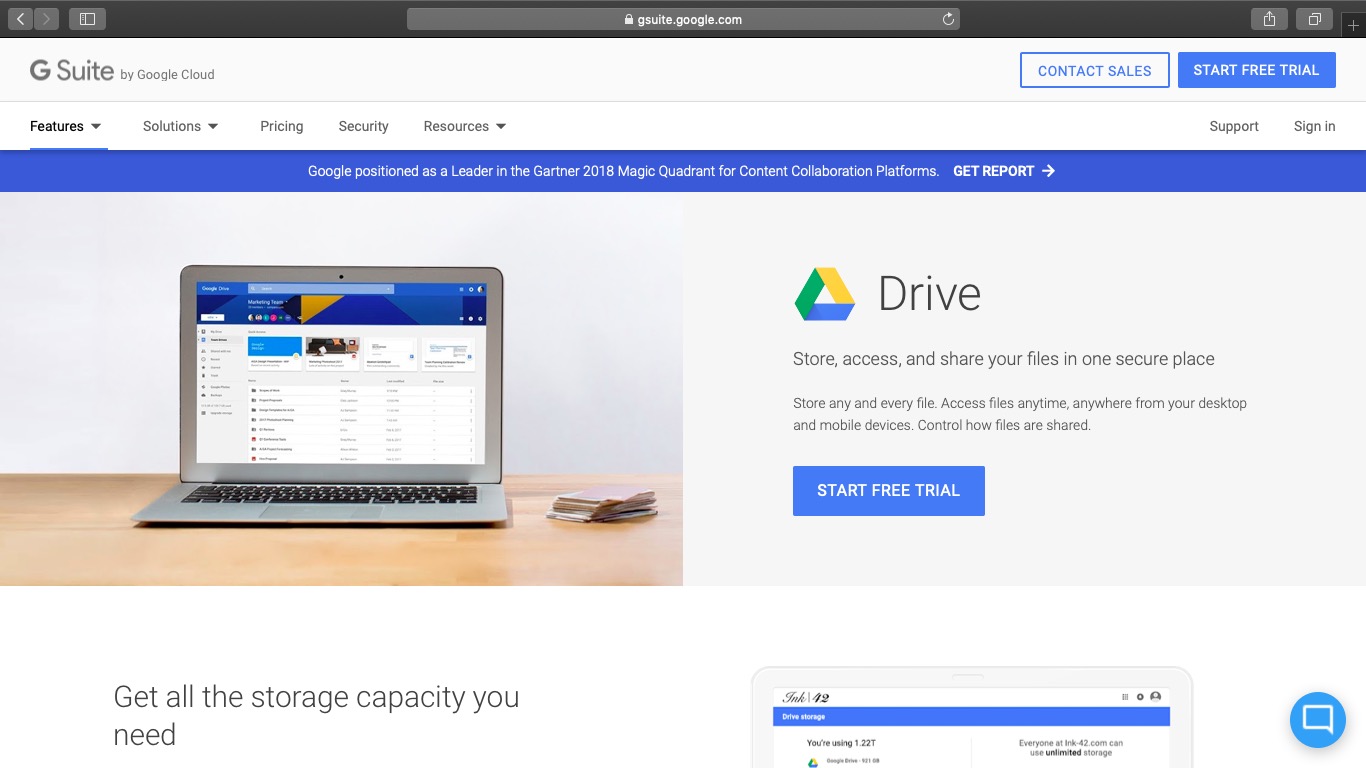
Google Drive is the cloud storage platform from Google that’s used by virtual teams worldwide.
Drive offers between 30GB and unlimited storage for each team, as well as seamless compatibility with the rest of G Suite to further boost collaboration. With a browser version as well as an Android and iOS app, you can access your files no matter where you are!
Key features
1. Sharing permissions
One of Drive’s best features is the customizable sharing permissions for each file and team!
You can choose who gets to edit, comment on and view every single document.
This enables you to use a single file storage platform for the entire team by controlling access given to each and every remote employee.
2. Improved collaboration
Several coworkers can edit the same file simultaneously, thanks to Google Drive’s real-time sync and live cursor display. This makes sure that no two team members have clashing versions of the same file!
Being a part of G Suite also means that Drive integrates with a variety of important virtual tools, from Google Docs to ClickUp and Zoom.
Pricing
Like most Google apps, including Google Docs and Sheets, Drive is free for personal use. Paid plans start at $6/month per user for increased storage and advanced security with the G Suite subscription.
Alternatives
Dropbox — a popular cloud storage and sharing platform
Zoho — Zoho is a massive suite of business apps including cloud storage and document editors
5. Virtual whiteboard tools
Whiteboards allow you to visually collaborate – whether you aim to:
- Brainstorm and ideate together
- Plan a new strategy or campaign
- Review your past processes
They give virtual teams a digital canvas to display and organize their thoughts together. Many whiteboard tools also feature collaborative aspects like a comments section and cloud sharing/syncing.
Here’s one of the top whiteboard platforms for distributed teams:
Stormboard
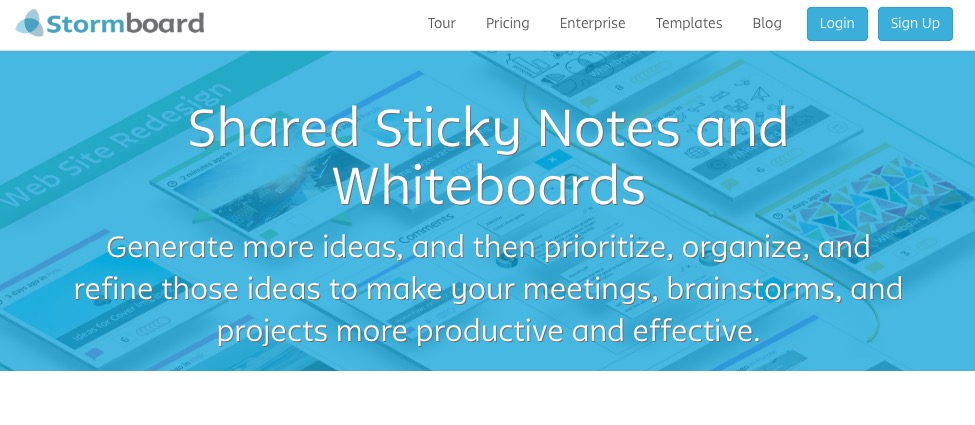
Stormboard features whiteboards as digital sticky notes. Stormboard allows virtual collaborators to view and edit these notes in real-time – making it easy for your team to collaborate over them.
Key features
1. Easy collaboration
Stormboard saves every change and update so you can quickly return to the last version of the whiteboard if something doesn’t work out.
Each user can interact with Stormboard in several ways, such as:
- Vote between on-screen boards
- Send messages in the chat function
- Assign tasks to others
Interaction makes meetings much more collaborative and keeps everyone super attentive!
2. Zapier integration
Stormboard’s nifty Zapier integration allows you to greatly expand your capabilities. It helps you to automate your whiteboard and create a new note or board directly from apps like Slack and Microsoft.
You can even automatically send your comments and tasks created on Stormboard to other apps you use! This makes sharing information and key points ridiculously easy.
Pricing
The free plan supports five boards and five collaborators per each board. Larger teams who need more functionality should look at paid plans that start at $10/month per user and include unlimited boards and collaborators.
Alternatives
Explain Everything— a web and mobile-based platform that creates whiteboard videos
MURAL— a whiteboard tool designed for large and collaborative teams
zipBoard
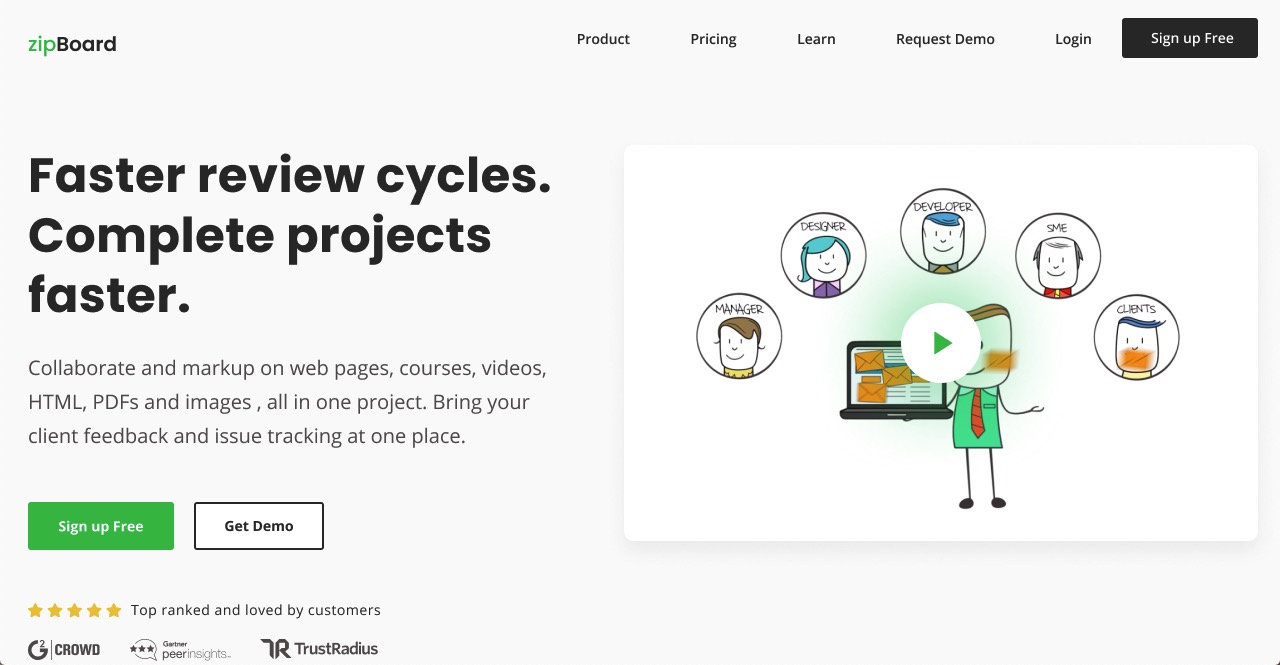
Zipboard is a visual feedback and bug tracking tool for team building digital content. Whether working on videos with web pages you can markup and annotate on top of your content.
Key features
- Content reviews – zipBoard helps you, your team, and your clients review the work on various types of files (webpages, pdf, videos, zip files, SCORM), etc. All of this can be done from within the cloud-based tool without using any third-party software. Easily review and add comments or notes within the dashboard and share it with your team.
- Bug tracking – What’s next after having content reviewed, there is revision right? zipBoard allows you to convert reviews and feedback in doable tasks and assign to a team member with different roles, and prioritize these tasks according to urgency level.
- Feedback management – From the zipBoard dashboard itself, you can manage all the tasks. There is both a card view and list view, choose the one that suits your style. Manage and change headers and even filter and sort as per your liking.
This tool is built to review content, create and manage tasks all from one single dashboard, that’s set up in the cloud.
Pricing
Unlike other visual feedback management tools, zipBoard offers unlimited collaborators on all plans. For unlimited projects and additional features, you can upgrade to a paid plan starting at $39/month.
StoryXpress
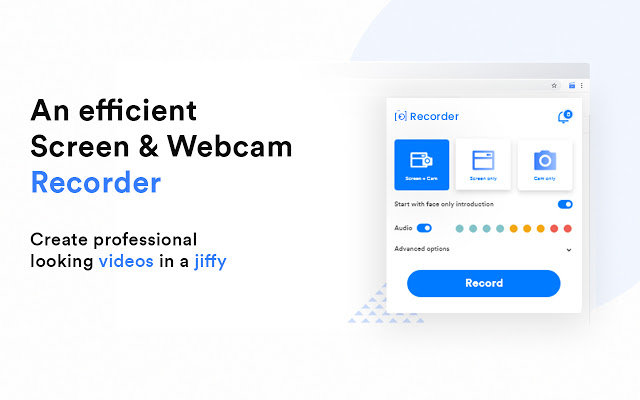
StoryXpress Recorder is a lightweight screen and webcam recorder google chrome extension to Record, Edit, Share and analyze unlimited videos with clients and customers.
Key features
- Screen only, Webcam only and Screen+webcam recording mode
- In-built video tools to draw, write and engage viewers
- Cloud video storage
- Heatmap Powered Video Analytics
- Video Annotations like CTA, Banner, password and Lead Forms to capture leads
- Integrate with many top tools like Gmail, zapier, intercom, etc
- CNAME enabled sharable video landing pages
Pricing
StoryXpress Recorder has a free plan to Record & Send unlimited videos. Premium plans start at $10/user/month.
Alternatives
- Loom – Record your camera and screen with audio directly from your Chrome browser and share the video with your team, friends, and family.
- Screencast-o-matic – A Screen Recorder and Video Editor
Conclusion
With everyone transitioning to working from home, online collaboration tools are being used more than ever!
But with so many options, how do you pick the right one?
Use this list as a starting point to try out different tools to understand your team’s needs.
Once you find the best ones for your team, you’ll be collaborating as effectively as you always did!


