Wave is an easy-to-use free accounting software offering bookkeeping and payment solutions to small businesses.
It helps track your business’s financial health through robust accounting features like expense tracking, payment processing, and recurring invoices.
However, the accounting software uses timesheets – a pretty outdated and error-prone system for tracking time. It can prove unprofitable for your businesses and even pose a huge problem during invoice generation.
That’s why you need to opt for a dedicated time tracking software to precisely record your work hours and ensure accurate client payments.
In this article, we’ll discuss how Wave time tracking works and three limitations of their timesheet system. We’ll also highlight three time tracking tools that can be the smarter alternative for your businesses.
Table of Contents
- How does Wave time tracking work?
- 3 major limitations of using timesheets in Wave
- 3 best tools for Wave time tracking
Let’s get started.
How does Wave time tracking work?
The Wave accounting app lets you manually enter your employees’ working hours in timesheets to generate monthly payrolls.
Note: First, you need to ensure that all your employees are added to the Wave accounting platform to generate their payslips.
Here’s how you can fill your employees’ timesheets in the Wave payroll system:
1. For salaried employees
For full-time employees with a fixed annual salary, you only need to enter their overtime, double time, vacation, and sick hours in the Wave invoicing app.
You need not add any regular working hours for your salaried employees as Wave refers to the salary information in your employee’s profile to calculate their invoice amount.
Here’s how you can fill out the timesheet for your salaried employees:
Step 1: Go to the Wave accounting app and click Payroll in the menu on the left-hand side.
Step 2: Select Timesheets.
Step 3: Next, click on the dropdown arrow next to the employee you want to enter working hours for.

Step 4: In the Overtime row, enter the overtime work hours that particular employee worked during the week.
Note: Wave supports two types of overtime: time and a half and double time. With overtime, employees earn 1.5 times their regular hourly pay rate. With double time, employees make double their regular hourly pay rate.
However, these overtime and double time policies will differ as per your organization’s rules.
Step 5: In the Vacation row, enter any paid vacation hours that your employee may have availed that week.
Step 6: In the Sick Time row, enter any paid sick time hours that your employee may have needed that week.
Step 7: Click Save.
Repeat the steps from 3 to 7 to fill the timesheets for all your salaried employees.
Learn more about why you should maintain timesheets for salaried employees.
2. For hourly employees
You’ll need to enter the regular work hours for your hourly or contractual employees.
Additionally, you can enter the exact number of hours for overtime, double-time, vacation, and sick time in the Wave invoicing app.
Here’s how you can fill out the timesheet for your hourly employees:
Step 1: Go to the Wave app and click Payroll in the menu on the left-hand side.
Step 2: Select Timesheets.
Step 3: Click on the dropdown arrow next to the employee you want to enter working hours for.

Step 4: In the row next to the employee’s name, enter the particular employee’s working hours in the given week.
Step 5: Enter the number of hours for overtime, double time, vacation, and sick time for your hourly employees in their respective rows (similar to the steps followed for filling timesheets for salaried employees).
Step 6: Click Save.
Repeat the steps from 3 to 6 for all your hourly employees to fill their timesheets on the Wave app.
You can calculate your employee’s payroll based on the data you enter in all the rows for overtime, vacation, and sick time hours.
And while the Wave payroll app is free, it charges a minimum processing fee for different payments options:
- For credit card payments: 2.9% + 30 cents.
- For American Express: 3.4% + 30 cents.
- For bank account payments (ACH): 1% (where applicable).
Besides this, the app also charges additional fees for specific use cases during payment processing.
Dispute Fee of $15: There is a one-time chargeback fee if the account holder disputes a payment transaction.
Return Fee of $5/item: For every returned bank payment (that may have happened due to non-sufficient funds or an invalid bank account), the tool reserves the right to charge a return fee.
Clearly, recording time in Wave accounting software entails a lot of manual effort, making it slightly unreliable. You may not always have the correct data at your fingertips, and entering even an hour less or more in the timesheets can result in huge discrepancies.
So before you decide to go ahead with the tool, you need to consider the primary shortcomings of using manual timesheets for tracking time.
3 major limitations of using timesheets in Wave
Here are three significant drawbacks of using timesheets for Wave time tracking:
1. Prone to errors
Even a single-digit error in the Wave accounting app can lead to delayed payment processing and dissatisfied employees.
Further, any incorrect time entry in the invoice means you’re either overpaying or underpaying your employee. Such a scenario puts the reputation of your small business accounting firm at risk.
So you’ll need to assign a second pair of eyes to double-check the timesheet before you prepare and send invoices to the client from the Wave payment app. But that too can prove difficult if you do not have additional resources due to budget constraints.
2. Lack of employee accountability
While the timesheet template allows you to record employee work hours, you can never be sure how productive they have been during the working hours.
Let’s say your employee logged in for seven hours. There is no way to detect exactly how much time was spent completing tasks. You won’t have any real-time insights about the tasks and projects they worked on.
Employees may be working overtime because they weren’t diligent enough during the weekly working hours. It qualifies as time theft. However, you’ll have no way of tracing this or holding them accountable.
3. Time-consuming
The timesheet system lacks automation, making the entire process quite cumbersome and taxing. Firstly, you’ll need to track employee work hours separately, taking into account their workdays, paid leaves, sick days, etc., and then manually enter all the data into the Wave invoicing app.
It becomes incredibly challenging when you’re a small business owner juggling other accounting and project collaboration tasks.
Clearly, Wave time tracking is not flawless.
And without proper time and expense tracking, your accounting staff cannot be confident that the amount they need to bill customers and pay employees will be accurate. Invariably it can create complications in bookkeeping and maintaining cash flow statements.
So you need to opt for advanced time tracking software that can help you overcome these limitations and make client invoicing easier.
Let’s explore the best time tracking tools that can help you to this end.
3 best tools for Wave time tracking
Here are the top three tools to track time effectively:
1. Time Doctor

Time Doctor is a feature-rich time tracking and productivity management software used by large organizations like Verizon and small businesses like Thrive Market to improve team performance.
The Time Doctor app is available on several platforms and devices, like:
- Desktop app for Windows, Mac, and Linux.
- Mobile app for Android.
The tool also integrates with more than 50 apps via a Chrome extension.
This reliable time tracker provides insights on where and how your employees are spending their time. This way, you can assess your employee’s everyday productivity and help them manage their time better.
Let’s check out some of Time Doctor’s valuable features:
Key features
Here are some notable features of Time Doctor:
A. Manual and automatic time tracking
Be it for offering customer support or creating customized invoices, you can track the time for all your Wave tasks using Time Doctor’s manual or automatic time tracking feature.
Here’s how you can use the interactive or manual mode:
- Go to the Time Doctor app and enter your task name. (for eg.- preparing monthly budgets, sales tax calculation, Wave money transfer to employees, etc.)
- Press Start to begin tracking your time. It’ll look something like this:

- Hit Stop if you’ve completed a task or want to take a break. It’ll look something like this:
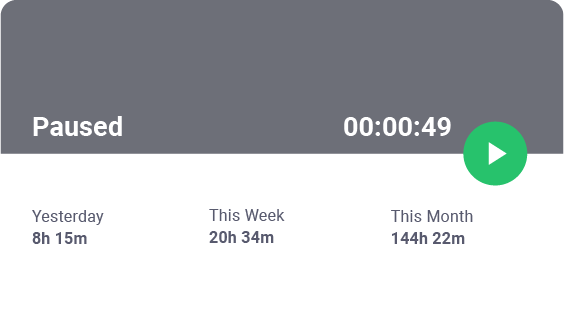
- If you plan to move on to another task, enter the new task name and repeat the above steps.
Time Doctor’s automatic time tracking mode runs quietly in the background from the moment you turn on your computer.
While it has the least impact on your daily workflow, it ensures that your working hours are recorded without fail, even when you forget to activate the timer yourself.
B. Productivity ratings
You can use the productivity rating feature in Time Doctor to classify apps and websites that are unproductive.
You can categorize websites using the following four productivity ratings:
- Productive.
- Unproductive.
- Neutral.
- Unrated.

C. Idle time tracking and distraction alerts
You can use the idle time tracking feature to better understand your employee’s most productive hours. Time Doctor measures idle minutes when a user actively tracks time, but the app doesn’t detect any keystrokes or mouse activity on the computer.
The idle time is calculated based on percentages of work time spent inactive.
You may even set the idle time range for your employees, after which the tool will display a pop-up alert, asking employees if they’re still working.
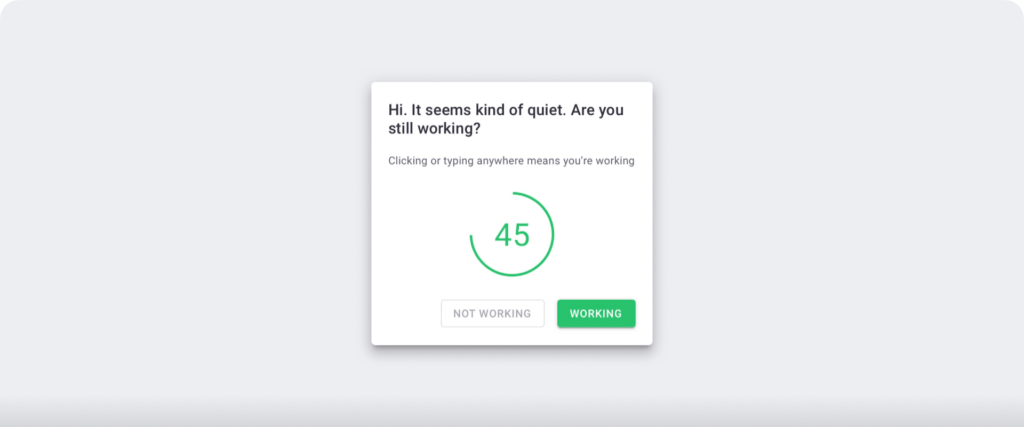
Note: Time Doctor isn’t a keylogger. It only checks if the employee has clicked the mouse or any key without recording activity details.
These pop-up alerts motivate your employees to stay on task and improve their efficiency. Moreover, it’ll help you prevent timesheet inaccuracy and generate an accurate client invoice.
D. Productivity reports
Time Doctor offers detailed reports to give you an overview of your employees’ working hours and overall performance.
Through these reports, any business owner can check their employee’s efficiency and even gauge their speed of task completion.
Here are the productivity reports that you can find in Time Doctor:
- Activity summary report: View the active seconds, active minutes, manual, unproductive, and mobile time for each team member.
- Hours tracked report: Track and assess your employees’ working hours daily, weekly, or during a selected period.
- Attendance report: Find out if a particular employee is present, absent, partially absent, or late.
- Timeline report: Analyze daily and weekly reports on employees’ time on breaks and tasks.
- Projects and tasks report: Get a better understanding of the time employees spend across different tasks and projects.
- Web and app usage report: Check the time employees spend on different websites and apps to assess their productivity. For example, creating reports on the Google Sheet or using Zoom for virtual team meetings can be productive, whereas spending time on YouTube, Twitter, etc., may be unproductive.
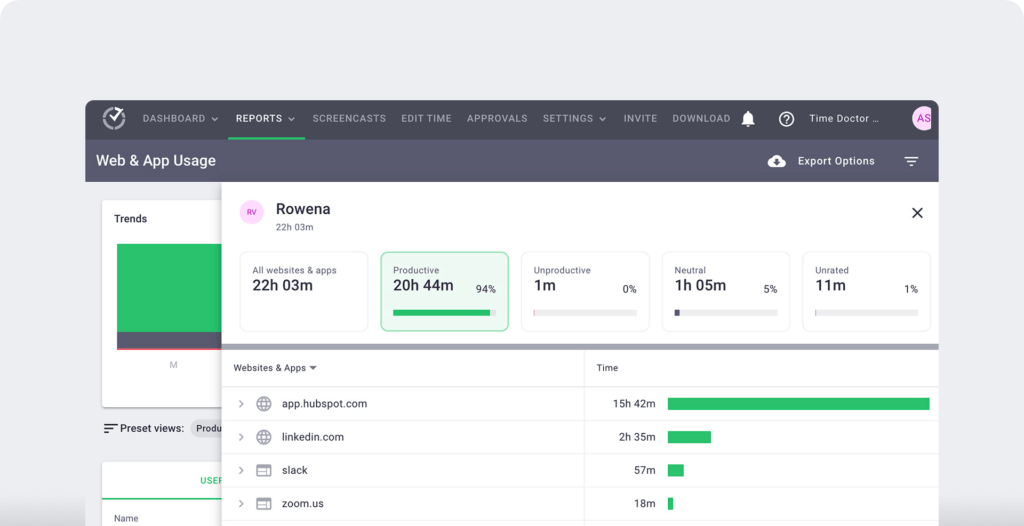
E. Screencasts
You can take screenshots of your employees’ work screens using the screencast feature in Time Doctor.
It helps you keep tabs on their work progress and analyze real-time productivity. Additionally, it motivates your employees to work harder and maintain their focus.
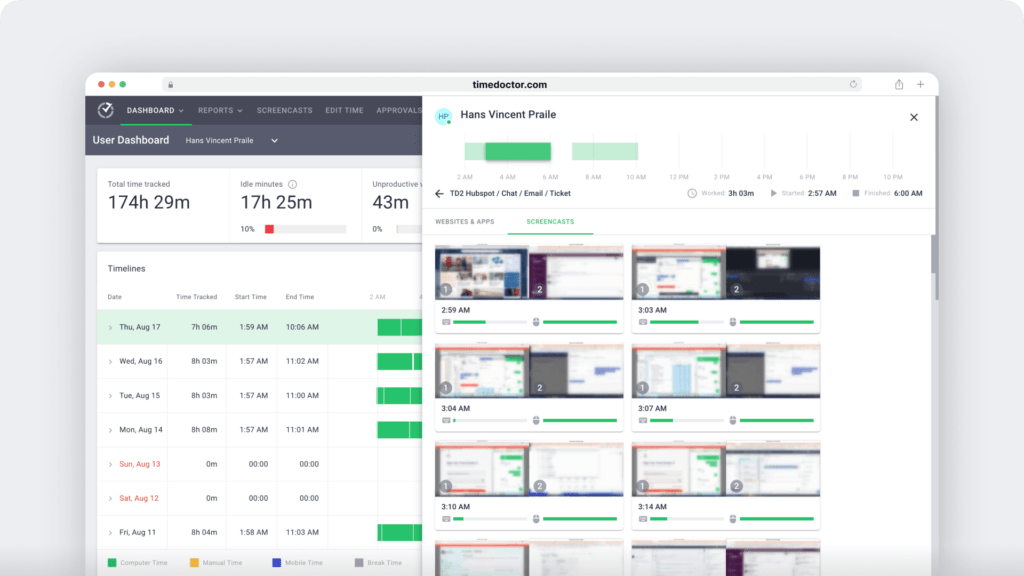
Note: To protect your employee’s privacy, you can blur or delete screenshots consisting of sensitive information like passwords, bank account details, etc.
F. Payroll management
The payroll feature in Time Doctor can help you quickly execute bulk billing processes for multiple businesses and clients you work with.
On top of that, you can create automated timesheets for your employees and make batch payments.
Follow the steps given below to set up the payroll management feature in Time Doctor:
- Enable Payroll from the Company Settings tab.
- Enable Integrated payment methods for apps like ADP, Gusto, Wise, or PayPal.
- Select the employees you want to integrate into the payroll.
- Specify the date range (weekly, monthly, or otherwise) for the payroll.
- Select the correct currency in which you want your employees to receive the online payment.
- Enter the payroll amount.
- Finally, select your preferred online payment method.
You can even export the payroll in CSV, XLS, or PDF format and upload it directly to a payment platform of your choice.

Pricing
Time Doctor offers a 14-day free trial (no credit card details required). The paid plans start as low as $7/user per month.
Customer ratings
- G2: 4.4/5 (270+ reviews)
- Capterra: 4.5/5 (390+ reviews)
2. Timely
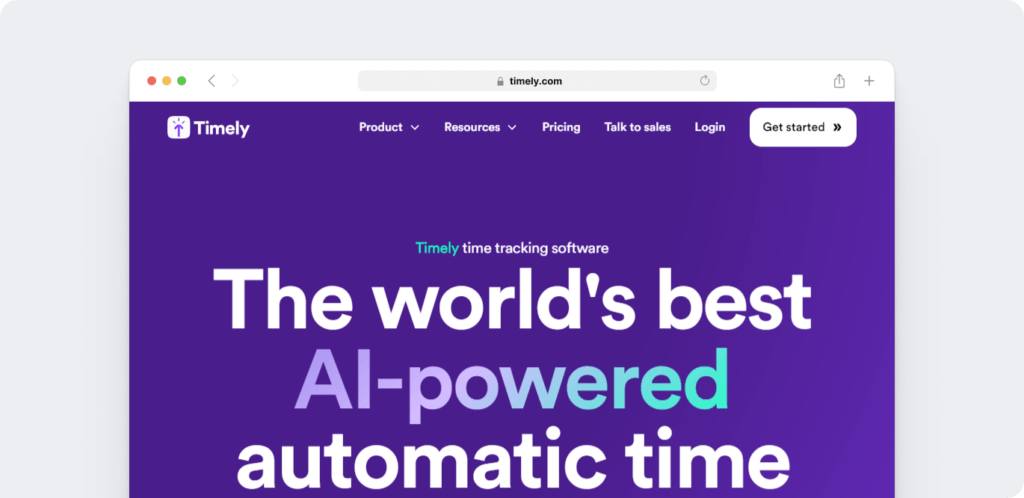
Timely is a time tracking software that can help any small business track time for project management tasks and make client invoicing more efficient.
Key features
- Helps you draft accurate employee timesheets.
- Integrates with accounting software like QuickBooks Online directly and offers Zapier integration with Xero.
- Lets you access video tutorials and FAQs about its automatic time tracking feature.
Pricing
Timely offers paid plans starting at $10/user per month.
Customer ratings
- G2: 4.8/5 (210+ reviews)
- Capterra: 4.7/5 (200+ reviews)
3. Monitask
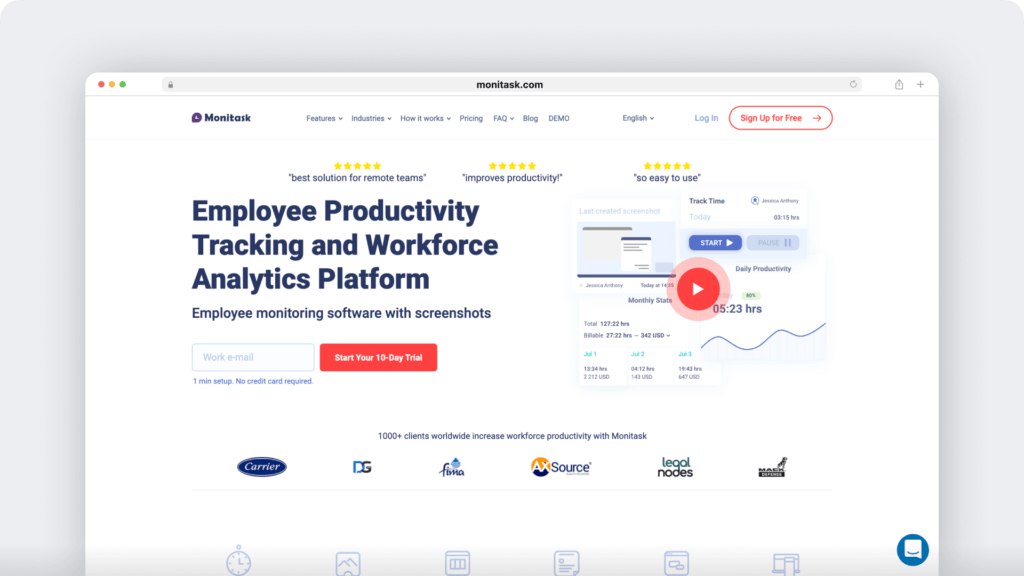
Monitask is an easy-to-use employee time tracker tool enabling employees and freelancers to start a clock and record their work hours manually.
Key features
- Gives instant updates when your team members are online to assess their productivity.
- Generates online timesheets and tracks billable hours.
- Integrates with Zoho CRM and FreshBooks to help you with Zoho invoice generation and FreshBooks payments, respectively.
Pricing
Monitask offers paid plans starting at $5.99/user per month.
Customer ratings
- G2: 4.4/5 (10+ reviews)
- Capterra: 4.8/5 (80+ reviews)
Final thoughts
Wave’s timesheet system can help you record employees’ work hours, schedule invoice reminders, and track any client expense.
However, the Wave accounting app lacks advanced time tracking functionalities. You cannot conduct real-time performance analysis for your employees or identify potential bottlenecks that keep them from accomplishing more daily.
Fortunately, you can use a dedicated time tracking tool like Time Doctor to overcome productivity issues. With its project management, report generation, distraction management, and payroll features, the app can take your team’s efficiency to the next level.
So why not sign up for Time Doctor’s free 14-day trial to get started today?

