Want to know about employee web usage reporting?
Many organizations worldwide have decided to allow their employees to work from home even after the pandemic.
However, in an environment where everything happens virtually, employers have to ensure that employees are actually working during business hours. Your company data is also susceptible to online threats from computer hackers or malicious employees.
Web usage monitoring is an effective solution to this problem.
In this article, we’ll cover everything you need to know about employee web usage reporting. We’ll also highlight the best tool you can use to monitor your employee’s web usage.
Table of Contents
- What is a web usage report?
- Top 3 challenges to monitoring employee web usage
- How to overcome the challenges of monitoring employee web usage?
- Top 3 benefits of web usage reporting
Let’s dive in.
What is a web usage report?
A web usage report is an organized record of how employees use the internet during work hours.
It can help you understand the employee’s online behavior over a period of time. You can then take actions to minimize the time employees spend on non-work-related websites, like social media.
Effective web usage monitoring allows you to create a productive work environment where employees can be held accountable for their work performance.
Top 3 challenges to monitoring employee web usage
Let’s look at the challenges to employee web usage:
1. Resentment from employees
Most employees resist being tracked online.
Why?
Your employees might perceive web app usage monitoring as a way to reduce them to robots who are forced to deliver maximum output in a given amount of time.
They might feel detached from their work and undervalued at the workplace.
Using an invasive employee monitoring system would also convey that the employer doesn’t trust them enough to do their job.
The pressure to perform may also slow them down, which could lower their job satisfaction and create a toxic corporate culture in the company.
And if the toxic work environment intensifies, your employees may even consider leaving the workplace.
2. Disrupts workflow
Whether it’s handling online operations or conducting business transactions, no business can function with limited internet access.
If you limit web access for your employees, you may end up doing more harm than good.
Why?
Sometimes, these sites can be used to learn different skills.
LinkedIn Learning and LinkedIn Pulse are good examples of social media platforms that are used for networking and learning from other entrepreneurs.
Remember, blocking sites only limits time wastage; it does not end it.
3. Privacy isues
Employee surveillance can lead to a serious invasion of privacy at the workplace.
Employees are often worried if their internet activity is being tracked during non-work hours too.
Features like keylogging and screen recording are often intrusive as they can inadvertently record content such as passwords, bank details, etc. This data can fall into the wrong hands or be misused by the employer.
How to overcome the challenges of monitoring employee web usage?
Here are three smart ways to ensure practical employee web usage:
1. Use employee monitoring policies
You need a draft a comprehensive web usage policy that tells your employees:
- How they’re supposed to use the web during work hours.
- Which online activities the company will monitor.
- How you will store the network surveillance data, etc.
Additionally, ensure that you follow all the state and national privacy laws when drafting your web usage policy.
Once you’ve drafted a web usage monitoring policy, request your employees to sign it.
Why?
You need to protect your company from any future legal disputes around employee web usage tracking.
A written acknowledgment shows that employees understand:
- They’re being monitored in the workplace.
- Web reporting policies are used to protect the business.
Check out our guide to creating the perfect social media at work policy.
2. Ensure ethical web monitoring
You must make sure that you respect employee privacy at all times while acting in the organization’s interests.
So, you shouldn’t monitor employees without their consent.
The limits to monitoring should be pre-decided, and all stakeholders must agree on the terms of the policy.
Encourage employee feedback to understand if employees are comfortable with the web usage policy. It’ll make employees feel that their opinions are valued.
Managers can then develop a policy that’s inclusive of the employee as well as organizational interests.
An inclusive policy will also reflect on your company’s work ethic and establish trust between you and your employees.
Remember, your aim is to build an engaging work environment for your employees over mindlessly limiting their web activities.
3. Use a secure web usage reporting tool
Employee website and application monitoring can’t be done without using effective productivity management software.
These tools help you:
- Track every web application the employee visits during work hours.
- Get detailed employee internet usage reports.
- Warn employees of their inactive work hours, etc.
And while many business software can help you track your employees’ web usage, you should opt for a user-friendly tool that respects your employees’ privacy at all times.
Time Doctor is one such employee-friendly web monitoring tool.
What’s Time Doctor?
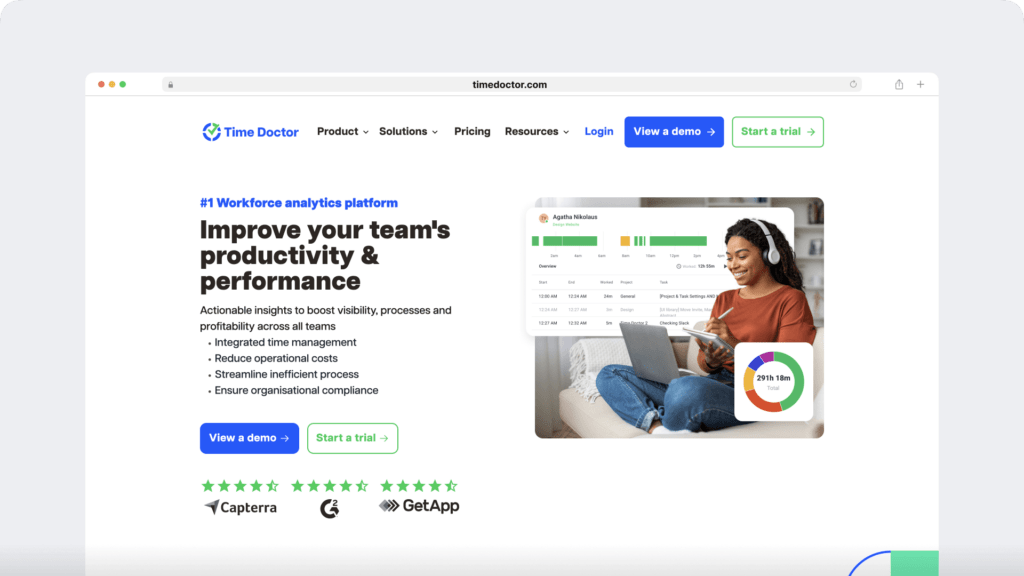
Time Doctor is a robust performance management and monitoring tool used by large companies as well as small and medium businesses to track employee web usage during work hours.
Its unique combination of employee-friendly settings with advanced web app reporting can help you overcome all the web monitoring challenges mentioned above.
Key features
Here are some of the key features of Time Doctor:
1. Easy time tracking
There’s no point using a good monitoring tool if your employees find it difficult to use, right?
That’s why Time Doctor makes the task of employee performance tracking very simple with its accurate and user-friendly time tracking API.
All a user has to do is open Time Doctor in the manual mode and click ‘Start’ to begin tracking.
Time Doctor will then track your time in the background as you go about your day.
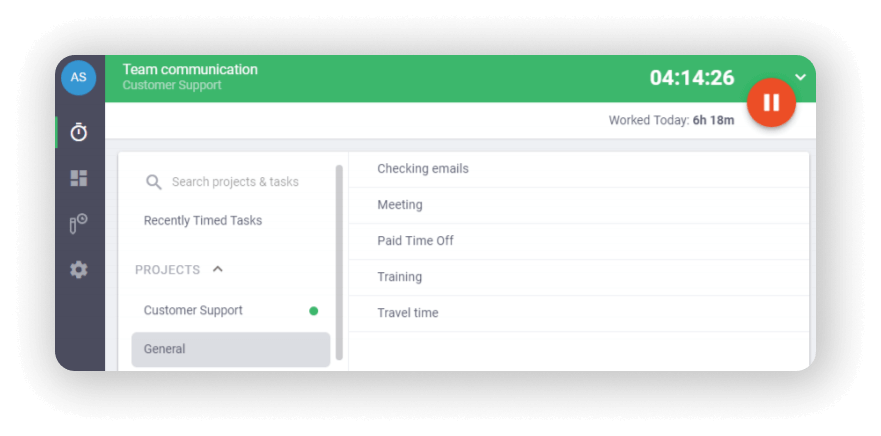
To stop time tracking, simply click on the ‘Stop’ button.
You can do this whenever you want to take a break or have completed a task.
With Time Doctor, employees have the option to start and stop the timer whenever they want.
This means that they have complete control over when they want to be tracked, ensuring their personal privacy is never at risk.
But that’s not all. Time Doctor also allows you to:
- Download Time Doctor’s mobile app to track time.
- Use the silent time tracking option to automate time tracking.
2. Web and app usage reporting
One of Time Doctor’s core features is the ability to track websites and applications that an employee visits during work hours.
It not only tracks which websites or apps employees visit but also gives you detailed web analytics, such as:
- Actual URL of the website – right down to an individual webpage.
- The time spent on the website by an employee.
- Web usage patterns over a period of time.
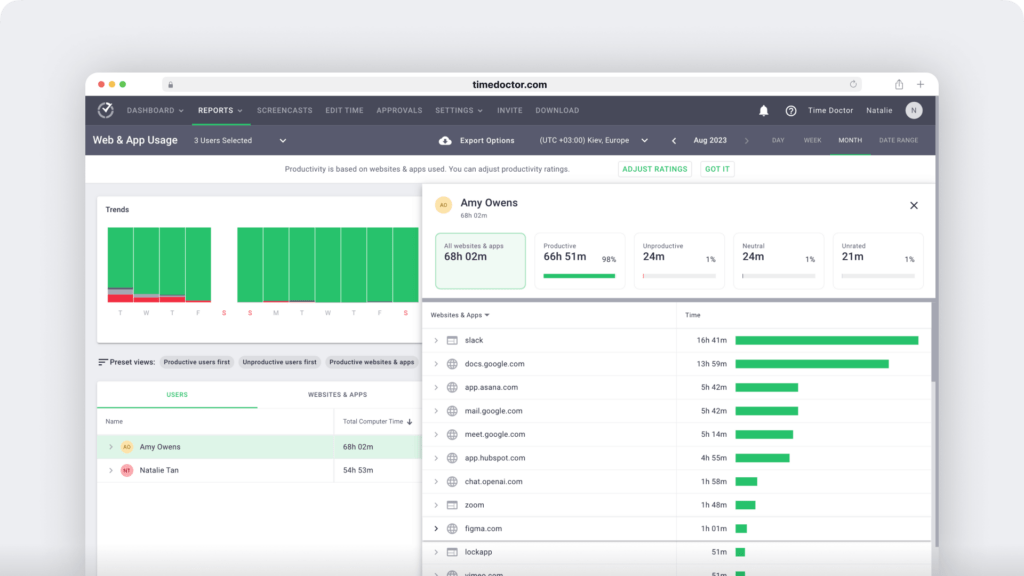
Let’s look at all the actions you can take with your employee web usage report:
A. View reports for different users
You can filter web and usage reports for specific criteria, such as:
- A specific user
- Multiple users
- A specific group
- Multiple groups
- All Users
- All Groups
B. Select the date range
You can select the day, week, month, or specific date range for which you’d like to see your employee’s web usage data.
C. Classify Websites And Applications
Time Doctor allows you to classify websites and apps as:
- Productive
- Unproductive
- Neutral
- Unrated
Unlike other productivity management tools, Time Doctor doesn’t automatically classify social media sites like LinkedIn as ‘unproductive.’
It gives employees the option to classify their sites according to these unique ratings.
This way, you’ll be able to generate accurate web and app usage reports.
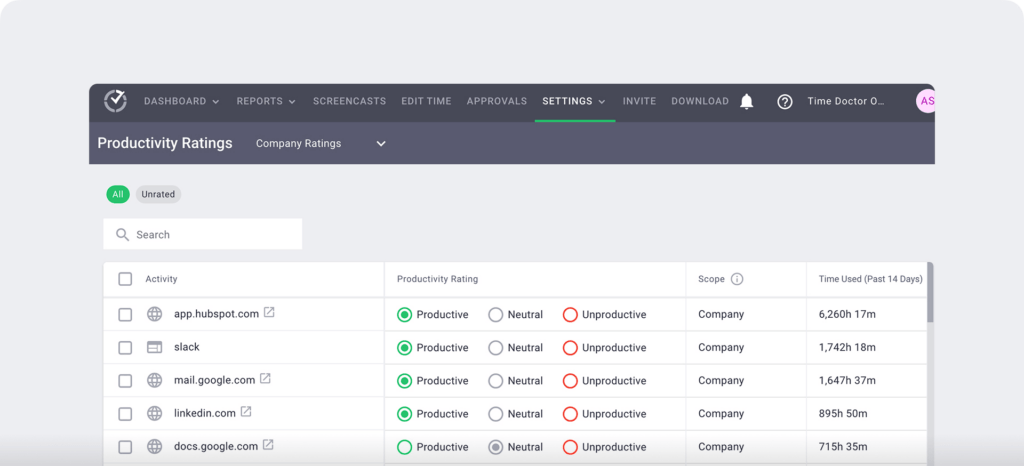
D. Track trends
The trend section shows you web usage statistics, according to your productivity ratings, in a graphical format.
You can customize the web usage trend to see a detail report as per:
- Charts: Total or as a percentage
- Views: Daily, weekly, or monthly.
E. Sort reports
The ‘preset view’ option allows you to sort your employee’s internet usage reports as per:
- Productive users.
- Unproductive users.
- Productive websites and apps.
- Unproductive websites and apps.
- Unrated websites and apps.
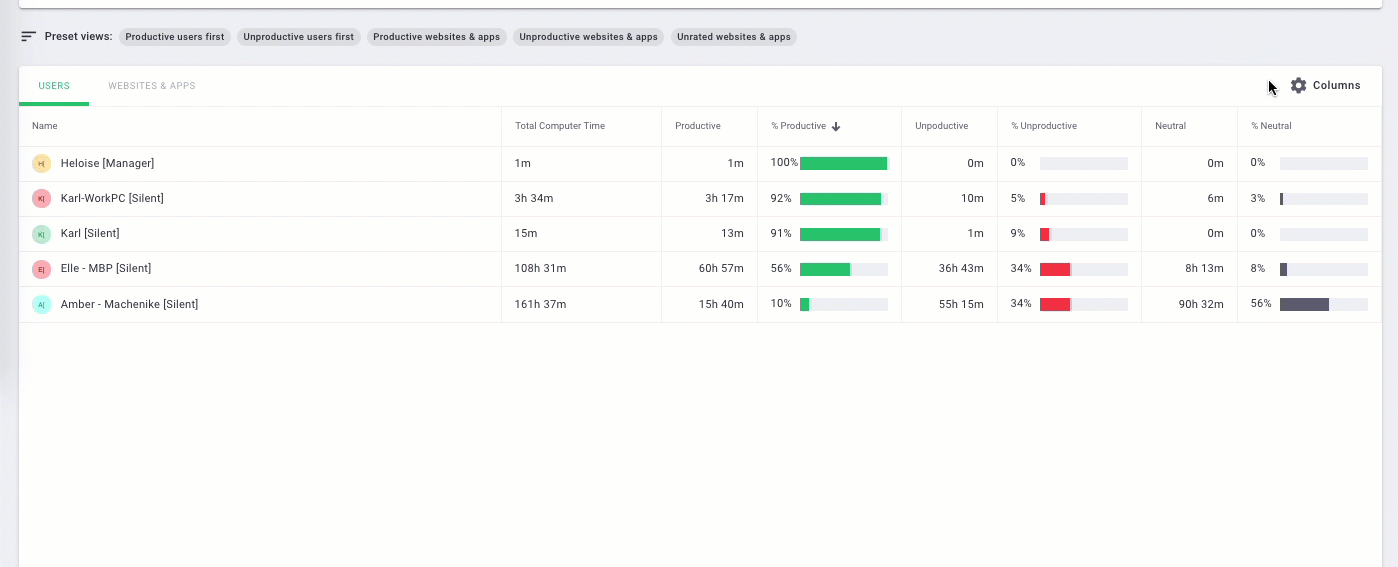
F. Customize reports
You can customize the level of detail you want to see in your employee web and app reports: Here are the available options:
i. Basic
You can limit website reporting features to their names only with this option.
For example, if a user watches a YouTube video, reports will show www.youtube.com without showing the page title or the URL of the video.
If a user opens a document in Microsoft Word, reports will show that the person used MS-Word. However, it won’t show the document title.
ii) Extended
The extended reports include full URLs, webpage titles, and app window titles.
iii) Custom
You’ll see all the same info in this report as in the Extended reports.
However, you’ll also have the option to specify the URLs for which you want only the root domains to display in reports.
Iv) Off
The feature disables the website and app reporting feature.
So Time Doctor won’t show you the web app usage report and other features related to website and app usage.
3. Employee-friendly settings
Your employees have the right to know what is being monitored on the web.
Fortunately, Time Doctor has several employee-friendly settings that make the monitoring process transparent.
Time Doctor can allow certain employees to:
- Edit the time tracked.
- Blur, delete, or disable screenshots.
- Prevent the desktop screenshot feature from auto-starting.
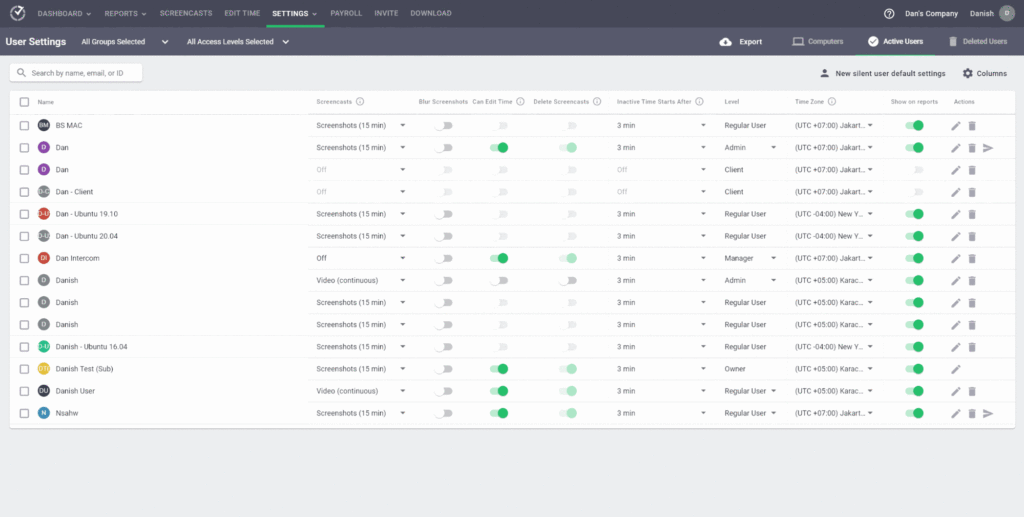
4. Insightful productivity reports
Time Doctor keeps a tab on your employees’ productivity during work hours with its custom reports on employee productivity.
The reports that TD can generate for you include:
- Timeline report: Determine the amount of time each employee takes for work and breaks.
- Project or task report: See the time employees take to complete a project or a task.
- Hours tracked report: Determine the number of hours an employee tracks over a period of time.
- Activity summary report: Get real-time reports of your employee’s active time.
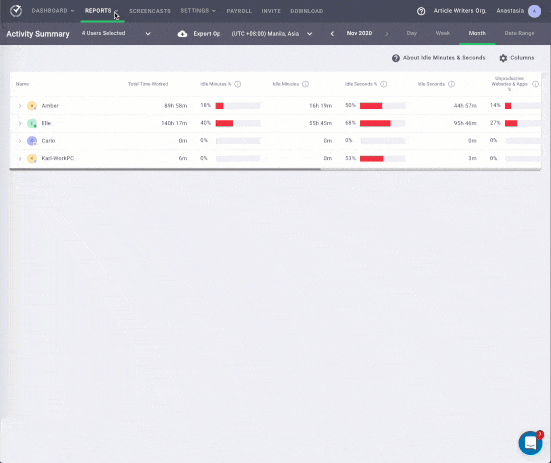
5. Idle time tracking
Time Doctor allows you to track the idle time of your employees.
What’s idle time?
Idle time refers to a minute or second with zero computer activity, i.e., no mouse movements or keyboard strokes.
Idle time tracking ensures that employees don’t log their inactive time as work.
The usual range of idle time is 5-70%. Idle time can vary depending on the user’s role.
However, no employee can have 0% idle time.
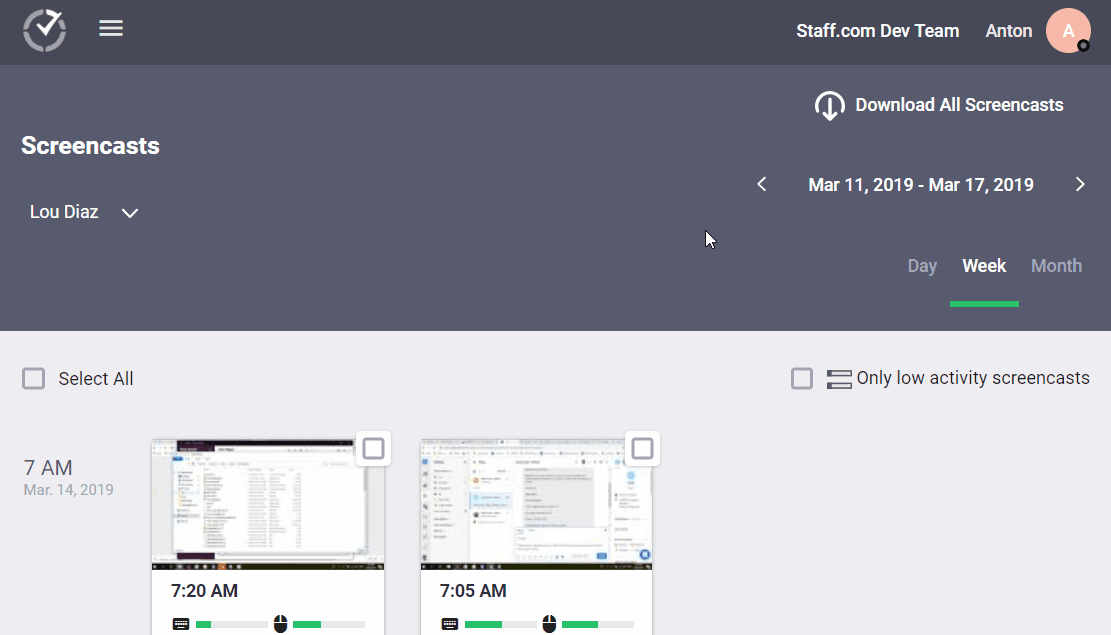
Note: Time Doctor is not a keylogger. It only tracks whether some keystrokes. Keys pressed by the employee are not monitored.
6. Screencasts
Time Doctor lets you capture screencasts of your employees’ computer screens at random intervals.
Screencasts allow managers to:
- See and download screencasts.
- Change the timezone.
- View screencasts with no or low user activity in your browser.
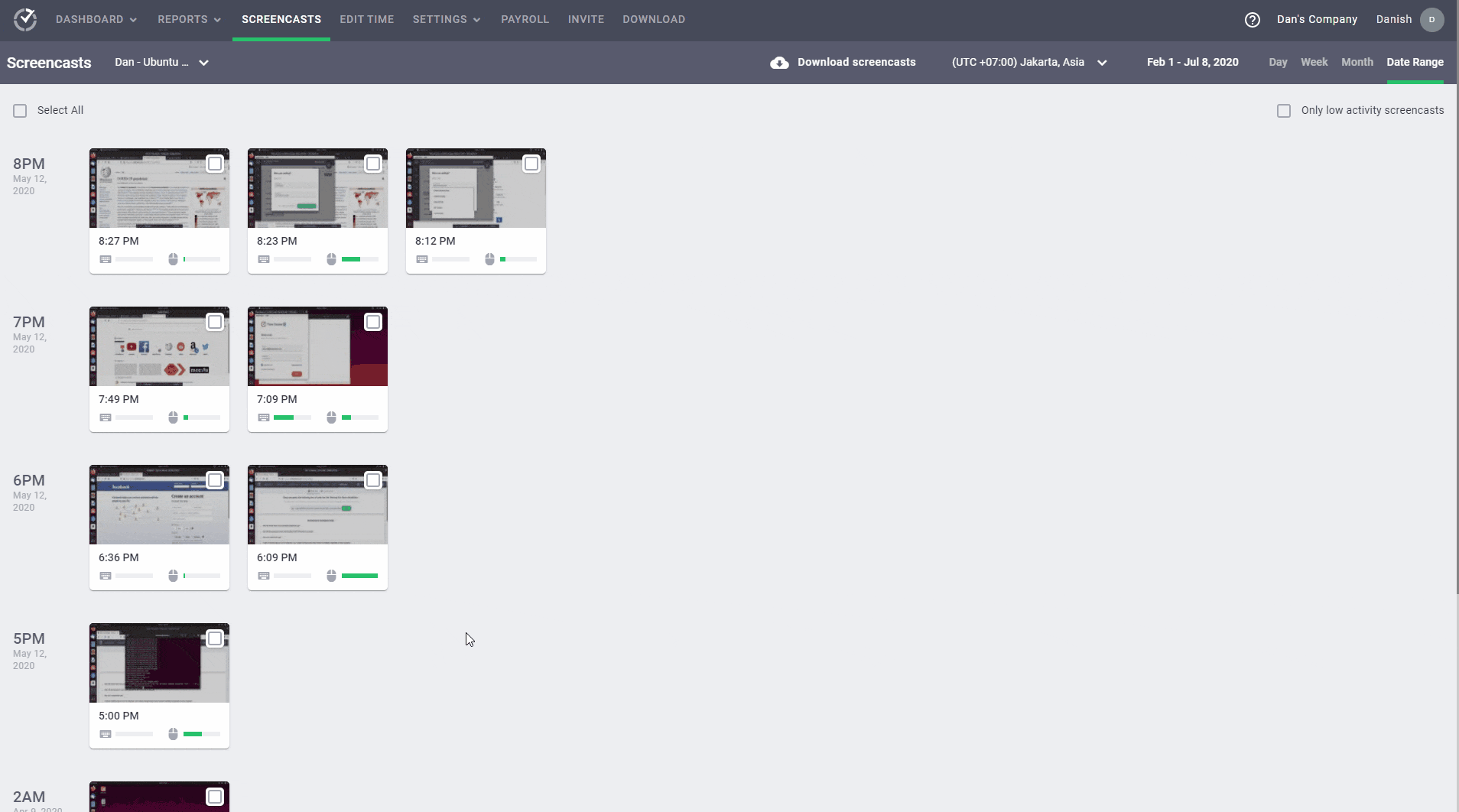
Note: Only admins and managers can access the screencast dashboard. However, your employees can always turn off the screencasts option if they want.
Top 3 benefits of web usage reporting
Let’s look at the top three advantages of employee web usage reporting:
1. Increased productivity
In a report by Udemy, 78% of employees waste time when using the internet.
Small online distractions might not mean a lot of unproductive time in the day.
However, it can significantly affect your organization’s long-term goals and compromise the company’s profits.
When you monitor your employees’ web usage metrics, you can encourage them to block their distractions and optimize work output.
Using an effective web monitoring tool, you also won’t have to micromanage the employee’s work. You can use that time to focus on core tasks that need more attention, like closing more deals.
2. More accountability
Employee monitoring tools help you supervise your employees’ online behavior and back it up with accurate data.
Managers can track employees’ active time online and see the hours they spend on non-work-related websites. They can then use this data to help employees focus better on the task at hand.
It can also help them keep a tab on employee efficiency and make better decisions in situations that require:
- Promotions and rewards.
- Layoffs
- Filling an open position internally, etc.
3. Fewer security risks
Monitoring your employees’ internet activity helps you block employee access to unauthorized websites that may compromise your company’s security.
How?
An excellent employee monitoring tool monitors the websites that employees visit.
It can identify security threats or block hackers that try to break into your company’s confidential database.
A well-monitored web usage system can warn you of suspicious activity, track down possible internet threats, and block access to unsafe websites.
Bear in mind that if your organization is big enough, the monitoring process will create a large volume of data that needs to be stored somewhere.
There are a few options, including a cloud VPS hosting service, a dedicated server, or an account at a storage and file-sharing provider.
Wrapping up
While remote working may have compelled you to monitor your employee’s web usage, it also allows you to empower your employees to improve their work performance.
Remember, effective web usage monitoring isn’t about banning unproductive sites. It involves training your employees and giving them the right tools to focus better at work.
Use the tips we covered above to monitor your team’s web usage the smart way!

Andy is a technology & marketing leader who has delivered award-winning and world-first experiences.


