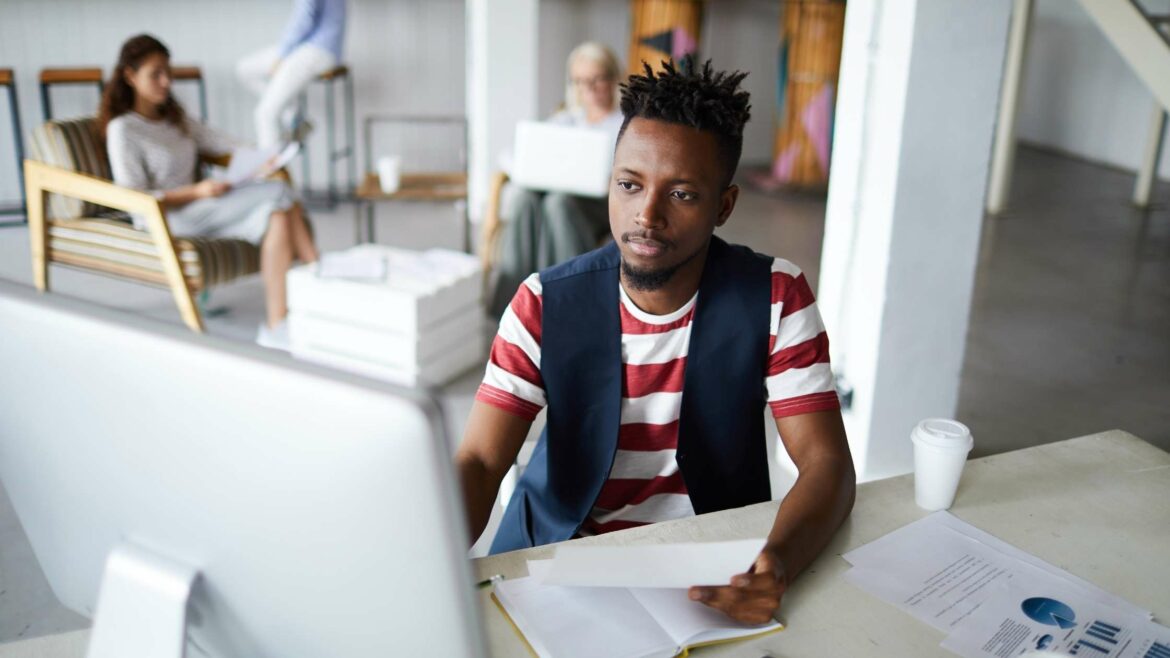A computer system is an integral part of every workspace. Employees usually perform most of their job tasks directly on their computer system or through a remote computer.
But there’s a lot of sensitive and confidential information stored and shared over these interconnected computers. So it’s no surprise that computer monitoring is vital for most businesses.
But what is computer monitoring exactly, and how does it help your business?
In this article, we’ll explore computer monitoring, its benefits, the five best software tools, and some related best practices.
Table of contents
- What is computer monitoring?
- 5 best computer monitoring software
- Comparison table: Best computer monitoring software
- Why should you monitor computers at the workplace?
- Computer monitoring best practices
- Frequently asked questions (FAQs)
Let’s dive in.
What is computer monitoring?
Computer monitoring, a form of electronic monitoring, refers to the processes and systems used to monitor and record user activity on a PC or computer network.
Employers use computer monitoring to monitor employees’ productivity, adherence, and conduct at the workplace. It’s suitable for both in-office and remote work teams.
Some of the common things employers track on their employees’ computers include:
- The user name an employee uses to log in to their laptops or desktop computers.
- User activity such as keystrokes, visited websites, file transfer, etc.
- Time spent on various tasks during work hours.
- Internet and application usage during work hours.
- All internal and external communications (instant messages, emails, etc.) via the company network.
- Location and IP address (for a remote employee).
- Storage and other peripheral devices like hard drives, flash drives, printers, etc., connected to the computer.
Companies usually store employee activity logs and time data on secure servers as part of their compliance programs. They could run analytics on this data to identify patterns in employee behavior and use the insights to boost their productivity.
But how do businesses monitor all computers in the workspace?
How does computer monitoring work?
Most companies use employee computer monitoring software to track all workstations (on-premise and remote) connected to the company network.
Computer monitoring or surveillance software is any tool that helps businesses keep tabs on their employees within the office premises or through remote access.
These software tools can vary from a simple time tracker to a comprehensive workforce management suite with advanced monitoring features like:
- Electronic monitoring like screen capture to take screenshots of employees’ computer screens at regular intervals.
- Multi-layer authentication to prevent data and time theft.
- File transfer tracking.
- Print monitoring to track what’s printed, users’ ability to print, etc.
- User behavior analytics to monitor employee activity and identify potential risk factors.
- GPS tracking and geofencing on computers and mobile devices for remote employee monitoring.
So what computer monitoring software should you get?
5 best computer monitoring software
Let’s check out the five best software to monitor your team’s computers:
1. Time Doctor
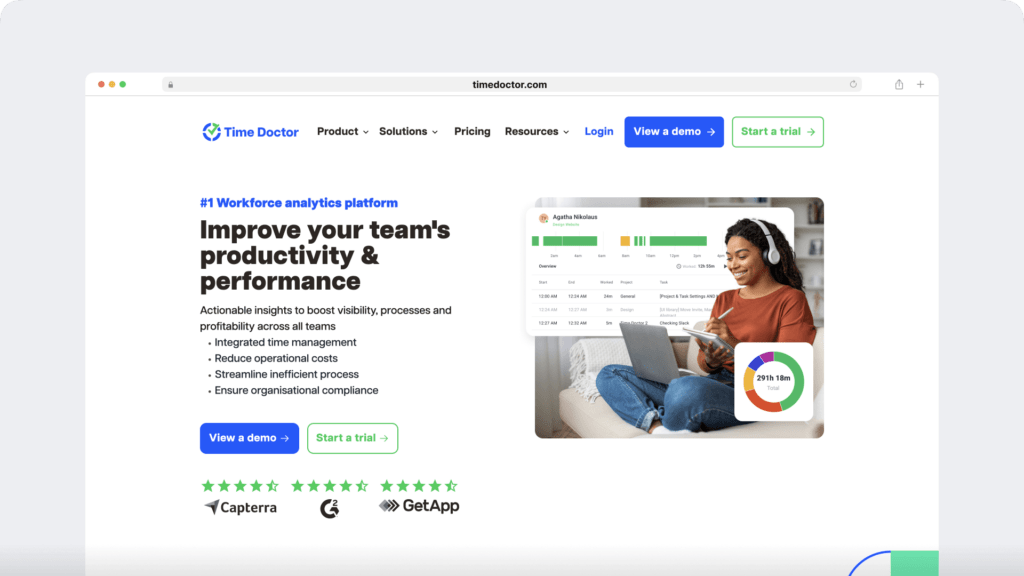
Time Doctor is a robust employee productivity management tool used by large companies like Verizon as well as medium and small businesses like Thrive Market to monitor and boost performance across the company.
Key features
Here are a few ways Time Doctor can help boost your workforce monitoring efforts:
A. Transparent time tracking
Time Doctor provides two effective time tracking modes, manual and automatic. Tracking employee work hours helps you analyze workflows and provides important business insights.
Besides, knowing their work time is being tracked, your employees will be less likely to slack off and remain focused on their jobs.
For manual tracking, employees need to follow these simple steps:
- Open the Time Doctor app and add the task name they’re working on.
- Click ‘Start’ to begin tracking time. Time Doctor will now track your time as you work.
- Click ‘Stop’ to end the tracking if you need to take a break or have completed the task.
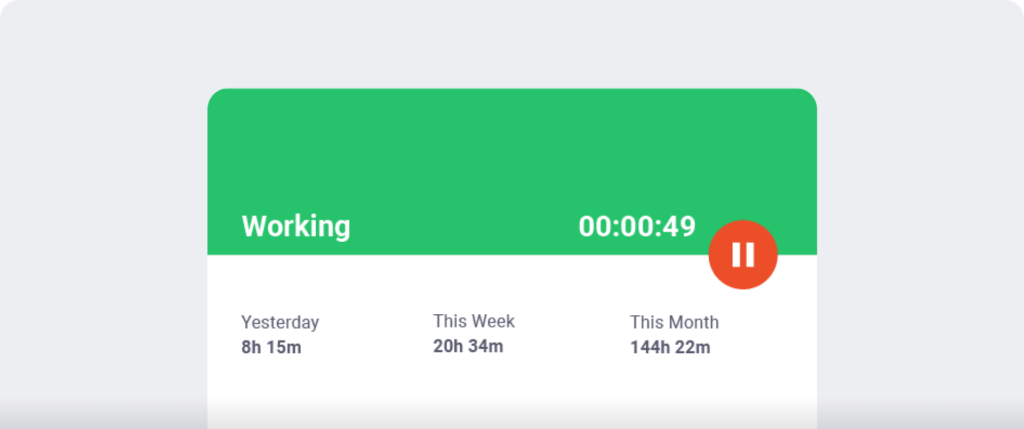
In the automatic mode, time tracking starts as soon as the employee turns on the computer. It allows them to focus on the tasks without worrying about starting the timer. Moreover, it gives the employer valuable insights into their productivity and behavior.
B. Idle time tracker
Time Doctor also helps you track employees’ idle time.
What’s idle time?
Idle time refers to the period where no keystrokes or mouse movements are detected on the employee’s computer.
But why do you need to track idle time?
Idle time tracking helps prevent time theft since employees can’t pass off such unproductive minutes as work.
Additionally, it ensures accurate payments to your freelance, on-site, and remote work employees for their active billable hours.
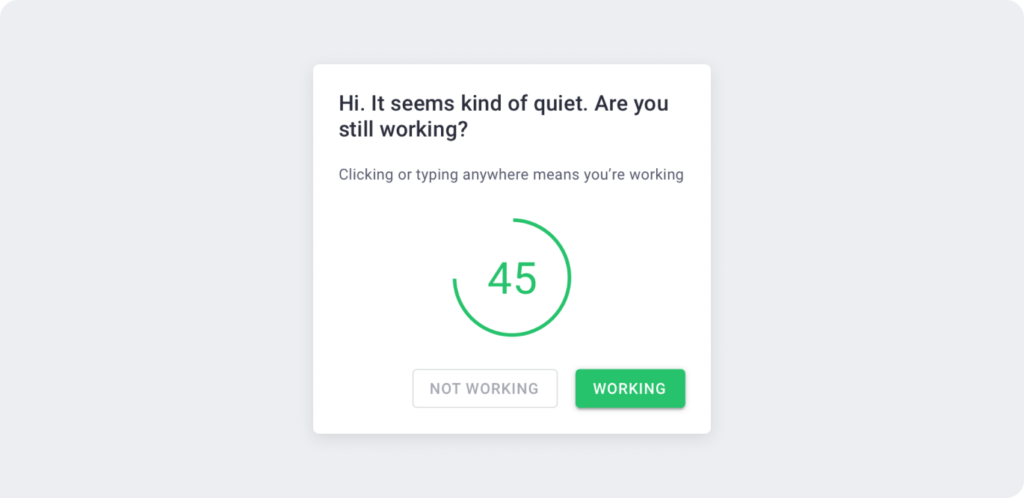
Note: Time Doctor doesn’t record your keystroke or identify which keys you’re pressing to protect user privacy.
C. Screencasts (optional)
With the screencast feature, you can take screenshots of an employee’s computer screen to ensure they’re working productively on their tasks. It’ll also help you examine their keyboard and mouse activity, giving better insights into their time and computer usage.
The keyboard and mouse activity is the average number of keystrokes/mouse clicks per minute from the previous screencast to the current one.
For more flexibility, users also have the option to:
- Download the (selected) screencasts.
- Change the timezone.
- View only the screencasts with low or no activity.
Employees are less likely to engage in distracting activities such as social media browsing when they know their computer screen is being monitored during working hours.
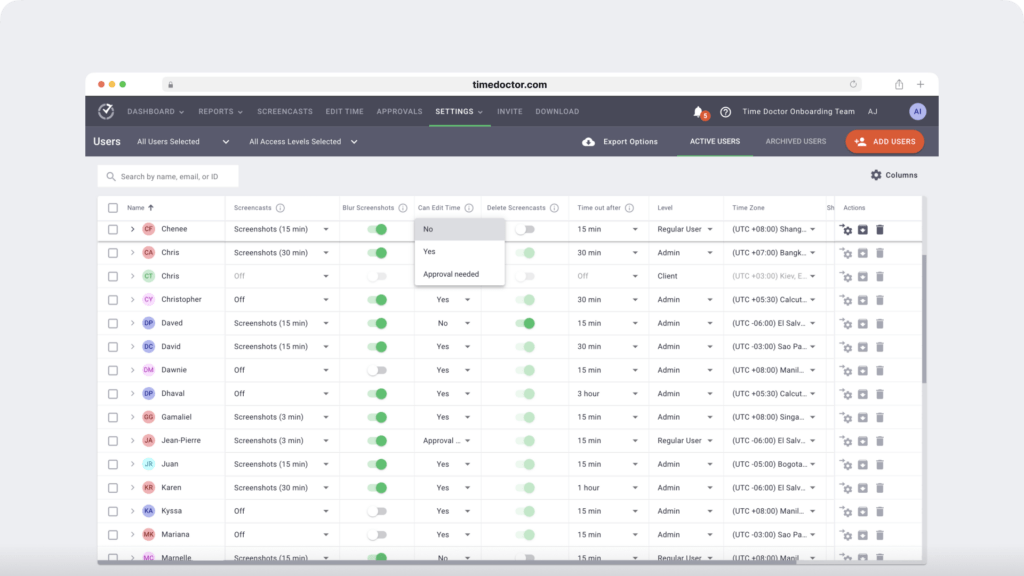
Note: To protect employee privacy, you can blur or delete screenshots with sensitive information like passwords.
D. Productivity ratings
This Time Doctor feature allows you to categorize websites and apps according to their relevance.
You can assign a specific productivity rating to each website and app, such as:
- Productive.
- Neutral.
- Unproductive.
- Unrated.
For example, if your advertising team uses Facebook to run a specific campaign, you can assign Facebook as a productive app/website for those employees.
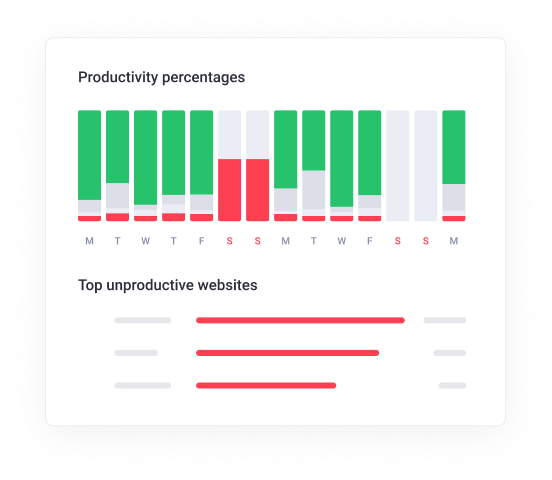
E. Detailed reports
Comprehensive productivity reports can help you track employees’ computer usage and other monitoring data and identify potential issues. You can then take the necessary steps to tackle them.
With Time Doctor, you can see detailed and real-time reports to evaluate employee performance.
For example, the Web and Application Usage report shows employees’ time on different apps and websites during the workday.
Managers and admins can see:
- The actual URL of visited websites.
- The application used.
- Duration of use.
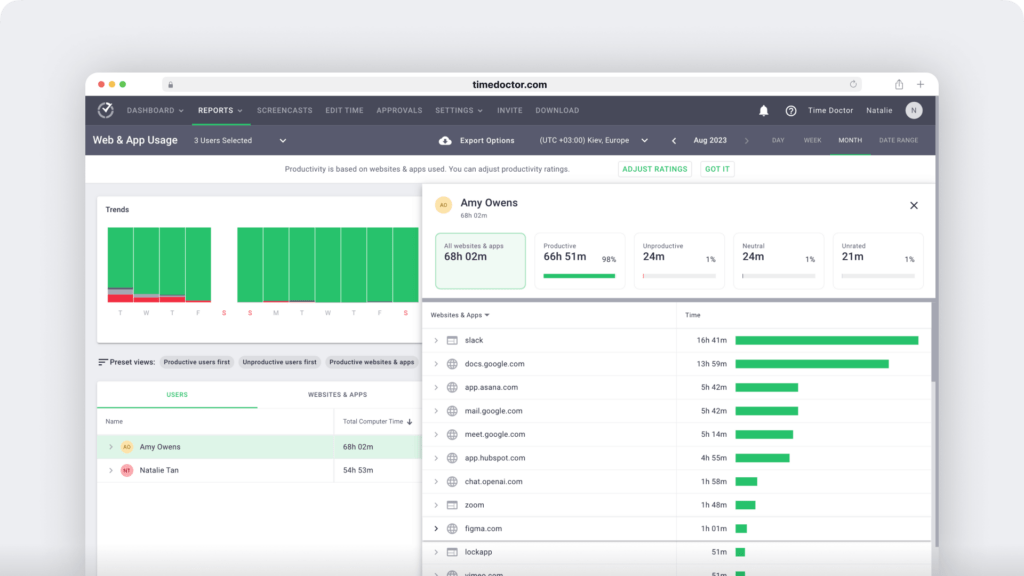
Admins can also configure the web and app privacy settings and control the level of details visible in the report. These levels include:
- Off: App will not track any websites visited or apps opened.
- Basic: Reports only show the URL of the website landing page and the application name.
- Extended: Shows full URLs, page titles, and application window titles.
- Custom: Shows the same info as in Extended, but with an option to specify URLs for which you only want the root domain to be displayed.
Users can view the web and app usage reports for a specific date, week, month, or date range.
Other useful Time Doctor reports include:
- Activity summary: View active minutes, active seconds, unproductive, manual, and mobile time for each employee over a selected period.
- Hours tracked: Check how many hours an employee has tracked in a day, week, or during a selected period.
- Timeline report: Shows the time an employee spent working (daily and weekly reports).
- Projects & tasks report: View employees’ time on each specific project and task.
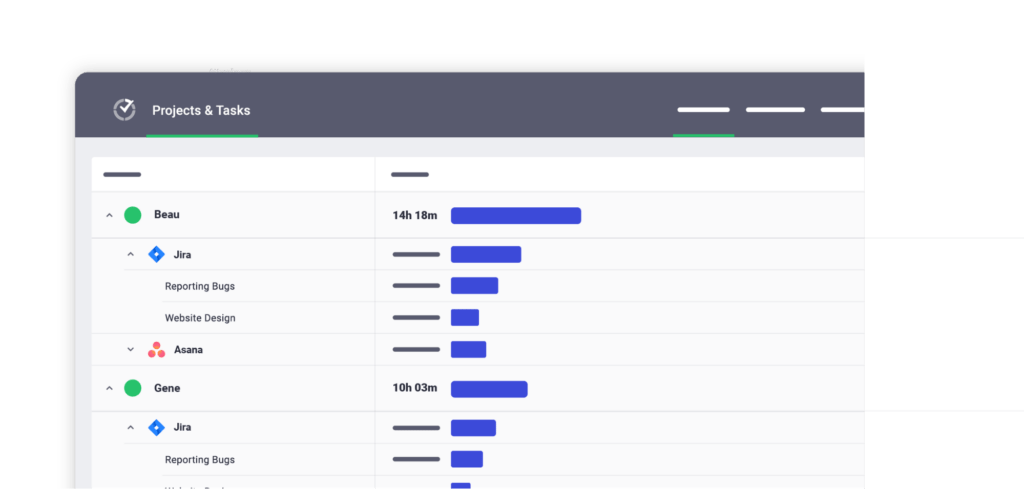
Pricing
Time Doctor offers a free 14-day trial (no credit card required). Paid plans start at $6.70/user per month.
Customer ratings
- G2: 4.4/5 (400+ reviews)
- Capterra: 4.5/5 (530+ reviews)
2. WorkTime
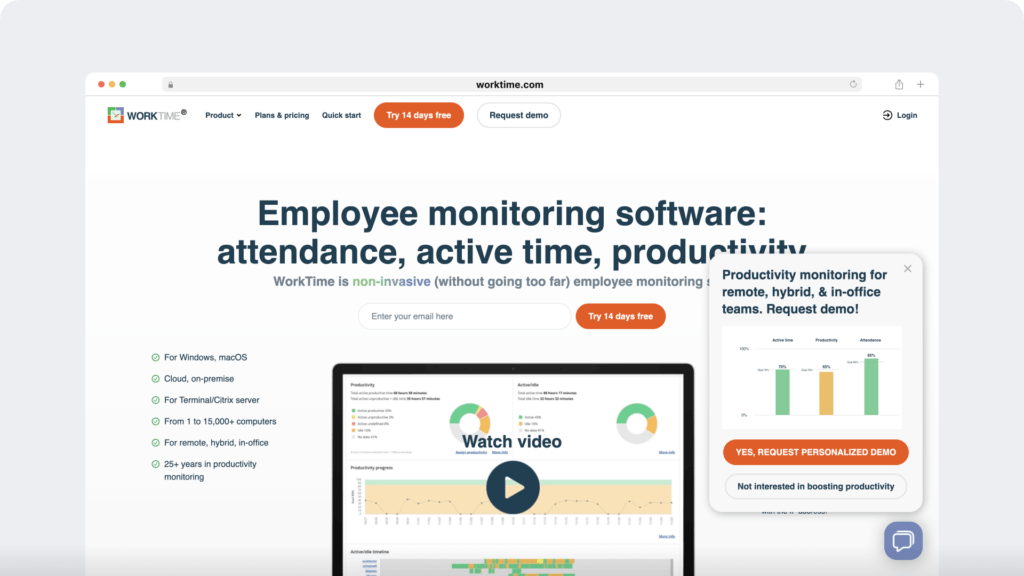
WorkTime is an employee monitoring software solution suitable for all businesses and can handle heavy workloads ranging from 1-15000+ computers.
Key features
- Monitor employee computer activity and internet usage for remote and in-office employees.
- Tracks active and idle times, as well as login and logouts.
- Gives the option to store monitoring data on the cloud or locally on company servers.
- Secures sensitive data using encryption and password protection.
- Is compliant with HIPAA standards.
Pricing
WorkTime offers a free 14-day trial (no credit card required). Paid plans start at $6.99/employee per month.
Customer ratings
- G2: 4.6/5 (30+ reviews)
- Capterra: 4.4/5 (110+ reviews)
3. ActivTrak

ActivTrak is employee computer monitoring software that helps teams perform at optimum levels. With its computer monitoring features, you can track employee hours and cultivate healthy work habits.
Key features
- Managers can view total and productive work time individually or for teams.
- Shows historical data to set employee productivity goals and benchmarks.
- Automated emails to share productivity insights and other information with the employees.
- Daily, weekly, and monthly reports show employee workload and work patterns.
- Multi-layered security to keep sensitive information secure and safe.
Pricing
ActivTrak has a 14-day free trial (no credit card is required). Paid plans start at $10/user per month.
Customer ratings
- G2: 4.4/5 (200+ reviews)
- Capterra: 4.6/5 (500+ reviews)
4. Teramind
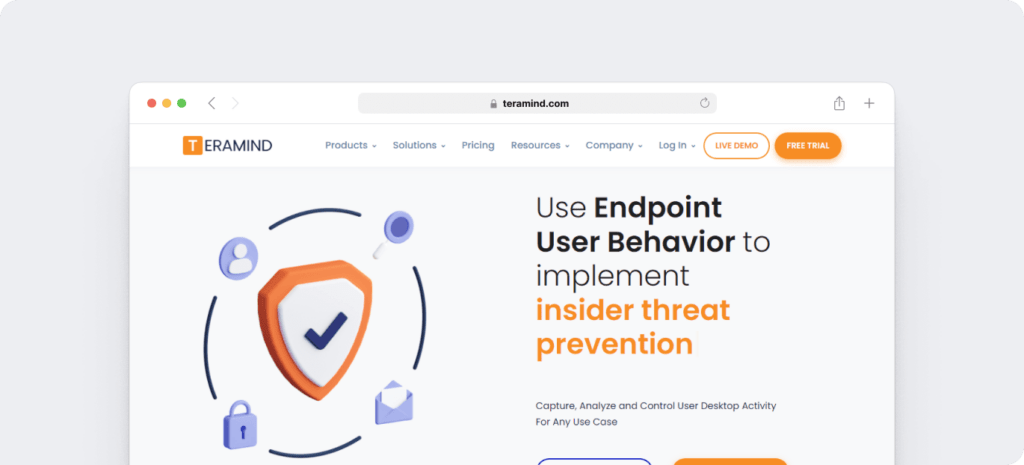
Teramind is an employee monitoring tool with features to analyze employee behavior and prevent data loss.
Key features
- Real time user activity monitoring to detect and block violation incidents.
- Powerful IT (Information Technology) solutions for data loss prevention.
- Endpoint security software monitors user activity and sends alerts when they access or transfer sensitive information.
- Admins can define productive and non-productive apps and websites.
- Business Intelligence (BI) dashboard to track employee productivity metrics.
- Built-in support for compliance with laws like GDPR and PCI DSS.
Pricing
Teramind offers free trials for 7 days (Cloud-Based) or 14 days (On-Premise). Paid plans start at $15/user per month.
Customer ratings
- G2: 4.6/5 (130+ reviews)
- Capterra: 4.6/5 (80+ reviews)
5. InterGuard
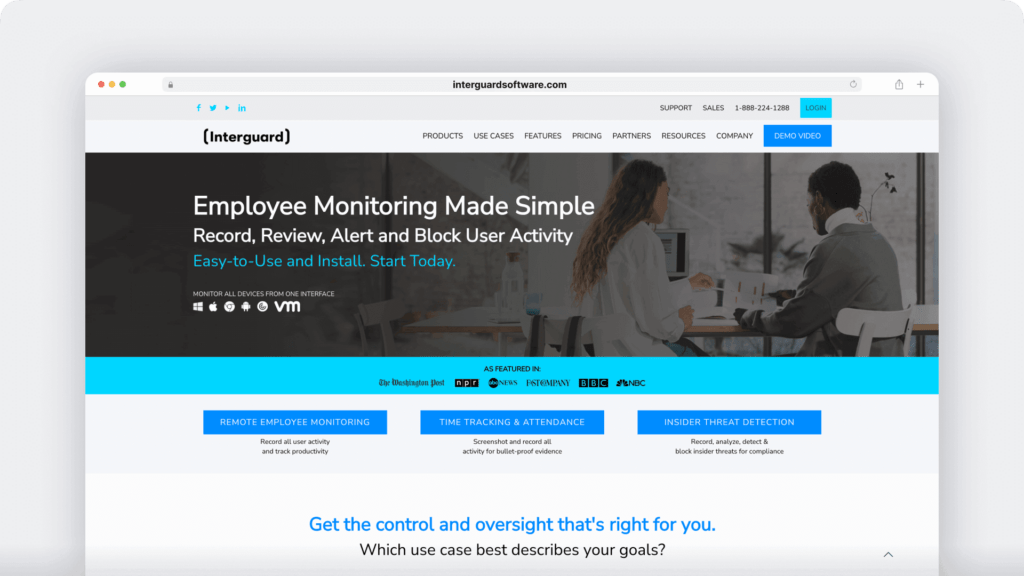
InterGuard is an employee monitoring solution with productivity monitoring features for on-premise and remote teams.
Key features
- Sends alerts for keyword triggers and suspicious computer activity.
- Allows admins to create role-based web access and see detailed online activity reports.
- Helps retrieve sensitive files, delete stolen data and lock a device in case of insider threat incidents.
- Lets users monitor Android, iOS, Mac, Windows, and Citrix devices using a single interface.
- Offers program, email, and file activity tracking.
Pricing
Contact InterGuard Employee Monitoring Software to obtain current pricing.
Customer ratings
- G2: 3.3/5 (7+ reviews)
- Capterra: 3.9/5 (30+ reviews)
Comparison table: Best computer monitoring software
| Software | Key features | Best for | Pricing (Per user) | Free trial | G2 rating |
| Time Doctor | Time & activity trackingIdle time detectionWebsite & app usage trackingScreenshots (optional)Productivity reportsPayroll integration | Small to large businesses | $6.70/month | 14 days | 4.4/5 (4300+ reviews) |
| ActivTrak | AI-powered productivity monitoringAutomated alertsHistorical productivity trendsWebsite & app trackingEmployee workload balance insights | Mid to large teams | $10/month | 14 days | 4.4/5 (200+ reviews) |
| WorkTime | Employee activity & internet usage trackingIdle & active time trackingHIPAA-compliant data securityLocal & cloud data storageAutomated time reports | Healthcare & compliance-focused teams | $6.99/month | 14 days | 4.6/5 (3010+ reviews) |
| Teramind | Insider threat detectionAdvanced security compliance (GDPR, PCI DSS)Screen recordingKeystroke & file transfer trackingBusiness intelligence (BI) dashboard | Enterprises & security-sensitive industries | $10/month | 7-14 days | 4.6/5 (13050+ reviews) |
| InterGuard | Keyword alerts for suspicious activityRole-based web accessDevice lock & remote file deletionMulti-device support (Windows, Mac, iOS, Android)Email, file, and app tracking | Remote & hybrid workforce | $25/month | No free trial | 3.3/5 (75+ reviews) |
Check out this informative article to learn more about employee monitoring.
Now, let’s explore a few ways employee computer monitoring can help your business.
Why should you monitor computers at the workplace?
Monitoring the computer activity of your employees will help you:
1. Improve employee productivity
Employees may get distracted and engage in unproductive activities during their working hours. This affects their productivity and the company’s overall efficiency.
But when they know their computer activity is being monitored, they may refrain from accessing non-work-related websites and applications. This will eventually result in maximizing their productive time during the workday.
Besides, supervisors can spot work errors in real time with activity monitoring and guide the employees accordingly.
Additionally, managers can use time usage reports to identify poor work patterns and the biggest time-wasters during work hours. They can then help underperforming employees correct such issues and improve efficiency.
And since these tools usually have remote monitoring functions, you can easily track the activities of your remote workers and employees.
2. Prevent unethical practices
While companies usually take steps to protect themselves from external threats and security breaches, they often fail to acknowledge the potential risk factors within.
It’s not uncommon for employees to engage in practices that can put company data at risk and negatively impact its operations. A security issue like this is usually known as an insider threat.
These security risks can occur either intentionally or unintentionally when employees:
- Share business secrets, clients’ or employees’ personal data, etc., with external sources.
- Access applications and websites that compromise data and computer network security.
- Perform or facilitate data or security breaches and time thefts.
Effective employee tracking can minimize such policy violation incidents by constantly screening computers for suspicious behavior.
Advanced PC monitoring software uses AI and machine learning to analyze employee behavior. With these insights, companies can anticipate potential risk factors and take proactive measures to prevent them.
3. Ensure compliance with laws
Depending on the nature of work, businesses may need to adhere to federal laws and security standards such as:
- The Payment Card Industry Data Security Standard (PCI DSS).
- Health Insurance Portability and Accountability Act (HIPAA).
- Fair Labor Standards Act (FLSA), etc.
But as a manager, you may find it challenging to ensure that your employees adhere to these guidelines.
Thankfully, most computer monitoring software allows companies to customize the tool to enforce compliance with such laws and standards.
For example, healthcare organizations can use an employee monitoring tool that prevents the misuse of personal health information (PHI) in accordance with HIPAA.
However, to fully reap the benefits of computer monitoring tools, you must deploy the technology solutions carefully.
Let’s take a look at some of the most effective ways to introduce and employ a computer monitoring system.
Computer monitoring best practices
Here are some ways to monitor your teams safely and effectively:
- Identify your business and compliance requirements to pick the right computer monitoring software for your needs while ensuring employee privacy.
- Be transparent about your computer monitoring policy and seek employees’ consent.
- Choose a non-invasive PC monitoring software that protects the employees’ privacy and ensures endpoint security.
- Do not track or record an employee’s sensitive data, such as personal information and passwords.
- Follow network monitoring and other security guidelines prescribed by PCI DSS to complement your computer monitoring software.
- Regularly check for analytics-based insights to make meaningful changes to employee workflow and security policy.
- If you have a team of entirely remote workers, look for a software solution that helps you engage your employees better.
Key takeaways
Monitoring employee computer activity using computer surveillance software can help you improve productivity, compliance, and data security.
You can use the best practices shared above to build a solid yet friendly employee monitoring program and achieve your business goals.
While all the workplace surveillance tools mentioned above can work, Time Doctor stands out with powerful features like computer activity monitoring, time tracking, project management, and more.
So why not get a demo of Time Doctor to get started today?
Frequently asked questions (FAQs)
1. Is computer monitoring legal?
Yes, computer monitoring is legal in most countries, but businesses must comply with privacy laws like:
- U.S. – Employers can legally monitor company-owned computers but must notify employees in states like California and Delaware.
- EU (GDPR) – Employers must obtain explicit consent before tracking employees.
- Canada (PIPEDA) – Employers must prove that monitoring is necessary and reasonable for business operations.
- Australia (Workplace Surveillance Act) – Employers must give at least 14 days’ notice before monitoring.
Best Practice: Always inform employees about monitoring policies to avoid legal risks.
2. Can employers monitor personal devices (BYOD policy)?
If employees use personal devices (e.g., laptops, phones) for work, employers can monitor only work-related activities, but they cannot track personal apps, messages, or private browsing history.
Best practices for monitoring BYOD:
- Use mobile device management (MDM) software to monitor work apps only.
- Ensure data protection compliance (e.g., GDPR, HIPAA).
- Separate work and personal data on devices.
What’s illegal? Tracking private messages, GPS location, or personal social media accounts without consent.
3. Can employees see if they are being monitored?
This depends on the type of monitoring software:
- Transparent monitoring (e.g., Time Doctor) allows employees to see when they are being tracked.
- Stealth mode monitoring runs silently without employees knowing, but it may violate privacy laws in some regions.
Tip: Employers should always communicate their monitoring policy to maintain trust
4. How do companies monitor employee emails?
Companies can track work email activity using:
- Email filtering software to flag sensitive keywords.
- Data Loss Prevention (DLP) tools to prevent sharing of confidential data.
- Email archiving to keep a record of sent and received emails for compliance.
Legal considerations: Employers can monitor work emails, but monitoring personal email accounts (e.g., Gmail, Yahoo) on company devices may be illegal.
5. Can employees bypass monitoring software?
Yes, some employees attempt to bypass tracking, including:
- Using VPNs to mask their location and browsing activity.
- Using auto-clickers to fake mouse movement.
- Running virtual machines (VMs) to create a separate environment.
- Using second screens to do personal tasks while monitoring software tracks a work-related app.
Prevention tips for employers:
- Use AI-based monitoring (e.g., Time Doctor’s Unusual Activity Report) to flag suspicious activity.
- Implement behavior analytics to detect unusual patterns.
- Restrict unauthorized software installations on company devices.
8. What are the risks of computer monitoring?
Although computer monitoring has benefits, it also carries risks:
- Legal issues – Violating privacy laws can result in fines or lawsuits.
- Employee trust concerns – Excessive surveillance can reduce morale and create a toxic work environment.
- Cybersecurity risks – Improper data handling can expose employee data to cyber threats.
Solution: Implement clear policies, ethical tracking methods, and secure monitoring tools.
9. Can computer monitoring software detect incognito browsing?
Yes, many monitoring tools can track browsing activity even in Incognito Mode by:
- Logging visited URLs before encryption.
- Capturing keystrokes (if enabled).
- Taking periodic screenshots.
- Using DNS tracking to monitor web requests.
Best tools for browser monitoring:
- Teramind – Detects incognito browsing and blocks specific websites.
- Time Doctor – Provides web usage reports with privacy settings.
- ActivTrak – Tracks work-related browsing activity.
What it can’t track: Personal VPN–protected browsing or encrypted messaging apps.
10. What industries use computer monitoring the most?
Certain industries rely on computer monitoring software for compliance and security:
- Finance & banking – To prevent fraud and ensure PCI DSS compliance.
- Healthcare – To protect patient data (HIPAA compliance).
- Call centers & BPOs – To track agent productivity and client data security.
- Tech & IT services – To detect insider threats and protect sensitive IP (Intellectual Property).
- Government & defense – To prevent data leaks and enhance cybersecurity.
Fact: 80% of Fortune 500 companies use some form of employee monitoring.
11. How can employees protect their privacy while being monitored?
Employees can protect their privacy while working under computer monitoring by:
- Using personal devices for private browsing and messages.
- Reading company policies to understand what data is tracked.
- Using secure passwords and two-factor authentication (2FA) to prevent unauthorized access.
- Logging out of personal accounts on work devices.
- Asking HR about data retention policies to know how long their data is stored.
Tip: Companies should allow reasonable privacy protections to build trust with employees.

Liam Martin is a serial entrepreneur, co-founder of Time Doctor, Staff.com, and the Running Remote Conference, and author of the Wall Street Journal bestseller, “Running Remote.” He advocates for remote work and helps businesses optimize their remote teams.