Workday is a time tracking software that helps employees and managers track work hours, analyze real-time data, and approve time entries from their work desk or on the go.
However, when you need to manage and boost your team’s productivity, is Workday the best tool for your business?
We’ll help you answer that question.
In this comprehensive Workday Time Tracking review, we’ll cover the best features of Workday, how to track time using it and details on its pricing. We’ll also show you a better time tracking and productivity management tool to help you pick the best solution for your business.
Table of contents
- What is the Workday time tracking app?
- 7 key features of Workday time tracking
- How to enter time in Workday?
- How much does Workday time tracking app cost?
- Drawbacks of the Workday time tracking app
- The best Workday time tracking app alternative: Time Doctor
Let’s get started.
What is the Workday time tracking app?

Workday Time Tracking is a time-and-attendance monitoring tool accessible from anywhere, whether at your desk or on a mobile device.
Workday helps team members track their work hours from anywhere, while each manager can use it to approve time and analyze real-time productivity metrics.
Employees can enter time manually, and businesses can also automate payroll and time tracking related activities.
Workday Time Tracking is part of a larger ecosystem by Workday Inc.
It consists of other human resources and financial management tools like Workday Human Capital Management (Workday HCM), Workday Projects, Workday Absence Management, and Workday Payroll.
These tools work together seamlessly to improve productivity in virtually every business process of an organization.
Want to learn more about its features? Let’s find out.
7 key features of Workday time tracking
Workday offers several key features to help users track time easily.
Here are some of them:
1. Global time entry
Workday Time Tracking offers self-service time entry – allowing any worker to use a web browser or mobile device to enter their work hours.
Your team can also enter time against projects with an intuitive calendar view, while you can configure their time entries to contain time clock event data like in/out times and work tags for events like overtime.
Any manager can also use Workday Time tracking to set defined schedules for any worker. If you have a global workforce, Workday also enables you to track and analyze data from team members worldwide.
2. Mobile and web time clock
Workday’s mobile and web time clocks have check-in and check-out times for your team members with automatic time-and-date stamps.
The tool also features geofencing and location-based tracking for mobile devices that reminds employees to clock in and out when they enter and exit job sites.
3. Easy time approvals
Workday also has a feature for managers to approve employee hours quickly.
Managers can use Workday’s mobile app to review and approve the work times of teams all at once. Workday Time Tracking even has an exception management feature that automatically highlights irregular time entries so you can analyze their cause.
4. Time calculation in real-time
Workday Time Tracking has an enterprise-grade time calculation engine that helps you determine employee work hours in real-time.
You can use this time calculation feature to record overtime hours, double-time rates, days of absence, and more before you finalize your payroll for the pay period.
5. In-depth reporting and analytics
When tracking employee hours and schedules, Workday processes a ton of data – from time clock event analytics to employee absence information.
When your organization uses Workday, each manager will get access to all of this information from the Workday payroll, time and absence tracking and HR processes. Workday turns all of this data into actionable insights that can help you make the best decisions for your business.
Want to learn more about productivity reports?
Check our detailed article on Why You Should Use Time and Attendance Reports.
6. Configurable business process system
In addition to the Workday payroll and time tracking capabilities, you can use its Configurable Business Process system to automate any task in your organization.
Automating workforce management tasks prevents anyone from manually tampering with employee hours and pay rates – helping you avoid compliance risks.
7. Time clock integration
Does your office use a physical time clock with a biometric or punchcard system?
With Workday Time Tracking APIs, you can easily sync physical time clock data onto your system!
You can integrate your physical time clock system with Workday and import clock-in/clock-out and other time clock event data. This eliminates the need for manual data entry while maintaining a physical clock-in/clock-out system.
Now, let’s look at how you can enter time in Workday.
How to enter time in Workday?
Here’s a step-by-step guide on how to enter time in Workday:
1. Entering work hours in Workday
- Step 1: Open your Workday client and click on Time to open the time tracking hub.

- Step 2: Once the time tracking hub appears, click on My Calendar or This Week – and when the day view opens, click on an hour segment for the day.

- Step 3: The Enter Time window will open, displaying your chosen date. Your time type will automatically be set as Hours Worked.

You can set In and Out times as well as the Out reason. If you’re taking your meal break, you can indicate Meal as the reason – or type Out if you’re leaving work.
- Step 4 (Optional): If you’ve been given an hourly position, you can select it from the Position dropdown menu to record your time in the proper category.

If you’re a faculty member, you can select the correct Work Assignment so your hours worked are recorded accurately.
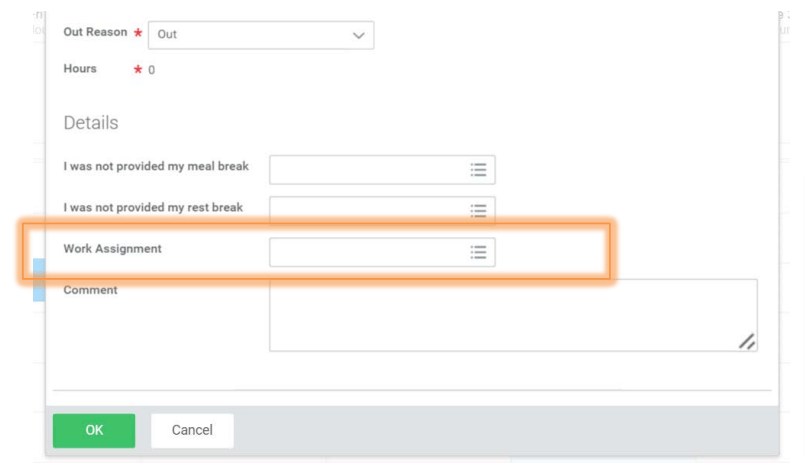
If you want to report a meal or rest period violation, you can select the I was not provided my rest break, or I was not provided my meal break menus.
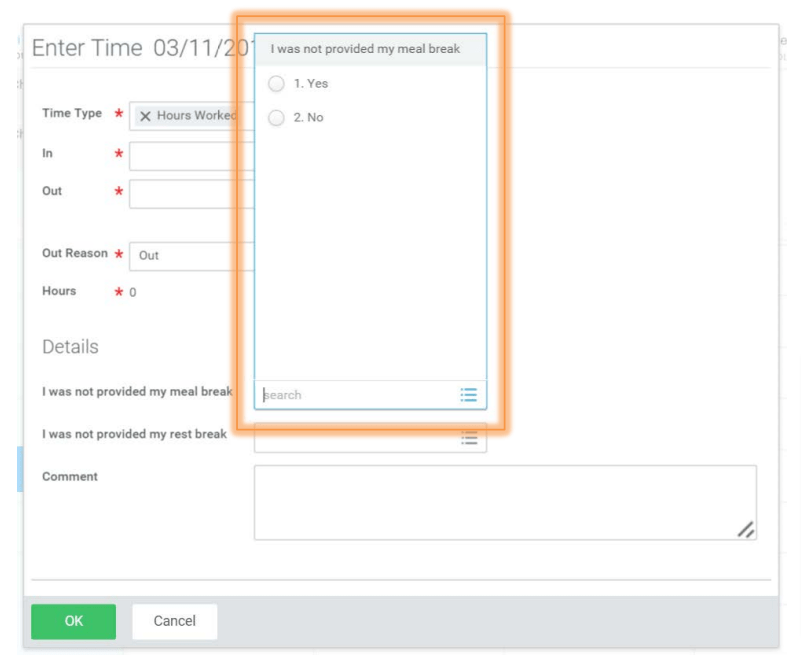
- Step 5: You can add a comment and your time entry at the bottom of the page. Once you’re done, click OK to submit the time entry.

2. Entering time off in Workday
- Step 1: To enter time off in Workday, go to your calendar in the time tracking hub and click on a day’s time block.

- Step 2: Once the Enter Time window opens, change the time type to Time Off.
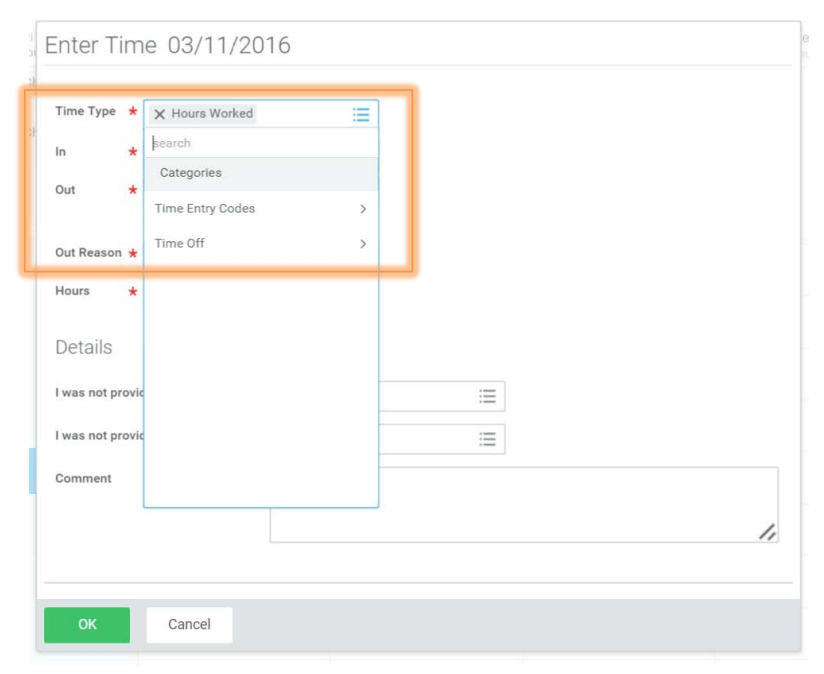
- Step 3: You can select an appropriate reason for your time off from the dropdown menu. Once that’s done, enter the number of hours you will be off for the day – then press OK to submit your entry.

3. Tips to use Workday
Here are a few tips to keep in mind when using Workday Time Tracking:
- Your calendar will display the status of your time entries – regular time, double time, overtime and paid time off (sick leave, vacation, jury duty, bereavement).
- You’ll also see Alerts containing helpful information and Errors that need to be resolved before your timesheet is submitted.
- You can click on Submit to confirm your timesheet for a given pay period – but the Submit button only shows up if you have at least one entry.
- The Submit screen allows you to review your work hours and add comments. It also shows you the status of your timesheet for the pay period – submitted, not submitted, requires attention, approved, and denied.
Note: If your manager doesn’t approve your hours, they can send back or deny your timesheet.
If they send it back, you’ll get a notification in the Workday client and an email. You can then correct and resubmit your timesheet. If your timesheet is rejected, you’ll get an email and a notification in your Workfeed.
Now that we’ve covered Workday’s features and how you can use them – let’s take a look at how Workday’s pricing structure works.
How much does Workday time tracking app cost?
Unfortunately, Workday doesn’t provide clear pricing plans.
There’s also no free version or free trial.
So, you’ll have to contact a Workday consultant directly to get a quote for your business and information on Workday time tracking training.
Drawbacks of the Workday time tracking app
Workday Time Tracking can seem like a comprehensive time tracking software, but it lacks quite a few useful features.
For starters, Workday lacks an automatic time tracking feature. So if any worker forgets to enter their work hours, they’ll lose those hours.
Plus, since the Workday time tracker is all about manual time entry – it doesn’t have controls to prevent employees from idling around during work hours. This can lead to more issues like time theft and buddy punching, unnecessarily increasing your labor costs.
Workday also doesn’t have features like the ability to take random screenshots or reports you can access from the web or the app.
But don’t worry!
We’ve got the perfect time tracking solution for you.
The best Workday time tracking app alternative: Time Doctor

Workday can help your organization track time effectively.
However, there’s another time tracker that’s even better than Workday!
Say hello to Time Doctor.
Time Doctor is a robust time tracking and performance management tool used by corporate giants like Ericsson and Verizon, as well as small businesses like Thrive Market.
Time Doctor is the best alternative for businesses looking at a solution similar to Workday Time Tracking. It’s even a great tool for freelancers or anyone working on an hourly basis to track their work time accurately.
Here’s a look at some of Time Doctor’s employee productivity management features you can’t find on Workday:
- Start tracking employee time automatically when they turn their devices On.
- Use distraction alerts to help employees stay focused during work hours.
- Track the number of idle hours recorded during work to generate accurate billable hours for your projects.
- Capture screenshots at random and monitor mouse and keyboard activity levels. However, you will be able to delete or blur screenshots with sensitive information to protect your team members’ privacy and avoid data security or compliance issues.
These are just some of the main features that Workday Time Tracking lacks compared to Time Doctor!
Now let’s look at some of Time Doctor’s other features you can use to boost employee productivity:
- Track the time your employees take to complete every project or task – whether they work at the office or home.
- Track time online or offline – your team can sync offline work hours when they’re back online.
- Get employee timesheets and other productivity reports in real-time to analyze their performance and prepare payroll.
- Set work schedules and shifts for employees so you can monitor absentees and late check-ins.
- Integrate with financial management tools like Wise, Paypal and Gusto to process payroll seamlessly.
- Create and assign any task to individual team members.
- Integrate with other productivity and project management tools like Jira, ClickUp and Asana.
- Assign access levels to employees – whether in-house or remote.
- Use the Time Doctor client on your desktop or your mobile device.
- Maintain complete employee privacy. All data and screenshots collected by Time Doctor are encrypted and sent to their servers.
Note: Time Doctor has a heavy focus on employee privacy – so it does not have a keylogger feature.
Time Doctor even features a Chrome extension to track employee time with ease.
Here’s a look at how it works:
- Download the Time Doctor extension from the Chrome Web Store.
- The extension places a “Start/Stop” button inside the project management tool you pick.
- You can create a specific task and track time in the Time Doctor desktop app.
But how much does Time Doctor cost?
Time Doctor is a super affordable time tracking software with a basic plan that starts at just $7/user per month!
And unlike Workday Time Tracking, you won’t have to bother contacting a time tracking consultant. Plus, you’ll get access to a 14-day free trial that doesn’t require a credit card.
Wrapping up
Workday Time Tracking is a time tracker that can help you manage employee productivity.
However, it lacks critical features like automatic employee time tracking, which can result in countless work hour losses. Workday also doesn’t include distraction management and idle time tracking features – which might cause your labor costs to increase unnecessarily.
So, if you’re on the lookout for an affordable, reliable, and feature-heavy time tracking solution – give Time Doctor a try.
It’s a great tool that automatically tracks time, creates real-time reports, and automates your payroll function by integrating with financial management and payment processing software.
Sign up for the free Time Doctor trial today, and experience boosted productivity levels across your entire team.

