Looking for a detailed Workpuls review?
If you’re a business owner, you’ll constantly need to find ways to boost your team’s productivity. However, that can be challenging if you’re in the dark regarding your employees’ work performance.
Fortunately, there are tons of employee monitoring tools available in the market, like Workpuls.
Workpuls is a great software for tracking employee performance, and comes with features for timesheet and payroll management.
But is Workpuls the right employee productivity management tool for you?
Don’t worry. In this Workpuls review, we’ll cover its key features, how to set it up, and pricing details to help you determine that.
This Workpuls review contains:
(Use the links to jump to a specific section)
- What is Workpuls?
- What are the key features of Workpuls?
- How do you set up Workpuls?
- How much does Workpuls cost?
- The best Workpuls alternative: Time Doctor
What is Workpuls?
Workpuls is a time tracking and employee monitoring software suited for both small businesses and medium businesses. It helps organizations analyze and optimize their operations and boost productivity with the help of deep behavioral data insights.
Once Workpuls is installed and running on the employees’ computers, managers get access to essential information such as:
- Time spent on each project and task.
- Web browser activity.
- Apps and website usage.
But how does Workpuls help your team?
When a team member is aware of their work being monitored using Workpuls, they become more responsible towards their work — helping them stay away from distractions to deliver their best performance.
What are the key features of Workpuls?
Workpuls is loaded with great software features that run silently in the background and monitor employee productivity.
Let’s take a close look at six key features Workpuls offers its users:
1. Automatic time tracking
Tracking time is essential to know how long each task takes.
When you use Workpuls, you have the convenience of automatically tracking time.
However, the automatic time tracking feature is available for office computers only.
You can choose from different automatic options, like:
- Unlimited: constant tracking 24×7.
- Fixed: tracking time during fixed working hours.
- Network-based: tracking when connected to specific networks.
For added flexibility, Workpuls also lets users track time manually when they clock-in for work. This way, employees can track time when they’re only working and not during breaks.
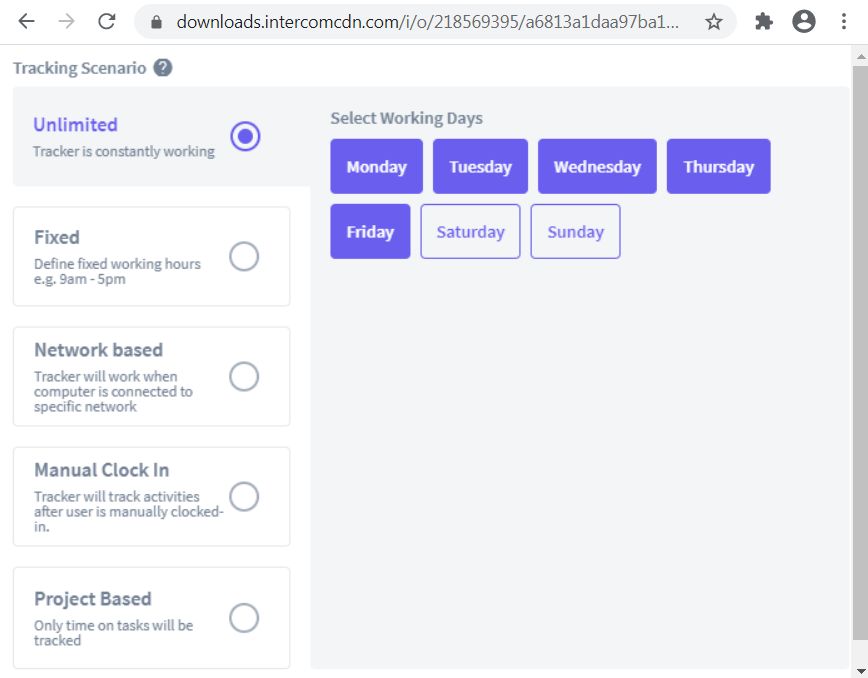
2. Monitoring website and app activity
With remote work becoming increasingly popular, the need for user activity monitoring software has skyrocketed.
As a business owner, you need to know if your remote employees are working efficiently and keeping time management in mind, even when they’re at home.
However, determining that isn’t entirely possible with just time tracking.
That’s where Workpuls’ web and app monitoring feature can help you out.
It gives you insights into the web browser activity of your employees, like which app they use, the time spent on it, and more.
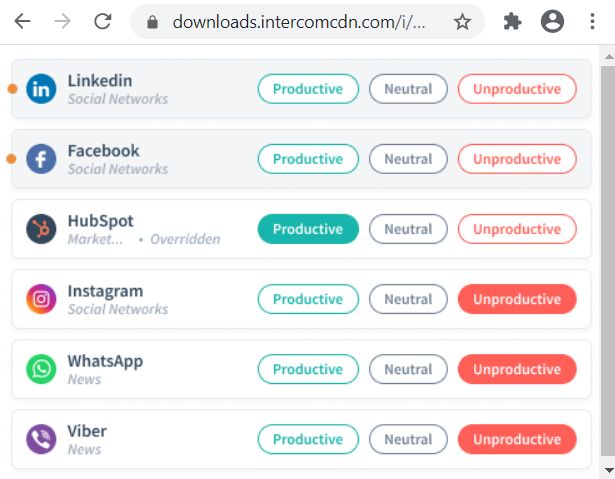
3. Screenshots
Workpuls’ screenshots feature is a powerful tool that adds security to your organization’s data and keeps employee productivity in check. It serves as a good proof of work.
Capture screenshots of your employees’ computer screens while they work and customize it with settings like:
- Automatic screenshots: schedule the Workpuls software to take random screenshots every hour. You can also set the number of screenshots you wish to capture in an hour.
- Manual screenshots: capture screenshots manually at a time of your preference.
- Screenshots based on triggers: choose triggers (for example, when someone uses a social media website like Facebook) to capture screenshots.
- Customize screenshots: take screenshots by activating the feature for specific remote employees. For added flexibility, you can also set the time interval between screenshots.
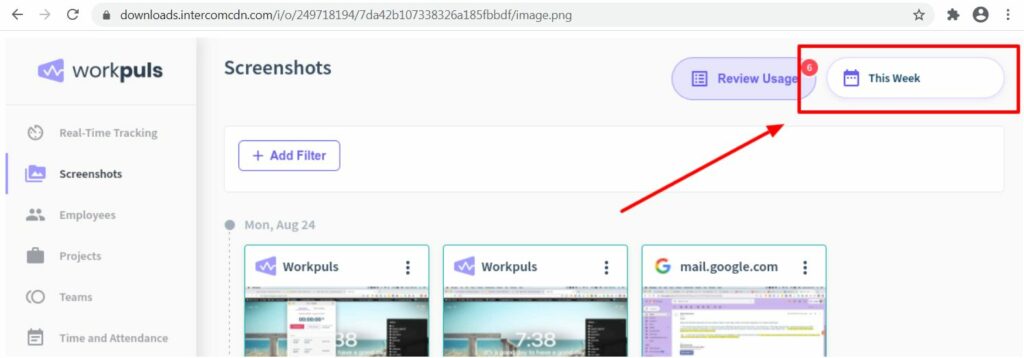
Workpuls also gives you the option to ask employee permission for taking screenshots.
This way, you can choose whether you want employees to be able to see their computer activity screenshots or have the permission to delete them.
Additionally, you can disable this feature and, instead, choose to view employees’ activity (like browser and app usage) using Workpuls’ real-time employee monitoring feature.
4. Payroll calculator
Going through every employee’s monthly working hours and then calculating payroll based on the employees work data can become a tedious and often boring task.
Luckily, Workpuls offers a payroll calculator feature to ease the payroll management process.
For example, you can set the hourly rate of individual employees. Then, using their attendance and time tracking data, Workpuls’ payroll calculator automatically calculates the salaries that need to be paid to each employee.
You can also enter the billing rate for a project so you accurately bill third-party vendors or freelancers.
5. Employee monitoring
When you run an organization, employee monitoring is key to boosting productivity.
You must look beyond time tracking solutions and employee activity monitoring and pay attention to employee performance. These are the aspects that often become a struggle when you work with a remote team.
As an employee monitoring software, Workpuls has quite a few productivity-focused features such as productivity tracking and real-time monitoring.
The software also creates easy to understand productivity reports for detailed insights into each employee’s productivity level, like their:
- Active time.
- Inactive time.
- Time spent on productive apps and websites.
- Time spent on unproductive apps and websites.
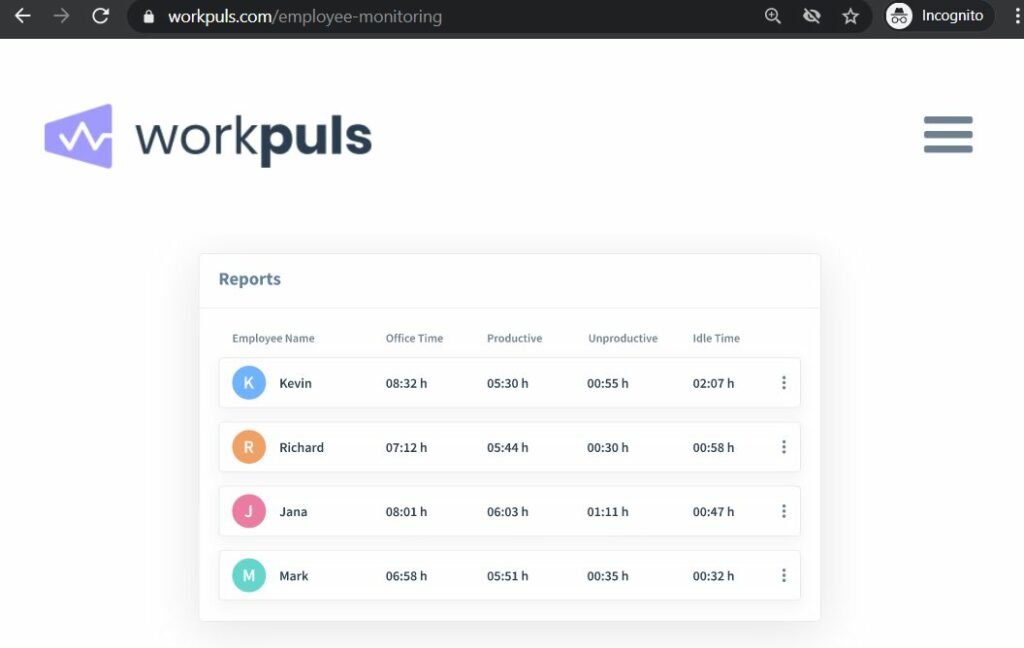
With access to such data, you will always be in the clear regarding productivity levels and employee performance.
The Workpuls software also gives you additional productivity stats such as:
- Productivity overview: shows you the time spent on productive apps, such as Google Docs, AutoCAD, or any other tools you use for work. You can label apps as productive/unproductive based on your needs.
- Productivity trends: shows you how much an employee’s productivity has changed compared to the previous week, month, etc.
6. Automatic timesheet generator
Workpuls has an automatic timesheet generator so that you don’t have to waste time creating it yourself. This way, you can focus on important business activities like sales, networking, etc.
Workpuls auto-generates timesheets based on the computer activity for each employee. The software also sends you the full timesheet report via email.
You can choose to receive the daily, weekly, monthly, or custom timesheet reports, which is useful for easing up the administrative work related to payroll.
How do you set up Workpuls?
Setting up Workpuls is quite simple and straightforward.
Here’s a step-by-step guide to do this:
Step 1: Visit workpuls.com to sign up and download the desktop software.
Step 2: Create a new company account by inserting all the necessary information and fields, including the company’s name, industry, and team or company size.

Here, you must also choose your preference between ‘Company Computers’ and ‘Personal Computers’ — depending on the type of system your employees use.
Step 3: Here you decide how you would like to track time:
A. For personal computers
If you select ‘Personal Computers’ in step 2, the Personal Computer settings page will appear. Here, you can decide if you want Workpuls to track time based on the projects and tasks or via manual clock-in.
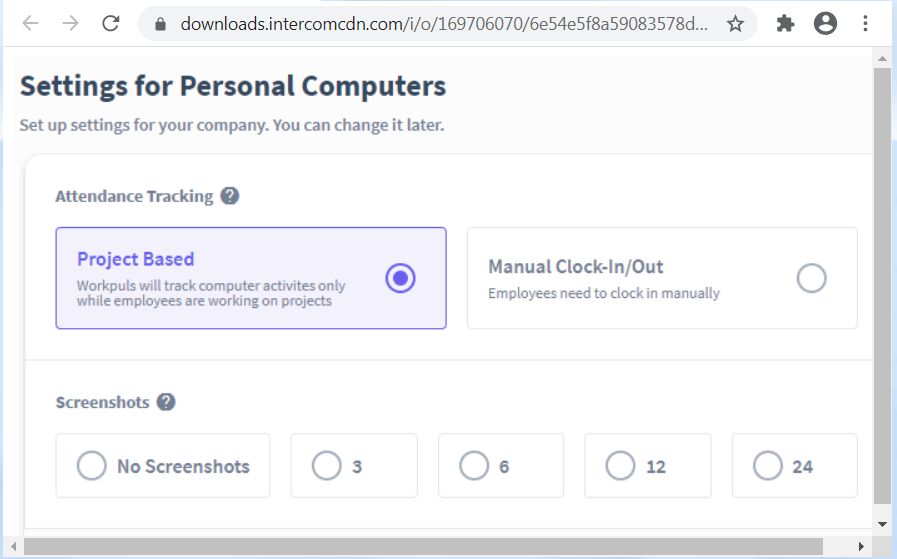
In the project-based tracking option, Workpuls tracks the computer activity of every employee only when they start the timer on a task.
On the other hand, tracking based on the manual clock-in method tracks employees’ computer activity from the time they hit the “clock-in” button to the time they clock-out.
B. For company computers
If you select ‘Company Computers’ in step 2, its settings page will be displayed.
Here, you can determine app visibility and project tracking options.
In the app visibility settings, you can either choose “visible” or “stealth mode.” Whereas for project tracking, the Company Computer settings let you choose if you want to track tasks and projects or track total time spent at work.
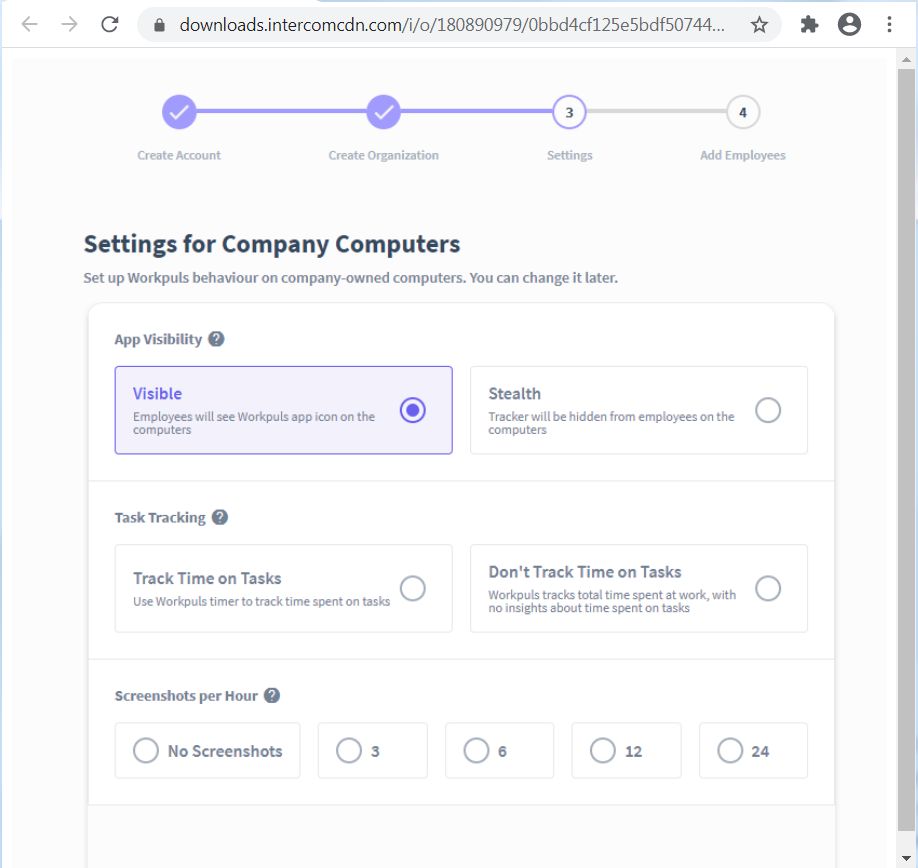
Step 4: Here you decide how you would like to take screenshots, if needed. Choose the number of screenshots you wish to take per employee per hour. You can also choose to disable this feature.
Step 5: The last step before you can start tracking data is inviting employees.
A. For personal computers
You will be asked to enter the full name of your employees, their email IDs, and the team they belong to.
Click on send invitations, and your employees will receive email invites with a link for downloading and installing Workpuls widgets.
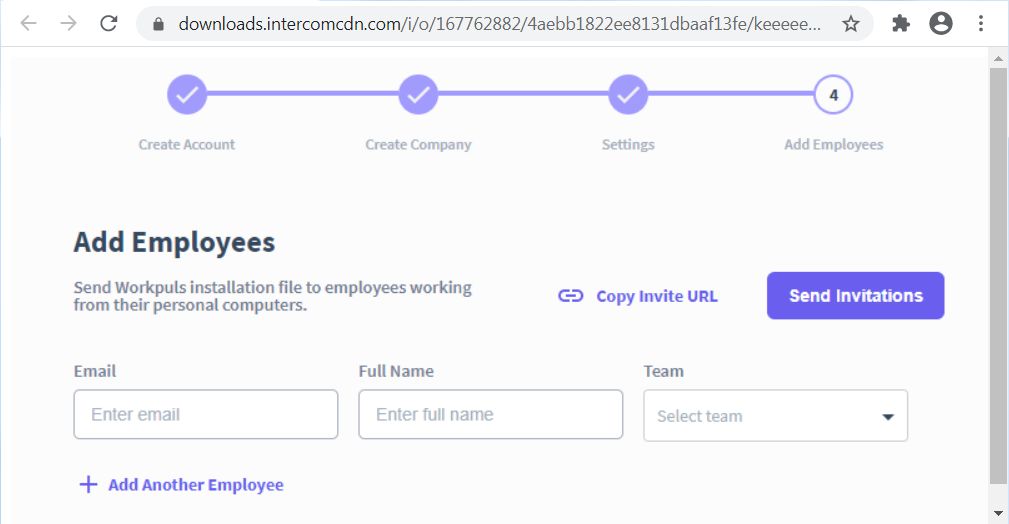
B. For company computers
Workpuls creates a single unique file that you can download and distribute among the employees. They can run the installation on their computers, and you’re all set to track work durations and monitor employees.
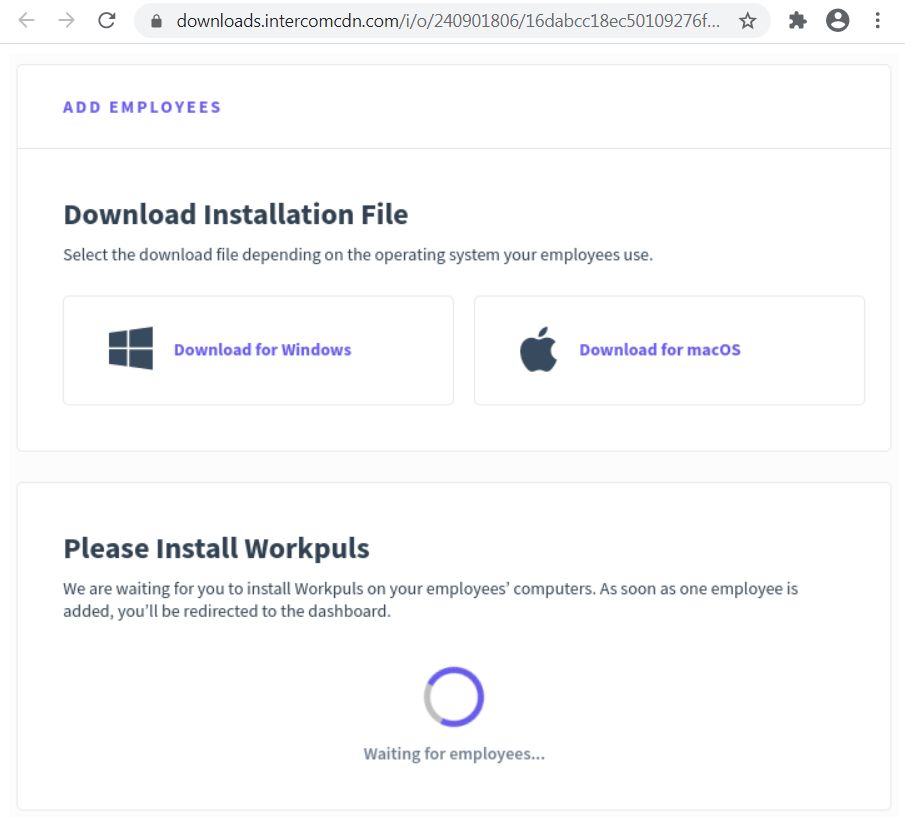
How much does Workpuls cost?
Like most other time tracking software, Workpuls offers a free trial period of seven days.
Workpuls gives you three pricing options:
1. Employee monitoring ($4.80/month per employee)
The Employee Monitoring package is for employee activity monitoring, starting from clock-in to clock-out.
Its core features include:
- Apps and website usage.
- Real-time tracking and manual time entries.
- Attendance and time tracker (email reports).
- Stealth mode and screenshots.
- Manager login and employee login.
- User activity and productivity tracking.
- Timekeeping and categorization.
- Live customer support and API.
2. Time tracking ($6.40/month per employee)
The Time Tracking package has all the core features offered in the Employee Monitoring package without the stealth mode.
The Time Tracking package also gives you additional features like:
- Time on projects and tasks.
- Project management.
3. Automatic time mapping ($12.00/month per employee)
With the Automatic Time Mapping package, you get the core package with the stealth mode and time tracking features as well.
Automatic Time Mapping includes:
- Core functionality.
- Time on projects and tasks.
- Project management features.
- Automatic time tracking customization (industry-specific).
The best Workpuls alternative: Time Doctor
While Workpuls might be a good tool for employee time tracking and monitoring, you have several alternatives that are quite similar, if not better.
Time Doctor is one such great tool for employee productivity management.
Time Doctor is the best alternative for Workpuls available today that suits all types of businesses and employees, including freelancers.
Additionally, it offers several advanced productivity management features that are missing in Workpuls.
For starters, a great app or software should be able to track work done on mobile devices.
Unfortunately, Workpuls doesn’t offer any mobile apps.
Whereas Time Doctor lets you track your working hours from your Android devices — making it easy to track time on the go.
And this is just one of the major drawbacks of Workpuls that is covered by Time Doctor, making it a more reliable and flexible alternative. Most importantly, it’s really simple to get started and use.
Here’s a quick look at what Time Doctor has in store for you:
- Track the time in-house or remote workers take to complete any project or task.
- See daily, and weekly summary reports to analyze employee performance.
- Track idle time to ensure that team members are actively working on their tasks or projects.
- Manage employee payroll effortlessly with Paypal and Wise, formerly Transferwise integrations.
- Monitor productivity across project management apps like ClickUp, Asana, Jira, Evernote, and more.
- Create tasks and assign them to specific employees.
- Set the access levels of any remote worker or in-house employee.
- Capture random screenshots and monitor keyboard and mouse activity levels.
- Carry out offline time tracking.
- Available as a desktop (Windows, Mac, Linux) and mobile app (Android). Time Doctor also has a powerful Chrome extension for tracking productivity with ease.
Note: Time Doctor is NOT a keylogger. It only determines if any keys are pressed to determine employee activity.
Wrapping up
Workpuls is an excellent employee monitoring software that helps you track and analyze employee performance.
However, it might not be the right software for you if you want advanced productivity management functionalities.
So if you’re looking for a time tracking tool that is flexible, non-intrusive, and focuses on ease of use, go for other tools like Time Doctor. And once you have the right performance management tool, you’ll be able to boost employee productivity in no time.


