Wrike is a digital project management platform that lets you track and coordinate tasks with interactive Gantt charts, Kanban boards, collaborative work templates, etc.
The Wrike app also offers a native time tracking feature to track the time you spend on individual tasks and projects.
But is Wrike time tracking the best solution for you?
In this Wrike review, we’ll explain how to use the time tracking function in Wrike and highlight a few of its limitations. Then, we’ll discuss three great tools that integrate with Wrike to overcome its drawbacks.
Table of Contents
- How does Wrike time tracking work?
- 4 major drawbacks of Wrike’s native time tracking
- 3 superior Wrike time tracking solutions
- How does Wrike support project management?
Let’s get started.
How does Wrike time tracking work?
This popular project management software and collaboration tool lets you track and coordinate tasks and projects in real-time.
Wrike also offers a native time tracking solution.
There are two ways to track time with Wrike:
- Using a timer to record hours.
- Manually by adding a time log entry.
1. How to use the Wrike task timer
To track the time you spend on a specific task:
- Navigate to the relevant task in Wrike.
- Open the task in Task View.
- Click on the play button above the task description to start the timer.
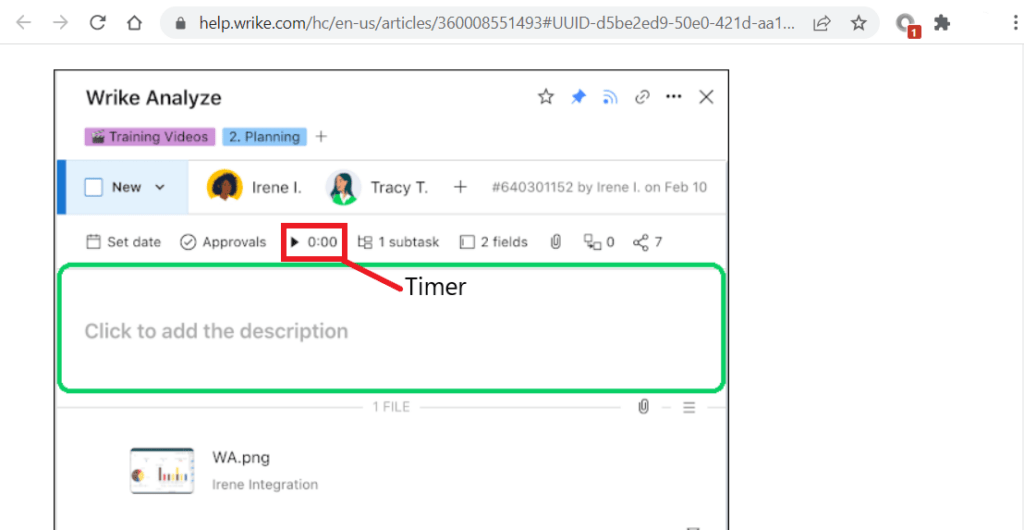
- Once you start the timer, Wrike will track the time you spend on the specific task.
- The app will add the activity entry to that task’s history – referred to as an Activity Stream.
At the top of the screen, you’ll see a timer recording the hours you’re spending on the task.
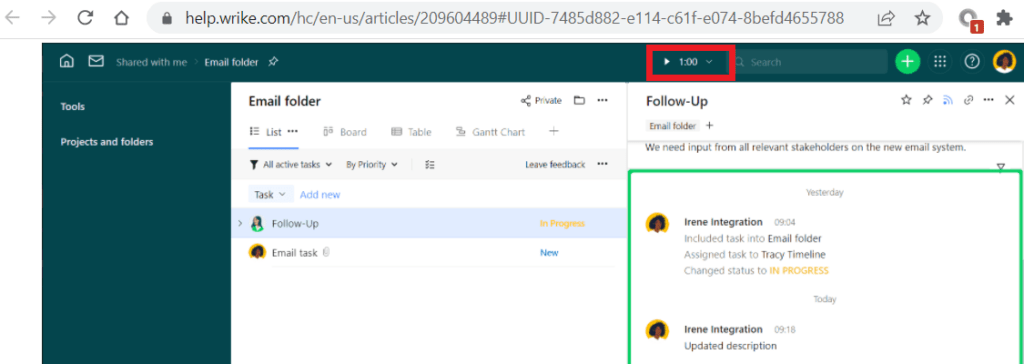
You can pause or stop the timer by clicking on the dropdown arrow next to the timer and selecting the relevant option.
Note: Wrike doesn’t allow you to track time on multiple projects simultaneously.
2. How to manually add time entries
Here’s how Wrike’s manual time reporting works:
- Navigate to the relevant task in Wrike.
- Open the task in Task View.
- Click the 0:00 to the right of the play button.
- A pop-up window will appear.
- You can then manually type in the time you spent working on this task, e.g., 01:30.
- Alternatively, you can click and hold the clock icon. Then drag the mouse up or down to add or delete minutes.
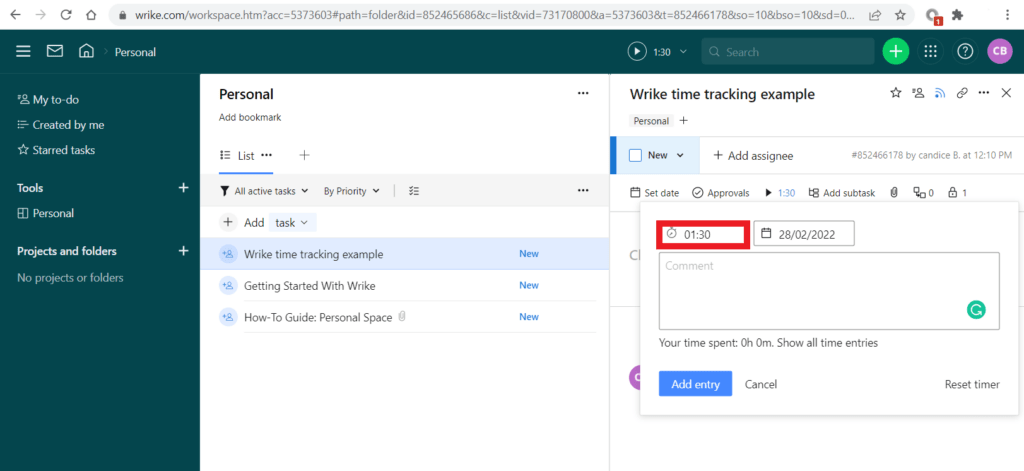
You’ll also be able to:
- Click the upward and downward arrows to add or delete 15 minutes.
- Select a date for which you want to track time.
- Add a time tracking category.
- Add comments to your entry.
Which pricing tiers let you track time in Wrike?
Paid pricing plans start at $9.80/month (5-20 users) for Wrike Pro.
You’ll need to upgrade to the Wrike Business Plan to access the time tracking feature.
There’s also a Wrike Enterprise solution for larger corporations, but you’ll need to contact Wrike directly for the pricing.
If you’re already using Wrike for project management tasks, the native time tracking feature may be helpful. After all, it does give you an idea of how long each task takes.
But let’s explore some critical features that Wrike time tracking lacks.
4 major drawbacks of Wrike’s native time tracking
Here are the major limitations of Wrike time tracking.
1. No guarantee of accuracy
Once you start the timer, it’ll continue running until you pause it or until you begin tracking time for another task. The timer continues running even when you close your browser window.
The chances of inaccuracy and errors are alarmingly high. Team members could inadvertently or purposely leave their timing running when they aren’t working.
If you plan on using the tracked data for payroll and billing purposes, these timesheet inefficiencies could be particularly problematic.
2. Doesn’t offer automatic time tracking
Wrike doesn’t offer the flexibility of automatic time tracking.
Since there’s no automatic time tracking, you’ll have to start the timer manually. And if you forget to start the timer, you’ll have to make a manual time entry.
This leaves too much room for error. Additionally, if you bill clients based on tracked hours, forgetting to start the timer could end up costing your company a lot in lost revenue.
3. Lacks productivity management features
Although Wrike has basic time tracking functions, other leading apps offer productivity management features like on-screen pop-ups, employee productivity reports, screenshots, etc.
These features help entrepreneurs and employees manage their time better, remain motivated, and be productive, rather than simply recording hours.
Productivity management functions are particularly important in remote and hybrid work environments where employees work independently.
4. No billing, budgeting, or invoicing features
Today, leading time tracking solutions also offer invoicing features. This way, you can process payroll and accounts quickly and easily based on tracked time.
However, with Wrike, you’ll need to carry out your invoicing functions manually or on a different app.
Clearly, Wrike’s native time tracking feature has some significant limitations.
Fortunately, there’s a better solution – integrating Wrike with a dedicated time tracking tool. This way, you get all the project management benefits of Wrike without compromising on key time and productivity tracking features.
Let’s look at a few great time tracking solutions that can help.
3 superior Wrike time tracking solutions
Here are three popular time tracking software solutions that offer a Wrike integration for more efficient time tracking.
1. Time Doctor
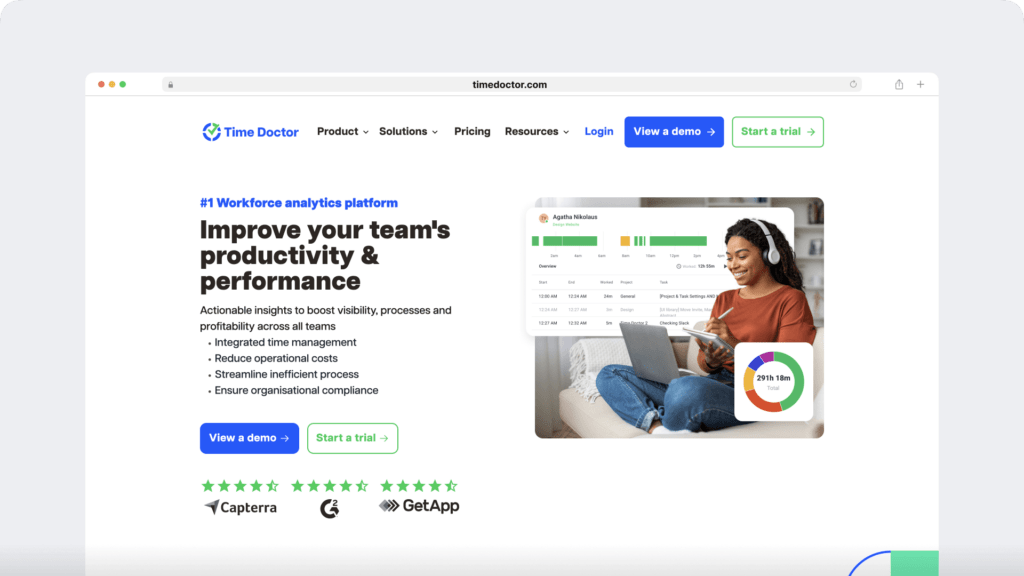
Time Doctor is a powerful productivity management and time tracking tool used by SMBs like Thrive Market and large companies like Ericsson.
With Time Doctor, you can track time on multiple devices and platforms, online and offline, including:
- Desktop app for macOS, Windows, and Linux.
- Android mobile app.
A. How Time Doctor works with Wrike
Time Doctor’s Chrome extension lets you conveniently track time in Wrike.
Here’s how you can get started:
- Create a Time Doctor account.
- Download the desktop app and sign in.
- Install the Time Doctor Chrome extension.
- Have an administrator sync your Time Doctor and Wrike accounts.
Your Time Doctor plugin will then be visible on your Wrike dashboard.
To track time:
- Click on the task in Wrike that you want to track.
- Click on the play button to start tracking time.
- Click pause to go on a break or stop tracking time.
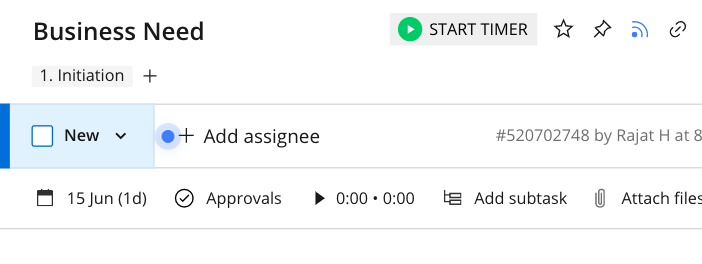
Time Doctor will track the time worked on Wrike tasks, and display all tracked data in handy productivity reports.
The app has many features that make it an outstanding Wrike time tracking tool. Let’s look at a few of them.
B. Other key features
Here’s a look at some of Time Doctor’s robust features:
i). Flexible time tracking
Time Doctor enables you to conveniently track working hours using either manual or
automatic time tracking features.
This is how to track time using the manual mode:
- Create a new task or select a pre-existing one from your task list.
- Click the play button to start the timer.
- Click the pause button to take a break or when you’ve completed a task.
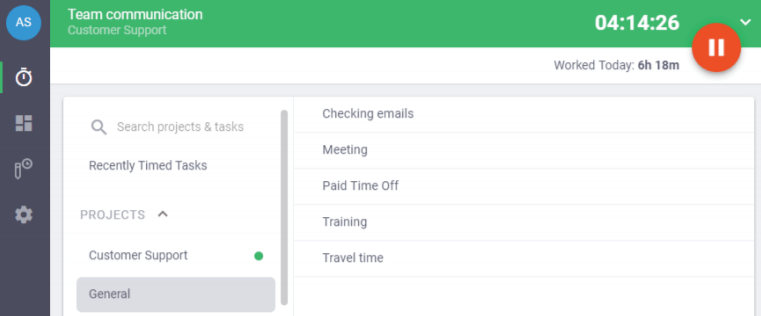
There’s also an optional automatic time tracking mode that tracks work hours with minimal impact on an employee’s daily routine. Admins can configure the timer to run as soon as you start your computer.
ii). Productivity reports
With Time Doctor, you can track time and generate real-time data to help you analyze productivity.
Some of the reports available include:
- Projects & tasks report: Shows time spent on individual projects and tasks.
- Attendance report: Provides data on employee attendance.
- Timeline report: Shows the time spent on tasks and breaks in a day or a week.
- Hours tracked Rreport: Indicates the hours that each employee has tracked during a selected period.
- Custom export report: A single report reflecting custom data according to your preference.
- Activity summary report: Shows the active seconds, minutes, unproductive, manual, and mobile app time for each employee over a selected time period.
- Web and app usage report: Reflects how much time was spent on various websites and applications to ensure productivity.
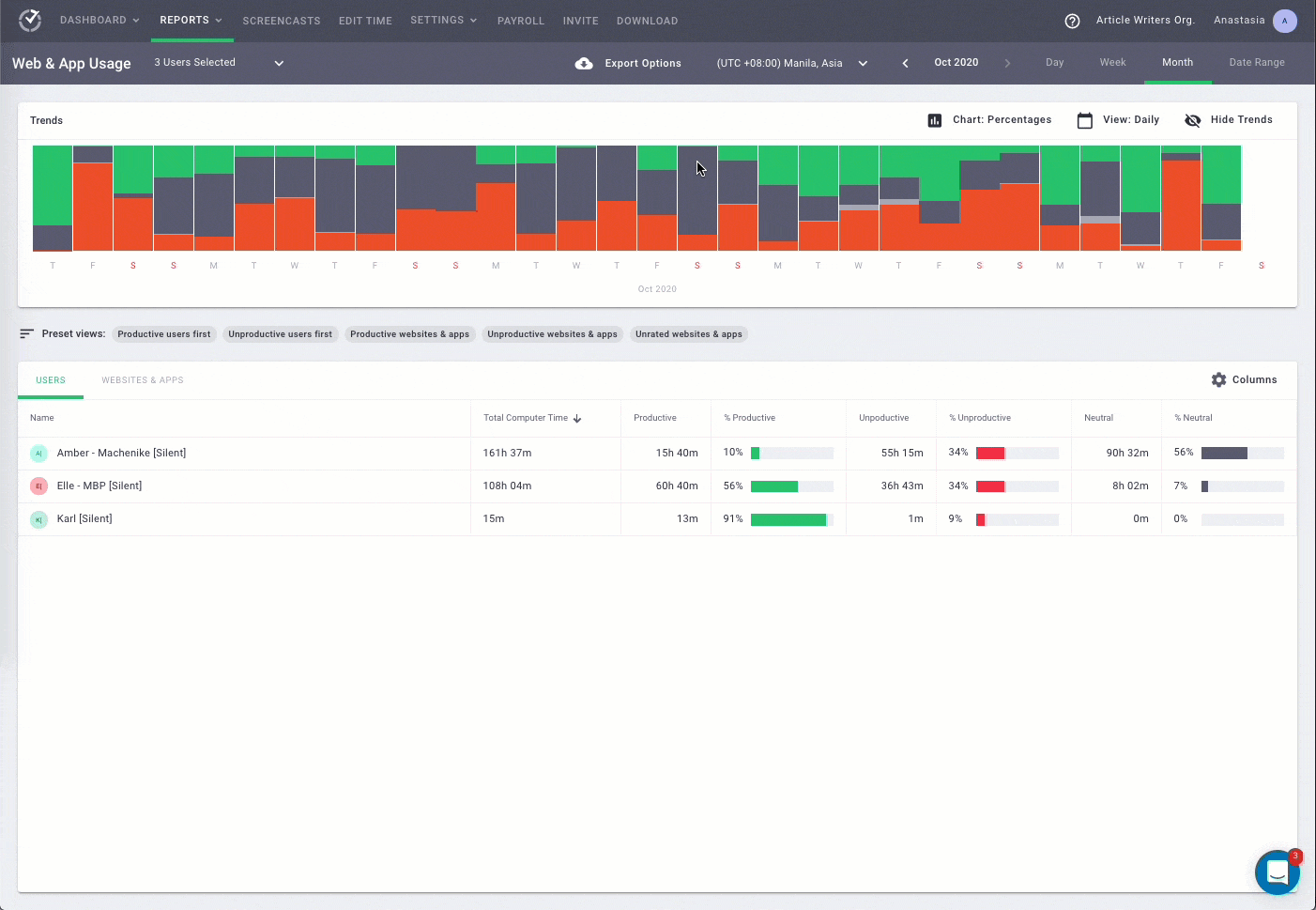
iii). Idle time tracking
You can also track the idle time of employees during working hours. Idle time is the period when the app detects no keyboard or mouse activity.
If a user is inactive for a while, the app will issue a friendly pop-up notification to nudge the user to get back to work or pause the timer.
If users are idle for a predetermined amount of time, the app will automatically stop tracking time, ensuring that inactive time is not recorded.
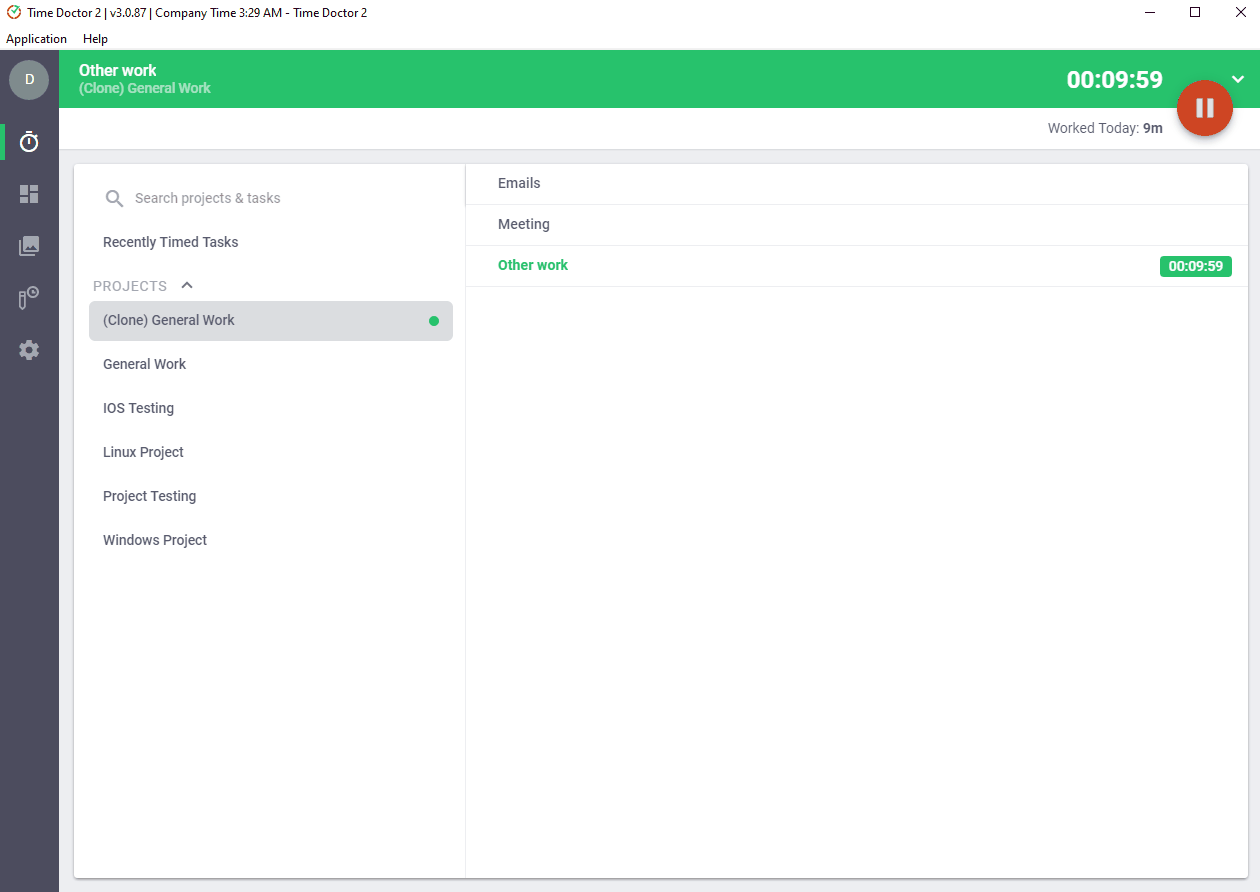
Note: Time Doctor is not a keylogger – it only checks if the user has clicked the mouse or pressed any of the keys.
iv). Optional screencasts
Time Doctor can take screencasts of users’ computers at regular intervals to give managers insight into what employees are doing during working hours.
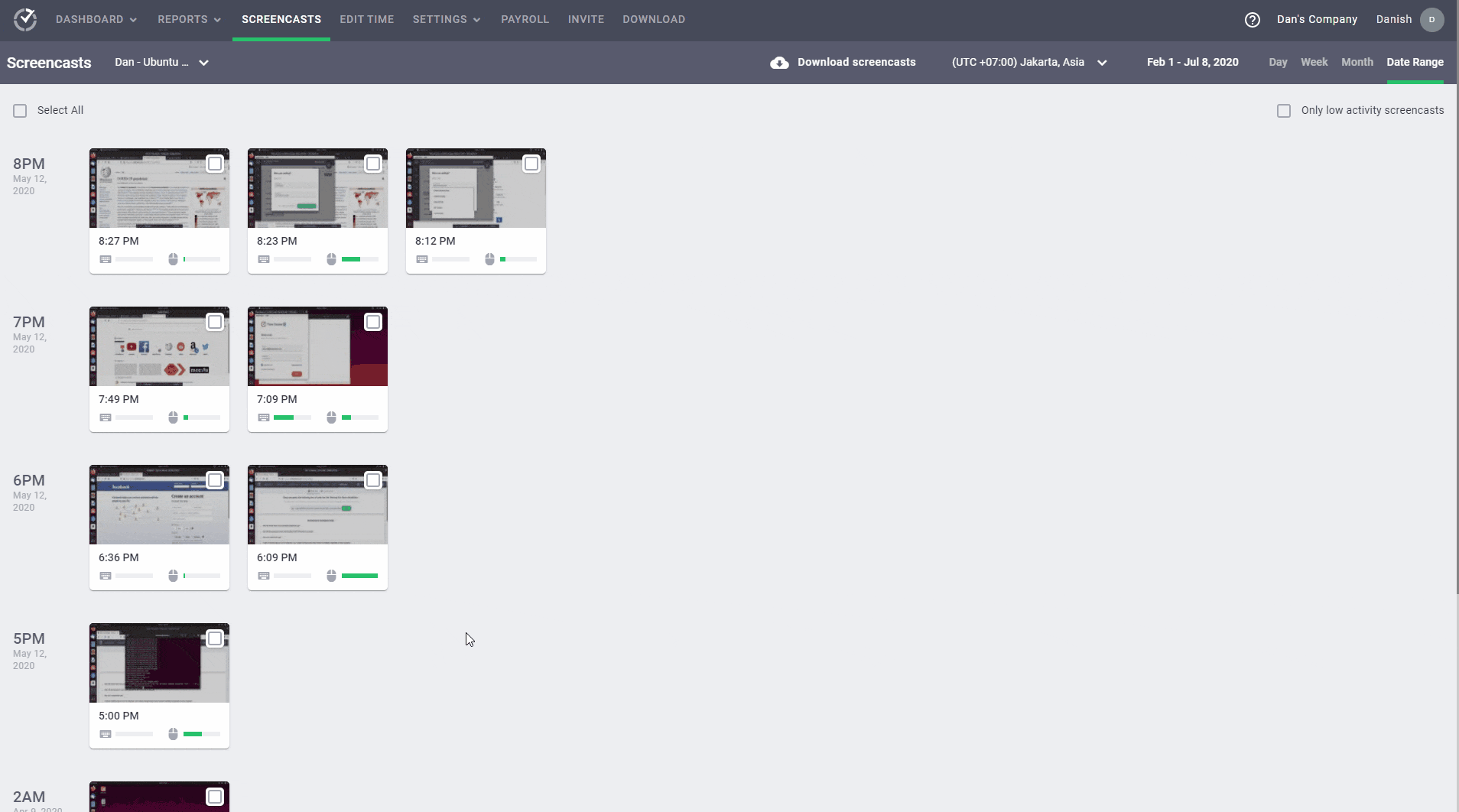
Note: To protect employees’ privacy, the administrator can blur sensitive information in the screenshot.
v). Payroll management
Time Doctor’s payroll feature and its integrations make it simple to pay employees based on tracked hours.
Moreover, you can pay employees right from the app when you add their relevant details, such as pay rate and working hours.
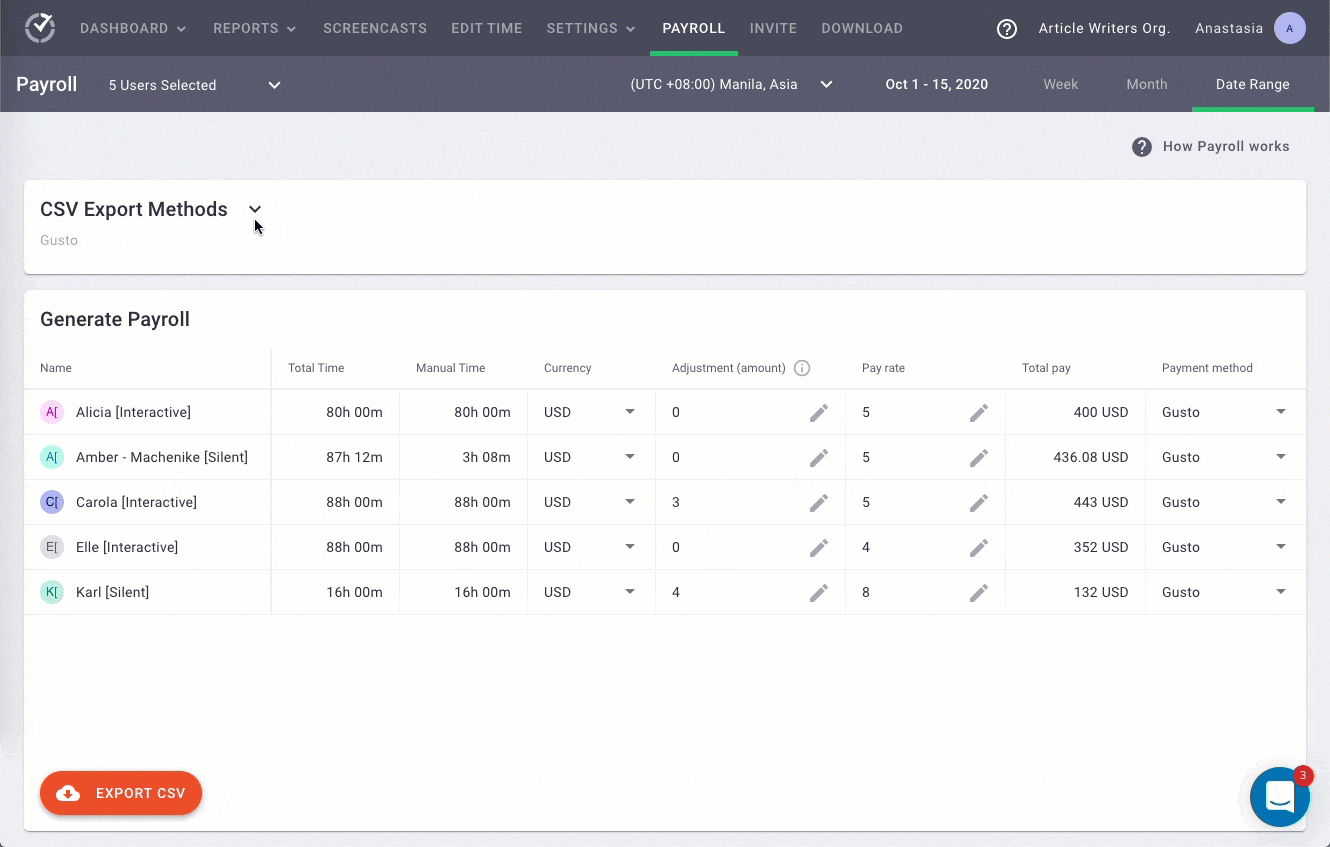
vi). Chrome extension and integrations
Time Doctor offers a powerful Chrome extension that integrates with Wrike and other Wrike alternative tools like Zoho Projects, Asana, Jira, etc.
With the Time Doctor Chrome extension, employees can avoid the hassle of switching between apps to complete a task.
You’ll be able to view these tasks and projects in the Time Doctor’s desktop app.
C. Pricing
Time Doctor’s paid plans start at $7/user per month (no credit card required). There’s also a free 14-day trial plan.
D. Customer ratings
- G2: 4.4/5 (270+ reviews)
- Capterra: 4.5/5 (390+ reviews)
2. Toggl Track
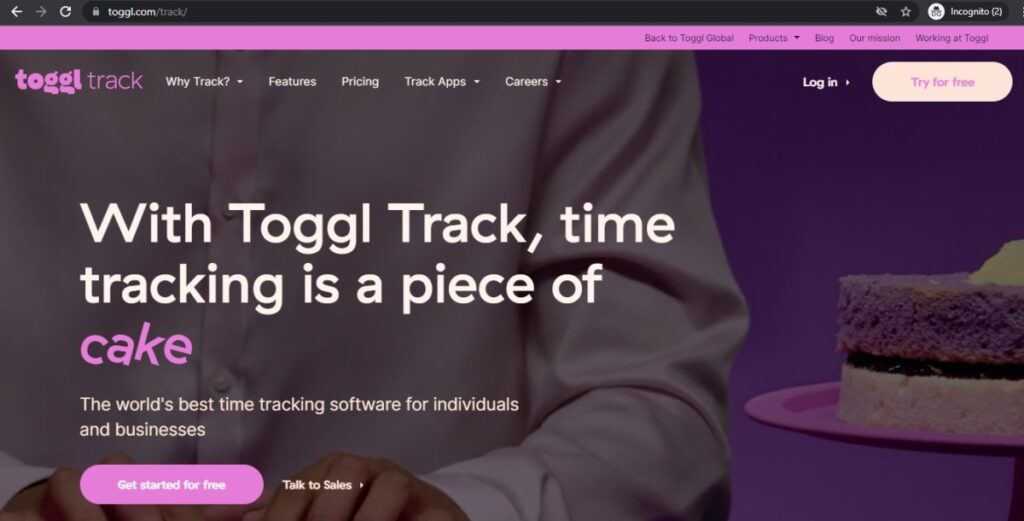
Toggl Track is another digital time tracking tool that integrates with Wrike for more efficient time management. Additionally, when managing projects, it can also help you monitor your budget and revenue.
This tool is suitable for enterprises of all sizes, including small businesses, large corporations, and even solopreneurs.
A. Key features
- Track time online and offline via the web application, desktop apps (Windows, Mac, and Linux), or browser extension.
- Tracking reminders help users stay on task and on schedule.
- Intuitive tracking functionality collects data on previous tasks and offers personalized suggestions to improve productivity.
- The dashboard displays data from all projects and users to offer a birds-eye-view of project progress and employee activity.
- Outlook and Google Calendar integrations to view, create, or start time entries based on calendar events.
B. Pricing
Toggl Track’s paid plans start at $10/user per month for the basic plan. The app also has a free plan with limited features.
C. Customer reviews
- G2: 4.6/5 (1490+ reviews)
- Capterra: 4.7/5 (1770+ reviews)
Check out this in-depth Toggl Track Review for more.
3. Clockly
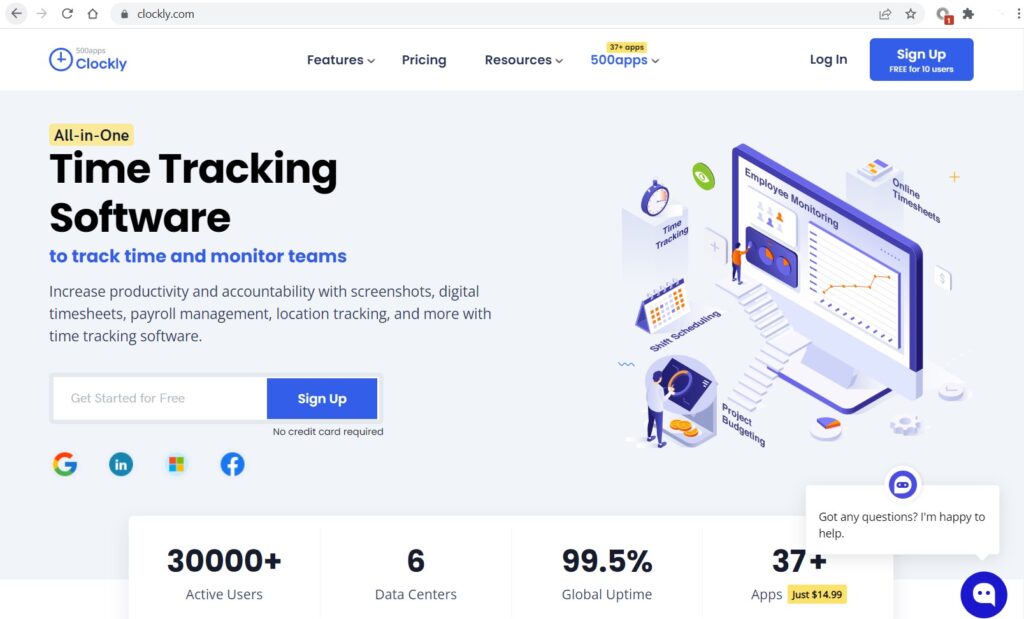
Clockly is a time tracker that lets you track billable hours manually or automatically. It also offers employee monitoring and payroll management features.
Once you integrate the two apps, you can use Clockly to record how much time you spend on Wrike tasks.
A. Key features
- Track time spent on individual tasks and subtasks and generate insightful reports based on tracked hours.
- Workflow planning, budgeting, and reporting features to help streamline the budgeting process.
- Access the information you need in real-time with customizable dashboards.
- Process payments based on recorded hours.
- Capture screenshots to see exactly how employees spend their working hours.
B. Pricing
Clockly’s paid plans start at $14.99/user per month. There’s also a free plan for 10 users with access to a limited number of features.
C. Customer reviews
- G2: N/A
- Capterra: N/A
Let’s explore some of the best project management features Wrike has to offer.
How does Wrike support project management?
Wrike is similar to work management solutions like Microsoft Project, Asana, Zoho Projects, and Monday.com.
Some of its best project planning and resource management features include:
- An interactive Gantt chart function to visualize and track project progress.
- Shareable Kanban boards for team collaboration and task management.
- Ability to automate the task approval process.
- Work management solutions designed specifically for creatives, including an online proofing feature (Wrike Proof) and an Adobe Creative Cloud extension.
- Integration with numerous third-party apps like Zapier, Microsoft Teams, etc., using the Wrike Integrate add-on.
- A wide range of templates for all types of collaborative work, including agile teamwork, business continuity templates, etc.
- The Wrike Lock feature has a double layer of encryption to protect your data.
Moreover, Wrike provides individually tailored support services from their Professional Services team. They also have an in-depth knowledge base with guidance material on preparing your digital workspace.
This project management tool also offers several legacy add-ons for users that signed up before 07/01/2021. Wrike’s legacy add-ons include Wrike Publish, Wrike Resource, and Wrike Analyze. Unfortunately, these add-ons are not available to new users.
These tools work best when used in conjunction with a great time tracking solution like Time Doctor for efficient project management.
Final thoughts
Wrike project management software has its merits, but its native time tracker leaves too much room for inefficiency. It also lacks several key performance and productivity management features.
Fortunately, you can integrate Wrike with a dedicated time tracking tool.
Among these, Time Doctor stands out with its advanced features, including reports, screencasts, etc. It’ll help you take control of your company’s time management and improve productivity across the board.
So sign up for Time Doctor to start tracking time for your Wrike tasks today?


