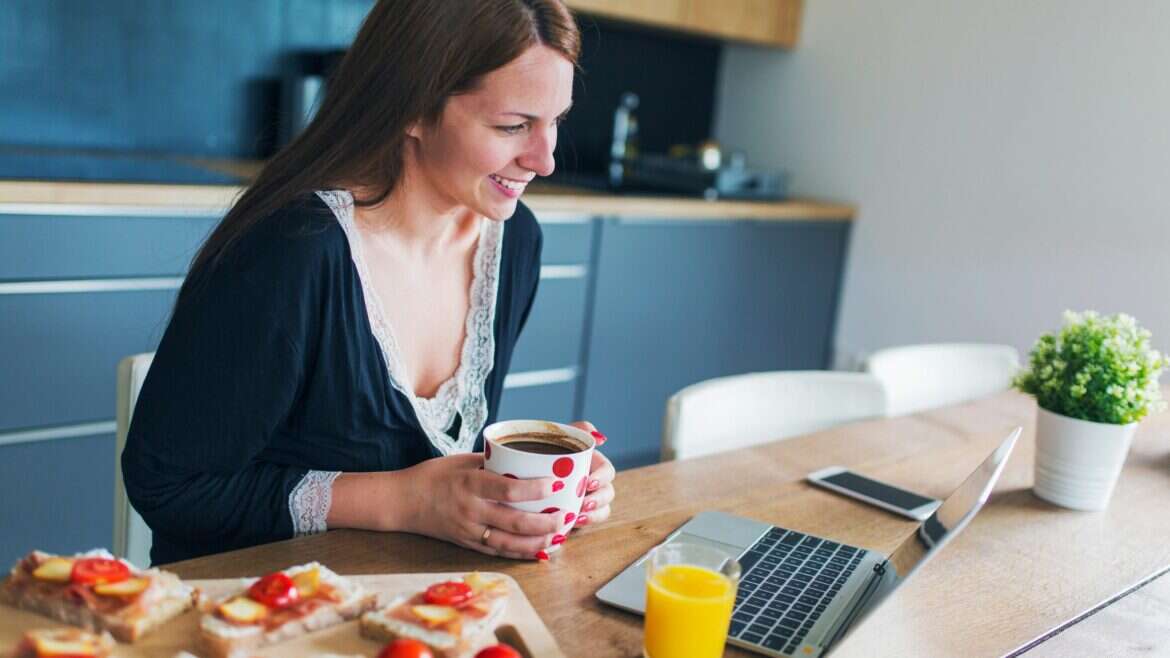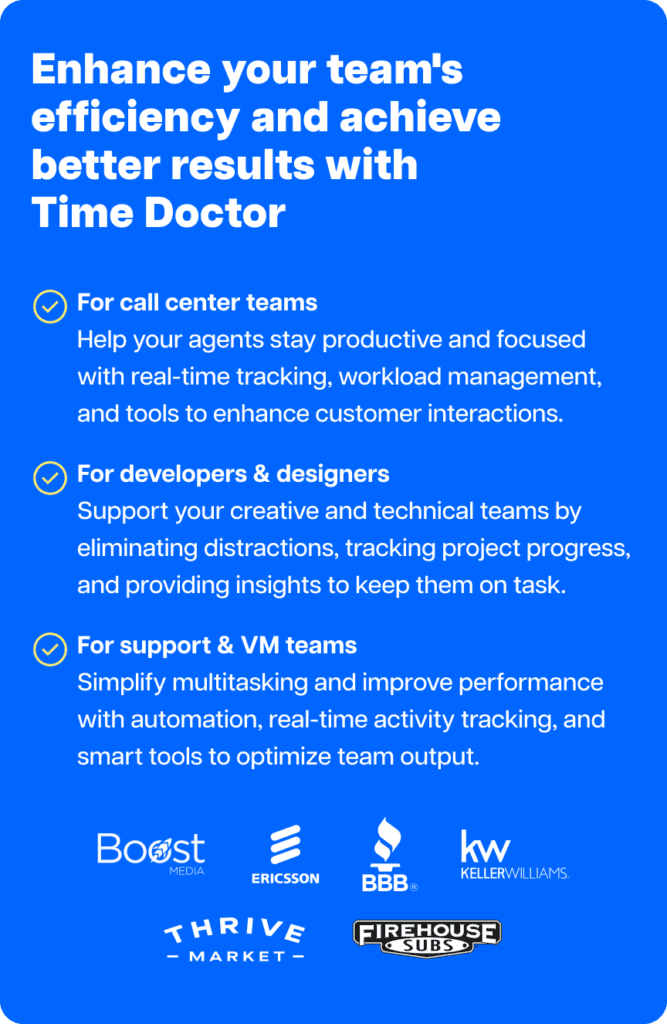Although remote working has been on the rise in recent years, it experienced unprecedented growth due to the COVID-19 pandemic.
The sudden shift had people worldwide straining themselves to adapt to this new work environment. Businesses faced multiple challenges to keep up with the change and move online to continue functioning.
Thankfully, with the right remote work software, you can adapt to this shift with ease.
In this article, we’ll explain what remote employee software is and why your team needs it. We’ll also highlight 15 excellent remote work software to help your team manage work efficiently.
This article contains:
(Click on the links below to go to a specific section)
- What Is Remote Work Software?
- The 15 Best Remote Employee Software
- Time Doctor For Productivity Monitoring
- Slack For Instant Messaging
- Zoom For Video Conferencing
- Asana For Task Management
- Google Drive For Document Storage And Collaboration
- Evernote For Note-taking
- Calendly For Scheduling Appointments
- Krisp For Removing Background Noise During Calls
- Loom For Recording And Sharing Video Walkthroughs
- Donut For Team Bonding
- Teamflow For Creating A Virtual Office
- Docusign For Document Scanning And E-signatures
- Brain.Fm To Boost Focus
- World Time Buddy For Time Conversion
- Lastpass For Password Management
- Why Should You Use Remote Work Software
Let’s get started.
What is remote work software?
Remote work software solutions are team management tools that you can use to help employees who work remotely feel like they’re working together.
It offers remote employees all the features found in a physical office but provides them in an online setting.
With functions for messaging, video conferencing, team collaboration, employee monitoring, etc., the online office software helps remote teams easily tackle their tasks. It also gives them a sense of direction, helping your remote workforce operate as a team.
Feel free to skip ahead if you want to better understand why your team needs remote employee software. You can always scroll back here when you’re done.
The 15 best remote work software
Here are the best solutions for remote teams:
1. Time Doctor for productivity monitoring
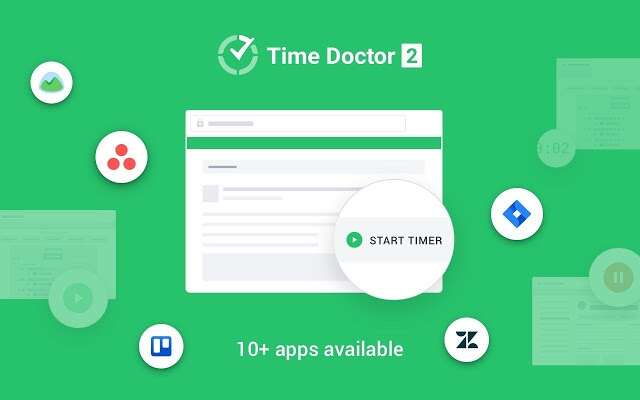
Time Doctor makes a great addition to any remote team because it’s the ideal time tracker and workforce productivity tool. Large businesses and smaller companies use it, and it’s easy to see why.
More than an employee monitoring tool, Time Doctor’s functionalities range from time tracking to integrations with leading project management software like Trello. It’s the ideal app to boost employee productivity across the board.
Key features
Here’s how Time Doctor helps you boost remote employee productivity:
A. Time-tracking
Time Doctor’s time tracking feature helps employees work productively with a simple and easy-to-use interface to manage time.
Here’s how you track time manually:
- Open Time Doctor and enter the task’s name you’ll be working on.
- Click Start to track time.
- Time Doctor will now track your time as you work.
- If you need to take a break or you’ve completed the task, simply click Stop to stop the timer.

With this tracking software, you can also automate time tracking to start recording time when you turn on your computer. This way, you won’t forget to click Start or lose any record of your billable hours.
B. Detailed reports
Time Doctor doesn’t just track working hours — it also gives you comprehensive employee activity reports about employee activity.
Some of the reports you can generate include:
- Timeline report: Daily or weekly reports give you insight into how much time each employee spends working and on breaks.
- Activity summary report: Access active seconds and minutes, mobile use, unproductive behavior, and more.
- Attendance report: See which remote worker is absent, partially absent, present, or late.
- Project and tasks report: See how long your employees take to complete any given task.
- Web and app usage report: View how much time each remote worker spends on different sites and apps.
- Custom export: Create reports with custom data to suit your business needs.
- Productivity report: View a detailed report on how productive or unproductive each remote worker is based on productivity ratings.

C. Productivity ratings
Most employee tracking apps classify social media websites like Instagram and Facebook as unproductive sites.
But what if you need to visit these sites for work?
For example, if your marketing team needs to browse through the company’s social media handles for work – it’ll show up as unproductive time.
Thankfully, Time Doctor has a productivity ratings feature that lets admins choose which websites and apps they consider productive and unproductive.
You can choose from four unique ratings:
- Productive
- Unproductive
- Unrated
- Neutral
The employee productivity reports generated are based on these productivity ratings.

D. Screencasts (optional)
Time Doctor’s optional screencasts is another monitoring feature that helps you understand what a remote employee does on their computers.
It takes screenshots or records short videos of their remote desktop screens during work hours. This way, you can gain insights into employee behavior during working hours.
You can also:
- Set time intervals for screencasts.
- Download images and videos.
- Delete or blur screenshots with sensitive information like passwords.
- View screencasts with no or low keyboard/mouse activity.
Note: Time Doctor isn’t a keystroke logger. Instead of recording keystrokes, it checks whether any keys were pressed or not. This helps protect employee privacy.
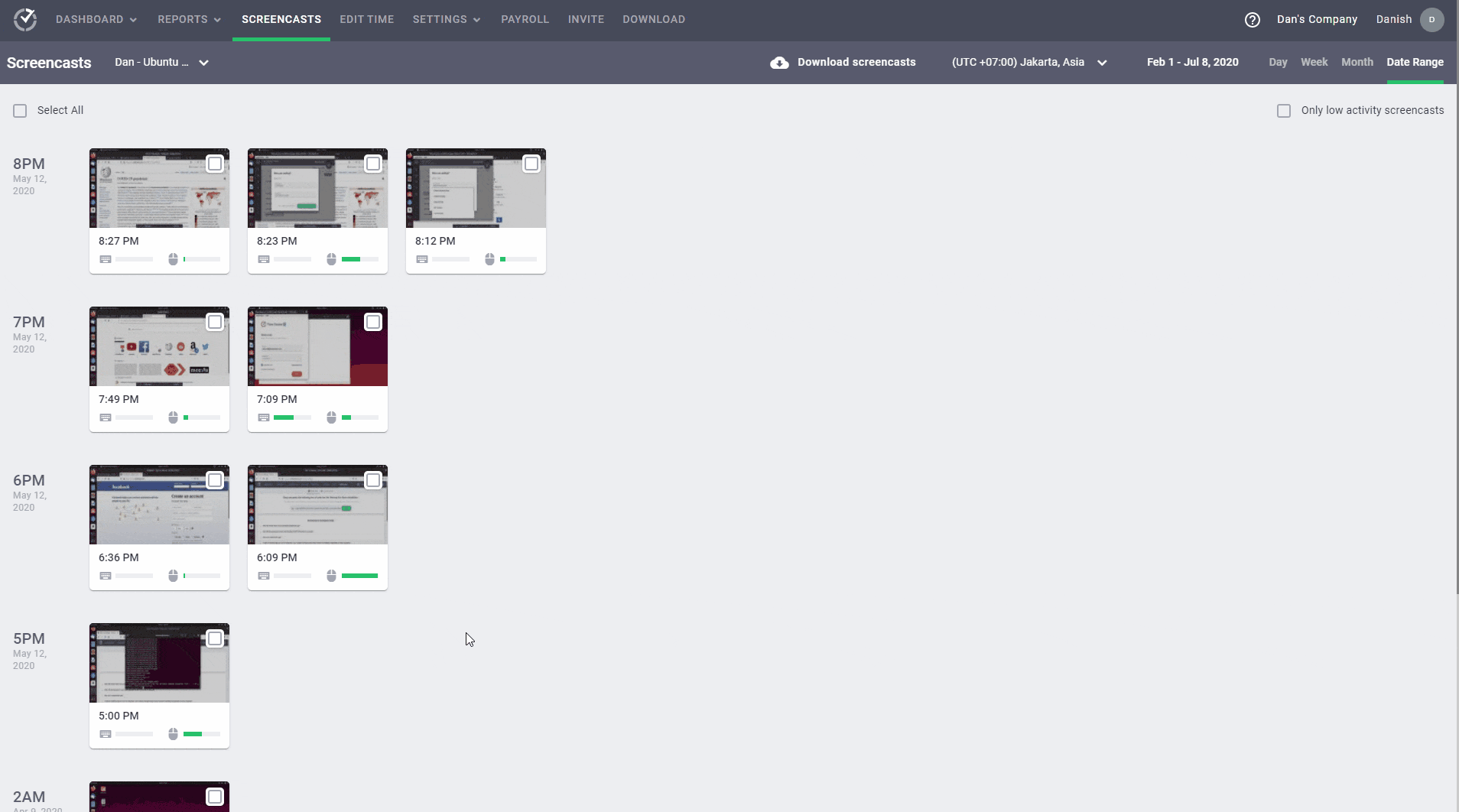
Pros
- Manual and automatic time tracking modes for more flexibility.
- Supports offline time tracking.
- Straightforward user-interface and employee-friendly settings.
- Create and assign projects to employees.
- Track employees’ idle time percentage for better workforce productivity management.
- See all the pages a user visits within each website, not just the root domain.
- No keystroke logging functionality to protect employee privacy.
- Strict privacy and data security policies.
- Powerful Chrome extension lets you track time across various software like ClickUp, Asana, and Wrike.
- Enable the Payroll feature to make payments to employees directly through PayPal, Gusto, Wise, etc.
- Monitor productivity from anywhere using the feature-rich Android mobile app.
Pricing
Time Doctor offers a free 14-day trial (no credit card required). Paid plans start as low as $7/user per month.
Customer ratings
- G2: 4.4/5 (180+ reviews)
- Capterra: 4.5/5 (330+ reviews)
2. Slack for instant messaging

Slack is a popular remote work tool for real-time communication with your team.
You can send direct messages for one-on-one conversations or send texts in channels that include your team members. You can create individual channels for each project, task, or team.
Key features
- Keep clients and freelancers in the loop by adding them to Slack channels for specific projects.
- Communicate complex ideas clearly with built-in Slack calls.
- For an all-in-one solution, you can integrate with other platforms, such as Time Doctor, Trello, and Github.
- Use Slack on your Android or iOS mobile device.
Want to know more? Read the ultimate guide to Slack!
Pricing
Slack’s plans start at $8/user per month.
Customer ratings
- G2: 4.5/5 (26,000+ reviews)
- Capterra: 4.7/5 (20,000+ reviews)
3. Zoom For video conferencing
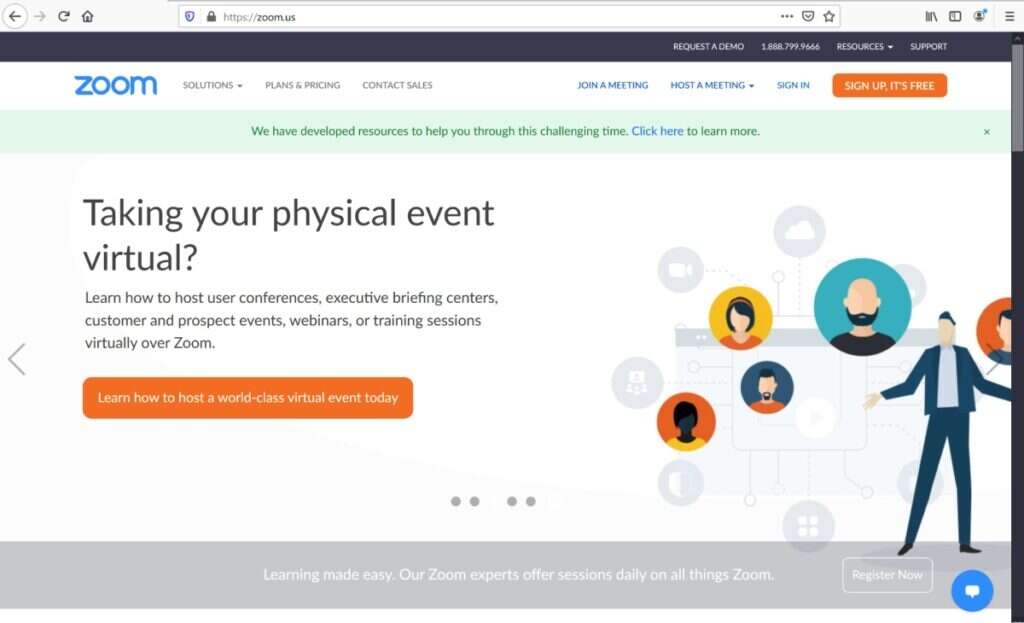
Zoom is a video conferencing tool that lets you host webinars or team meetings.
With robust audio, video, and collaboration features, this remote communication tool connects remote team members for face-to-face interaction.
Key features
- Host one-on-one video calls or host meetings for up to 100 participants on the free plan.
- The “Breakout Rooms” feature helps you create a virtual conference room where selected participants can leave the main meeting and join smaller meeting rooms.
- Record meetings so that absent team members can catch up.
- Use the screen sharing feature to instruct your team members on how to do a task.
Check out our step-by-step guide on how to use Zoom.
Pricing
Zoom has a free plan, and its paid plan starts at $149.90 per license.
Customer ratings
- G2: 4.5/5 (26,600+ reviews)
- Capterra: 4.6/5 (6800+ reviews)
4. Asana for task management
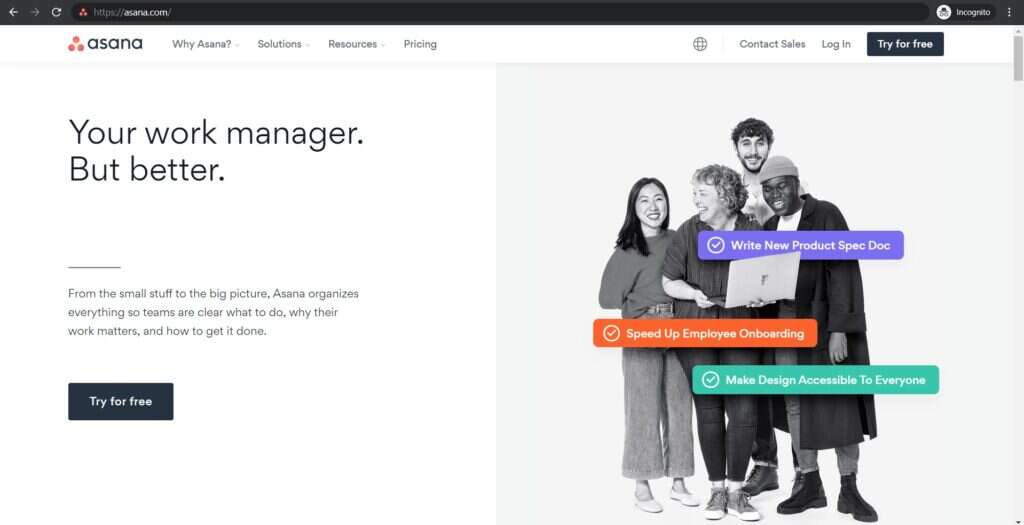
Asana is a project management tool for creating and assigning tasks and projects to your remote team. Its automation capabilities also help streamline workflows.
Key features
- Assign tasks and projects to your remote team members with ease.
- With Kanban-style boards, project managers and teams can quickly see projects’ statuses.
- Keep chats within each task to organize your conversations.
- Make teams and projects private so that only certain members have access to the information.
Explore Asana’s features and how you can use this remote work tool to track time.
Pricing
The paid plans for this software tool start at $13.49/user per month.
Customer ratings
- G2: 4.3/5 (7000+ reviews)
- Capterra: 4.4/5 (9600+ reviews)
5. Google Drive for document storage and collaboration

Google Drive is a popular cloud storage and collaboration tool, offering Google Docs as a feature-abundant writing software and Google Sheets as one of the best ways to organize data online. It allows you to save and share files in any format and access them from your computer or mobile device.
Key features
- Store photos, videos, documents, and more.
- Categorize your files into folders and sort files according to name and date created/modified.
- File sharing and collaboration from any mobile device, tablet, or computer.
- Collaborate in Microsoft Office files without having to convert file formats.
Pricing
Google Drive offers 15GB of free storage to all users. You can buy additional storage if you need it.
Customer ratings
- G2: 4.7/5 (11,700+ reviews)
- Capterra: 4.8/5 (22,700+ reviews)
6. Evernote for note-taking

Evernote is a note-taking and knowledge base app that you can use to share, edit, access, and upload notes from any device or browser. It’s a handy tool for making quick to-do lists.
Key features
- Evernote offers syncing across multiple devices, making it easier for you to take notes on the go.
- Get remote access to notes even when you’re offline.
- Pin notes so that no one in your team misses any important information.
- Integrates with Microsoft Outlook, Gmail, and Salesforce.
Pricing
Paid plans start at $14.99/user per month.
Customer ratings
- G2: 4.4/5 (1800+ reviews)
- Capterra: 4.4/5 (6800+ reviews)
7. Calendly for scheduling appointments
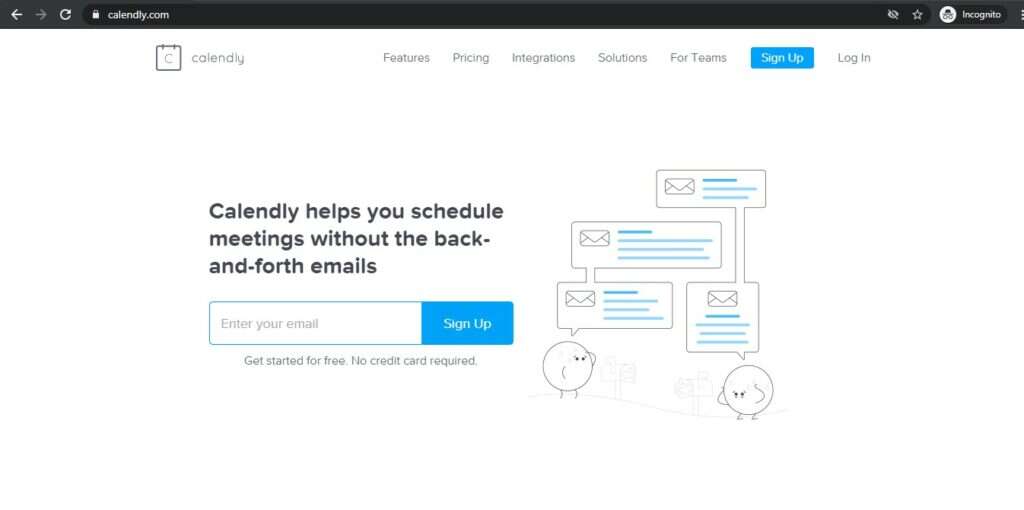
Calendly is a helpful calendar and scheduling app.
The ‘team view’ page is great for remote teams who can’t physically see who’s available for a meeting. You can also check your team’s calendar on this remote working tool to schedule a time that suits everyone.
Key features
- Connect with up to six of your calendars to automatically check availability.
- Send confirmation and reminder emails and texts.
- Cap the number of meetings on your calendar each day.
- Allow your customers to schedule appointments directly from your website.
Pricing
Paid plans start at $8/user per month.
Customer rating
- G2: 4.7/5 (900+ reviews)
- Capterra: 4.6/5 (1400+ reviews)
8. Krisp for removing background noise during calls
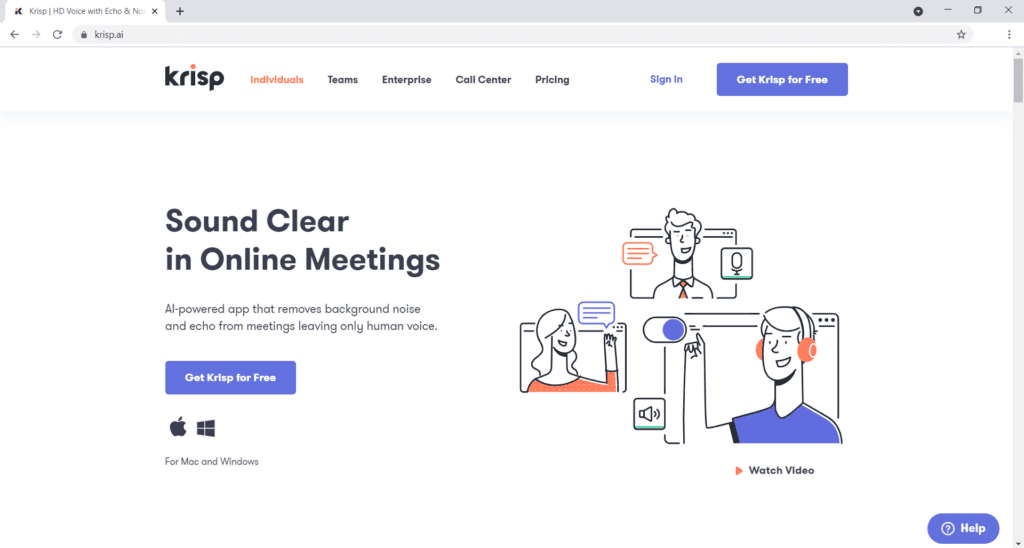
Krisp is a noise-canceling app that removes background noise on both ends of the virtual call, allowing your team to conduct meetings without interruptions.
Key features
- No need to mute yourself on calls because Krisp removes all background noise and echoes.
- Works with communication apps like Zoom and Microsoft Teams.
- Supports microphones, headphones, and speakers.
- Offers HD (High Definition) voice quality.
Pricing
Paid plans start at $12/user per month.
Customer ratings
- G2: N/A
- Capterra: N/A
9. Loom for recording and sharing video walkthroughs
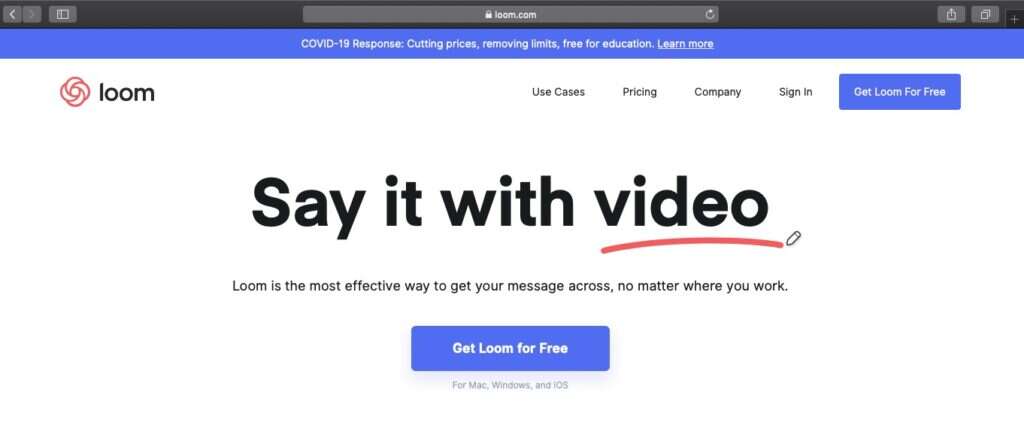
Loom is a simple screencasting app that lets you record your screen and share it with your co-workers. You can use it to create handy instructional videos that you can share with new hires during the onboarding process.
Key features
- Take screencasts, record your voice and display your face so you can easily explain what’s happening on your screen.
- Send quick videos instead of scheduling meetings when your teams’ calendars don’t align.
- Apps for Windows, Mac, and iOS platforms.
- The Chrome extension works within your browser on all Android devices.
Pricing
Loom’s paid plans start at $10/user per month.
Customer ratings
- G2: 4.4/5 (80+ reviews)
- Capterra: N/A
10. Donut for team bonding
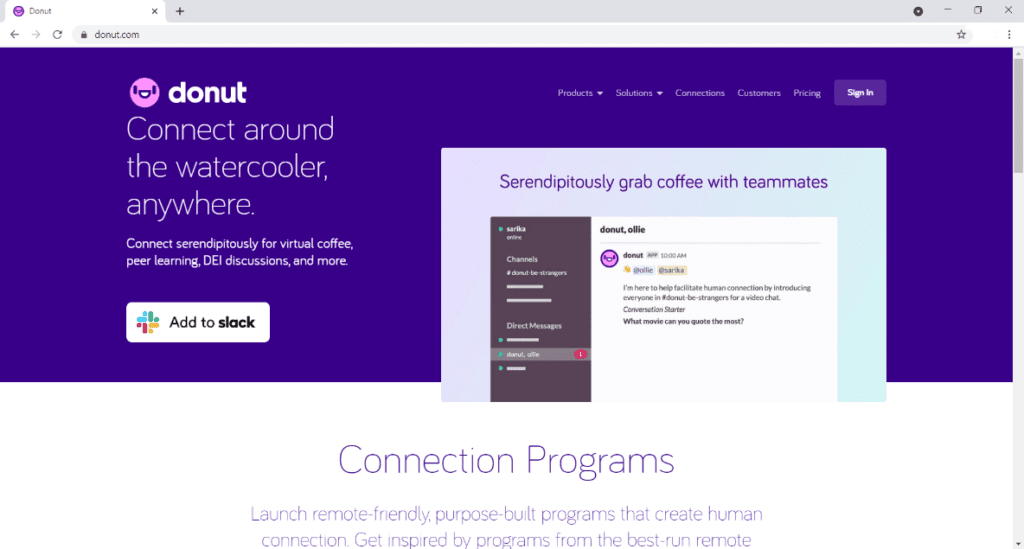
Donut helps your virtual team members get to know each other and improves employee engagement.
You just create a Slack channel and get Donut to invite people. This remote working tool will introduce employees through direct messages and encourage conversation between on-site and remote team members.
Key features
- Creates virtual informal meetups for your remote employees and daily meetings for them to get to know each other.
- Promotes cross-department get-togethers virtually like a coffee break with the manager or a virtual company lunch with the team.
- Connects peers for mentorship programs, job-shadowing sessions and introduces code review buddies.
Pricing
Donut’s paid plans start at $59/month for 1-24 users.
Customer ratings
- G2: N/A
- Capterra: N/A
11. Teamflow for creating a virtual office
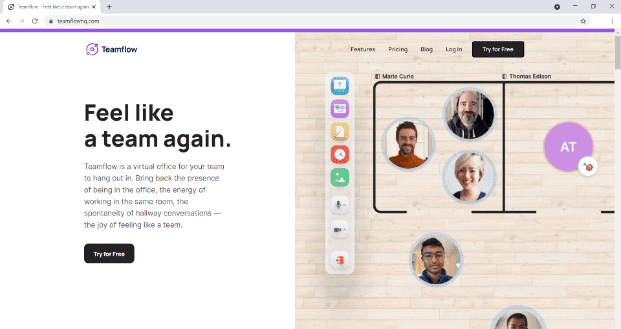
Teamflow is a virtual office for your team to come together. It aims to establish the feeling of being in an office with spontaneous hallway conversations, watercooler meetups, etc.
Key features
- Remote team members can see their video in a bubble on a virtual workspace floor plan.
- Employees can move their ‘character’ around the virtual office like a video game.
- Employees only hear people around their virtual bubble.
- Screen-sharing, whiteboards, and office scratchpads for team collaboration.
Pricing
Teamflow’s paid plans start at $20/user per month.
Customer ratings
- G2: N/A
- Capterra: N/A
12. DocuSign for document scanning and e-signatures
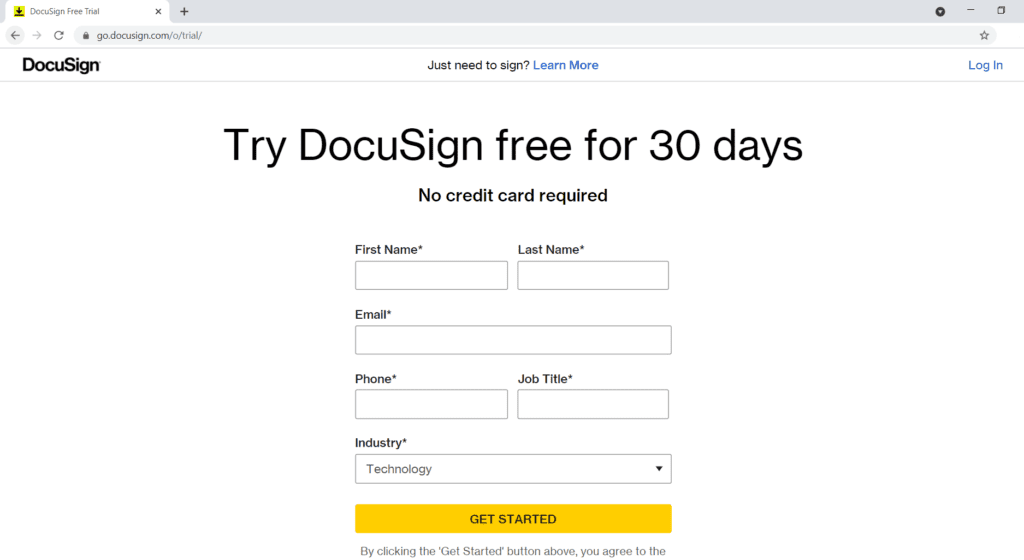
DocuSign is a great tool for signing documents virtually so that you can avoid printing and manually scanning paperwork.
Key features
- Sign documents securely with multiple layers of built-in security and authentication.
- Supports almost all types of files from most applications, including Microsoft Word, Excel, and PowerPoint.
- Convert signed documents into PDF before sending.
- Retrieve documents from the most widely used cloud storage services, including Google Drive, Microsoft Office 365, Dropbox, Evernote, etc.
Pricing
DocuSign’s paid plans start at $15/user per month.
Customer ratings
- G2: 4.5/5 (1600+ reviews)
- Capterra: 4.7/5 (4700+ reviews)
13. Brain.fm to boost focus
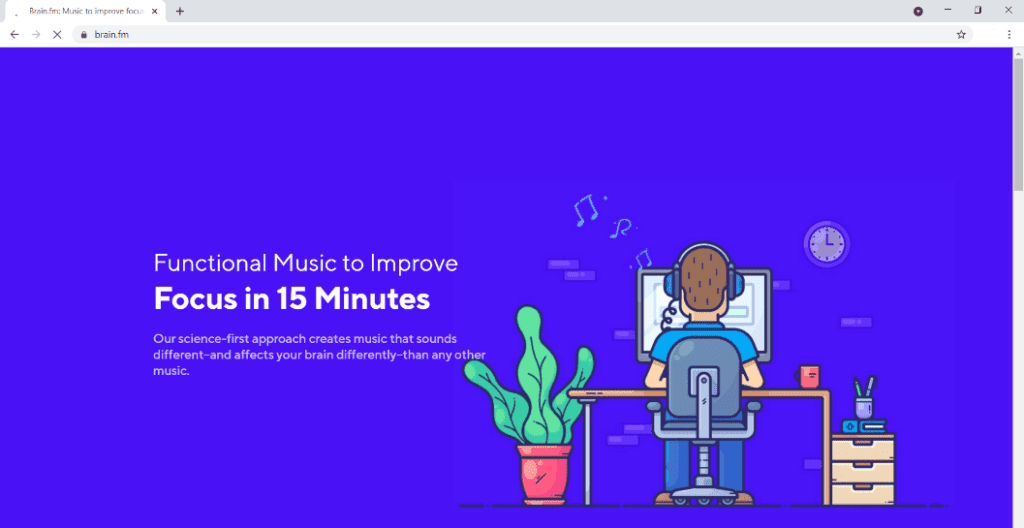
Brain.fm plays ambient music in the background to help you stay focused on tasks or relax by affecting your brain.
Key features
- Offers purpose-driven music sessions that last from 30 minutes to 2+ hours.
- Provides background music for times when you want to relax or fall asleep.
- Compatible with Chrome, Firefox, and Safari, as well as iOS and Android operating systems.
Pricing
Plans start at $6.99/user per month.
Customer ratings
- G2: N/A
- Capterra: N/A
14. World Time Buddy for time conversion
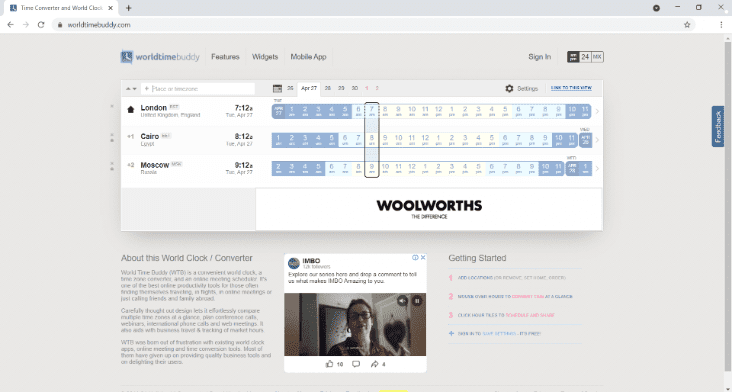
World Time Buddy is a world clock app, time converter, and online meeting scheduler for your globally distributed team.
Your remote team can compare time zones in a glance, plan conference calls that work for the entire team, and schedule virtual meetings at appropriate times.
Key features
- Provides visual time conversion and scheduling.
- Integrate with Google calendar to find open time slots for meetings.
- Create an event page to share publicly with team members.
- Supports DST (Daylight Savings Time.)
Pricing
Paid plans for this clock app start at $2.99/month for 20 locations.
Customer ratings
- G2: N/A
- Capterra: N/A
15. Lastpass for password management
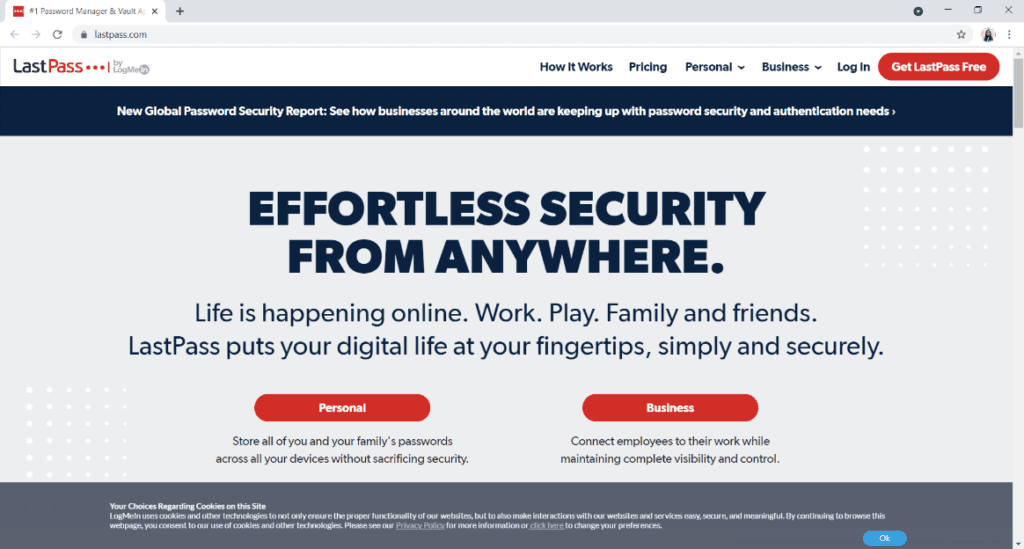
Lastpass stores your teams’ passwords in a virtual vault, so they don’t have to remember them all. You can then access your vault from a personal device like your computer or mobile phone.
Key features
- Install the extension in your browser to save & access all your passwords.
- Easy access to your LastPass vault – simply click the icon on your browser toolbar.
- Add and manage all your passwords in the password vault, which is kept secret even from LastPass.
- Multi-Factor authentication adds extra security to your LastPass account by requiring a second login step before authorizing access to your vault.
Pricing
Paid plans start at $3/user per month when billed annually.
Customer ratings
- G2: 4.4/5 (770+ reviews)
- Capterra: 4.7/5 (1800+ reviews)
Why should you use remote work software
Here are the key benefits of using remote work solutions for remote workforce management:
1. Better communication
Effective team communication is one of the challenges you’ll face while working a remote job.
With remote monitoring software, employees can improve team communication and remote collaboration.
How?
Remote monitoring software gives employees access to face-to-face communication via video calls, screen sharing, and instant messaging to help them stay connected.
This way, a remote employee can use Zoom or Microsoft Teams to discuss projects in real-time, as they would if they were in the same office. These tools also help with team bonding which is essential to building good working relationships and improving remote employee engagement.
Read about 15 activities to make your Zoom happy hour way more fun.
2. Simplifies attendance and productivity management
With employee monitoring software and productivity tools, managers can track employee time and user activity for attendance and invoicing purposes. You’ll also gain deep insights into employee performance.
A monitoring tool will make you aware of when each remote employee clocks in and out. Other team members can also see when a person is available to collaborate on a project.
Remote employee monitoring software also helps keep employees accountable.
How?
With remote workforce management software, employees can sign in and out whenever they begin work.
When they’re on the clock, they know they have to be productive because the remote employee monitoring software is recording their time. This way, they can manage their time better and improve their productivity.
Moreover, traditional timesheet templates that you complete manually don’t work for remote teams — due to their unreliability. Fortunately, most employee tracking software automatically generates timesheets to simplify attendance management.
3. Set clear work-life boundaries
In a remote position, there’s usually no physical office to go to each day.
This often leads to remote employees having fewer boundaries between their work and personal life — which disrupts their work-life balance.
But how can an online remote working tool help?
Remote working tools include time-tracking, monitoring software, and instant messaging apps.
Teammates can use these tracking tools to check in when they’re entering their online work environment. They can clock out at the end of their workday and completely disconnect from work when they go offline.
Final thoughts
Shuffling too many remote work tools can do more harm than good.
To help you create the ultimate remote work toolbox, here is the summary of the best software available today and the needs they cater to:
- To boost remote employee productivity: Time Doctor
- If you want an instant messaging platform: Slack
- A tool for video conferencing: Zoom
- A task management tool: Asana
- Cloud storage platform for document storing and collaboration: Google Drive
- A note-taking tool: Evernote
- A tool for scheduling appointments: Calendly
- A software tool to remove background noise during calls: Krisp
- To record and share video walkthroughs: Loom
- To promote team bonding: Donut
- If you want to create a virtual office: Teamflow
- To scan and sign documents digitally: DocuSign
- A tool to boost focus: Brain.fm
- An app for time conversion: World Time Buddy
- A password management app: LastPass